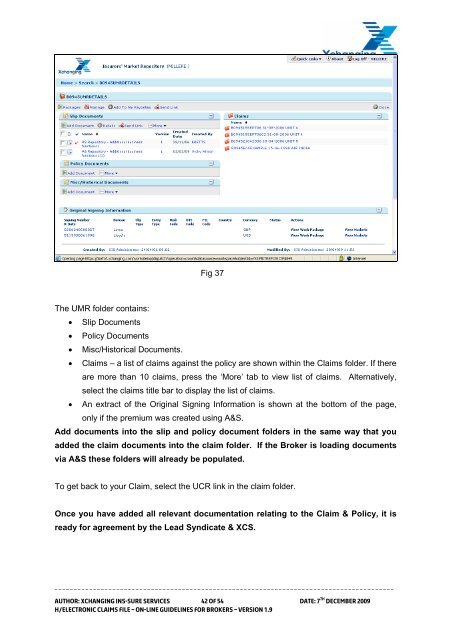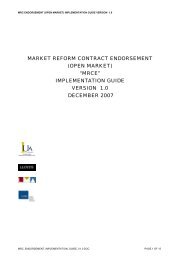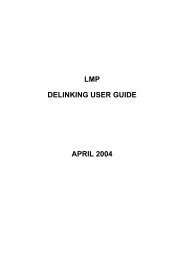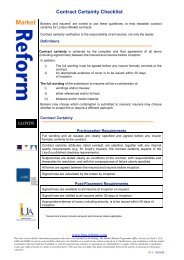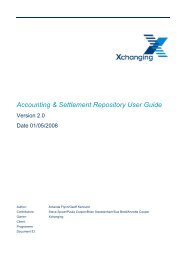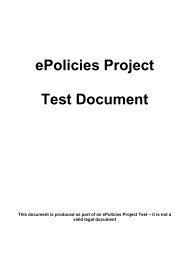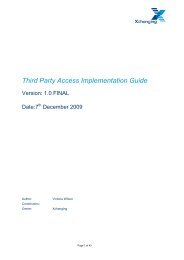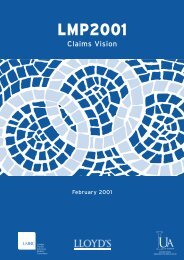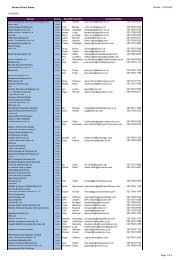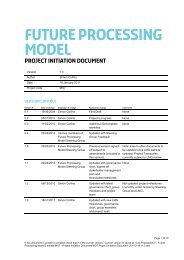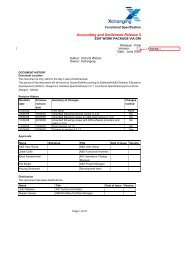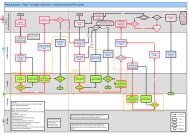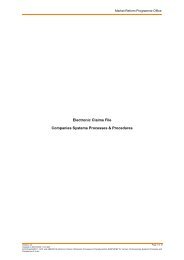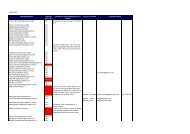Electronic Claims File On-line Guidelines for Brokers Version 1.9 ...
Electronic Claims File On-line Guidelines for Brokers Version 1.9 ...
Electronic Claims File On-line Guidelines for Brokers Version 1.9 ...
Create successful ePaper yourself
Turn your PDF publications into a flip-book with our unique Google optimized e-Paper software.
Fig 37The UMR folder contains:• Slip Documents• Policy Documents• Misc/Historical Documents.• <strong>Claims</strong> – a list of claims against the policy are shown within the <strong>Claims</strong> folder. If thereare more than 10 claims, press the ‘More’ tab to view list of claims. Alternatively,select the claims title bar to display the list of claims.• An extract of the Original Signing In<strong>for</strong>mation is shown at the bottom of the page,only if the premium was created using A&S.Add documents into the slip and policy document folders in the same way that youadded the claim documents into the claim folder. If the Broker is loading documentsvia A&S these folders will already be populated.To get back to your Claim, select the UCR link in the claim folder.<strong>On</strong>ce you have added all relevant documentation relating to the Claim & Policy, it isready <strong>for</strong> agreement by the Lead Syndicate & XCS.________________________________________________________________________________________Author: Xchanging Ins-sure Services 42 of 54 Date: 7 th December 2009H/<strong>Electronic</strong> <strong>Claims</strong> <strong>File</strong> – <strong>On</strong>-<strong>line</strong> Guide<strong>line</strong>s <strong>for</strong> <strong>Brokers</strong> – <strong>Version</strong> <strong>1.9</strong>