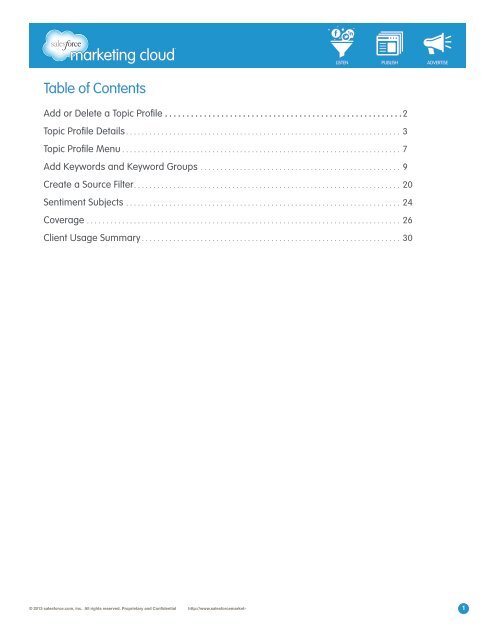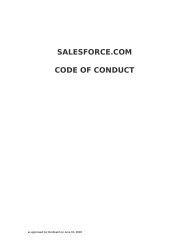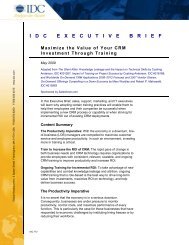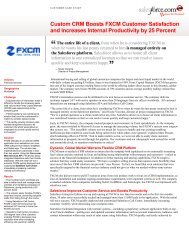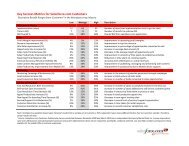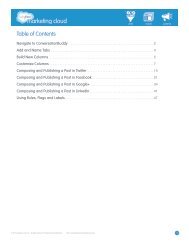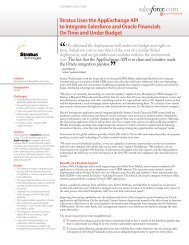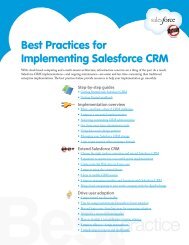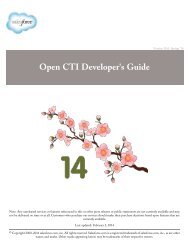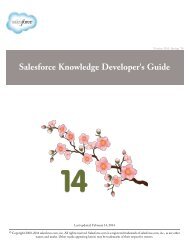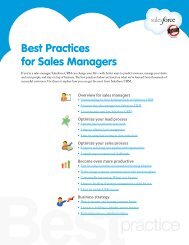table of Contents - Salesforce.com
table of Contents - Salesforce.com
table of Contents - Salesforce.com
Create successful ePaper yourself
Turn your PDF publications into a flip-book with our unique Google optimized e-Paper software.
LISTEN PUBLISH ADVERTISESource FiltersChoose to Include All posts or use a Source Filter to Filter By Source. Using Filters, you can select websitessuch as Blogs or Twitter handles to be included or excluded from your search results.You may filter by:• Include All Content From These Sources - Results will include all posts from the websites added inyour Source Filter, regardless <strong>of</strong> the Keywords, as well as all media posts containing Keywords.• Include Keyword Matched Content From These Sources - Results will include all posts from theSource Filter’s selected sites that match the Keywords entered in the Topic Pr<strong>of</strong>ile.• Exclude Content From These Sources - Excludes specific sites or Twitter handles from a search.Have questions? Contact us:Wwww.salesforcemarketingcloud.<strong>com</strong>Emarketingcloud@salesforce.<strong>com</strong>@marketingcloudT1-888-672-3426© 2013 salesforce.<strong>com</strong>, inc. All rights reserved. Proprietary and Confidential http://www.salesforcemarketingcloud.<strong>com</strong>/ 6
LISTEN PUBLISH ADVERTISETOPIC PROFILE USER SETTINGSAccount DetailsThe Account Details section <strong>of</strong> the Configuration menu is where you will find the options to:• Change your Display Name.Note: This new email address will be<strong>com</strong>e your new user name for login purposes.• Set your Time Zone (multiple international locations are provided for each time zone).• Change your Password.Account DetailsTo save the changes you have made, take the following steps:1. In the Email Address field, enter your valid email address.2. Click Save.Note - This email address must match the one currently on file to ensure that changes are saved.© 2013 salesforce.<strong>com</strong>, inc. All rights reserved. Proprietary and Confidential http://www.salesforcemarketingcloud.<strong>com</strong>/ 7
LISTEN PUBLISH ADVERTISEADD KEYWORDS AND KEYWORD GROUPSAdd Keywords and Keyword Groups OverviewYour choice <strong>of</strong> Keywords will define your Topic Pr<strong>of</strong>ile’s search. You can group Keywords together forconvenience and to save time configuring your widgets.When you have chosen your Topic Pr<strong>of</strong>ile Details, you will need to add Keywords to instruct Radian6 on whatcontent to retrieve. Keywords are not case sensitive, but they are exact match. Ensure you enter all spellingvariations you think people may use when talking in social media using your Keywords.The Topic Pr<strong>of</strong>ile owner can add, edit, delete, copy or move Keywords in the Keywords and Keyword Groupstab <strong>of</strong> the Topic Pr<strong>of</strong>ile Manager. If you see these options grayed out, you are not the Topic Pr<strong>of</strong>ile owner.The two options available in the Keyword and Keyword Groups tab are:• Simple Keyword Entry - Used for easy searches.• Advanced Keyword Entry - Used to group Keywords together.Topic Pr<strong>of</strong>ile QuickstartYou have the option <strong>of</strong> using the Topic Pr<strong>of</strong>ile Quickstart to set up your Topic Pr<strong>of</strong>ile. To use the Topic Pr<strong>of</strong>ileQuick Start:1. Log in at login.radian6.<strong>com</strong>.2. Click Topic Pr<strong>of</strong>ile Quickstart. The Quickstart then prompts you to fill in all required Topic Pr<strong>of</strong>ileinformation.Topic Pr<strong>of</strong>ile Quickstart Menu© 2013 salesforce.<strong>com</strong>, inc. All rights reserved. Proprietary and Confidential http://www.salesforcemarketingcloud.<strong>com</strong>/ 9
LISTEN PUBLISH ADVERTISEAdd a Simple Keyword SearchThe Simple method <strong>of</strong> Keyword entry is the default method for any new Topic Pr<strong>of</strong>ile. It is quick and easy touse. It is useful for a simple search on a product or brand in a single business area. Keywords will appear in theSimple Keyword field in alphabetical order. You can use the Advanced Keyword Entry for greater functionality,enabling more <strong>com</strong>plex searches.Simple Keyword OptionTo add a Simple Keyword search:1. Click Add Keywords.2. In the Keyword Query Builder, enter a Keyword or Keywords <strong>of</strong> interest.Keyword Query Builder3. Click Done.© 2013 salesforce.<strong>com</strong>, inc. All rights reserved. Proprietary and Confidential http://www.salesforcemarketingcloud.<strong>com</strong>/ 10
LISTEN PUBLISH ADVERTISETo use the AND function, take the following steps:1. In the Keyword Query Builder, insert the first Keyword or Keywords.2. Click AND+.3. Using the drop-down, select that contains or that does not contain.That Contains and That Does Not Contain4. Insert the second Keyword or Keywords.5. Click Done.Note - Using the that does not contain option enables you to filter out unwanted content that you suspect maybe returned by your Keywords.Proximity FiltersProximity Filters enable you to specify how closely together multiple words must occur in a post to qualify asrelevant content. In the example below Ticket and Sale must be within 5 words <strong>of</strong> each other.Proximity Filter ~5© 2013 salesforce.<strong>com</strong>, inc. All rights reserved. Proprietary and Confidential http://www.salesforcemarketingcloud.<strong>com</strong>/ 12
LISTEN PUBLISH ADVERTISEAdd an Advanced Keyword SearchUsing the Advanced Keyword Search option gives you much more flexibility when it <strong>com</strong>es to organizingKeywords by topics and groups. You are also able to monitor <strong>com</strong>petitors or industry terms other than your ownbrand. Keywords will appear in the Advanced Keyword field in alphabetical order.Our re<strong>com</strong>mended best practice is to include less than ten Keyword Groups for each Topic Pr<strong>of</strong>ile. This is toensure your Topic Pr<strong>of</strong>ile loads quickly.To use the Advanced Keyword Search, <strong>com</strong>plete the following steps:1. Click the Add button in the lower left-hand corner <strong>of</strong> the window.2. Enter a Keyword Group Name.Note: This is a label for identification purposes only, not a search term.New Keyword GroupNote - Keywords and Keyword Group names have a maximum <strong>of</strong> 256 characters (Keyword Groups will not savecorrectly if you exceed this limit).© 2013 salesforce.<strong>com</strong>, inc. All rights reserved. Proprietary and Confidential http://www.salesforcemarketingcloud.<strong>com</strong>/ 14
LISTEN PUBLISH ADVERTISE3. From the drop-down menu near the top <strong>of</strong> the window, add a Group Type label.Group Type4. Insert Keywords in the CONTAINS Keywords field by clicking the Add button.Add CONTAINS5. In the Keyword Query Builder, insert a Keyword <strong>of</strong> interest.Insert KeywordsNote - The advanced features enable you to add a secondary set <strong>of</strong> search terms within the AND CONTAINSfield to the terms that have been entered in the CONTAINS field. Common uses for the two CONTAINS fields arebrands and industry terms, or products and associated uses.6. Insert Keywords in the AND CONTAINS Keywords field by clicking the Add button.AND CONTAINS Field7. In the Query Builder, insert a Keyword or Keywords <strong>of</strong> interest.Note - To exclude unwanted content, you can add problematic words to the DOES NOT CONTAIN field. Termsentered into this box will filter out content for that particular Keyword Group only, not the entire Topic Pr<strong>of</strong>ile© 2013 salesforce.<strong>com</strong>, inc. All rights reserved. Proprietary and Confidential http://www.salesforcemarketingcloud.<strong>com</strong>/ 15
LISTEN PUBLISH ADVERTISE8. Insert Keywords in the DOES NOT CONTAIN Keywords field by clicking the Add button.DOES NOT CONTAIN Field9. In the Query Builder, insert Keyword or Keywords <strong>of</strong> interest.10. Add additional Keyword Groups if desired.11. Save Topic Pr<strong>of</strong>ile changes.ExampleIn the example below, the brand Radian6 has been paired with success, social media and support, thereforecontent that contains any <strong>of</strong> these <strong>com</strong>binations will be returned in a search. The Keyword circle has beenadded as a DOES NOT CONTAIN Keyword, removing this Keyword from the results.Example Keyword Build - Advanced Search© 2013 salesforce.<strong>com</strong>, inc. All rights reserved. Proprietary and Confidential http://www.salesforcemarketingcloud.<strong>com</strong>/ 16
LISTEN PUBLISH ADVERTISEThe example above will produce results as follows:• radian6 AND support• radian6 AND social media• radian6 AND success• NONE <strong>of</strong> the above results will contain the term circle.Note - If you want to eliminate content from specific URLs or Twitter handles, use a Source Filter instead <strong>of</strong>DOES NOT CONTAIN Keywords.Add an Additional Keyword GroupTo add another Keyword Group, take the following steps:1. Under the Choose/Create Keyword Group list, click Add.2. Name your Keyword Group.3. Configure your Keyword Group with CONTAINS, AND CONTAINS and DOES NOT CONTAIN Keywords.4. Click Save Topic Pr<strong>of</strong>ile Changes.Copy KeywordsIf you wish to apply the same Keywords from any <strong>of</strong> the CONTAINS, AND CONTAINS or DOES NOT CONTAINfields to other Keyword Groups:1. Select the terms you wish to copy.2. Click the Copy button.3. From the drop-down, select the Keyword Groups to copy to.© 2013 salesforce.<strong>com</strong>, inc. All rights reserved. Proprietary and Confidential http://www.salesforcemarketingcloud.<strong>com</strong>/ 17
LISTEN PUBLISH ADVERTISESpecial CharactersIn addition to all regular characters (for example: a,e,d) and characters with accents (for example: é,ÿ,Č),Radian6 also recognizes a number <strong>of</strong> special characters.Matching occurs as follows:• Entering radian6$ will only return results for radian6$, whereas entering radian6 without the dollar signwill find radian6, @radian6, #radian6, etc.CharacterDefinition+ Plus sign© Copyright® Registered trademarkTrademark$ Dollar sign¢ Cent sign# Number or Hash tag@At&Ampersand- Hyphen_Underscore% Percent‘ All four versions <strong>of</strong> the apostrophe( Open or left parenthesis) Close or right parenthesis{ Open or left curly brace} Close or right curly brace[ Open or left square bracket] Close or right square bracket£ British pound sterling€ Euro¥ Yen, Yuan= Equal sign© 2013 salesforce.<strong>com</strong>, inc. All rights reserved. Proprietary and Confidential http://www.salesforcemarketingcloud.<strong>com</strong>/ 18
LISTEN PUBLISH ADVERTISECharacter₡ Costa Rican currency₪ Israel shekels₩ Korean won₭ Laos kips₮ Mongolian tugriksƑNetherlands florins₦ Polish zlotych₴ Ukraine hryvnya₫ Vietnam dong฿Thai baht₱ Philippine pesoDefinitionHave questions? Contact us:Wwww.salesforcemarketingcloud.<strong>com</strong>Emarketingcloud@salesforce.<strong>com</strong>@marketingcloudT1-888-672-3426© 2013 salesforce.<strong>com</strong>, inc. All rights reserved. Proprietary and Confidential http://www.salesforcemarketingcloud.<strong>com</strong>/ 19
LISTEN PUBLISH ADVERTISEFacebookFor Facebook Pages:• http://www.facebook.<strong>com</strong>/feeds/page.php?id=***************&format=atom10 (where *************** =Facebook Pages ID).For Facebook Pr<strong>of</strong>iles• http://www.facebook.<strong>com</strong>/pr<strong>of</strong>ile.php?id=*************** (where *************** = Facebook Pr<strong>of</strong>ile ID).Note - Facebook Pages and Pr<strong>of</strong>iles can only be excluded using a Source Filter.YouTubeFor youtube.<strong>com</strong> channels, enter the following format:• http://gdata.youtube.<strong>com</strong>/feeds/base/users/author/uploads. Replace the word author with the name <strong>of</strong>the page. For example http://gdata.youtube.<strong>com</strong>/feeds/base/users/radian6/uploads7. Click the Add New Source button.Note - There is no limit to the number <strong>of</strong> items you can add to a Source Filter. For blogs, aggregators, imagesites, mainstream news, forums, Myspace or Buy/Sell, you can enter the main URL or specific RSS feed URLs,depending on what is available and which sections <strong>of</strong> the site you are interested in.Adding a Source FilterWhen you create a Source Filter, it is not automatically applied to your Topic Pr<strong>of</strong>ile. You must assign yourSource Filter to your Topic Pr<strong>of</strong>ile in the Topic Pr<strong>of</strong>ile Details tab.To apply a Source Filter, take the following steps:1. Click the Filter by Source radio button.2. From the list on the left, select the desired filter.3. Using the (+) button, move the filter over to the desired field.Note - You can select multiple filters at once.© 2013 salesforce.<strong>com</strong>, inc. All rights reserved. Proprietary and Confidential http://www.salesforcemarketingcloud.<strong>com</strong>/ 21
LISTEN PUBLISH ADVERTISESee the <strong>table</strong> below for a description <strong>of</strong> how each <strong>of</strong> the Source Filters functions, with or without Keywordsentered in the Topic Pr<strong>of</strong>ile.Source Filter With No Keywords With KeywordsNo Source Filters No Content Returned Returns all content on the Internetmatching KeywordsOnly Include all content from thesesourcesInclude all content from thesesources and Include Keywordmatchedcontent from thesesourcesInclude all content from thesesources and Exclude content fromthese sourcesReturns all content for the sourcesspecified in the Include all contentfrom these sourcesReturns all content for the sourcesspecified in the Include all contentfrom these sourcesReturns all content for the sourcesspecified in the Include all contentfrom these sourcesReturns all content for the sourcesspecified in the Include all contentfrom these sources and appendsall content found on the Internetmatching the KeywordsReturns all content for the sourcesspecified in the Include all contentfrom these sources and appendsall content found in the IncludeKeyword-matched content fromthese sources matching theKeywordsReturns all content for the sourcesspecified in the Include all contentfrom these sources and appendsall content found on the Internetmatching the Keywords, butexcludes all content for Excludecontent from these sources thatmatch the Keywords© 2013 salesforce.<strong>com</strong>, inc. All rights reserved. Proprietary and Confidential http://www.salesforcemarketingcloud.<strong>com</strong>/ 22
LISTEN PUBLISH ADVERTISESource Filter With No Keywords With KeywordsInclude all content from thesesources, Include Keyword-matchedcontent from these sources,and Exclude content from thesesourcesOnly Include Keyword-matchedcontent from these sourcesInclude Keyword-matched contentfrom these sources and Excludecontent from these sourcesOnly Exclude content from thesesourcesReturns all content for the sourcesspecified in the Include all contentfrom these sourcesNo Content ReturnedNo Content ReturnedNo Content ReturnedIgnores the sources added in theInclude Keyword-matched contentfrom these sources and returns allcontent for the sources specifiedin the Include all content fromthese sources and all content onthe Internet matching Keywords,but excludes all content foundfor the Exclude content fromthese sources filters matching theKeywordsReturns all content within theInclude Keyword-matched contentfrom these sources matching theKeywordsIgnores the sources added inthe Include Keyword-matchedcontent from these sources andreturns all content on the Internetmatching Keywords, but excludesall content from sources specifiedin the Exclude content from thesesources filterReturns all content on the Internetmatching Keywords, but excludesall content from sources specifiedin the Exclude content from thesesources filterNote - Not all <strong>com</strong>binations <strong>of</strong> Source Filter fields are <strong>com</strong>patible. For example, you would not apply a filter toInclude Keyword-Matched Content from [only] these sources AND another filter to Exclude content from thesesources, since the first one is already excluding all sources except those specified in the filter.Have questions? Contact us:Wwww.salesforcemarketingcloud.<strong>com</strong>Emarketingcloud@salesforce.<strong>com</strong>@marketingcloudT1-888-672-3426© 2013 salesforce.<strong>com</strong>, inc. All rights reserved. Proprietary and Confidential http://www.salesforcemarketingcloud.<strong>com</strong>/ 23
LISTEN PUBLISH ADVERTISECONFIGURING SENTIMENT SUBJECTSSentiment Subjects OverviewSentiment refers to the tone <strong>of</strong> conversation in a post. <strong>Salesforce</strong> Radian6’s Automated Sentiment Analysisexamines all sentences in a post and identifies phrases containing sentiment words such as hate, love, sucks,awesome, stupid, etc.The system then determines the tone <strong>of</strong> the conversation for the Sentiment Subjects. It gives a probability thatthe sentence is positive, negative, or neutral.Sentiment RangeA range <strong>of</strong> thumbs-up/thumbs-down icons, as shown below, indicates the results <strong>of</strong> sentiment analysis:• Positive• Somewhat Positive• Neutral• Somewhat Negative• NegativeSentiment RangeNote: You can override the assigned sentiment analysis presented in posts by clicking a different thumbindicator.© 2013 salesforce.<strong>com</strong>, inc. All rights reserved. Proprietary and Confidential http://www.salesforcemarketingcloud.<strong>com</strong>/ 24
LISTEN PUBLISH ADVERTISEAdding a Sentiment SubjectLimit Sentiment Subjects to one or two subjects or ideas. Do not give too many criteria for the algorithm to baseits assessment on. We re<strong>com</strong>mend you include your brand as a Sentiment Subject and omit your <strong>com</strong>petitors.Adding a Sentiment SubjectGuidelines for Sentiment Subjects• Use your brand.• Use proper names, such as names for a brand, product, person or event.• Use different spelling variations.• Do not use sentiment terminology, such as love, hate, best or worst.Sentiment Subject AddedHave questions? Contact us:Wwww.salesforcemarketingcloud.<strong>com</strong>Emarketingcloud@salesforce.<strong>com</strong>@marketingcloudT1-888-672-3426© 2013 salesforce.<strong>com</strong>, inc. All rights reserved. Proprietary and Confidential http://www.salesforcemarketingcloud.<strong>com</strong>/ 25
LISTEN PUBLISH ADVERTISETOPIC PROFILE COVERAGEBlogsRadian6 crawls tens <strong>of</strong> millions <strong>of</strong> blogs. Data collected includes:• Number <strong>of</strong> <strong>com</strong>ments• Unique <strong>com</strong>menters• Engagement• Likes and votes• Inbound linksAggregatorsAggregators are blogs or news sites that gather content from other websites, <strong>of</strong>ten surrounding certain topics,and re-post it verbatim.Videos and ImagesVideos and Images contain content from YouTube, Flickr and other rich media. Keywords match on titles, tags,and descriptions.Radian6 covers hundreds <strong>of</strong> video sources. Data collected includes:• Number <strong>of</strong> views• Number <strong>of</strong> <strong>com</strong>ments• Unique <strong>com</strong>menters• Engagement• Likes and votes• Inbound links© 2013 salesforce.<strong>com</strong>, inc. All rights reserved. Proprietary and Confidential http://www.salesforcemarketingcloud.<strong>com</strong>/ 26
LISTEN PUBLISH ADVERTISEThe following <strong>table</strong> is a sample <strong>of</strong> the 450+ rich media sites we cover, in addition to YouTube and Flickr:Sample SitesAOL Video (www.video.aol.<strong>com</strong>) Bebo (www.bebo.<strong>com</strong>) BrightCove (www.brightcove.tv)Buzznet (www.buzznet.<strong>com</strong>) Crackle (www.crackle.<strong>com</strong>) Daily Motion (www.dailymotion.<strong>com</strong>)Google Video (video.google.<strong>com</strong>) GT Channel (www.gtchannel.<strong>com</strong>) Live Video (www.livevideo.<strong>com</strong>)MetaCafe (www.metacafe.<strong>com</strong>) MSN Video (video.msn.<strong>com</strong>) MySpace Video (vids.myspace.<strong>com</strong>)Revver (www.revver.<strong>com</strong>) RoadFly (www.roadfly.<strong>com</strong>) Sharkle (www.sharkle.<strong>com</strong>)Spike (iFilm) (www.spike.<strong>com</strong>) StreetFire (www.streetfire.net) Uncut Video (uncutvideo.aol.<strong>com</strong>)Veoh (www.veoh.<strong>com</strong>) Vidilife (www.vidilife.<strong>com</strong>) Vimeo (www.vimeo.<strong>com</strong>)Mainstream NewsRadian6 covers tens <strong>of</strong> thousands <strong>of</strong> online Mainstream News sources.Twitter<strong>Salesforce</strong> Radian6 has purchased the full Twitter Firehose. All Twitter content is delivered to the <strong>Salesforce</strong>Radian6 platform within seconds <strong>of</strong> posting, and is available to you within minutes.Keywords match on the Twitter handle or the content <strong>of</strong> each tweet. Several metrics are gathered in real-timeincluding:• Number <strong>of</strong> followers• Number following• Total updatesTwitter direct messages (DMs) can be viewed and sent from the Engagement Console when using accountintegration.© 2013 salesforce.<strong>com</strong>, inc. All rights reserved. Proprietary and Confidential http://www.salesforcemarketingcloud.<strong>com</strong>/ 27
LISTEN PUBLISH ADVERTISEForums and Forum RepliesRadian6 uses third-party providers, such as Boardreader, to gather forum data. Forum content can be Keywordmatchedon the title, tags, or body <strong>of</strong> the post, and Radian6 provides additional metrics:• Thread size• Unique <strong>com</strong>menters• Engagement• Likes and votesForum Replies are the same as Forum Posts except that engagement is not determined for replies.CommentsMost Comments on Blogs, Mainstream News sites, Video sites, and others are provided separately. Radian6only returns <strong>com</strong>ments that are Keyword-matched. Comments must match Keywords in either the title orcontent.FacebookRadian6 collects public Facebook content, which includes:• Wall posts by the administrator <strong>of</strong> Facebook fan or <strong>com</strong>munity pages.• Wall posts from individuals with <strong>com</strong>pletely unrestricted pr<strong>of</strong>iles.Note - If a user has privacy settings enabled, such as friends-only visibility, or the administrator <strong>of</strong> a pagechooses to set restrictions on visibility, data will not be available. Restrictions can include age, product type orregion.Radian6 matches Keywords in the name <strong>of</strong> the user, an individual or page administrator or post content.Facebook Likes, included in the Likes and Votes metric, refers to the external Like plug-in that you see on manyblog posts, videos, and news articles that link back to Facebook; not to the Like option on <strong>com</strong>ments or pageswithin Facebook.© 2013 salesforce.<strong>com</strong>, inc. All rights reserved. Proprietary and Confidential http://www.salesforcemarketingcloud.<strong>com</strong>/ 28
LISTEN PUBLISH ADVERTISEMyspaceMyspace content is collected via RSS feeds and is Keyword-matched by title or post content. No additionalmetrics are collected.Buy/SellContent from Craigslist and various other Buy/Sell websites are Keyword-matched by post titles and content intheir RSS feeds. This classification filters out unwanted content.LinkedInRadian6 supports LinkedIn Questions and Answers as blog content.Have questions? Contact us:Wwww.salesforcemarketingcloud.<strong>com</strong>Emarketingcloud@salesforce.<strong>com</strong>@marketingcloudT1-888-672-3426© 2013 salesforce.<strong>com</strong>, inc. All rights reserved. Proprietary and Confidential http://www.salesforcemarketingcloud.<strong>com</strong>/ 29
LISTEN PUBLISH ADVERTISECLIENT USAGE SUMMARYClient Usage Summary OverviewThe <strong>Salesforce</strong> Radian6 Analysis Dashboard enables you to create new Topic Pr<strong>of</strong>iles as well as edit or addKeywords and Keyword Groups to your Topic Pr<strong>of</strong>iles. Super Users can add/delete Users and assign or modifyUser Permissions. These self-serve actions affect your <strong>Salesforce</strong> Radian6 account. With the addition <strong>of</strong> ClientUsage Summary information in the Configuration section <strong>of</strong> the platform, you will see how many Topic Pr<strong>of</strong>ilesand Users you have <strong>com</strong>pared to what you have purchased.The Client Usage Summary information displays the status <strong>of</strong> your usage for the following items:• Number <strong>of</strong> active Topic Pr<strong>of</strong>iles.• Number <strong>of</strong> active Users.• Total Estimated Monthly Volume (EMV) <strong>of</strong> mentions.Note - Total EMV applies to active Topic Pr<strong>of</strong>iles only. Trial Topic Pr<strong>of</strong>iles are excluded until activated.Client Usage Summary DetailsThe Client Usage Summary information in the Configuration screen <strong>of</strong> the <strong>Salesforce</strong> Radian6 AnalysisDashboard outlines usage <strong>com</strong>pared to your actual products purchased (Topic Pr<strong>of</strong>iles, EMV, Users). The ClientUsage Summary Details are available in the Topic Pr<strong>of</strong>iles and Client Details tabs.Topic Pr<strong>of</strong>ile MenuThe Client Usage Summary displays status information for your Topic Pr<strong>of</strong>iles and Estimated Monthly Volume inthe Topic Pr<strong>of</strong>ile Manager screen.The Client Usage Summary also displays status information for your Platform Users and App Users in the ClientDetails screen.© 2013 salesforce.<strong>com</strong>, inc. All rights reserved. Proprietary and Confidential http://www.salesforcemarketingcloud.<strong>com</strong>/ 30
LISTEN PUBLISH ADVERTISENote - Only Super Users will be able to view information on User Limits, while all Users can view information onTopic Pr<strong>of</strong>ile and EMV limits.Client Details MenuScenario 1: Within Topic Pr<strong>of</strong>ile, Estimated Monthly Volume, Platform Users and App UserLimitsThe Client Usage Summary displays a blue bar when you are within your usage based on what you havepurchased.lient Usage Summary Details - Within Topic Pr<strong>of</strong>ile and Estimated Monthly Volume LimitsClient Usage Summary Details - Within Platform and App User Limits© 2013 salesforce.<strong>com</strong>, inc. All rights reserved. Proprietary and Confidential http://www.salesforcemarketingcloud.<strong>com</strong>/ 31
LISTEN PUBLISH ADVERTISEScenario 2: Exceeding Topic Pr<strong>of</strong>ile LimitThe Client Usage Summary displays a red bar if you are exceeding your purchased Topic Pr<strong>of</strong>ile usage.Client Usage Summary Details - Exceeding Topic Pr<strong>of</strong>ile LimitThe Client Usage Summary also displays a message explaining the impact <strong>of</strong> exceeding your Topic Pr<strong>of</strong>ile limit.Client Usage Summary Details - Exceeding Topic Pr<strong>of</strong>ile Limit MessageScenario 3: Exceeding Estimated Monthly VolumeThe Client Usage Summary displays an orange bar if you are exceeding your purchased Estimated MonthlyVolume (EMV) usage.Client Usage Summary Details - Exceeding Estimated Monthly VolumeThe Client Usage Summary also displays a message explaining the impact <strong>of</strong> exceeding your EMV limit.Client Usage Summary Details - Exceeding Estimated Monthly Volume Message© 2013 salesforce.<strong>com</strong>, inc. All rights reserved. Proprietary and Confidential http://www.salesforcemarketingcloud.<strong>com</strong>/ 32
LISTEN PUBLISH ADVERTISEScenario 4: Exceeding Platform UsersThe Client Usage Summary displays a red bar if you are exceeding your purchased Platform Users.Client Usage Summary Details - Exceeding Platform UsersThe Client Usage Summary also displays a message explaining the impact <strong>of</strong> exceeding your Platform Userlimit.Client Usage Summary Details - Exceeding Platform Users MessageScenario 5: Exceeding App UsersThe Client Usage Summary displays a red bar if you are exceeding your purchased App Users.Client Usage Summary Details - Exceeding App Users© 2013 salesforce.<strong>com</strong>, inc. All rights reserved. Proprietary and Confidential http://www.salesforcemarketingcloud.<strong>com</strong>/ 33
LISTEN PUBLISH ADVERTISEThe Client Usage Summary also displays a message explaining the impact <strong>of</strong> exceeding your App User limit.Client Usage Summary Details - Exceeding App Users MessageScenario 6: Reaching your Topic Pr<strong>of</strong>ile and User LimitsThe <strong>Salesforce</strong> Radian6 Analysis Dashboard will enforce limits based on your purchased Topic Pr<strong>of</strong>iles, PlatformUsers and App Users.Topic Pr<strong>of</strong>ile LimitPlatform UsersApp Users© 2013 salesforce.<strong>com</strong>, inc. All rights reserved. Proprietary and Confidential http://www.salesforcemarketingcloud.<strong>com</strong>/ 34
LISTEN PUBLISH ADVERTISECheck EMV (Estimated Monthly Volume)When creating or altering a Topic Pr<strong>of</strong>ile, a Check EMV button will show you how many mentions your TopicPr<strong>of</strong>ile is generating and how that impacts your overall EMV consumption.To check your EMV when creating a new Topic Pr<strong>of</strong>ile, <strong>com</strong>plete the following steps:1. Add your Keywords and Keyword Groups to your Topic Pr<strong>of</strong>ile.2. Click the Check EMV button: the Total Client EMV box displays.Total Client EMV3. Click Save Topic Pr<strong>of</strong>ile Changes.Note - For Agency customers with Trial Topic Pr<strong>of</strong>iles, when you the click the Check EMV button, the CheckEMV box does not display the impact on your overall EMV consumption because only billable Topic Pr<strong>of</strong>iles andtheir associated EMV are counted against the total EMV usage.Have questions? Contact us:Wwww.salesforcemarketingcloud.<strong>com</strong>Emarketingcloud@salesforce.<strong>com</strong>@marketingcloudT1-888-672-3426© 2013 salesforce.<strong>com</strong>, inc. All rights reserved. Proprietary and Confidential http://www.salesforcemarketingcloud.<strong>com</strong>/ 35