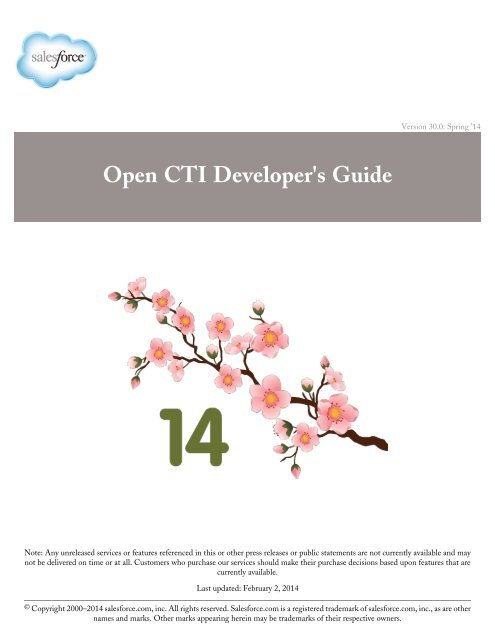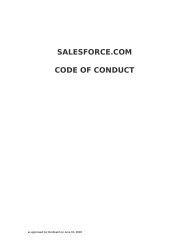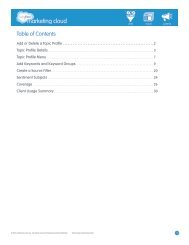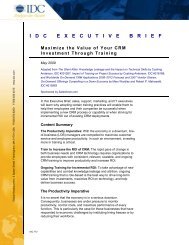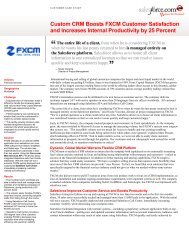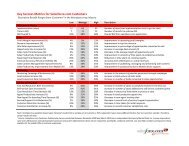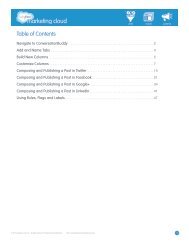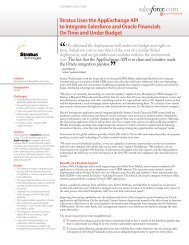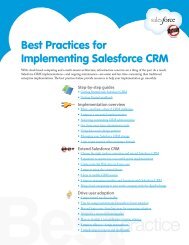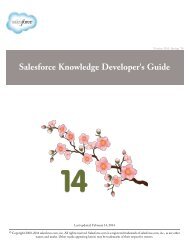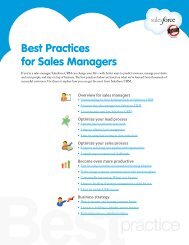Open CTI Developer's Guide - Salesforce.com
Open CTI Developer's Guide - Salesforce.com
Open CTI Developer's Guide - Salesforce.com
- No tags were found...
You also want an ePaper? Increase the reach of your titles
YUMPU automatically turns print PDFs into web optimized ePapers that Google loves.
Version 30.0: Spring ’14<strong>Open</strong> <strong>CTI</strong> <strong>Developer's</strong> <strong>Guide</strong>Note: Any unreleased services or features referenced in this or other press releases or public statements are not currently available and maynot be delivered on time or at all. Customers who purchase our services should make their purchase decisions based upon features that arecurrently available.Last updated: February 2, 2014© Copyright 2000–2014 salesforce.<strong>com</strong>, inc. All rights reserved. <strong>Salesforce</strong>.<strong>com</strong> is a registered trademark of salesforce.<strong>com</strong>, inc., as are othernames and marks. Other marks appearing herein may be trademarks of their respective owners.
Table of ContentsTable of ContentsChapter 1: Introducing <strong>Open</strong> <strong>CTI</strong>........................................................................................................1When to Use <strong>Open</strong> <strong>CTI</strong>...........................................................................................................................................................1<strong>Open</strong> <strong>CTI</strong> Support Policy.........................................................................................................................................................2Backward Compatibility................................................................................................................................................2API Support..................................................................................................................................................................3Other Resources........................................................................................................................................................................3<strong>Open</strong> <strong>CTI</strong> Typographical Conventions....................................................................................................................................3Sample HTMLPage Using <strong>Open</strong> <strong>CTI</strong>.....................................................................................................................................4Chapter 2: Call Center Definition Files.................................................................................................7Call Center Definition File XML Format................................................................................................................................7Required Call Center Elements and Attributes........................................................................................................................9Optional Call Center Elements and Attributes.......................................................................................................................10Specifying Values for Elements...................................................................................................................................10Sample Call Center Definition File........................................................................................................................................10Chapter 3: Working with <strong>Open</strong> <strong>CTI</strong>...................................................................................................12Connecting to <strong>Open</strong> <strong>CTI</strong>.......................................................................................................................................................12Asynchronous Calls with <strong>Open</strong> <strong>CTI</strong>.......................................................................................................................................13Working with Force.<strong>com</strong> Canvas............................................................................................................................................13Best Practices...........................................................................................................................................................................14Chapter 4: Methods for <strong>Salesforce</strong> Application Interaction..................................................................15getPageInfo()...........................................................................................................................................................................16isInConsole()...........................................................................................................................................................................17isVisible().................................................................................................................................................................................18notifyInitializationComplete().................................................................................................................................................19onFocus().................................................................................................................................................................................19refreshPage()............................................................................................................................................................................20refreshRelatedList().................................................................................................................................................................21runApex()................................................................................................................................................................................23saveLog().................................................................................................................................................................................24screenPop()..............................................................................................................................................................................25searchAndGetScreenPopUrl().................................................................................................................................................26searchAndScreenPop()............................................................................................................................................................28refreshObject()........................................................................................................................................................................29setVisible()...............................................................................................................................................................................30onObjectUpdate()....................................................................................................................................................................31Chapter 5: Methods for Computer-Telephony Integration (<strong>CTI</strong>).........................................................33disableClickToDial()...............................................................................................................................................................33enableClickToDial()................................................................................................................................................................34getCallCenterSettings()...........................................................................................................................................................35getSoftphoneLayout().............................................................................................................................................................36i
Table of ContentsonClickToDial()......................................................................................................................................................................38setSoftphoneHeight()..............................................................................................................................................................39setSoftphoneWidth()...............................................................................................................................................................40Chapter 6: Glossary............................................................................................................................42Index.................................................................................................................................................48ii
Chapter 1Introducing <strong>Open</strong> <strong>CTI</strong><strong>Salesforce</strong> CRM Call Center seamlessly integrates <strong>Salesforce</strong> with third-party <strong>com</strong>puter-telephony integration (<strong>CTI</strong>) systems.Before the introduction of <strong>Open</strong> <strong>CTI</strong>, <strong>Salesforce</strong> users could only use the features of a <strong>CTI</strong> system after they installed a <strong>CTI</strong>adapter program on their machines. Yet such programs often included desktop software that required maintenance and didn’toffer the benefits of cloud architecture. <strong>Open</strong> <strong>CTI</strong> lets developers:• Build <strong>CTI</strong> systems that integrate with <strong>Salesforce</strong> without the use of <strong>CTI</strong> adapters.• Create customizable SoftPhones (call-control tools) that function as fully integrated parts of <strong>Salesforce</strong> and the <strong>Salesforce</strong>console.• Provide users with <strong>CTI</strong> systems that are browser and platform agnostic, for example, <strong>CTI</strong> for Microsoft ® Internet Explorer ® ,Mozilla ® Firefox ® , Apple ® Safari ® , or Google Chrome on Mac, Linux, or Windows machines.To use this guide, you should have a basic familiarity with:• <strong>CTI</strong>• JavaScript• Visualforce• Web services• Software development• The <strong>Salesforce</strong> console• <strong>Salesforce</strong> CRM Call CenterThis guide explains how to use <strong>Open</strong> <strong>CTI</strong> in JavaScript to embed API calls and processes. <strong>Open</strong> <strong>CTI</strong> is only available for usewith JavaScript pages; the examples in this guide are in JavaScript. The functionality it describes is available to your organizationif you have:• Professional, Enterprise, Unlimited, Performance, or Developer Edition• The <strong>Salesforce</strong> console<strong>Open</strong> <strong>CTI</strong> is a browser-based JavaScript API. It uses browsers as clients to display SoftPhones. <strong>Open</strong> <strong>CTI</strong>:• Matches the API version for any given release. For example, if the current version of SOAP API is 25.0, then there's alsoa version 25.0 of <strong>Open</strong> <strong>CTI</strong>.• Supports the following minimum browser requirements: Internet Explorer 8; Firefox 3.6; Safari 4; or Chrome 11.0.When to Use <strong>Open</strong> <strong>CTI</strong><strong>Open</strong> <strong>CTI</strong> helps advanced administrators and developers build and integrate third-party <strong>com</strong>puter-telephony integration(<strong>CTI</strong>) systems with <strong>Salesforce</strong> so that <strong>Salesforce</strong> users can use a SoftPhone without installing <strong>CTI</strong> adapters on their machines.For example, you can use <strong>Open</strong> <strong>CTI</strong> to integrate custom SoftPhones with <strong>Salesforce</strong> so that users can access the features ofa <strong>CTI</strong> system without having to download and install client applications. <strong>Open</strong> <strong>CTI</strong> is an API that uses browsers as clientsto display <strong>CTI</strong> functionality in <strong>Salesforce</strong>.1
Introducing <strong>Open</strong> <strong>CTI</strong><strong>Open</strong> <strong>CTI</strong> Support PolicyThe following table lists additional features that developers can use to implement custom functionality for <strong>Salesforce</strong>organizations.FeatureSOAP APIVisualforceDescriptionUse standard SOAP API calls if you want to add functionality to a <strong>com</strong>posite application thatprocesses only one type of record at a time and does not require any transactional control (suchas setting a Savepoint or rolling back changes).For more information, see the SOAP API <strong>Developer's</strong> <strong>Guide</strong>.Visualforce consists of a tag-based markup language that gives developers a more powerfulway of building applications and customizing the <strong>Salesforce</strong> user interface. With Visualforceyou can:• Build wizards and other multistep processes.• Create your own custom flow control through an application.• Define navigation patterns and data-specific rules for optimal, efficient applicationinteraction.For more information, see the Visualforce <strong>Developer's</strong> <strong>Guide</strong>.<strong>Salesforce</strong> ConsoleIntegration ToolkitApexThe <strong>Salesforce</strong> Console Integration Toolkit lets you implement custom functionality for the<strong>Salesforce</strong> console. For example, you can use the <strong>Salesforce</strong> Console Integration Toolkit todisplay Visualforce pages or third-party content as tabs in the <strong>Salesforce</strong> console. The <strong>Salesforce</strong>Console Integration Toolkit is an API that uses browsers as clients to display pages in theconsole.Use Apex if you want to:• Create Web services.• Create email services.• Perform <strong>com</strong>plex validation over multiple objects.• Create <strong>com</strong>plex business processes that are not supported by workflow.• Create custom transactional logic (logic that occurs over the entire transaction, not justwith a single record or object).• Attach custom logic to another operation, such as saving a record, so that it occurs wheneverthe operation is executed, regardless of whether it originates in the user interface, aVisualforce page, or from SOAP API.For more information, see the Force.<strong>com</strong> Apex Code <strong>Developer's</strong> <strong>Guide</strong>.<strong>Open</strong> <strong>CTI</strong> Support PolicyThe current release of <strong>Open</strong> <strong>CTI</strong> is the only version that receives enhancements. Previous versions might or might not receivefixes. When a new version is released, the previous version remains available.Backward Compatibility<strong>Salesforce</strong>.<strong>com</strong> strives to make backward <strong>com</strong>patibility easy when using <strong>Open</strong> <strong>CTI</strong>.2
Introducing <strong>Open</strong> <strong>CTI</strong>API SupportEach new <strong>Salesforce</strong> release consists of two <strong>com</strong>ponents:• A new release of platform software that resides on salesforce.<strong>com</strong> systems• A new version of the APIFor example, the Summer '12 release included API version 25.0 and the Winter ’13 release included API version 26.0.The version of <strong>Open</strong> <strong>CTI</strong> matches the API version for any given release. So if the current version of the API is 26.0, there'salso a version 26.0 of <strong>Open</strong> <strong>CTI</strong>.We maintain support for each <strong>Open</strong> <strong>CTI</strong> version across releases of the platform. <strong>Open</strong> <strong>CTI</strong> is backward <strong>com</strong>patible in thatan application created to work with a given <strong>Open</strong> <strong>CTI</strong> version will continue to work with that same <strong>Open</strong> <strong>CTI</strong> version infuture platform releases.<strong>Salesforce</strong>.<strong>com</strong> doesn't guarantee that an application written against one <strong>Open</strong> <strong>CTI</strong> version will work with future <strong>Open</strong> <strong>CTI</strong>versions: Changes in method signatures and data representations are often required as we continue to enhance <strong>Open</strong> <strong>CTI</strong>.However, we strive to keep <strong>Open</strong> <strong>CTI</strong> consistent from version to version with minimal changes required to port applicationsto newer <strong>Open</strong> <strong>CTI</strong> versions.For example, an application written using <strong>Open</strong> <strong>CTI</strong> version 25.0, which shipped with the Summer ’12 release, will continueto work with <strong>Open</strong> <strong>CTI</strong> version 25.0 on the Winter ’13 release and on future releases. However, that same application mightnot work with <strong>Open</strong> <strong>CTI</strong> version 26.0 without modifications to the application.API Support<strong>Salesforce</strong>.<strong>com</strong> is <strong>com</strong>mitted to supporting each <strong>Open</strong> <strong>CTI</strong> version for a minimum of three years from the date of its firstrelease. To improve the quality and performance of <strong>Open</strong> <strong>CTI</strong>, versions that are more than three years old might not besupported.When a <strong>Open</strong> <strong>CTI</strong> version is scheduled to be unsupported, a no-longer-available notice will be given at least one year beforesupport for the version ends. <strong>Salesforce</strong>.<strong>com</strong> will directly notify customers using <strong>Open</strong> <strong>CTI</strong> versions that will no longer beavailable.Other ResourcesIn addition to this guide, there are other resources available for you as you learn how to use <strong>Open</strong> <strong>CTI</strong>:• Online help: See Call Center Overview and <strong>Salesforce</strong> Console Overview• Developer website: http://developer.force.<strong>com</strong>/gettingstarted• Firebug extension to Firefox: Firebug for FirefoxNote: <strong>Salesforce</strong>.<strong>com</strong> Education Services offers a suite of training courses to enable developers to design, create,integrate, and extend applications built on the Force.<strong>com</strong> platform. Be sure to visit http://www.salesforce.<strong>com</strong>/trainingto learn more.<strong>Open</strong> <strong>CTI</strong> Typographical ConventionsThe <strong>Open</strong> <strong>CTI</strong> guide uses the following typographical conventions:3
Introducing <strong>Open</strong> <strong>CTI</strong>Sample HTMLPage Using <strong>Open</strong> <strong>CTI</strong>ConventionCourier fontDescriptionIn descriptions of syntax, monospace font indicates items that you should type as shown,except for brackets. For example:Public class HelloWorldItalicsIn descriptions of syntax, italics represent variables. You supply the actual value. In thefollowing example, three values need to be supplied: datatype variable_name [ =value];If the syntax is bold and italic, the text represents a code element that needs a valuesupplied by you, such as a class name or variable value:public static class YourClassHere { ... }Bold Courier font< >In code samples and syntax descriptions, bold courier font emphasizes a portion of thecode or syntax.In descriptions of syntax, less-than and greater-than symbols (< >) are typed exactly asshown.{ }In descriptions of syntax, braces ({ }) are typed exactly as shown.Hello {!$User.FirstName}![ ]In descriptions of syntax, anything included in brackets is optional. In the followingexample, specifying value is optional:data_type variable_name [ = value];|In descriptions of syntax, the pipe sign means “or”. You can do one of the following(not all). In the following example, you can create a new unpopulated set in one of twoways, or you can populate the set:Set set_name[= new Set();] |[= new Set
Introducing <strong>Open</strong> <strong>CTI</strong>Sample HTMLPage Using <strong>Open</strong> <strong>CTI</strong>2. Cut and paste the following sample code into your HTML page.This code demonstrates various functions of <strong>Open</strong> <strong>CTI</strong>:// Callback of API method: isInConsolevar isInConsoleCallback = function (response) {// Returns true if method is executed in <strong>Salesforce</strong> console, falseotherwise.if (response.result) {alert('SoftPhone is in <strong>Salesforce</strong> console.');} else {alert('SoftPhone is not in <strong>Salesforce</strong> console.');}};// Invokes API method: isInConsolefunction isInConsole() {sforce.interaction.isInConsole(isInConsoleCallback);}// Callback of API method: getCallCenterSettingsvar getCallCenterSettingsCallback = function (response) {// Result returns call center settings as a JSON string.if (response.result) {alert(response.result);} else {alert('Error retrieving call center settings ' +response.error);}};// Invokes API method: getCallCenterSettingsfunction getCallCenterSettings() {sforce.interaction.cti.getCallCenterSettings(getCallCenterSettingsCallback);}// Callback of API method: setSoftphoneHeightvar setSoftphoneHeightCallback = function (response) {// Returns true if SoftPhone height was set successfully, falseotherwise.if (response.result) {alert('Setting SoftPhone height to 300px was successful.');} else {alert('Setting softphone height failed.');}};// Invokes setSoftphoneHeight API method.function setSoftphoneHeight() {sforce.interaction.cti.setSoftphoneHeight(300,setSoftphoneHeightCallback);}// Callback of API method: getPageInfovar getPageInfoCallback = function (response) {if (response.result) {alert(response.result);} else {alert('Error occured while trying to get page info: ' +response.error);}}// Invokes API method getPageInfofunction getPageInfo() {sforce.interaction.getPageInfo(getPageInfoCallback);}5
Introducing <strong>Open</strong> <strong>CTI</strong>Sample HTMLPage Using <strong>Open</strong> <strong>CTI</strong>isInConsolegetCallCenterSettingssetSoftphoneHeight(300)getPageInfoAfter you create the above HTML page, and add the URL to the call center definition file, the SoftPhone will be renderedon the left in <strong>Salesforce</strong>, or as custom console <strong>com</strong>ponent in the <strong>Salesforce</strong> console:Figure 1: Output of Sample HTML Page in <strong>Salesforce</strong>Figure 2: Output of Sample HTML Page in the <strong>Salesforce</strong> Console6
Chapter 2Call Center Definition FilesA call center definition file specifies a set of fields and values that are used to define a call center in <strong>Salesforce</strong> for a particularSoftPhone. <strong>Salesforce</strong> uses call center definition files in order to support the integration of <strong>Salesforce</strong> CRM Call Center withmultiple <strong>CTI</strong> system vendors.A call center in <strong>Salesforce</strong> CRM Call Center must have a call center definition file that works specifically with a SoftPhone.If you build a custom SoftPhone with <strong>Open</strong> <strong>CTI</strong>, you must write a call center definition file to support it. The first instanceof a call center for a particular SoftPhone must be defined by importing the adapter's call center definition file into <strong>Salesforce</strong>.Subsequent call centers can be created by cloning the original call center that was created with the import.If your organization modifies a SoftPhone or builds a new one, you must customize the SoftPhone’s call center definition fileso that it includes any additional call center information that is required. For example, if you are building a SoftPhone for asystem that supports a backup server, your call center definition file should include fields for the backup server's IP addressand port number. SoftPhones for systems that do not make use of a backup server do not need those fields in their associatedcall center definition files.Use a text or XML editor to define a call center definition file according to the guidelines in the following topics.Note: For more information on setting up <strong>Salesforce</strong> CRM Call Center or importing and cloning call definitionfiles, see “Setting Up <strong>Salesforce</strong> CRM Call Center” and “Creating a Call Center” in the <strong>Salesforce</strong> online help.Call Center Definition File XML FormatA call center definition file consists of three XML elements: callCenter, section, and item. The following list providesdetails about the properties and attributes of each element:callCentersectionThis element represents a definition for a single call center phone system. At least one element mustbe included in every call center definition file. A element consists of one or more elements.This element represents a grouping of related data fields, such as server information or dialing prefixes. When a callcenter is edited in <strong>Salesforce</strong>, fields are organized by the section to which they are assigned. A elementbelongs to a single element, and consists of one or more elements.Attributes:NameTypeRequired?DescriptionsortOrderPositive IntegerRequiredThe order in which the section should appear when the callcenter is edited in <strong>Salesforce</strong>. For example, a section with7
Call Center Definition FilesCall Center Definition File XML FormatNameTypeRequired?DescriptionsortOrder="1" <strong>com</strong>es just before a section withsortOrder="2".The values for sortOrder must be non-negative integers,and no numbers can be skipped within a single call centerdefinition. For example, if there are three section elements ina call center definition file, one element musthave sortOrder="0", one element must havesortOrder="1", and one element must havesortOrder="2".nameStringRequiredThe internal name of the section as defined in the <strong>Salesforce</strong>database. You can use this value to refer to the section whenwriting custom adapter or SoftPhone code.Names must be <strong>com</strong>posed of only alphanumeric characterswith no white space or other punctuation. They are limitedto 40 characters each.Names beginning with req are reserved for required <strong>Salesforce</strong>sections only (see “Required Call Center Elements andAttributes” in the <strong>Salesforce</strong> Help). Other reserved words thatcannot be used for the name attribute include label,sortOrder, internalNameLabel, anddisplayNameLabel.labelStringOptionalThe name of the section when viewed in <strong>Salesforce</strong>. Labelscan be <strong>com</strong>posed of any string of UTF-8 characters. They arelimited to 1000 characters each.itemThis element represents a single field in a call center definition, such as the IP address of a primary server or the dialingprefix for international calls. When call centers are edited in <strong>Salesforce</strong>, each element is listed under the sectionto which it belongs. You can have multiple elements in a element.Attributes:NameTypeRequired?DescriptionsortOrderPositive IntegerRequiredThe order in which the item should appear when the callcenter is edited in <strong>Salesforce</strong>. For example, an item withsortOrder="1" <strong>com</strong>es just before an item withsortOrder="2".The values for sortOrder must be non-negative integers,and no numbers can be skipped within a single call centerdefinition. For example, if there are three item elements in acall center definition file, one element must havesortOrder="0", one element must havesortOrder="1", and one element must havesortOrder="2".8
Call Center Definition FilesRequired Call Center Elements and AttributesNameTypeRequired?DescriptionnameStringRequiredThe internal name of the item as defined in the <strong>Salesforce</strong>database. You can use this value to refer to the item whenwriting custom adapter or SoftPhone code.Names must be <strong>com</strong>posed of only alphanumeric characterswith no white space or other punctuation. They are limitedto 40 characters each.Names beginning with req are reserved for required <strong>Salesforce</strong>sections only (see “Required Call Center Elements andAttributes” in the <strong>Salesforce</strong> Help). Other reserved words thatcannot be used for the name attribute include label,sortOrder, internalNameLabel, anddisplayNameLabel.labelStringOptionalThe name of the item when viewed in <strong>Salesforce</strong>. Labels canbe <strong>com</strong>posed of any string of UTF-8 characters. They arelimited to 1,000 characters each.Required Call Center Elements and AttributesThere must be one that includes elements with the following names in every call definition file: NamereqInternalNamereqDisplayNamereqAdapterUrlreqUseApireqSoftphoneHeightreqSoftphoneWidthreqCanvasNamespacereqCanvasApiNameDescriptionRepresents the unique identifier for the call center in the database. It must have a sortOrdervalue of 0, and its value must be specified in the call center definition. A value forreqInternalName must be <strong>com</strong>posed of no more than 40 alphanumeric characters with nowhite space or other punctuation. It must start with an alphabetic character and must be uniquefrom the reqInternalName of all other call centers defined in your organization.Represents the name of the call center as displayed in <strong>Salesforce</strong>. It must have a sortOrdervalue of 1. A value for reqDisplayName has a maximum length of 1,000 UTF-8 characters.Represents the location of where the <strong>CTI</strong> adapter or SoftPhone is hosted. For example,http://localhost:11000. Note that relative URLs are allowed for Visualforce pages, forexample, : /apex/softphone. Also, if you add Force.<strong>com</strong> Canvas applications to <strong>Open</strong><strong>CTI</strong>, those apps can trump reqAdapterUrl when specified.Represents that the call center is using <strong>Open</strong> <strong>CTI</strong> (true) or not (false).Represents the height of the SoftPhone in pixels as displayed in <strong>Salesforce</strong>.Represents the width of the SoftPhone in pixels as displayed in <strong>Salesforce</strong>.Represents the namespace associated with any Force.<strong>com</strong> Canvas applications added to yourcall center. Required if you add canvas apps to <strong>Open</strong> <strong>CTI</strong>.Represents the API name associated with any Force.<strong>com</strong> Canvas applications added to yourcall center. Required if you add canvas apps to <strong>Open</strong> <strong>CTI</strong>.You can add additional elements to this section if needed.9
Call Center Definition FilesOptional Call Center Elements and AttributesOptional Call Center Elements and AttributesIn addition to the required elements for a call definition file, you can add optional elements to configure a SoftPhone. NamereqStandbyUrlreqTimeoutreqSoftphoneWidthDescriptionRepresents the location that hosts the secondary SoftPhone. The standbySoftPhone is used after the timeout period for the primary SoftPhone has elapsedand the notifyInitializationComplete() method hasn’t been called withinthe required timeout period. When you specify a standby URL, you must alsospecify the reqTimeout field.Represents the time in milliseconds after which the standby URL is used to hostthe SoftPhone. Before the timeout period has elapsed, the SoftPhone displays aloading icon indicating that the SoftPhone is initializing. When you specify arequired timeout, you must also specify the reqStandbyUrl field.Represents the width of the SoftPhone in pixels as displayed in <strong>Salesforce</strong>.Specifying Values for ElementsWith the exception of the reqInternalName , whose value must always be specified in a call center definition file,you can specify values either in the call center definition file or in <strong>Salesforce</strong> once the definition file has been imported.To specify a value for an element in a call center definition file, place the value between the opening and closing tagsof the . For example:MyCallCentersets the value of the reqInternalName to MyCallCenter. Note that any value other than the value forreqInternalName can be edited in <strong>Salesforce</strong> after the call center definition is imported.Sample Call Center Definition FileThe following XML code makes up a sample call center definition file:DemoAdapterDemo Call CenterAdapterhttps://c.force.<strong>com</strong>/softphone10
Call Center Definition FilesSample Call Center Definition Filetrue300500mmHello_World910111
Chapter 3Working with <strong>Open</strong> <strong>CTI</strong>Use <strong>Open</strong> <strong>CTI</strong> to do the following in <strong>Salesforce</strong>:• Set the height or width of a SoftPhone• Enable or disable click-to-dial• Return a call center definition file’s settings• Determine if a user is in the <strong>Salesforce</strong> console• Show or hide a SoftPhone in the <strong>Salesforce</strong> console• Return information about a page• Execute an Apex method from an Apex class that’s exposed in <strong>Salesforce</strong>• Save or update an object in <strong>Salesforce</strong>• Search keywords in <strong>Salesforce</strong> and screen pop any matching records as defined in a SoftPhone layoutConnecting to <strong>Open</strong> <strong>CTI</strong>The first portion of any JavaScript code that uses the <strong>Open</strong> <strong>CTI</strong> must make the toolkit available to the JavaScript code. Thesyntax for this is different depending on whether you are embedding JavaScript in a Visualforce page, or a third-party domain.• For Visualforce pages or any source other than a custom onclick JavaScript button, specify a tag that pointsto the <strong>Open</strong> <strong>CTI</strong> file:...For Visualforce, a relative path is sufficient to include integration.js, and is re<strong>com</strong>mended.• For a third-party domain:For third-party domains, it is necessary to specify an absolute URL to interaction.js to use the toolkit. The defaultinstance at which you can access the toolkit library is:https://c.na1.visual.force.<strong>com</strong>/support/api/30.0/interaction.js. We re<strong>com</strong>mend that you use thedefault instance when the organization’s instance cannot be determined.The version of <strong>Open</strong> <strong>CTI</strong> is in the URL.12
Working with <strong>Open</strong> <strong>CTI</strong>Asynchronous Calls with <strong>Open</strong> <strong>CTI</strong>Asynchronous Calls with <strong>Open</strong> <strong>CTI</strong><strong>Open</strong> <strong>CTI</strong> lets you issue asynchronous calls. Asynchronous calls allow the client-side process to continue instead of waitingfor a callback from the server. To issue an asynchronous call, you must include an additional parameter with the API call,referred to as a callback function. Once the result is ready, the server invokes the callback method with the result.Asynchronous syntax:method('arg1','arg2', ..., callback_method);For example://Set SoftPhone heightsforce.interaction.cti.setSoftphoneHeight(300, callback);Note: The call result depends on the execution context. For example, calling setSoftphoneWidth() in the standard<strong>Salesforce</strong> application has no effect, but calling setSoftphoneWidth() in the <strong>Salesforce</strong> console resizes the widthof the SoftPhone.Working with Force.<strong>com</strong> CanvasTo integrate <strong>Open</strong> <strong>CTI</strong> with external applications that require authentication methods, such as signed requests or OAuth 2.0protocols, <strong>Salesforce</strong>.<strong>com</strong> re<strong>com</strong>mends you use Force.<strong>com</strong> Canvas.Force.<strong>com</strong> Canvas and <strong>Open</strong> <strong>CTI</strong> are similar—they’re a set of tools and JavaScript APIs that developers can use to addthird-party systems to <strong>Salesforce</strong>. However, one of the benefits of Force.<strong>com</strong> Canvas, is the ability to choose authenticationmethods. For more information, see the Force.<strong>com</strong> Canvas Developer’s <strong>Guide</strong>.Note: For a canvas app to appear in a <strong>Salesforce</strong> console, you must add it to the console as a custom console <strong>com</strong>ponent.See “Adding Custom Console Components” in the <strong>Salesforce</strong> Help.When developing a canvas app, and you want to include functionality from <strong>Open</strong> <strong>CTI</strong>, do the following:1. Include the <strong>Open</strong> <strong>CTI</strong> API in index.jsp.2. Call Sfdc.canvas.client.signedrequest() to store the signed request needed by the console integration toolkitAPI. For example, if the Force.<strong>com</strong> Canvas method of authentication is a signed request, do the following:Sfdc.canvas.client.signedrequest('')If the Force.<strong>com</strong> Canvas method of authentication is OAuth, do the following in the callback function used to get thecontext as shown in “Getting Context in Your Canvas App” in the Force.<strong>com</strong> Canvas Developer’s <strong>Guide</strong>:Sfdc.canvas.client.signedrequest(msg)Consider the following when working with <strong>Open</strong> <strong>CTI</strong> and canvas apps:• The <strong>Open</strong> <strong>CTI</strong> API script depends on the signed request and should be added after the call toSfdc.canvas.client.signedrequest() has executed. We re<strong>com</strong>mend that you load the scripts dynamically.13
Working with <strong>Open</strong> <strong>CTI</strong>Best Practices• To retrieve the entity ID of the record that is associated with the canvas sidebar <strong>com</strong>ponent, do the following:// Get signedRequestvar signedRequest = Sfdc.canvas.client.signedrequest();var parsedRequest = JSON.parse(signedRequest);// get the entity Id that is associated with this canvas sidebar <strong>com</strong>ponent.var entityId = parsedRequest.context.environment.parameters.entityId;• To retrieve the entityId for OAuth, do the following:var entityId = msg.payload.environment.parameters.entityId;To see an example on how to retrieve msg.payload, see “Getting Context in Your Canvas App” in the Force.<strong>com</strong> CanvasDeveloper’s <strong>Guide</strong>.Best Practices• Since many of the methods in <strong>Open</strong> <strong>CTI</strong> are asynchronous and return their results using a callback method, <strong>Salesforce</strong>.<strong>com</strong>re<strong>com</strong>mends that you refer to the documentation for each method to understand the information for each response.• Errors generated by <strong>Open</strong> <strong>CTI</strong> are typically emitted in a way that doesn't halt JavaScript processing. Therefore,<strong>Salesforce</strong>.<strong>com</strong> re<strong>com</strong>mends you use a tool such as Firebug for Firefox to monitor the JavaScript console and to help youdebug your code.• For information on customizing, extending, or integrating the sidebars of the <strong>Salesforce</strong> console using Visualforce, see“Custom Console Components Overview” in the <strong>Salesforce</strong> online help.14
Chapter 4Methods for <strong>Salesforce</strong> Application Interaction<strong>Open</strong> <strong>CTI</strong> lets your <strong>CTI</strong> system interact with the <strong>Salesforce</strong> application.You can use the following methods to set interactions between a <strong>CTI</strong> system and <strong>Salesforce</strong>, or between elements on a CaseFeed page:<strong>CTI</strong> MethodsMethodgetPageInfo()isInConsole()isVisible()notifyInitializationComplete()onFocus()refreshPage()refreshRelatedList()runApex()saveLog()screenPop()searchAndGetScreenPopUrl()searchAndScreenPop()DescriptionReturns information about the current page as a JSON string.Indicates if the SoftPhone is in the <strong>Salesforce</strong> console. For more information, see“<strong>Salesforce</strong> Console Overview” in the <strong>Salesforce</strong> online help.Returns true if the SoftPhone is visible or false if the SoftPhone is hidden.Notifies <strong>Salesforce</strong> that the SoftPhone initialization is <strong>com</strong>plete and that <strong>Salesforce</strong>should not switch to a standby URL. While the SoftPhone initializes, a loadingicon displays in the SoftPhone area.Registers a function to call when the browser focus changes. In the <strong>Salesforce</strong>console, the browser focus changes when a user navigates between primary tabsor the navigation tab.Returns true if page refresh is invoked, false otherwise. When this methodis called within the <strong>Salesforce</strong> console, it refreshes the current active tab.Returns true if the related list with the given listName is refreshed, falseotherwise. When this method is called within the <strong>Salesforce</strong> console, only therelated list with the given list name in the currently focused view will be refreshed.Executes an Apex method from an Apex class that’s exposed in <strong>Salesforce</strong>.Saves or updates an object in <strong>Salesforce</strong>.Pops to a target URL, which must be relative.Searches objects specified in the SoftPhone layout for a given string. Returnssearch results and the relative URL to be screen popped. Note that this methoddoes not perform an actual screen pop. This method respects screen pop settingsdefined in the SoftPhone layout. For more information, see “Designing a CustomSoftPhone Layout” in the <strong>Salesforce</strong> online help.Searches objects specified in the SoftPhone layout for a given string. Returnssearch results and screen pops any matching records. This method respects screenpop settings defined in the SoftPhone layout.15
Methods for <strong>Salesforce</strong> Application InteractiongetPageInfo()<strong>CTI</strong> MethodssetVisible()Shows or hides the SoftPhone in the <strong>Salesforce</strong> console. For more information,see “<strong>Salesforce</strong> Console Overview” in the <strong>Salesforce</strong> online help.Case Feed MethodsonObjectUpdate()refreshObject()Registers a function to call when case fields, the case feed, or case-related list datahas changed on a Case Feed page.Notifies the Case Feed page that case fields, the case feed, or case-related listdata has changed, and forces an update of these on the page.getPageInfo()UsageReturns information about the current page as a JSON string.Syntaxsforce.interaction.getPageInfo(callback:function);ArgumentsNamecallbackTypefunctionDescriptionJavaScript method called upon <strong>com</strong>pletion of the method.Sample Code–JavaScriptvar callback = function (response) {if (response.result) {alert(response.result);} else {alert(response.error);}};function getPageInfo() {//Invokes API methodsforce.interaction.getPageInfo(callback);}getPageInfo16
Methods for <strong>Salesforce</strong> Application InteractionisInConsole()ResponseNameresultTypestringDescriptionReturns the URL of the current page as a JSON string, and includes anyapplicable object ID, object name, and object type. For example:{"url":"http://na1.salesforce.<strong>com</strong>/001x0000003DGQR","objectId":"001x0000003DGQR","objectName":"Acme","object":"Account"}errorstringIf the API call was successful, this variable is undefined. If the API call failed,this variable returns an error message.isInConsole()UsageIndicates if the SoftPhone is in the <strong>Salesforce</strong> console. For more information, see “<strong>Salesforce</strong> Console Overview” in the<strong>Salesforce</strong> online help.Note: If this method is used in a <strong>Salesforce</strong> console where multi-monitor <strong>com</strong>ponents is turned on, any popped outSoftPhone <strong>com</strong>ponents are indicated as in the console. For more information, see “Turn on Multi-Monitor Componentsfor a <strong>Salesforce</strong> Console” in the online help.Syntaxsforce.interaction.isInConsole(callback:function)ArgumentsNamecallbackTypefunctionDescriptionJavaScript method called upon <strong>com</strong>pletion of the method.Sample Code–JavaScriptvar callback = function (response) {if (response.result) {alert('User is in console.');}else {alert('User is not in console.');}};isInConsole17
Methods for <strong>Salesforce</strong> Application InteractionisVisible()ResponseThis method is asynchronous so it returns its response in an object in a callback method. The response object contains thefollowing fields:NameresulterrorTypebooleanstringDescriptiontrue if the SoftPhone was in the <strong>Salesforce</strong> console, false if the SoftPhonewasn’t in the <strong>Salesforce</strong> console.If the API call was successful, this variable is undefined. If the API call failed,this variable returns an error message.isVisible()UsageReturns true if the SoftPhone is visible or false if the SoftPhone is hidden.Syntaxsforce.interaction.isVisible(callback:function)ArgumentsNamecallbackTypefunctionDescriptionJavaScript method called upon <strong>com</strong>pletion of the method.Sample Code–JavaScriptvar callback = function (response) {if (response.result) {alert('SoftPhone is visible');} else {alert('SoftPhone is not visible');}};function isVisible() {sforce.interaction.isVisible(callback);}isVisible18
Methods for <strong>Salesforce</strong> Application InteractionnotifyInitializationComplete()ResponseNameresulterrorTypebooleanstringDescriptiontrue if the SoftPhone is visible, false if the SoftPhone isn’t visible.If the API call was successful, this variable is undefined. If the API call failed,this variable returns an error message.notifyInitializationComplete()UsageNotifies <strong>Salesforce</strong> that the SoftPhone initialization is <strong>com</strong>plete and that <strong>Salesforce</strong> should not switch to a standby URL.While the SoftPhone initializes, a loading icon displays in the SoftPhone area. To use a standby URL, you must specify it inthe call center’s definition file. For more information, see Optional Call Center Elements and Attributes on page 10.Syntaxsforce.interaction.cti.notifyInitializationComplete()ArgumentsNone.Sample Code// Invokes API methodsforce.interaction.cti.notifyInitializationComplete();The interaction framework has been notified that the cti initialization is <strong>com</strong>plete.ResponseNone.onFocus()UsageRegisters a function to call when the browser focus changes. In the <strong>Salesforce</strong> console, the browser focus changes when a usernavigates between primary tabs or the navigation tab. See “<strong>Salesforce</strong> Console Overview” in the <strong>Salesforce</strong> online help formore information.19
Methods for <strong>Salesforce</strong> Application InteractionrefreshPage()Syntaxsforce.interaction.onFocus( listener:function );ArgumentsNamelistenerTypefunctionDescriptionJavaScript method called when the browser focus changes.Sample Code–JavaScriptvar callback = function (response) {if (response.result) {alert(response.result);}};//Invokes API methodsforce.interaction.onFocus(callback);ResponseThis method is asynchronous so it returns its response in an object in a callback method. The response object contains thefollowing fields:NameresulterrorTypestringstringDescriptionReturns the URL of the page in focus as a JSON string, and includes anyapplicable object ID, object name, and object type. For example:{"url":"http://salesforce.<strong>com</strong>/001x0000003DGQR","objectId":"001x0000003DGQR","objectName":"Acme","object":"Account"}If the page isn’t focused on an object, the object ID, object name, and objectwill be empty.If the API call was successful, this variable is undefined. If the API call failed,this variable returns an error message.refreshPage()UsageReturns true if page refresh is invoked, false otherwise. When this method is called within the <strong>Salesforce</strong> console, itrefreshes the current active tab. This method is only available in API version 28.0 or later.20
Methods for <strong>Salesforce</strong> Application InteractionrefreshRelatedList()Syntaxsforce.interaction.refreshPage(callback:function);ArgumentsNamecallbackTypefunctionDescriptionJavaScript method called upon <strong>com</strong>pletion of the method.Sample Code–JavaScriptvar callback = function (response) {if (response.result) {alert('Page refresh has been invoked.');} else {alert('Page refresh has not been invoked.');}};function refreshPage() {sforce.interaction.refreshPage(callback);}refreshPageResponseNameresulterrorTypebooleanstringDescriptionReturns true if page refresh has been invoked, false otherwise.If the API call was successful, this variable is undefined. If the API call failed,this variable returns an error message.refreshRelatedList()UsageReturns true if the related list with the given listName is refreshed, false otherwise. When this method is called withinthe <strong>Salesforce</strong> console, only the related list with the given list name in the currently focused view will be refreshed. This methodis only available in API version 28.0 or later.Syntaxsforce.interaction.refreshRelatedList(listName:string, callback:function)21
Methods for <strong>Salesforce</strong> Application InteractionrefreshRelatedList()ArgumentsNamelistNamecallbackTypestringfunctionDescriptionThe name of the related list to refresh. For example, Contact for Contactsrelated list or Activity for <strong>Open</strong> Activities related list.Note that to refresh a custom related list created from a custom lookup field,listName must specify the ID of the custom lookup field.JavaScript method called upon <strong>com</strong>pletion of the method.Sample Code–JavaScriptfunction checkRefreshResult(result) {if (result.result) {alert('The related list is refreshed!');} else {alert('Cannot refresh the related list with the given listName! Makesure the listName is correct and the related list is on the page.');}}function refreshActivityRelatedList() {sforce.interaction.refreshRelatedList('Activity', checkRefreshResult);}function refreshHistoryRelatedList() {sforce.interaction.refreshRelatedList('History', checkRefreshResult);}function saveAndRefresh() {sforce.interaction.saveLog('Task', 'Subject=ImportantTask&WhatId=[15-characterID of an account to which you want to attach the task]', function(result) {if (result.result) {refreshActivityRelatedList();} else {alert('Could not save the object! Check the developer console for errormessages.');}});}Refresh History Related ListSave and RefreshResponseNameresulterrorTypebooleanstringDescriptionReturns true if the related list with the given name is refreshed, falseotherwise.If the API call was successful, this variable is undefined. If the API call failed,this variable returns an error message.22
Methods for <strong>Salesforce</strong> Application InteractionrunApex()Notes• This method cannot refresh related lists created from .• This method cannot refresh a related list from an overridden Visualforce page in the <strong>Salesforce</strong> console.• If called from within the <strong>Salesforce</strong> console, this method will only search for the related list to refresh in the currentlyfocused view.runApex()UsageExecutes an Apex method from an Apex class that’s exposed in <strong>Salesforce</strong>. For more information, see “Apex Code Overview”in the <strong>Salesforce</strong> online help.Syntaxsforce.interaction.runApex(apexClass:string, methodName:string, methodParams:string,(optional) callback:function)ArgumentsNameapexClassmethodNamemethodParamscallbackTypestringstringstringfunctionDescriptionSpecifies the Apex class of the method to execute.Specifies the method to execute.Specifies the method parameters to pass. The string must include field valuepairs and be formatted as a valid query string. Forexample:name=acme&phone=(212) 555-5555.JavaScript method called upon <strong>com</strong>pletion of the method.Sample Code–JavaScript1. An administrator creates an Apex class and Apex method (see the <strong>Salesforce</strong> online help for more information):global class AccountRetrieval{webService static String getAccount(String name) {List accounts = new List();for (Account account : Database.query('Select Id, Name, phone from Account where Namelike\"' + name + '%\"')){accounts.add(account);}String JSONString = JSON.serialize(accounts);return JSONString;}}2. In the location where you’ve created the Apex class and method in <strong>Salesforce</strong>, click Generate WSDL to expose the methodand class so that a third-party SoftPhone can call it.3. Add your code to the SoftPhone:23
Methods for <strong>Salesforce</strong> Application InteractionsaveLog()var callback = function (response) {if (response.result) {alert(response.result);} else {alert(response.error);}};function runApex() {//Invokes API methodsforce.interaction.runApex('AccountRetrieval', 'getAccount', 'name=acme',callback);}runApex4. Output is returned. In this example, one account named, Acme, was found:[{"attributes":{"type":"Account","url":"/services/data/v25.0/sobjects/Account/001x0000003DGQRAA4"},"Id":"001x0000003DGQRAA4","Name":"Acme","Phone":"(212) 555-5555"}]ResponseNameresulterrorTypestringstringDescriptionReturns the result from executing the method from the specified Apex class.No specific format is returned. The format is determined by the value fromthe method that was executed.If the API call was successful, this variable is undefined. If the API call failed,this variable returns an error message.saveLog()UsageSaves or updates an object in <strong>Salesforce</strong>.Syntaxsforce.interaction.saveLog(object:string, saveParams:string, (optional)callback:function)ArgumentsNameobjectTypestringDescriptionThe name of the object to save or update.24
Methods for <strong>Salesforce</strong> Application InteractionscreenPop()NamesaveParamscallbackTypestringfunctionDescriptionSpecifies the fields to save or update on the object.If the object’s ID is specified, a record is updated. For example:Id=001D000000J6qIX&Name=Acme&Phone=4154561515. If the object’sID isn’t specified, a new record is created. For example:Name=Acme&Phone=4154561515.JavaScript method called upon <strong>com</strong>pletion of the method.Sample Code–JavaScriptvar callback = function (response) {if (response.result) {alert(response.result);} else {alert(response.error);}}function saveLog() {//Invokes API methodsforce.interaction.saveLog('Account','Name=NewAccountName&Phone=4155551212',callback);}saveLogResponseNameresultiderrorTypebooleanstringstringDescriptiontrue if saving or updating the object was successful, false if saving orupdating the object wasn’t successful.The Id of the newly created object.If the API call was successful, this variable is undefined. If the API call failed,this variable returns an error message.screenPop()UsagePops to a target URL, which must be relative.Syntaxsforce.interaction.screenPop(url:string, force:boolean, (optional) callback:function)25
Methods for <strong>Salesforce</strong> Application InteractionsearchAndGetScreenPopUrl()ArgumentsNameurlforcecallbackTypestringbooleanfunctionDescriptionA relative URL, which specifies the location of the screen pop.Set value to true to force a screen pop, false otherwise. This argument isonly available in API version 28.0 and later.JavaScript method called upon <strong>com</strong>pletion of the method.Sample Code–JavaScriptvar callback = function (response) {if (response.result) {alert('Screen pop was set successfully.');}else {alert('Screen pop failed.' + result.error);}};function screenPop() {//Invokes API methodsforce.interaction.screenPop('/001x0000003DGQR', true, callback);}screen pop to entity IdResponseNameresulterrorTypebooleanstringDescriptiontrue if the screen pop was successful, false if the screen pop wasn’t successful.If the API call was successful, this variable is undefined. If the API call failed,this variable returns an error message.searchAndGetScreenPopUrl()UsageSearches objects specified in the SoftPhone layout for a given string. Returns search results and the relative URL to be screenpopped. Note that this method does not perform an actual screen pop. This method respects screen pop settings defined inthe SoftPhone layout. For more information, see “Designing a Custom SoftPhone Layout” in the <strong>Salesforce</strong> online help. Thismethod is only available in API version 28.0 or later.26
Methods for <strong>Salesforce</strong> Application InteractionsearchAndGetScreenPopUrl()Syntaxsforce.interaction.searchAndGetScreenPopUrl(searchParams:string, queryParams:string,callType:string, callback:function)ArgumentsNamesearchParamsqueryParamscallTypecallbackTypestringstringstringfunctionDescriptionString to search.Specifies the query parameters to pass to the URL.Specifies the type of call, such as inbound, outbound, internal, or null. Per thesettings in the SoftPhone layout, the call type determines which objects tosearch for any matches. For more information, see “Designing a CustomSoftPhone Layout” in the <strong>Salesforce</strong> online help.If callType is null, searches are inbound by default. If callType is internalor outbound, no screen pops occur.JavaScript method called upon <strong>com</strong>pletion of the method.Sample Code–JavaScriptvar callback = function (response) {if (response.result) {alert(response.result);} else {alert(response.error);}};function searchAndGetScreenPopUrl() {//Invokes API methodsforce.interaction.searchAndGetScreenPopUrl('Acme', 'Key1=value1&Key2=value2','inbound', callback);}searchAndGetScreenPopUrlResponseNameresultTypestringDescriptionReturns a list of objects that match the search results and the URL to thescreen pop (screenPopUrl). The search is performed on the objects specifiedin the SoftPhone layout. For each object found, the object ID, field names,and field values are returned as a JSON string.27
Methods for <strong>Salesforce</strong> Application InteractionsearchAndScreenPop()NameTypeDescriptionThe following is an example of searching for “Acme,” and finding one Accountand three Opportunity objects:{"006x0000001ZcyG":{"Name":"Acme - 600Widgets","object":"Opportunity"},"001x0000003DGQR":{"Name":"Acme","Type":"1","object":"Account"},"006x0000001ZcyH":{"Name":"Acme - 200Widgets","object":"Opportunity"},"006x0000001ZcyF":{"Name":"Acme - 1,200Widgets","object":"Opportunity"},screenPopUrl:"/search/SearchResults?searchType=2&str=Acme"}errorstringIf the API call was successful, this variable is undefined. If the API call failed,this variable returns an error message.searchAndScreenPop()UsageSearches objects specified in the SoftPhone layout for a given string. Returns search results and screen pops any matchingrecords. This method respects screen pop settings defined in the SoftPhone layout. For more information, see “Designing aCustom SoftPhone Layout” in the <strong>Salesforce</strong> online help.Syntaxsforce.interaction.searchAndScreenPop(searchParams:string, queryParams:string,callType:string, (optional) callback:function);ArgumentsNamesearchParamsqueryParamscallTypecallbackTypestringstringstringfunctionDescriptionString to search.Specifies the query parameters to pass to the URL.Specifies the type of call, such as inbound, outbound, internal, or null. Per thesettings in the SoftPhone layout, the call type determines which objects tosearch for any matches. For more information, see “Designing a CustomSoftPhone Layout” in the <strong>Salesforce</strong> online help.If callType is null, searches are inbound by default. If callType is internalor outbound, no screen pops occur.JavaScript method called upon <strong>com</strong>pletion of the method.Sample Code–JavaScriptvar callback = function (response) {28
Methods for <strong>Salesforce</strong> Application InteractionrefreshObject()if (response.result) {alert(response.result);} else {alert(response.error);}};function searchAndScreenPop() {//Invokes API methodsforce.interaction.searchAndScreenPop('Acme', 'Key1=value1&Key2=value2','inbound', callback);}searchAndScreenPopResponseNameresultTypestringDescriptionReturns a list of objects that match the search results. The search is performedon the objects specified in the SoftPhone layout. For each object found, theobject ID, field names, and field values are returned as a JSON string.The following is an example of searching for “Acme,” and finding one Accountand three Opportunity objects:{"006x0000001ZcyG":{"Name":"Acme - 600Widgets","object":"Opportunity"},"001x0000003DGQR":{"Name":"Acme","Type":"1","object":"Account"},"006x0000001ZcyH":{"Name":"Acme - 200Widgets","object":"Opportunity"},"006x0000001ZcyF":{"Name":"Acme - 1,200Widgets","object":"Opportunity"}}errorstringIf the API call was successful, this variable is undefined. If the API call failed,this variable returns an error message.refreshObject()UsageNotifies the Case Feed page that case fields, the case feed, or case-related list data has changed, and forces an update of theseon the page.Note: Use this method with Visualforce pages you want to use as custom publishers in Case Feed.Syntaxsforce.interaction.entityFeed.refreshObject(objectId:string,refreshFields:boolean,refreshRelatedLists:boolean,refreshFeed:boolean,callback:function)29
Methods for <strong>Salesforce</strong> Application InteractionsetVisible()ArgumentsNameobjectIdrefreshFieldsrefreshRelatedListsrefreshFeedcallbackTypestringbooleanbooleanbooleanfunctionDescriptionThe record ID of the case object.Indicates that one or more fields on the case have changed.Indicates that one or more case-related lists have changed.Indicates that the case feed has changed.JavaScript method called upon <strong>com</strong>pletion of the method.Sample Code–JavaScriptRefresh CaseResponseThis method is asynchronous so it returns its response in an object in a callback method. The response object contains thefollowing fields:NameresultTypebooleanDescriptiontrue if the Case Feed page was successfully updated, false if it was not.setVisible()UsageShows or hides the SoftPhone in the <strong>Salesforce</strong> console. For more information, see “<strong>Salesforce</strong> Console Overview” in the<strong>Salesforce</strong> online help.Note: If this method is used in a <strong>Salesforce</strong> console where multi-monitor <strong>com</strong>ponents is turned on, an error will bereturned. For more information, see “Turn on Multi-Monitor Components for a <strong>Salesforce</strong> Console” in the onlinehelp.Syntaxsforce.interaction.setVisible(value:boolean, (optional) callback:function)ArgumentsNamevaluecallbackTypebooleanfunctionDescriptionSet value to true to show the SoftPhone or set value to false to hide theSoftPhone.JavaScript method called upon <strong>com</strong>pletion of the method.30
Methods for <strong>Salesforce</strong> Application InteractiononObjectUpdate()Sample Code–JavaScriptvar callback = function (response) {if (response.result) {alert(response.result);} else {alert(response.error);}};function setVisible(value) {sforce.interaction.setVisible(value, callback);}hide softphoneResponseNameresulterrorTypebooleanstringDescriptiontrue if showing or hiding the SoftPhone succeeded, false if showing orhiding the SoftPhone didn’t succeed.If the API call was successful, this variable is undefined. If the API call failed,this variable returns an error message.onObjectUpdate()UsageRegisters a function to call when case fields, the case feed, or case-related list data has changed on a Case Feed page.Note: Use this method with Visualforce pages you want to use as custom publishers in Case Feed.Syntaxsforce.interaction.entityFeed.onObjectUpdate(callback:function)ArgumentsNamecallbackTypefunctionDescriptionJavaScript method called upon <strong>com</strong>pletion of the method.Sample Code–JavaScript31
Methods for <strong>Salesforce</strong> Application InteractiononObjectUpdate()var callback = function(response) {alert('Case was updated. Fields = ' + response.fieldsUpdated +' Related lists = ' + response.relatedListsUpdated + ' Feed = ' +response.feedUpdated);};//Invokes API methodsforce.interaction.entityFeed.onObjectUpdate(callback);ResponseThis method is asynchronous so it returns its response in an object in a callback method. The response object contains thefollowing fields:NamefieldsUpdatedrelatedListsUpdatedfeedUpdatedTypebooleanbooleanbooleanDescriptiontrue if one or more case fields were updated.true if one or more case related lists were updated.true if the case feed was updated.32
Chapter 5Methods for Computer-Telephony Integration (<strong>CTI</strong>)<strong>Open</strong> <strong>CTI</strong> lets you integrate your <strong>CTI</strong> system with <strong>Salesforce</strong>. For more information about <strong>CTI</strong>, see “Call Center Overview”in the <strong>Salesforce</strong> online help.Use the following methods to integrate a <strong>CTI</strong> system with <strong>Salesforce</strong>:MethoddisableClickToDial()enableClickToDial()getCallCenterSettings()getSoftphoneLayout()onClickToDial()setSoftphoneHeight()setSoftphoneWidth()DescriptionDisables click-to-dial.Enables click-to-dial.Returns the call center settings in the call center definition file as a JSON string.Returns the SoftPhone layout as a JSON string. For more information on SoftPhonelayouts, see “Designing a Custom SoftPhone Layout” in the <strong>Salesforce</strong> online help.Registers a function to call when a user clicks an enabled phone number.Sets the SoftPhone height in pixels.Sets the SoftPhone width in pixels for the <strong>Salesforce</strong> console. For more information,see “<strong>Salesforce</strong> Console Overview” in the <strong>Salesforce</strong> online help.disableClickToDial()UsageDisables click-to-dial.Syntaxsforce.interaction.cti.disableClickToDial( (optional) callback:function )ArgumentsNamecallbackTypefunctionDescriptionJavaScript method called upon <strong>com</strong>pletion of the method.Sample Code–JavaScript33
Methods for Computer-Telephony Integration (<strong>CTI</strong>)enableClickToDial()var callback = function (response) {if (response.result) {alert('Click to dial was disabled.');} else {alert('Click to dial was not disabled.');}};function disableClickToDial() {//Invokes API methodsforce.interaction.cti.disableClickToDial(callback);}disable click to dialResponseThis method is asynchronous so it returns its response in an object in a callback method. The response object contains thefollowing fields:NameresulterrorTypebooleanstringDescriptiontrue if click-to-dial was disabled, false if click-to-dial wasn’t disabled.If the API call was successful, this variable is undefined. If the API call failed,this variable returns an error message.enableClickToDial()UsageEnables click-to-dial.Syntaxsforce.interaction.cti.enableClickToDial( (optional) callback:function )ArgumentsNamecallbackTypefunctionDescriptionJavaScript method called upon <strong>com</strong>pletion of the method.Sample Code–JavaScriptvar callback = function (response) {if (response.result) {alert('Click to dial was enabled.');34
Methods for Computer-Telephony Integration (<strong>CTI</strong>)getCallCenterSettings()} else {alert('Click to dial was not enabled.');}};function enableClickToDial() {//Invokes API methodsforce.interaction.cti.enableClickToDial(callback);}enable click to dialResponseThis method is asynchronous so it returns its response in an object in a callback method. The response object contains thefollowing fields:NameresulterrorTypebooleanstringDescriptiontrue if click-to-dial was enabled, false if click-to-dial wasn’t enabled.If the API call was successful, this variable is undefined. If the API call failed,this variable returns an error message.getCallCenterSettings()UsageReturns the call center settings in the call center definition file as a JSON string. For more information, see Call CenterDefinition Files on page 7.Syntaxsforce.interaction.cti.getCallCenterSettings(callback:function)ArgumentsNamecallbackTypefunctionDescriptionJavaScript method called upon <strong>com</strong>pletion of the method.Sample Code–JavaScriptvar callback = function (response) {alert(response.result);}//Calls getCallCenterSettingssforce.interaction.cti.getCallCenterSettings(callback);35
Methods for Computer-Telephony Integration (<strong>CTI</strong>)getSoftphoneLayout()ResponseThis method is asynchronous so it returns its response in an object in a callback method. The response object contains thefollowing fields:NameresulterrorTypestringstringDescriptionIf the API call was successful, the call center settings definition is returned asa JSON string. If the API call failed, null is returned.If the API call was successful, this variable is undefined. If the API call failed,this variable returns an error message.getSoftphoneLayout()UsageReturns the SoftPhone layout as a JSON string. For more information on SoftPhone layouts, see “Designing a CustomSoftPhone Layout” in the <strong>Salesforce</strong> online help. This method is only available in API version 27.0 or later.Syntaxsforce.interaction.cti.getSoftphoneLayout(callback:function);ArgumentsNamecallbackTypefunctionDescriptionJavaScript method called upon <strong>com</strong>pletion of the method.Sample Code–JavaScriptvar callback = function (response) {alert(response.result);}// Calls getSoftphoneLayoutsforce.interaction.cti.getSoftphoneLayout(callback);ResponseThis method is asynchronous so it returns its response in an object in a callback method. The response object contains thefollowing fields:36
Methods for Computer-Telephony Integration (<strong>CTI</strong>)getSoftphoneLayout()NameresultTypestringDescriptionIf the API call was successful, the SoftPhone layout definition is returned asa JSON string. If the API call failed, null is returned.The returned JSON string contains three elements that represent each of thecall types:• "Internal"• "Inbound"• "Outbound"Each call-type contains three subsections:• "callRelatedFields"—An array of call-related fields selected todisplay. Possible values are "ANI", "DNIS", "SEGMENT", and "QUEUE".• "objects"—The set of <strong>Salesforce</strong> objects selected to display, along withthe Field Label and Field Name (API name) selected to display fromeach object.• "screenPopSettings"—This object contains a"screenPops<strong>Open</strong>Within" field with a value of either"ExistingWindow" or "NewWindow". Additionally, it contains thesettings for each of the screen pop match types: "NoMatch","SingleMatch", "MultipleMatches". Each match type contains acorresponding "screenPopType" field and may also contain a"screenPopData" field. If "screenPopType" has a value of"PopToEntity", then "screenPopData" contains the name of thetarget object. If "screenPopType" has a value of "PopToVisualforce",then "screenPopData" contains the name of the target Visualforcepage.If "screenPopType" has a value of "PopToSearch", then there won’tbe a "screenPopData" field.The following is an example of a JSON response:"Internal" : {"callRelatedFields" : ["ANI","DNIS",]"objects" : {"User" : [ {"displayName" : "Name","apiName" : "Name"}]},"screenPopSettings" : {}},"Inbound" : {"callRelatedFields" : ["ANI","DNIS","SEGMENT","QUEUE"],"objects" : {"Account" : [ {"displayName" : "Account Name","apiName" : "Name"}]},37
Methods for Computer-Telephony Integration (<strong>CTI</strong>)onClickToDial()NameTypeDescription"screenPopSettings" : {"NoMatch" : {"screenPopType" : "PopToEntity","screenPopData" : "Contact"},"SingleMatch" : {"screenPopType" : "PopToVisualforce","screenPopData" : "Visualforce_Page_Name"},"MultipleMatches" : {"screenPopType" : "PopToSearch"}}},"Outbound" : {"callRelatedFields" : ["DNIS"],"objects" : {"Account" : [ {"displayName" : "Account Name","apiName" : "Name"}]},"screenPopSettings" : {}}}errorstring orundefinedIf the API call was successful, this variable is undefined. If the API call failed,this variable returns an error message.onClickToDial()UsageRegisters a function to call when a user clicks an enabled phone number.Syntaxsforce.interaction.cti.onClickToDial( listener:function )ArgumentsNamelistenerTypefunctionDescriptionJavaScript method called when the user clicks a phone number.Sample Code–JavaScriptvar listener = function (response) {38
Methods for Computer-Telephony Integration (<strong>CTI</strong>)setSoftphoneHeight()if (response.result) {alert('User clicked on a phone number.' + response.result );}};//Invokes API methodsforce.interaction.cti.onClickToDial(listener);ResponseThis method is asynchronous so it returns its response in an object in a callback method. The response object contains thefollowing fields:NameresulterrorTypestringstringDescriptionReturns the phone number, object ID, and the name of the object from wherethe click was initiated as a JSON string. For example:{"number":"4155551212","objectId":"001x0000003DIGj","object":"Account"}.If the API call was successful, this variable is undefined. If the API call failed,this variable returns an error message.setSoftphoneHeight()UsageSets the SoftPhone height in pixels.Note: If this method is used in a <strong>Salesforce</strong> console where multi-monitor <strong>com</strong>ponents is turned on, an error will bereturned because resizing multi-monitor <strong>com</strong>ponent is not allowed. For more information, see “Turn on Multi-MonitorComponents for a <strong>Salesforce</strong> Console” in the online help.Syntaxsforce.interaction.cti.setSoftphoneHeight(height:number, (optional) callback:function)ArgumentsNameheightcallbackTypenumberfunctionDescriptionSoftPhone height in pixels. The height should be a number that’s equal orgreater than 0.JavaScript method called upon <strong>com</strong>pletion of the method.Sample Code–JavaScriptvar callback = function (response) {if (response.result) {alert('Height was set successfully.');39
Methods for Computer-Telephony Integration (<strong>CTI</strong>)setSoftphoneWidth()}else {alert('Height was not set successfully.');}};set softphone height to 200pxResponseNameresulterrorTypebooleanstringDescriptiontrue if the height was set successfully, false if setting the height wasn’tsuccessful.If the API call was successful, this variable is undefined. If the API call failed,this variable returns an error message.setSoftphoneWidth()UsageSets the SoftPhone width in pixels for the <strong>Salesforce</strong> console. For more information, see “<strong>Salesforce</strong> Console Overview” inthe <strong>Salesforce</strong> online help.Note: If this method is used in a <strong>Salesforce</strong> console where multi-monitor <strong>com</strong>ponents is turned on, an error will bereturned because resizing multi-monitor <strong>com</strong>ponent is not allowed. For more information, see “Turn on Multi-MonitorComponents for a <strong>Salesforce</strong> Console” in the online help.Syntaxsforce.interaction.cti.setSoftphoneWidth(width:number, (optional) callback:function)ArgumentsNamewidthcallbackTypenumberfunctionDescriptionSoftPhone width in pixels. The width should be a number that’s equal orgreater than 0.JavaScript method called upon <strong>com</strong>pletion of the method.Sample Code–JavaScriptvar callback = function (response) {if (response.result) {40
Methods for Computer-Telephony Integration (<strong>CTI</strong>)setSoftphoneWidth()alert('Width was set successfully.');}else {alert('Width was not set successfully.');}};set softphone width to 100pxResponseThis method is asynchronous so it returns its response in an object in a callback method. The response object contains thefollowing fields:NameresulterrorTypebooleanstringDescriptiontrue if the width was set successfully, false if setting the width wasn’tsuccessful.If the API call was successful, this variable is undefined. If the API call failed,this variable returns an error message.41
Chapter 6GlossaryA |B |C |D |E |F |G |H |I |J |K |L |M |N |O |P |Q |R |S |T |U |V |W |X |Y |ZAAdministrator (System Administrator)One or more individuals in your organization who can configure and customize the application. Users assigned to theSystem Administrator profile have administrator privileges.Application Programming Interface (API)The interface that a <strong>com</strong>puter system, library, or application provides to allow other <strong>com</strong>puter programs to requestservices from it and exchange data.Asynchronous CallsBA call that does not return results immediately because the operation may take a long time. Calls in the Metadata APIand Bulk API are asynchronous.Boolean OperatorsCYou can use Boolean operators in report filters to specify the logical relationship between two values. For example, theAND operator between two values yields search results that include both values. Likewise, the OR operator betweentwo values yields search results that include either value.<strong>CTI</strong> AdapterA lightweight software program that controls the appearance and behavior of a <strong>Salesforce</strong> SoftPhone. The adapter actsas an intermediary between a third-party <strong>com</strong>puter telephony integration (<strong>CTI</strong>) system, <strong>Salesforce</strong>, and a <strong>Salesforce</strong>CRM Call Center user. It must be installed on any machine that needs access to <strong>Salesforce</strong> CRM Call Center functionality.<strong>CTI</strong> SystemThe hardware and software that implements <strong>com</strong>puter-telephony integration (<strong>CTI</strong>) for a particular call center.Custom LinksDCustom links are URLs defined by administrators to integrate your <strong>Salesforce</strong> data with external websites and back-officesystems. Formerly known as Web links.DatabaseAn organized collection of information. The underlying architecture of the Force.<strong>com</strong> platform includes a databasewhere your data is stored.42
GlossaryDatabase TableA list of information, presented with rows and columns, about the person, thing, or concept you want to track. See alsoObject.Developer EditionA free, fully-functional <strong>Salesforce</strong> organization designed for developers to extend, integrate, and develop with theForce.<strong>com</strong> platform. Developer Edition accounts are available on developer.force.<strong>com</strong>.Developer ForceEThe Developer Force website at developer.force.<strong>com</strong> provides a full range of resources for platform developers, includingsample code, toolkits, an online developer <strong>com</strong>munity, and the ability to obtain limited Force.<strong>com</strong> platform environments.Enterprise EditionFFieldA <strong>Salesforce</strong> edition designed for larger, more <strong>com</strong>plex businesses.A part of an object that holds a specific piece of information, such as a text or currency value.Field-Level SecuritySettings that determine whether fields are hidden, visible, read only, or editable for users. Available in Enterprise,Unlimited, Performance, and Developer Editions only.Force.<strong>com</strong>GThe salesforce.<strong>com</strong> platform for building applications in the cloud. Force.<strong>com</strong> <strong>com</strong>bines a powerful user interface,operating system, and database to allow you to customize and deploy applications in the cloud for your entire enterprise.Group EditionHA product designed for small businesses and workgroups with a limited number of users.No Glossary items for this entry.IIDSee <strong>Salesforce</strong> Record ID.InstanceThe cluster of software and hardware represented as a single logical server that hosts an organization's data and runstheir applications. The Force.<strong>com</strong> platform runs on multiple instances, but data for any single organization is alwaysconsolidated on a single instance.Interaction LogAn area in a <strong>Salesforce</strong> console where you can jot notes about the main record you're working on without clicking abutton, viewing a new tab, or scrolling to the Notes & Attachments related list. Interaction logs are archived on theActivity History related list for easy review and retrieval. Administrators can customize interaction logs to include taskfields.43
GlossaryJNo Glossary items for this entry.KNo Glossary items for this entry.LLogged-in UserMIn a SOAP API context, the username used to log into <strong>Salesforce</strong>. Client applications run with the permissions andsharing of the logged-in user. Also referred to as an integration user.MetadataInformation about the structure, appearance, and functionality of an organization and any of its parts. Force.<strong>com</strong> usesXML to describe metadata.MultitenancyNAn application model where all users and apps share a single, <strong>com</strong>mon infrastructure and code base.Navigation TabOObjectA tab with a drop-down button in a <strong>Salesforce</strong> console that lets you select and view object home pages.An object allows you to store information in your <strong>Salesforce</strong> organization. The object is the overall definition of the typeof information you are storing. For example, the case object allow you to store information regarding customer inquiries.For each object, your organization will have multiple records that store the information about specific instances of thattype of data. For example, you might have a case record to store the information about Joe Smith's training inquiry andanother case record to store the information about Mary Johnson's configuration issue.OrganizationPA deployment of <strong>Salesforce</strong> with a defined set of licensed users. An organization is the virtual space provided to anindividual customer of salesforce.<strong>com</strong>. Your organization includes all of your data and applications, and is separate fromall other organizations.Personal EditionProduct designed for individual sales representatives and single users.Platform EditionA <strong>Salesforce</strong> edition based on Enterprise, Unlimited, or Performance Edition that does not include any of the standard<strong>Salesforce</strong> CRM apps, such as Sales or Service & Support.Primary TabA tab in a <strong>Salesforce</strong> console that displays the main item to work on, such as an account.44
GlossaryProduction OrganizationA <strong>Salesforce</strong> organization that has live users accessing data.Professional EditionQA <strong>Salesforce</strong> edition designed for businesses who need full-featured CRM functionality.No Glossary items for this entry.RRecordSA single instance of a <strong>Salesforce</strong> object. For example, “John Jones” might be the name of a contact record.<strong>Salesforce</strong> Record IDA unique 15- or 18-character alphanumeric string that identifies a single record in <strong>Salesforce</strong>.Sandbox OrganizationA nearly identical copy of a <strong>Salesforce</strong> production organization. You can create multiple sandboxes in separate environmentsfor a variety of purposes, such as testing and training, without <strong>com</strong>promising the data and applications in your productionenvironment.<strong>Salesforce</strong> ConsoleThe <strong>Salesforce</strong> console is designed for users in fast-paced environments who need to find, update, and create recordsquickly. It improves upon the Agent Console in the Console tab by displaying records and related items as tabs on onescreen.Session IDAn authentication token that is returned when a user successfully logs in to <strong>Salesforce</strong>. The Session ID prevents a userfrom having to log in again every time he or she wants to perform another action in <strong>Salesforce</strong>. Different from a recordID or <strong>Salesforce</strong> ID, which are terms for the unique ID of a <strong>Salesforce</strong> record.Session TimeoutSharingThe period of time after login before a user is automatically logged out. Sessions expire automatically after a predeterminedlength of inactivity, which can be configured in <strong>Salesforce</strong> from Setup by clicking Security Controls. The default is 120minutes (two hours). The inactivity timer is reset to zero if a user takes an action in the Web interface or makes an APIcall.Allowing other users to view or edit information you own. There are different ways to share data:• Sharing Model—defines the default organization-wide access levels that users have to each other’s information andwhether to use the hierarchies when determining access to data.• Role Hierarchy—defines different levels of users such that users at higher levels can view and edit information ownedby or shared with users beneath them in the role hierarchy, regardless of the organization-wide sharing model settings.• Sharing Rules—allow an administrator to specify that all information created by users within a given group or roleis automatically shared to the members of another group or role.• Manual Sharing—allows individual users to share records with other users or groups.• Apex-Managed Sharing—enables developers to programmatically manipulate sharing to support their application’sbehavior. See Apex-Managed Sharing.45
GlossarySOAP (Simple Object Access Protocol)A protocol that defines a uniform way of passing XML-encoded data.SoftPhoneThe telephone interface that a <strong>Salesforce</strong> CRM Call Center user sees in either the sidebar of <strong>Salesforce</strong> pages or thefooter of the <strong>Salesforce</strong> console.Standard ObjectA built-in object included with the Force.<strong>com</strong> platform. You can also build custom objects to store information that isunique to your app.System LogTPart of the Developer Console, a separate window console that can be used for debugging code snippets. Enter the codeyou want to test at the bottom of the window and click Execute. The body of the System Log displays system resourceinformation, such as how long a line took to execute or how many database calls were made. If the code did not run to<strong>com</strong>pletion, the console also displays debugging information.Test OrganizationTriggerUA <strong>Salesforce</strong> organization used strictly for testing. See also Sandbox Organization.A piece of Apex that executes before or after records of a particular type are inserted, updated, or deleted from thedatabase. Every trigger runs with a set of context variables that provide access to the records that caused the trigger tofire, and all triggers run in bulk mode—that is, they process several records at once, rather than just one record at a time.Unlimited EditionUnlimited Edition is salesforce.<strong>com</strong>'s solution for maximizing CRM success and extending that success across the entireenterprise through the Force.<strong>com</strong> platform.URL (Uniform Resource Locator)VVersionThe global address of a website, document, or other resource on the Internet. For example, http://www.salesforce.<strong>com</strong>.A number value that indicates the release of an item. Items that can have a version include API objects, fields and calls;Apex classes and triggers; and Visualforce pages and <strong>com</strong>ponents.VisualforceWA simple, tag-based markup language that allows developers to easily define custom pages and <strong>com</strong>ponents for appsbuilt on the platform. Each tag corresponds to a coarse or fine-grained <strong>com</strong>ponent, such as a section of a page, a relatedlist, or a field. The <strong>com</strong>ponents can either be controlled by the same logic that is used in standard <strong>Salesforce</strong> pages, ordevelopers can associate their own logic with a controller written in Apex.Web ServiceA mechanism by which two applications can easily exchange data over the Internet, even if they run on different platforms,are written in different languages, or are geographically remote from each other.46
GlossaryWeb Services APIA Web services application programming interface that provides access to your <strong>Salesforce</strong> organization's information.See also SOAP API and Bulk API.Wrapper ClassA class that abstracts <strong>com</strong>mon functions such as logging in, managing sessions, and querying and batching records. Awrapper class makes an integration more straightforward to develop and maintain, keeps program logic in one place,and affords easy reuse across <strong>com</strong>ponents. Examples of wrapper classes in <strong>Salesforce</strong> include theAJAX Toolkit, whichis a JavaScript wrapper around the <strong>Salesforce</strong> SOAP API, wrapper classes such as CCritical Section in the <strong>CTI</strong>Adapter for <strong>Salesforce</strong> CRM Call Center, or wrapper classes created as part of a client integration application thataccesses <strong>Salesforce</strong> using the SOAP API.WSDL (Web Services Description Language) FileXAn XML file that describes the format of messages you send and receive from a Web service. Your developmentenvironment's SOAP client uses the <strong>Salesforce</strong> Enterprise WSDL or Partner WSDL to <strong>com</strong>municate with <strong>Salesforce</strong>using the SOAP API.No Glossary items for this entry.YNo Glossary items for this entry.ZNo Glossary items for this entry.47
IndexIndexAAPI support 3Asynchronous calls 13Authentication 13BBackward <strong>com</strong>patibility 2Best practices 14CCall center definition filesrequired elements and attributes 9Sample 10specifying values for elements 10XML format 7Connecting to <strong>Open</strong> <strong>CTI</strong> 12DdisableClickToDial() 33EenableClickToDial() 34FForce.<strong>com</strong> Canvas 13GgetCallCenterSettings() 35getPageInfo() 16getSoftphoneLayout() 36Iinteraction.js 12Introduction 1isInConsole() 17isVisible() 18MMethodsapplication interaction 15<strong>com</strong>puter-telephony integration (<strong>CTI</strong>) 33disableClickToDial() 33enableClickToDial() 34getCallCenterSettings() 35getPageInfo() 16Methods (continued)getSoftphoneLayout() 36isInConsole() 17isVisible() 18notifyInitializationComplete() 19onClickToDial() 38onFocus() 19onObjectUpdate 31refreshObject() 29refreshPage() 20refreshRelatedList() 21runApex() 23<strong>Salesforce</strong> interaction 15saveLog() 24screenPop() 25searchAndGetScreenPopUrl() 26searchAndScreenPop() 28setSoftphoneHeight() 39setSoftphoneWidth() 40setVisible() 30NnotifyInitializationComplete() 19OOAuth 13onClickToDial() 38onFocus() 19onObjectUpdate 31<strong>Open</strong> <strong>CTI</strong>Using 12Other resources 3RrefreshObject() 29refreshPage() 20refreshRelatedList() 21Resources for developers 3runApex() 23SSample HTML page 4saveLog() 24screenPop() 25searchAndGetScreenPopUrl() 26searchAndScreenPop() 28setSoftphoneHeight() 39setSoftphoneWidth() 40setVisible() 3048
IndexSupport policy 2Supported browsers 1TWWhen to use <strong>Open</strong> <strong>CTI</strong> 1Working with <strong>Open</strong> <strong>CTI</strong> 12Typographical conventions 349