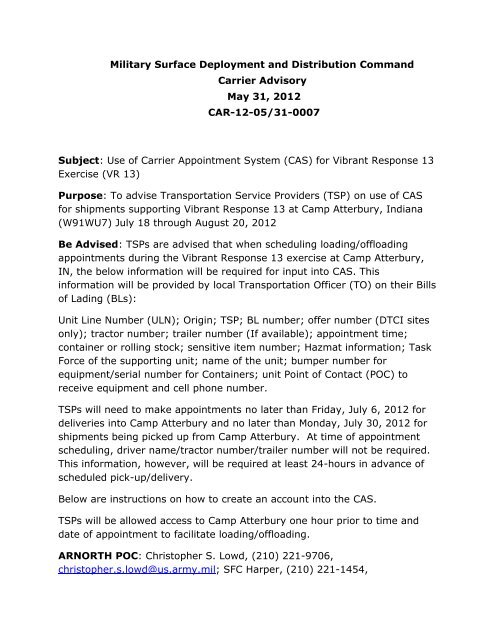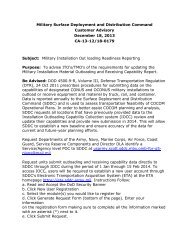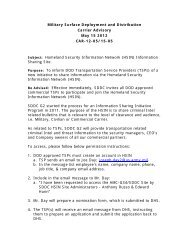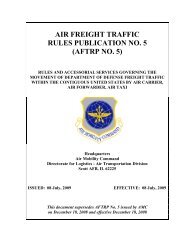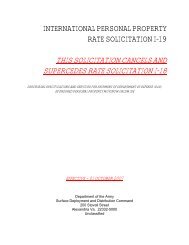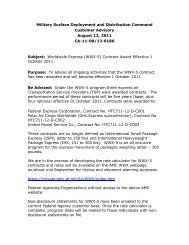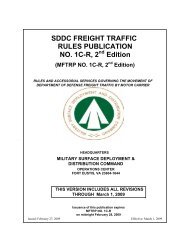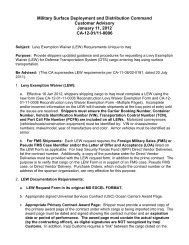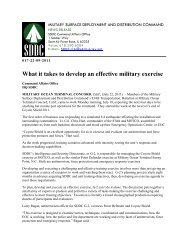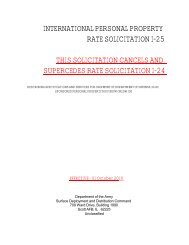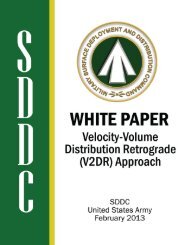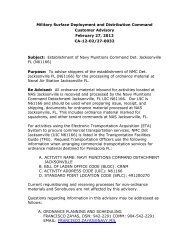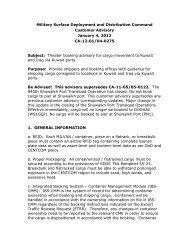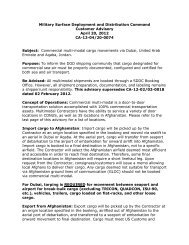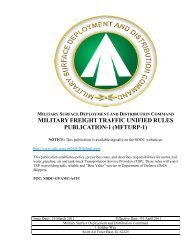Use of Carrier App - SDDC - U.S. Army
Use of Carrier App - SDDC - U.S. Army
Use of Carrier App - SDDC - U.S. Army
Create successful ePaper yourself
Turn your PDF publications into a flip-book with our unique Google optimized e-Paper software.
Military Surface Deployment and Distribution Command<strong>Carrier</strong> AdvisoryMay 31, 2012CAR-12-05/31-0007Subject: <strong>Use</strong> <strong>of</strong> <strong>Carrier</strong> <strong>App</strong>ointment System (CAS) for Vibrant Response 13Exercise (VR 13)Purpose: To advise Transportation Service Providers (TSP) on use <strong>of</strong> CASfor shipments supporting Vibrant Response 13 at Camp Atterbury, Indiana(W91WU7) July 18 through August 20, 2012Be Advised: TSPs are advised that when scheduling loading/<strong>of</strong>floadingappointments during the Vibrant Response 13 exercise at Camp Atterbury,IN, the below information will be required for input into CAS. Thisinformation will be provided by local Transportation Officer (TO) on their Bills<strong>of</strong> Lading (BLs):Unit Line Number (ULN); Origin; TSP; BL number; <strong>of</strong>fer number (DTCI sitesonly); tractor number; trailer number (If available); appointment time;container or rolling stock; sensitive item number; Hazmat information; TaskForce <strong>of</strong> the supporting unit; name <strong>of</strong> the unit; bumper number forequipment/serial number for Containers; unit Point <strong>of</strong> Contact (POC) toreceive equipment and cell phone number.TSPs will need to make appointments no later than Friday, July 6, 2012 fordeliveries into Camp Atterbury and no later than Monday, July 30, 2012 forshipments being picked up from Camp Atterbury. At time <strong>of</strong> appointmentscheduling, driver name/tractor number/trailer number will not be required.This information, however, will be required at least 24-hours in advance <strong>of</strong>scheduled pick-up/delivery.Below are instructions on how to create an account into the CAS.TSPs will be allowed access to Camp Atterbury one hour prior to time anddate <strong>of</strong> appointment to facilitate loading/<strong>of</strong>floading.ARNORTH POC: Christopher S. Lowd, (210) 221-9706,christopher.s.lowd@us.army.mil; SFC Harper, (210) 221-1454,
abdurrahman.harper@conus.army.mil. For issues surrounding CAS, contactthe System Response Center (SRC) at 1-800-462-2176 or through the SRCwebsite http://www.sddc-srchelpme.com/Expiration: Friday, August 31, 2012
CAS Registration Instructions1.0 Introduction ................................................................................................................................... 42.0 <strong>Use</strong>rs without an existing ETA account ............................................................................... 43.0 <strong>Use</strong>rs with an existing ETA account. ..................................................................................... 94.0 Logging into CAS ........................................................................................................................ 10
1.0 IntroductionThis document provides detailed instructions to register for the <strong>Carrier</strong> <strong>App</strong>ointment System(CAS). Authentication for CAS is managed through the Electronic Transportation Acquisition(ETA), <strong>SDDC</strong>’s Single Sign-on application. ETA is used for registration and access to the CASapplication. The following CAS Registration instructions vary slightly depending on the type <strong>of</strong>user role that is being registered (Transportation Service Provider, or Facility Personnel) andwhether or not the user has an existing ETA account. If any problems are encountered duringregistration, <strong>SDDC</strong> provides user assistance through the System Response Center (SRC). Youcan contact the SRC at 1-800-462-2176 or through the SRC website http://www.sddcsrchelpme.com/.Note: An External Certificate Authority (ECA) certificate, Transportation Worker IdentificationCredential (TWIC) or CAC will be required to access the CAS through ETA. Instructions for obtaining anECA certificate can be found on the ETA Home Page. If you encounter any problems or have anyquestions, please contact the <strong>SDDC</strong> SRC.2.0 <strong>Use</strong>rs without an existing ETA account1. Go to the ETA Home Page (https://eta.sddc.army.mil).2. Select New <strong>Use</strong>r Registration
3. The New <strong>Use</strong>r Registration page will be displayed.4. Scroll down the page until the Freight/Cargo section is displayed. Check the box to the left <strong>of</strong>the <strong>Carrier</strong> <strong>App</strong>ointment System (CAS). Select the correct role based on the CAS function youwill be performing. Transportation Service Providers (TSPs), with the exception <strong>of</strong> Menlo,should select the <strong>Carrier</strong> role. Menlo should select the DTC Dispatcher role. <strong>Use</strong>rs associatedwith a facility should select the Depot Manager role.
5. Scroll to the bottom <strong>of</strong> the screen and select the Generate Request Form.6. ETA displays the New <strong>Use</strong>r Registration Form. Enter information on the registration form makingsure to complete all the information marked with an asterisk (*) next to it. (Note: The emailaddress you provide on the registration form will be used for all communication related to youraccount. For security reasons, an individual email address must be used.)
7. ETA requires the use <strong>of</strong> a digital certificate. Select Submit CAC/ECA Certificate. This willassociate your certificate with your registration information and will be used to authenticateyou when logging into CAS in the future.8. Certain fields will be required depending upon the role selected.A. <strong>Carrier</strong> Role – <strong>Carrier</strong>s must enter a valid SCAC in the SCAC registration field provided.o If you are a 3PL company or a carrier who represents multiple SCACs, youmay enter the multiple SCACs for whom you represent by selecting theModify button next to the SCAC field.This will open a new window that will allow you to enter multiple SCACs. CASwill use this information to provide delivery views for the SCACs for whomyou represent. After entering each new SCAC, select Add. Once all SCACs areentered, select <strong>App</strong>ly.
B. Depot Manager Role - users registering for the Depot Manager role should select thefollowing values:o CAS Branch <strong>of</strong> Service Affiliation – select <strong>Army</strong> from drop down listo Please select our depot: Facility personnel – select Camp Atterbury from theDepot drop down list.9. When all applicable fields are entered, click Submit Request.10. Confirm your email address is correct by clicking OK on the pop-up window that is displayed.11. A page will be displayed with a Request ID in red letters. This Request ID will become your ETA<strong>Use</strong>r ID upon approval. Make a note <strong>of</strong> the <strong>Use</strong>r ID that is listed on the page. A confirmationmessage containing the information on this page will be emailed to you.12. Your request will be forwarded to the <strong>SDDC</strong> G9 CAS team for review and approval. You willreceive an email upon approval <strong>of</strong> your registration request.**If you need assistance in registration or if have not received an email within 48 hours aftersubmitting your request, please contact the <strong>SDDC</strong> System Response Center (SRC) at 1-800-462-2176 or through the SRC website http://www.sddc-srchelpme.com/.
3.0 <strong>Use</strong>rs with an existing ETA account.1. Go to the ETA Home Page (https://eta.sddc.army.mil). Login with your CAC/ECA certificate.2. ETA will list the applications for which you are currently approved.3. Select the Request for Additional <strong>App</strong>lications link4. The Registration form populates with information currently maintained in ETA for youruser account. You will be required to enter the additional CAS fields displayed on theRegistration form. Please refer to the instructions provided in Section 2.0, Steps 8 – 12.
4.0 Logging into CASTo log in once you have been approved to access CAS:1. Go to https://eta.sddc.army.mil/2. Read and accept the DoD Security Banner3. Log into ETA using your CAC/ECA4. Go to My <strong>App</strong>roved <strong>App</strong>lications and click on <strong>Carrier</strong> <strong>App</strong>ointment System (CAS).5. You will then be presented with the CAS home page.