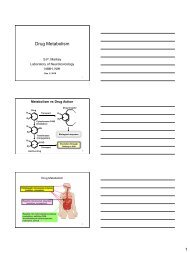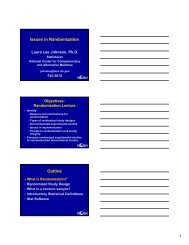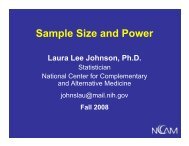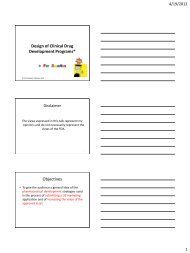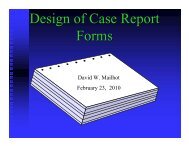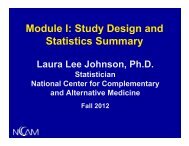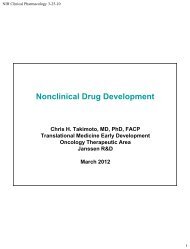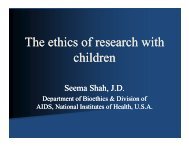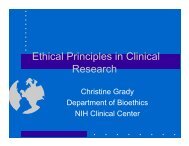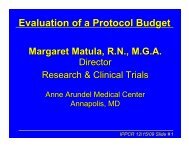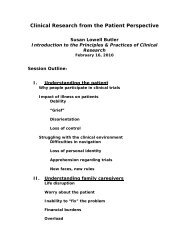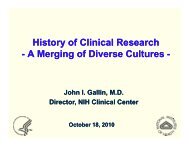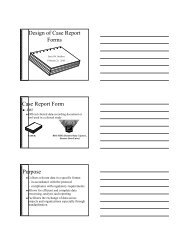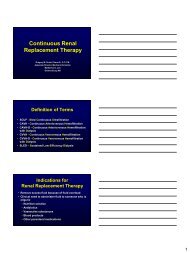Beneficence - Protecting Human Subject Research Participants
Beneficence - Protecting Human Subject Research Participants
Beneficence - Protecting Human Subject Research Participants
Create successful ePaper yourself
Turn your PDF publications into a flip-book with our unique Google optimized e-Paper software.
Software Requirements for PDF VersionThis course will work on any version of Adobe PDF reader (free to download athttp://www.adobe.com/products/acrobat/readstep2.html) and makes use of the Flash Player, which is typically installed as a plug–inwith most browsers. (The Flash Player plug–in is free and can be downloaded from http://www.adobe.com/products/flashplayer/.) If theFlash Player is not installed in your browser, you will still be able to view the course’s content, but will not be able to view the interactiveanimations. This will not affect your ability to complete the course.Log In InformationAfter registering for the course, you may log in using the email address and password that you recorded on your registration form. For helpretrieving your password, click on the link titled Forgot your password?Exiting and Re–entering This ProgramYou can exit this program and return, logging on with the same email address and password, and the program will remember whichsections you have completed. If you must leave the course prior to completion, it is advised that you first complete the section in which youare working. Your progress is only recorded when you complete a section and see a check mark next to that section on the Main Menupage.Because this course is being tracked, on-line book marking and returning to a page will not work for purposes of tracking. You MUST gothrough the log in process in order for your progress to be tracked.The entire course will take approximately three hours to complete on-line.ResourcesPrimary source documents: Within each section are links to primary source documents. These links are blue and underlined. Whenclicked on, a new window will open in front of the main course window with the source document content.More information: Blue links with a small magnifying glass icon next to them denote more information to be seen by clicking on thoselinks. The information will appear on your current screen.Glossary terms: Glossary terms are indicated with red italicized type. There are three options to view glossary terms:1. Move your cursor over the word and a box will appear with the definition