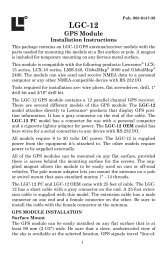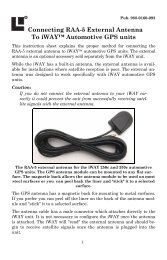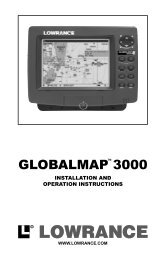iWAY™ 600c automotive GPS Quick Start Guide - Lowrance
iWAY™ 600c automotive GPS Quick Start Guide - Lowrance
iWAY™ 600c automotive GPS Quick Start Guide - Lowrance
You also want an ePaper? Increase the reach of your titles
YUMPU automatically turns print PDFs into web optimized ePapers that Google loves.
In the POI Information screen select GO TO. The unit will generate a<br />
route. The route will be highlighted by a magenta line on the map<br />
screen. While the Go To command is an easy way to generate a route,<br />
several other options are available. To access these options press the<br />
FIND button on the right side of the unit. This will bring up the first of<br />
four Find screens.<br />
The Find 1 menu, left, and the Find 2 menu, at right.<br />
The Find 3 menu, left, and the Find 4 menu, at right.<br />
All the options in the Find menus point to a database of POIs stored in<br />
the unit. All the Find menus give you the option of searching through a<br />
number of different categories. Gas, ATMs, Lodging and even Restaurants<br />
have been divided into their own categories. No matter which<br />
Find category you choose, you will be able to search for places nearest<br />
your current position or cursor – if the cursor is active on-screen – or to<br />
search for specific locations by name.<br />
While the Address feature allows you to enter a street address and<br />
navigate directly to it, the Address Book feature allows you to save and<br />
then search through a list of address entries saved in the unit. Almost<br />
any location can be saved in the Address Book as long as the unit recognizes<br />
the location’s address. When you find an address you want to<br />
save, choose ADD TO ADDRESSBOOK and it will be stored in the Address<br />
Book.<br />
11