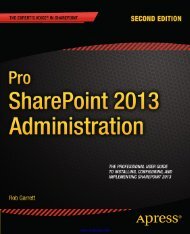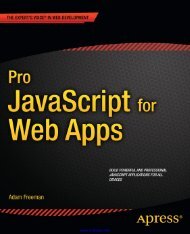- Page 1 and 2:
www.it-ebooks.info
- Page 4:
Contents at a GlanceAbout the Autho
- Page 8:
2CHAPTER 1: Getting Started with Ob
- Page 14:
CHAPTER 1: Getting Started with Obj
- Page 18:
CHAPTER 1: Getting Started with Obj
- Page 22:
CHAPTER 1: Getting Started with Obj
- Page 26:
CHAPTER 1: Getting Started with Obj
- Page 30:
CHAPTER 1: Getting Started with Obj
- Page 34:
CHAPTER 1: Getting Started with Obj
- Page 38:
CHAPTER 1: Getting Started with Obj
- Page 42:
CHAPTER 1: Getting Started with Obj
- Page 46:
CHAPTER 1: Getting Started with Obj
- Page 50:
Chapter 2Object-Oriented Programmin
- Page 54:
CHAPTER 2: Object-Oriented Programm
- Page 58:
CHAPTER 2: Object-Oriented Programm
- Page 62:
CHAPTER 2: Object-Oriented Programm
- Page 66:
CHAPTER 2: Object-Oriented Programm
- Page 70:
CHAPTER 2: Object-Oriented Programm
- Page 74:
CHAPTER 2: Object-Oriented Programm
- Page 78:
CHAPTER 2: Object-Oriented Programm
- Page 82:
CHAPTER 2: Object-Oriented Programm
- Page 86:
CHAPTER 2: Object-Oriented Programm
- Page 90:
44CHAPTER 3: Foundational APIsNote
- Page 94:
46CHAPTER 3: Foundational APIsThe -
- Page 98:
48CHAPTER 3: Foundational APIsNSMut
- Page 102:
50CHAPTER 3: Foundational APIsTable
- Page 106:
52CHAPTER 3: Foundational APIsTable
- Page 110:
54CHAPTER 3: Foundational APIsListi
- Page 114:
56CHAPTER 3: Foundational APIs}[the
- Page 118:
58CHAPTER 3: Foundational APIsTesti
- Page 122:
60CHAPTER 3: Foundational APIsTable
- Page 126:
62CHAPTER 3: Foundational APIsListi
- Page 130:
64CHAPTER 3: Foundational APIsa new
- Page 134:
66CHAPTER 3: Foundational APIsNote
- Page 138:
68CHAPTER 3: Foundational APIsThrea
- Page 142:
70CHAPTER 3: Foundational APIsprevi
- Page 146:
72CHAPTER 3: Foundational APIsUsing
- Page 150:
74CHAPTER 3: Foundational APIsplist
- Page 154:
76CHAPTER 4: Objective-C Language F
- Page 158:
78CHAPTER 4: Objective-C Language F
- Page 162:
80CHAPTER 4: Objective-C Language F
- Page 166:
82CHAPTER 4: Objective-C Language F
- Page 170:
84CHAPTER 4: Objective-C Language F
- Page 174:
86CHAPTER 4: Objective-C Language F
- Page 178:
88CHAPTER 4: Objective-C Language F
- Page 182:
90CHAPTER 4: Objective-C Language F
- Page 186:
92CHAPTER 4: Objective-C Language F
- Page 190:
94CHAPTER 4: Objective-C Language F
- Page 194:
96CHAPTER 4: Objective-C Language F
- Page 198:
98CHAPTER 4: Objective-C Language F
- Page 202:
100CHAPTER 4: Objective-C Language
- Page 206:
102CHAPTER 4: Objective-C Language
- Page 210:
104CHAPTER 4: Objective-C Language
- Page 214:
Chapter 5Using the FilesystemThe fi
- Page 218:
CHAPTER 5: Using the Filesystem 109
- Page 222:
CHAPTER 5: Using the Filesystem 111
- Page 226:
CHAPTER 5: Using the Filesystem 113
- Page 230:
CHAPTER 5: Using the Filesystem 115
- Page 234:
CHAPTER 5: Using the Filesystem 117
- Page 238:
CHAPTER 5: Using the Filesystem 119
- Page 242:
CHAPTER 5: Using the Filesystem 121
- Page 246:
CHAPTER 5: Using the Filesystem 123
- Page 250:
CHAPTER 5: Using the Filesystem 125
- Page 254:
CHAPTER 5: Using the Filesystem 127
- Page 258:
CHAPTER 5: Using the Filesystem 129
- Page 262:
CHAPTER 5: Using the Filesystem 131
- Page 266:
CHAPTER 5: Using the Filesystem 133
- Page 270:
CHAPTER 5: Using the Filesystem 135
- Page 274:
CHAPTER 5: Using the Filesystem 137
- Page 278:
CHAPTER 5: Using the Filesystem 139
- Page 282:
CHAPTER 5: Using the Filesystem 141
- Page 286:
CHAPTER 5: Using the Filesystem 143
- Page 290:
CHAPTER 5: Using the Filesystem 145
- Page 294:
CHAPTER 5: Using the Filesystem 147
- Page 298:
CHAPTER 5: Using the Filesystem 149
- Page 302:
CHAPTER 5: Using the Filesystem 151
- Page 306:
CHAPTER 5: Using the Filesystem 153
- Page 310:
CHAPTER 5: Using the Filesystem 155
- Page 314:
CHAPTER 5: Using the Filesystem 157
- Page 318:
160CHAPTER 6: Networking: Connectio
- Page 322:
162CHAPTER 6: Networking: Connectio
- Page 326:
164CHAPTER 6: Networking: Connectio
- Page 330:
166CHAPTER 6: Networking: Connectio
- Page 334:
168CHAPTER 6: Networking: Connectio
- Page 338:
170CHAPTER 6: Networking: Connectio
- Page 342:
172CHAPTER 6: Networking: Connectio
- Page 346:
174CHAPTER 6: Networking: Connectio
- Page 350:
176CHAPTER 6: Networking: Connectio
- Page 354:
178CHAPTER 6: Networking: Connectio
- Page 358:
180CHAPTER 6: Networking: Connectio
- Page 362:
182CHAPTER 6: Networking: Connectio
- Page 366:
184CHAPTER 6: Networking: Connectio
- Page 370:
186CHAPTER 6: Networking: Connectio
- Page 374:
Chapter 7User Interfaces:The Applic
- Page 378:
CHAPTER 7: User Interfaces: The App
- Page 382:
CHAPTER 7: User Interfaces: The App
- Page 386:
CHAPTER 7: User Interfaces: The App
- Page 390:
CHAPTER 7: User Interfaces: The App
- Page 394:
CHAPTER 7: User Interfaces: The App
- Page 398:
CHAPTER 7: User Interfaces: The App
- Page 402:
CHAPTER 7: User Interfaces: The App
- Page 406: CHAPTER 7: User Interfaces: The App
- Page 410: CHAPTER 7: User Interfaces: The App
- Page 414: CHAPTER 7: User Interfaces: The App
- Page 418: CHAPTER 7: User Interfaces: The App
- Page 422: CHAPTER 7: User Interfaces: The App
- Page 426: CHAPTER 7: User Interfaces: The App
- Page 430: CHAPTER 7: User Interfaces: The App
- Page 434: CHAPTER 7: User Interfaces: The App
- Page 438: CHAPTER 7: User Interfaces: The App
- Page 442: CHAPTER 7: User Interfaces: The App
- Page 446: Chapter 8Data Management withCore D
- Page 450: CHAPTER 8: Data Management with Cor
- Page 454: CHAPTER 8: Data Management with Cor
- Page 460: 232CHAPTER 8: Data Management with
- Page 464: 234CHAPTER 8: Data Management with
- Page 468: 236CHAPTER 8: Data Management with
- Page 472: 238CHAPTER 8: Data Management with
- Page 476: 240CHAPTER 8: Data Management with
- Page 480: 242CHAPTER 8: Data Management with
- Page 484: 244CHAPTER 8: Data Management with
- Page 488: 246CHAPTER 8: Data Management with
- Page 492: 248CHAPTER 8: Data Management with
- Page 496: 250CHAPTER 8: Data Management with
- Page 500: 252CHAPTER 8: Data Management with
- Page 504: 254CHAPTER 8: Data Management with
- Page 508:
256CHAPTER 8: Data Management with
- Page 512:
258CHAPTER 8: Data Management with
- Page 516:
260CHAPTER 8: Data Management with
- Page 520:
262CHAPTER 8: Data Management with
- Page 524:
264CHAPTER 8: Data Management with
- Page 528:
266CHAPTER 8: Data Management with
- Page 532:
268CHAPTER 8: Data Management with
- Page 536:
270CHAPTER 9: Writing an Applicatio
- Page 540:
272CHAPTER 9: Writing an Applicatio
- Page 544:
274CHAPTER 9: Writing an Applicatio
- Page 548:
276CHAPTER 9: Writing an Applicatio
- Page 552:
278CHAPTER 9: Writing an Applicatio
- Page 556:
280CHAPTER 9: Writing an Applicatio
- Page 560:
282CHAPTER 9: Writing an Applicatio
- Page 564:
284CHAPTER 9: Writing an Applicatio
- Page 568:
286CHAPTER 9: Writing an Applicatio
- Page 572:
288CHAPTER 9: Writing an Applicatio
- Page 576:
290CHAPTER 9: Writing an Applicatio
- Page 580:
292CHAPTER 9: Writing an Applicatio
- Page 584:
294CHAPTER 9: Writing an Applicatio
- Page 588:
296CHAPTER 9: Writing an Applicatio
- Page 592:
298CHAPTER 9: Writing an Applicatio
- Page 596:
300CHAPTER 9: Writing an Applicatio
- Page 600:
302CHAPTER 9: Writing an Applicatio
- Page 604:
304CHAPTER 9: Writing an Applicatio
- Page 608:
306CHAPTER 9: Writing an Applicatio
- Page 612:
308CHAPTER 9: Writing an Applicatio
- Page 616:
310CHAPTER 9: Writing an Applicatio
- Page 620:
312CHAPTER 9: Writing an Applicatio
- Page 624:
314CHAPTER 9: Writing an Applicatio
- Page 628:
316CHAPTER 9: Writing an Applicatio
- Page 632:
318CHAPTER 9: Writing an Applicatio
- Page 636:
320CHAPTER 9: Writing an Applicatio
- Page 640:
322CHAPTER 9: Writing an Applicatio
- Page 644:
324CHAPTER 9: Writing an Applicatio
- Page 648:
326CHAPTER 9: Writing an Applicatio
- Page 652:
328CHAPTER 9: Writing an Applicatio
- Page 656:
330CHAPTER 9: Writing an Applicatio
- Page 660:
332CHAPTER 9: Writing an Applicatio
- Page 664:
334CHAPTER 9: Writing an Applicatio
- Page 668:
336CHAPTER 9: Writing an Applicatio
- Page 672:
338CHAPTER 9: Writing an Applicatio
- Page 676:
340CHAPTER 9: Writing an Applicatio
- Page 680:
342CHAPTER 9: Writing an Applicatio
- Page 684:
344CHAPTER 9: Writing an Applicatio
- Page 688:
346CHAPTER 9: Writing an Applicatio
- Page 692:
348CHAPTER 9: Writing an Applicatio
- Page 696:
350CHAPTER 9: Writing an Applicatio
- Page 700:
Chapter 10Après Code: Distributing
- Page 704:
CHAPTER 10: Après Code: Distributi
- Page 708:
CHAPTER 10: Après Code: Distributi
- Page 712:
CHAPTER 10: Après Code: Distributi
- Page 716:
CHAPTER 10: Après Code: Distributi
- Page 720:
CHAPTER 10: Après Code: Distributi
- Page 724:
CHAPTER 10: Après Code: Distributi
- Page 728:
CHAPTER 10: Après Code: Distributi
- Page 732:
CHAPTER 10: Après Code: Distributi
- Page 736:
372IndexApplication writing (cont.)
- Page 740:
374IndexCocoa URL loading system (c
- Page 744:
376IndexFoundational APIs (cont.)NS
- Page 748:
378Index■ OObjective-C programmin
- Page 752:
380IndexStrong and weak references,
- Page 756:
Beginning Objective-CJames DoveyAsh
- Page 760:
For the bookends of the process: Cl
- Page 764:
viiiContentsLoops21Objective-C Addi
- Page 768:
xContentsSearching with Spotlight14
- Page 772:
xiiContentsAdding and Removing Peop
- Page 776:
About the AuthorsJim Dovey has been
- Page 780:
AcknowledgmentsNone of this would h