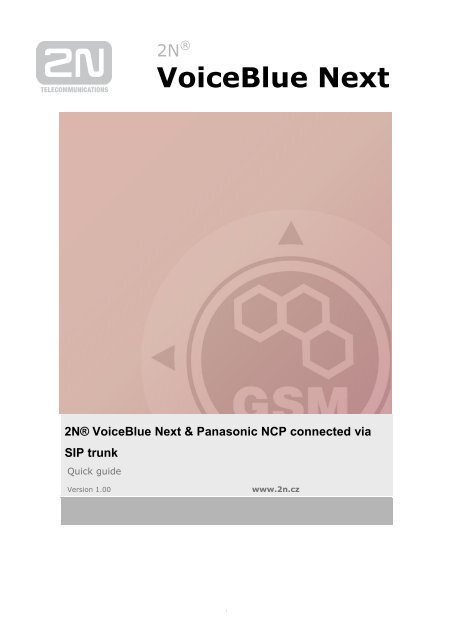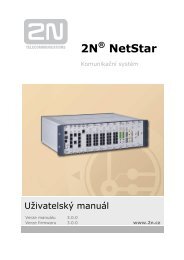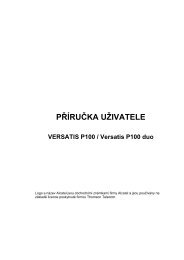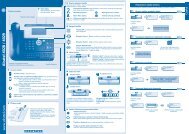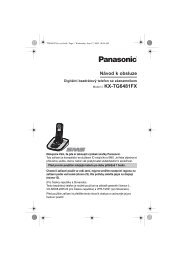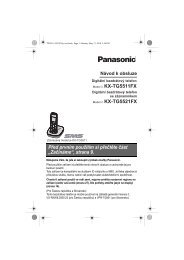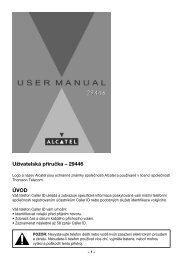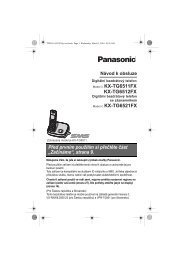VOIP/GSM/UMTS gateway 2N® VoiceBlue Next
VOIP/GSM/UMTS gateway 2N® VoiceBlue Next
VOIP/GSM/UMTS gateway 2N® VoiceBlue Next
Create successful ePaper yourself
Turn your PDF publications into a flip-book with our unique Google optimized e-Paper software.
2N ®<strong>VoiceBlue</strong> <strong>Next</strong><strong>2N®</strong> <strong>VoiceBlue</strong> <strong>Next</strong> & Panasonic NCP connected viaSIP trunkQuick guideVersion 1.00www.2n.cz1
2N ® <strong>VoiceBlue</strong> <strong>Next</strong> Parameters IP address: 192.168.88.2 Port: 5060 Firmware: 03.00.03rc3PBX Panasonic KX-NCP500VNE IP address: 192.168.88.101 IP DSP: 192.168.88.102 Port: 5060 Port Invite: 5060 Firmware: 003-000SIP TRUNK INTERCONNECTION1) For the setting of the trunk between the <strong>VoiceBlue</strong> <strong>Next</strong> and your PBX you need toconfigure SIP proxy (<strong>GSM</strong>→IP) for <strong>GSM</strong> incoming calls. SIP proxy (IP→<strong>GSM</strong>) is designedfor secure communication just with traffic from your Panasonic PBX. You can specify theIP address and port which will accept SIP packets from.In case you leave there 0.0.0.0 it will be open for all traffic.The IP addressto which thetraffic is sendThe IP address andport which willaccept traffic from2
Configuration of the LCR (Least Cost Routing)The <strong>GSM</strong> operator has e.g. in our country prefix 7 and 8 with a nine digit the length number.The setting is below.3
2) You need to create LCR rule for defined prefixes. The <strong>GSM</strong> group says thru with outgoing groupthe call will follow and in the <strong>GSM</strong> group assignment you can define, which SIM cards below towhich <strong>GSM</strong> outgoing group.4
Configuration of <strong>GSM</strong> outgoing groups:You are able to set up different setting for each <strong>GSM</strong> group (CLIR, free minutes, Virtual ring tone,roaming and others)Incoming callsFor incoming calls you can define 2 groups with the different behavior and assign them to the <strong>GSM</strong>modules. The settings are similar with <strong>GSM</strong> groups assignment for outgoing calls.In <strong>GSM</strong> incoming groups you can define the behavior for each <strong>GSM</strong> incoming group. Choose themode to Reject, Ignore, Accept incoming calls or Callback.5
You can define the list of called numbers which will be automatically dialed after DTMF dialingtimeout if the customer don´t press any button till the specified time. From the configuration, youcan see 10 seconds for DTMF dialing and after that the call will be routed to the extension 100 toyour Panasonic PBX (if you set up SIP proxy (<strong>GSM</strong>->IP) in VoIP parameters).6
PANASONIC NCP SETTING (by Masscom)1) Connection settingsFirst of all we need to create a new slot as SIP Trunk (SIP Gateway Virtual type).By default Panasonic NCP has the port 35060 opened to receive INVITE messages from the other side. Wehave to switch Virtual rack and V-SIPGW16 card to mode “OUS”. Then, we have to change the parameterin the virtual rack and card Properties of the rack->Virtual SIP Gateway (Trunk) Number of port of SIPValue: 5060. (Default value 35060)After this change the PBX has to be restarted1) SIP Trunk settingsThe port is going to be used has to be set as OUS.In the main tab fill the following params:Channel Attribute=Basic Channel;Name=<strong>VoiceBlue</strong>IP address=192.168.88.2 (in the example)7
In tab Account the fields Name, Authentification ID, password, should be filled. In our case we set allparameters as <strong>VoiceBlue</strong>We go to tab REGISTRAR and we have to set REGISTRAR CAPACITY as DISABLED. After that we willconfigure the server to Registrar Name: <strong>VoiceBlue</strong>; IP= 192.168.88.2.8
After following previous steps the port must be set in mode INS (It should remain marked). We areable to do the testing now of the interconnection of both devices.2N TELEKOMUNIKACE a.s.Modřanská 621, 143 01 Praha 4tel.: 261 301 111, fax: 261 301 999,e-mail: sales@2n.czwww.2n.cz9