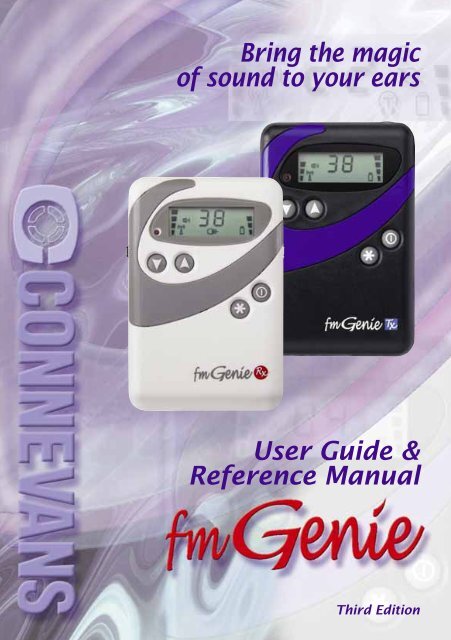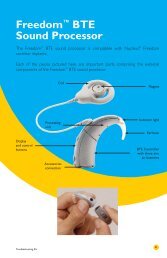fmGenie user guide & reference manual - third edition
fmGenie user guide & reference manual - third edition
fmGenie user guide & reference manual - third edition
Create successful ePaper yourself
Turn your PDF publications into a flip-book with our unique Google optimized e-Paper software.
<strong>fmGenie</strong><strong>fmGenie</strong>1Part 2aTurning on1 Connect an aerial or lapel microphoneinto the <strong>fmGenie</strong> transmitter externalmicrophone socket (Ext mic).Part 2bUsing test headphones to check the <strong>fmGenie</strong>systemHearing aid <strong>user</strong>s setting up an <strong>fmGenie</strong> for themselves should skipthis section and move on to Part 3.1Fast Track GuideEither withan aerial touse theinternalmic ......orwith alapel mic1 Check that ‘HI’ audio output is selectedon the receiver by checking the display.If is not shown, you will need to refer topage 9 and set ‘HI’ rather than ‘LO’ .PAGE 95Fast Track Guide2 Give the <strong>fmGenie</strong> transmitter to a colleague and ask them towalk to the other side of the room while talking normally into themicrophone at 150mm (the length of a biro) from the mouth.2 Turn on both the transmitter and receiver by pressing andholding the ON/OFF button until the display turns on and thealert indicator flashes once.It is time ratherthan pressurewhich turns on an<strong>fmGenie</strong> – toprevent accidentalswitching on/off.3 Check that both units are showingthe same channel number.If they are not, you will need tomatch the channels.3 Plug the test headphones into the<strong>fmGenie</strong> receiver audio outputsocket (Audio out).4 Using the test headphones,listen to the <strong>fmGenie</strong> receiverand adjust the Tx volume to acomfortable level.PAGES 50 and 84Assuming you are able to hear your colleague talking, well done– you are halfway to a fully working system. The next step is to get thehearing aid(s) working with the <strong>fmGenie</strong> receiver.67
<strong>fmGenie</strong><strong>fmGenie</strong>1Fast Track GuidePart 3a – Using an <strong>fmGenie</strong> receiver with an inductiveneckloop and hearing aid on ‘T’1 Ensure that the ‘Tx vol’ volume is at minimum.2 Check that ‘HI’ audio output isselected on the receiver by checkingthe display.If is not shown, you will need to refer topage 9 and set ‘HI’ rather than ‘LO’ .PAGE 953 The hearing aid <strong>user</strong> should listen at arm’s length to somebodytalking to establish the level of sound from the hearing aid alone –page 11 explains why we do this.4 Plug in a neck loop.5 Make sure that both <strong>fmGenie</strong> units areturned on.If nothing is heard with the hearing aid, a hearing helper could listenusing a pair of test headphones. If the helper can hear with theheadphones then any problem must lie with either the hearing aid orthe neck loop.The hearing aid ‘T’ position can be roughly checked by moving thehearing aid near to a mains transformer (e.g. any plug-in power supply)when you should hear a buzz or hum. The neck loop can be checked byexchanging it for a spare one.Part 3b – Using an <strong>fmGenie</strong> receiver with a direct inputhearing aidEach type of direct input hearing aid requires a specificconnection shoe. Your hearing aid instruction <strong>guide</strong>should tell you the hearing aid switch settings to use.For programmable hearing aids it is necessary for thedirect input option to have been activated when it wasprogrammed – please refer any hearing aid questions toyour audiological advisor.1Fast Track Guide6 The hearing aid wearer should take thereceiver and place the neck loop aroundtheir neck. They should then turn their hearingaid(s) to the ‘T’ position.7 The helper should take the <strong>fmGenie</strong>transmitter and walk to the other side of theroom while talking normally into the microphoneat 150mm (the length of a biro) from the mouth.8 The hearing aid <strong>user</strong> should beable to hear the helper throughthe <strong>fmGenie</strong> receiver byadjusting the Tx volume up to acomfortable level.Congratulations, it’s as simple asthat!1 Ensure that the ‘Tx vol’ volume is at minimum.2 Select ‘LO’ audio output inthe battery compartment bysliding the switch to the left– this is important in ordernot to overload the input onthe hearing aid. Thesymbol will then show on thestatus display.PAGE 953 The hearing aid <strong>user</strong> should listen atarms length to somebody talking, toestablish the level of sound from thehearing aid alone. Page 11 explainsfurther as to why we do this.89
<strong>fmGenie</strong><strong>fmGenie</strong>1Fast Track Guide4 Plug the direct input leadinto the ‘Audio out’socket and connect tothe direct input shoesand hearing aids. It maybe necessary totemporarily remove thehearing aids to do this.5 Make sure that both units are turned on.6 The hearing aid wearer should take the receiver andcan now put their hearing aids back on.7 The helper should take the <strong>fmGenie</strong> transmitter andwalk to the other side of the room while talking into themicrophone at 150mm (the length of a biro) from the mouth.8 The hearing aid <strong>user</strong> should beable to hear the helper throughthe <strong>fmGenie</strong>, adjusting thereceiver Tx volume control toa suitable level as required.It may be necessary to repeatsteps 3 – 8.<strong>fmGenie</strong> <strong>user</strong> featuresThis generic fast track <strong>guide</strong> is designed to get you started withyour new <strong>fmGenie</strong> quickly and easily. To help achieve this, your<strong>fmGenie</strong> has been factory set for single channel operation withsome <strong>user</strong> features disabled.The available features are all explained in section 4 and, when youhave chosen the features you wish to use, appendices1-3 will explain how to access them. PAGE 97Part 4 – Setting the volumeIn an ideal world, setting the volume controls (and the treble and basstone) would be done with the help of an audiologist, however it is alsopossible for a good listener to set their own listening p<strong>reference</strong>.Very simply, the soundheard at a distancethrough the <strong>fmGenie</strong>should be similar to,or slightly louder than,the sound heard from =the hearing aid on itsown at close range ina quiet room.Volume controlsThe <strong>fmGenie</strong> volume can be setby a comparison method.1 Initially establish asatisfactory listening levelwith the hearing aid(s)alone, at arm’s length fromsomebody talking to you.2 Turn on the <strong>fmGenie</strong>system, give the transmitter to your helper and ask them to walkaway whilst talking.3 You should now listen to the hearing aids but this time through the<strong>fmGenie</strong> receiver without changing the hearing aid volume controls.Adjust the transmitter volume control (Tx vol) to match, or beslightly louder than, the original listening level through the hearingaid alone.Tone controlsSetting the tone controls is straightforward but most <strong>user</strong>s do not needto adjust them at this stage.1Fast Track Guide1011
<strong>fmGenie</strong><strong>fmGenie</strong>2The problem with hearing aidsThe problem with hearing aidsA hearing aid <strong>user</strong> in aroom will often find thatthe level of backgroundnoise – general shufflingand coughing – can be asloud as the speaker’svoice, and amplifiedsound, such as television,can sound distant andunclear. This problem isusually accentuated bypoor room acoustics. It isdifficult for hearing peopleto appreciate the problem.The human ear seems tobe capable of filtering outmany unwanted sounds,but a hearing aid is unableto do this. Whereas a pair of spectacles can correct sight, hearing aids donot fully correct hearing loss.In a basic one-to-one situation a hearing impaired person with a correctlyfitted hearing aid should be able to make maximum use of their residualhearing using a hearing aid – providing there is not too much backgroundnoise and that the speaker stays close by – say within one metre or atarm’s length. Unfortunately, this type of idealsituation is rare.When someone moves away, the soundpressure level at the hearing aid microphonefalls. It is certainly possible to turn up theamplification of the aid and although this willmaintain the sound output level from the aid,it will also mean that the level of backgroundand surrounding noise is increased.Most people have used a cassette recorder ordictating machine to record their voices. Acomparison would be to put the microphoneon the other side of the room. If you did, your voicewould sound distant with a lot of background noise.(Why not try it!) Both a hearing aid and a cassetterecorder have a microphone to ‘feed in’ sound –hence, the comparison between the cassetterecorder and the hearing aid.The day that you stop seeing people on TV wearingmicrophones is the day that you can start lookingfor a hearing aid which will not benefit from a radioaid system.There are many types of hearing aids currentlyavailable with each one having differentcharacteristics and response. Hearing aids whichsuit one person may well be totally unsuitable for another. It is mostimportant that a <strong>user</strong> feels happy with an aid and that the hearing aid hasbeen correctly set by the dispenser.A hearing aid has both gain (amplification) and frequency compensation.The gain counters the level of hearing loss, and the frequencycompensation helps to compensate for the type of hearing loss. The word‘help’ is used intentionally as help is all the aid can do; it cannot restorehearing.A hearing aid will perform to the best of its ability when the person talkingis within a distance of approximately one metre from the person wearingthe hearing aid. In practice, it is realistic to say that the effectiveness ofthe hearing aid decreases when the distance between the person speakingand the hearing aid <strong>user</strong> is greater than an arm’s length. A radio aidsystem will help to solve this problem.2The problem with hearing aids1213
<strong>fmGenie</strong><strong>fmGenie</strong>3The <strong>fmGenie</strong> radio aid systemTHE <strong>fmGenie</strong> RADIO AID SYSTEMBACKGROUNDPrinciple of operationThe <strong>fmGenie</strong> is a wireless communication systemdesigned specifically for use by people with a hearingloss. The system consists of two main elements: atransmitter and a receiver . The transmitter unitcollects the sound and transmits it without loss ofquality to the receiving unit. Both ‘ends’ of the systemare portable and the receiving unit presents thisrelayed sound in some way to the <strong>user</strong>.Design objectivesRadio systems for deaf and hard of hearing people have been available formany years. The concept for the <strong>fmGenie</strong> was to design a product withhigh visual appeal and acceptance combined with functionality andfeatures second to none.The <strong>fmGenie</strong> has been designed to work with personal hearing aids. It isthe <strong>user</strong>’s hearing aids that provide the hearing loss correction and thepower or gain for a <strong>user</strong>. However it would be acceptable to say that aradio aid adds “effective” gain because as the speaker moves away fromarm’s length distance there is no reduction in the volume (or power!)presented to the hearing aid <strong>user</strong>.The <strong>fmGenie</strong> provides a high quality sound feed to allow the hearing aids towork to the best of their ability in a wide range of situations. Your <strong>fmGenie</strong>has also been designed to allow you to gain maximum benefit from futureimprovements in hearing aids.What is special about the <strong>fmGenie</strong>?The Connevans <strong>fmGenie</strong> has unrivalled soundquality, advanced <strong>user</strong> features and a superb rangeof accessories to support & extend system use.The <strong>fmGenie</strong> is a multichannel system with team teaching, long battery life,LCD status display and many innovative features including Wirefree DirectInput – WDI. In this <strong>reference</strong> <strong>guide</strong> we will help you determine the featuresthat are of benefit to you and the options to select – we will also help youdecide which features to lock, disable or simply ignore.What will a radio aid NOT do?Well, a radio aid normally adds no gain (or power or volume) to a hearingaid – so a <strong>user</strong> will not be given increased amplification. It is the poweroutput of the hearing aid, NOT the radio aid, that the hearing aid <strong>user</strong>listens to.What does it do then?The <strong>fmGenie</strong> will provide a consistent sound feed over varyingdistances just as if the person speaking was alwaysat arm’s length.The system can be used in conjunction with hearingaids, cochlear implant processors or headphones.When using the <strong>fmGenie</strong>system, cochlear implant andhearing aid <strong>user</strong>s still listenthrough their own aids but nowthe speaker’s voice is fed‘directly to the ear of the <strong>user</strong>’.Headphone <strong>user</strong>s simply listento a receiver.Who wears what?The <strong>fmGenie</strong> transmitter unit is worn by theperson speaking. The <strong>fmGenie</strong> receiver is worn bythe <strong>user</strong> who carries it around with them whereverthey go.How does the hearing aid ‘hear’ the radio aid?The input to the <strong>user</strong>’s aid, or implant processor, from the radiomicrophone receiver can be via a direct input connection (if available) oran inductive loop pick-up ‘T’ coil.The <strong>fmGenie</strong> will provide a consistent level of sound wherever the hearingaid <strong>user</strong> or person talking may be in the room. There is a greatimprovement in the ‘signal to noise ratio’ heard by the <strong>user</strong> with much lessbackground ‘mush’.What happens if the person speaking talks loudly?The Connevans <strong>fmGenie</strong> system has an automatic gain control (AGC) toprevent loud sounds from causing discomfort or distortion.3The <strong>fmGenie</strong> radio aid system1415
<strong>fmGenie</strong><strong>fmGenie</strong>3The <strong>fmGenie</strong> radio aid systemHow well does it work?The <strong>fmGenie</strong> has a very good frequency response with low levels ofdistortion. For hearing aid <strong>user</strong>s the overall performance of the system willprobably be limited by the <strong>user</strong>’s own hearing aids. If the hearing aids arecorrectly fitted then the overall system will perform well, but if the hearingaids are badly chosen or fitted it will not. The system will give a range of atleast a room inside or coverage outside of over a football pitch, thusmeeting most requirements.Who will the <strong>fmGenie</strong> help?Your audiologist is the best person to consult with regards to suitability ofequipment. However, as a rough <strong>guide</strong> an <strong>fmGenie</strong> radio aid will be ofbenefit to anyone who is a good hearing aid <strong>user</strong>. If you are able to sitbeside a hearing aid <strong>user</strong> in a quiet room and communicate via their hearingaids rather than by lip reading (i.e. if the person is able to make good use oftheir hearing aids) then a radio aid will be helpful, allowing the hearing aid<strong>user</strong> to ‘listen at a distance’. The <strong>fmGenie</strong> will help to counteract theproblems of distracting sounds outside that quiet room situation. The<strong>fmGenie</strong> will also help those with a mild or no hearing loss, who will benefitfrom help with concentration in lectures, by using a pair of headphones .How does it sound?Using a pair of test headphonesit is possible for a hearingperson to ‘get a feel’ for theimprovement that an <strong>fmGenie</strong>can give in noisy situations.When demonstrating an<strong>fmGenie</strong> to a <strong>user</strong> sittingnearby, an initial response fromthe hearing aid <strong>user</strong> of “soundsthe same”, is not unusual. It isdifficult to improve on thehearing aids themselves andbecause a consultation room isusually quiet it is not until we move outside into a more usual level ofambient noise with a greater distance from the person talking that the <strong>user</strong>realises the potential benefit of a radio aid.Bear in mind however, that a hearing aid <strong>user</strong> is not used to interpretingsounds from afar. “Over here” means nothing, people often don’tunderstand at first where the sound comes from if they cannot see thespeaker talking. A radio aid increases the emphasis on sound, but visualclues are still important. Experience and practice are necessary to makefull use of this available ‘sound’.Is the <strong>fmGenie</strong> a true wireless radio system?Yes. The Connevans <strong>fmGenie</strong> is an FM radio system working on a similarbasis to the domestic BBC VHF radio network, although the <strong>fmGenie</strong>operates at a higher frequency and cannot be picked up on a conventionaldomestic radio. BBC Radio 2 transmits between 88-90.2 MHz in the VHF FMband and narrow band radio microphone systems for the hearing impairedoperate around 173-175 MHz. In order that a number of radio aid systemsmay operate on the same site, a number of channels have been allocated,each with specific frequencies. Manufacturers use varying channel codingsystems; the <strong>fmGenie</strong> uses a channel number code system (see appendix 8for a comparison chart).Who manufactures the <strong>fmGenie</strong>?The <strong>fmGenie</strong> system has been designed by Connevans and ismanufactured, sold and serviced in our works in Reigate – Made in Britain.Where can I find further information?www.connevans.com3The <strong>fmGenie</strong> radio aid system1617
<strong>fmGenie</strong><strong>fmGenie</strong>3The <strong>fmGenie</strong> radio aid systemSystem elementsfmGENIE TRANSMITTERThe <strong>fmGenie</strong> transmitter ‘sends’ or‘transmits’ the sound that will beheard by the listener and is worn bythe lecturer or person talking.The transmitter can be used in aneck harness with its internalmicrophone or in a belt pouch withany of the range of externalmicrophones.Part no. FMG110Available in white or graphite greyExternal microphones for use with transmitter – see pages 20-22.See also Connevans Catalogue or website for current range of microphonesfmGENIE TRANSMITTER AERIALAn aerial is supplied with each newtransmitter. When an <strong>fmGenie</strong>transmitter is used with a lapelmicrophone the lead acts as theaerial so a separate hanging aerial isonly required when the internalmicrophone is being used.fmGENIE RECEIVERThe <strong>fmGenie</strong> receiver ‘receives’ thesignal from the transmitter and isworn by the hearing aid <strong>user</strong>. It maybe carried in a pocket or in a pouchwith belt clip with or without aharness. It can be concealed underclothing if wished.The <strong>fmGenie</strong> receiver can be used invariety of ways. A pair of personalstereo style headphones or earphonescan be used by people with minimalhearing loss. Hearing aids can be used on their‘T’ setting or with direct input connection ifavailable. The <strong>fmGenie</strong> receiver can also beconnected to cochlear implant processors.Part no. FMG121Available in whiteor graphite greyFor use with hearing aid ‘T’ input, direct audio input, wire free direct input,cochlear implant processor or headphonesWhen used with an inductive neck loop, usually worn under a sweateror jacket, it will probably also be necessary to use an environmentallapel microphone (Part no. FMG213M6) so that the hearing aid <strong>user</strong> canhear their own voice and the sound immediately adjacent to them.fmGENIE DESIGNER FLASHThe <strong>fmGenie</strong> designer flash allowsyou to customise the look of your<strong>fmGenie</strong>.3The <strong>fmGenie</strong> radio aid systemPart no. FMG25MPart no. FMG13See page 37 for more information and theConnevans Catalogue for range of colours available.1819
<strong>fmGenie</strong><strong>fmGenie</strong>3The <strong>fmGenie</strong> radio aid systemfmGENIE MICROPHONE PACKPart no. FMG213M6Contains a microphone head, lapel clipand a 600mm leadMicrophone head Part no. FMG211This is the actual device which picks up the sound.Ideally the microphone should be situated 150mm(6 inches or the length of a biro!) from the mouth.The mic head fits to the lead with a firmpush on/pull off action.Microphone lapel clip Part no. FMG212Use the clip to position the microphone head the rightdistance from the mouth.Microphone connecting lead Part no. FMG21M600The lead has a 2.5mm right angle plug which goes into the ‘Ext mic’ ( )or ‘Env mic’ ( ) of the <strong>fmGenie</strong>.The lead needs to be long enough to reach the <strong>fmGenie</strong> without strainingwhich could damage the lead.Lengths available: 600mm FMG21M600800mm FMG21M800fmGENIE EARWORN MICROPHONEAn earworn microphone for use with <strong>fmGenie</strong> transmittersin noisy rooms and with soundfield systems. It isparticularly light and comfortable to wear.Part no. FMG23- Short boom 90mmPart no. FMG23S Standard boom 105mmPart no. FMG23+ Long boom 120mm150mmfmGENIE FEATHERWEIGHT HEADWORN MICROPHONEExceptionally light and comfortable to wear but only suitable for use byone individual.A featherweight microphone only has limited adjustability so this modelis suitable when it is possible to have one’s own to keep – which is goodfor hygiene too. It is possible to make minor adjustmentsto the frame shape yourself.Diam. of frame: 2.5mm Weight: 15g.Featherweight microphones:FMG2450S Small frame size,FMG2450M Medium frame sizeFMG2450L Large frame sizefmGENIE FLEXIBLE COLLARWORN MICROPHONEAn easily shaped flexible gooseneck form collar worn microphone mostsuitable for soundfield use.There can be hygiene concerns when a headworn microphone for asoundfield system is shared so this microphone is agood compromise.Moving the microphone closer to the mouth reduces thechance of feedback although the effect ofhead movement is increased. For thisreason we do not normally adviseusing this type of microphone forconventional radio aid use.Overall length: 600mm,Diam. of frame: 6mm, Weight: 84g.Part no. FMG260For up-to-date information on productsavailable from Connevans, visit theConnevans websites.www.connevans.com– the information website for Connevanswww.DeafEquipment.co.uk– the e-commerce website for Connevans3The <strong>fmGenie</strong> radio aid system2021
<strong>fmGenie</strong><strong>fmGenie</strong>fmGENIE CONFERENCE MICROPHONEDesigned for use on a table, the<strong>fmGenie</strong> conference microphone is aninvaluable accessory for use in groupdiscussions.Can be used with either atransmitter or receiver .HIP POUCH & SHOULDER STRAPParticularly good for use with thetransmitter as it is very easy totransfer from person to person.Can also be used with a receiver .Requires an <strong>fmGenie</strong>microphone pack (notincluded) for use witha transmitter.Part no. FMG64033The <strong>fmGenie</strong> radio aid systemPlease see page 69 for further information.Part no. FMG220fmGENIE POUCHFor use with either transmitter or receiver ,the pouch has a belt clip and may be worndirectly on a belt or clipped onto waistbandor pocket.The pouch can also beused with any of thewide range of ModularHarness Systemproducts.Part no. FMG630HANGING BELT POUCHAn <strong>fmGenie</strong> belt pouch which hangs securely from thebelt and is particularly suitable for ‘more active children’and those who wear their belts loose.Part no. FMG650 Suitable for belts up to 30mm (1 1 /8” ).All spares and accessories are available online at our shopping website,visit www.DeafEquipment.co.uk and click on the <strong>fmGenie</strong> section.TRANSMITTER NECK HARNESS & POUCHThe pouch on the neck harness has a hole for thetransmitter internal microphone.Use the popper fastening to putthe strap around the back of thehead rather than trying to pullthe strap over the head.If using the internal microphone, thetransmitter aerial will need be used.Part no. FMG621MODULAR SYSTEM BELT STAR ADAPTORThe belt star adaptors arespecial clips designed to holdpouches securely to thewearer’s own belt.There are two versions of themodular system star adaptoravailable; one for fitting up to 20mmbelts or harness webbing used in themodular system body harness andthe other up to 30mm belts.Part nos. 35STAR20 & 35STAR30The <strong>fmGenie</strong> radio aid system2223
<strong>fmGenie</strong><strong>fmGenie</strong>3The <strong>fmGenie</strong> radio aid systemMODULAR SYSTEM WAIST HARNESSFor use with the <strong>fmGenie</strong> pouch witheither transmitter orreceiver . It is adjustable insize with a two fingeredgrip release clip. The belt isfitted with a moulded carrier onto which thepouch belt clip fits in such a way that the unitcannot accidentally be pushed off it.Small Part no. 35WAISTSStandard Part no. 35WAISTExtra Large Part no. 35WAISTXLMODULAR SYSTEM CHILD’S BODY HARNESSHas a moulded carrier which holds the <strong>fmGenie</strong>pouch securely. The style is similar to a child’sreins harness with the child putting both armsthrough it.The radio microphone would normallybe worn at the front with the releaseclip at the back – but in fact theharness can be worn reversed so thatthe child is less likely to paint it!An optional elasticated strap sectionis included for added comfort.Part no. 35BODYUNIVERSAL SMALL WAISTPOUCHParticularly suited to children whodon’t need to carry any extra items.The single pocket waist pouch ismuch smaller than our ‘bum’ bag.Pouch size: approx. 165mm wide x95mm high.Belt size: up to 810mm (32”) max.Part no. 35UPRECEIVER ‘BUM’ BAGThe design of the Connevansrange of ‘bum’ bags includes aspecial separate rear zip section tosafely carry a transmitter orreceiver – other items can be carriedin the front section.The zip of the rear section closes slightly short toallow the safe exit of a direct input lead or neck looplead. The Connevans bum bags are available in arange of colours to suit your mood!Pouch size: Approx. 230mm wide x 130mm highBelt size 32'' max. Part no. 2247Belt size 31-49'' Part no. 2248CARRY POUCHA woven black polyester pouch, with a canvas feel, willhold a receiver , transmitter and associated leads.A nice item for daily use which fits easily into schoolbags and encourages <strong>user</strong>s to keep their equipmenttidy.Pouch size: Approx. 175mm x 180mm x 45mmPart no. FMG615FMGENIE SMALL SYSTEM CARRYING CASEA small rigid case with a foam lining which hascut outs to suit the <strong>fmGenie</strong>. It will hold atransmitter , receiver , 4 batteries and a fewaccessories. Unlike the full system carrying case, nocharger or harnesses are carried with the resultthat it is much smaller and much more suited todaily use.Case size: Approx. 230mm x 190mm x 45mmPart no. FMG610GY Grey caseFMG610BK Black case3The <strong>fmGenie</strong> radio aid system2425
<strong>fmGenie</strong><strong>fmGenie</strong>UNIVERSAL CARRY CASEA medium size ‘lunchbox style’ case withplain 15mm foam inserts to hold an <strong>fmGenie</strong>or CRM-220 system with leads still connectedand the units still in their pouches.Case size: Approx. 275mm x 223mm x 79mmPart no. FMG612There is also a range of directInline RF interference filterinput leads with inline filtersdesigned to reduce possibleinterference from digital aids.Please refer to the Connevans catalogue or websites for specific lengthsand part numbers – direct input shoes are also listed there.IMPORTANT NOTE: The <strong>fmGenie</strong> direct input leads are unattenuatedand must only be used with <strong>fmGenie</strong> receivers.3The <strong>fmGenie</strong> radio aid systemfmGENIE FULL SYSTEM CARRYING CASEThis is a rigid case which has a foam lining with cutouts to suit the <strong>fmGenie</strong>. All the elements of aworking system can be carried in it. This is a mostuseful item when storing or distributing equipment.The case will hold a transmitter , receiver ,spare flashes, harness, 8 batteries, twin tailcharger, conference microphone and direct inputor neck loop accessories.Case size: Approx. 385mm x 330mm x 85mmPart no. FMG611fmGENIE DIRECT INPUT LEADSDirect input leads for the <strong>fmGenie</strong> are available in arange of lengths and in black or white.The Connevans <strong>fmGenie</strong> binaural direct input leadshave a ‘V’ format with an ‘earphone’ look aboutthem. The extended selection of lengths allow themto be worn up theback if desired. The ‘V’lead has a small slidermidway along the leadwhich can be movedby slightly wetting it.Single leads areavailable for <strong>user</strong>swith one hearing aid.FMGVFMGSMULTITURN PLASTIC NECK LOOPA thin loop which has a soft flexible feel, liescomfortably around the neck and offersexcellent performance.This neck loop has a 2 pin N.P. socket andrequires the use of the patch cord shownbelow.Plastic neck loops are approx. 225mm diameter.Thickness of loop: 5.5mm. Weight: 35g.Part no. FMG441A range of attenuated direct input leads foruse with personal stereos is available fromConnevans – these leads are clearlyidentifiable as they have a blue 3.5mm jackplug. Please see ‘Listening for Pleasure’ inthe Connevans Catalogue.Patch cords for multiturn plastic neck loopBlack with a straight 2 pin N.P. plug forplugging into the neck loop and a rightangled 3.5mm plug to connect to thereceiver . The neck loop patch cordsare available in a range of lengths andcan also be used with bone conductors.Part no. FMG42... available in 200, 400, 600 and 800mm lengths.3The <strong>fmGenie</strong> radio aid system2627
<strong>fmGenie</strong><strong>fmGenie</strong>fmGENIE WDI & WDI NECK LOOPThe <strong>fmGenie</strong> Wirefree Direct Input(WDI) unit plugs into an ear levelreceiver fm shoe, It is powered fromthe hearing aid and is driven from alightweight WDI neckloop attached toan <strong>fmGenie</strong> receiver .fmGENIE TEST HEADPHONESA lightweight pair of headphones for routinelistening tests, not particularly robust butcomfortable to wear with a pleasant sound andvery good value for money!Part no. FMG74103The <strong>fmGenie</strong> radio aid systemThe <strong>fmGenie</strong> Wirefree Direct Input unit combines theadvantages of wirefree direct input with <strong>fmGenie</strong>features, such as team teaching, long range, multiplechannels, tone control adjustment and status display.The WDI neck loop may be worn under clothingwithout affecting the sound quality.Please note that an ear level receiverfm compatible direct input hearing aidis required to use the <strong>fmGenie</strong> WDi unit.<strong>fmGenie</strong> WDI unitWDI neck loops:100mm lead, diam. approx 225mm250mm lead, diam. approx 225mm500mm lead, diam. approx 225mm900mm lead, diam. approx 225mmPart no. FMGWDIPart no. FMG474SPart no. FMG474JPart no. FMG474MPart no. FMG474LfmGENIE EARPHONESPersonal stereo style earphones for <strong>user</strong>s requiringhelp with concentration in lectures or for those with amild hearing loss.Part no. FMG7431BONE CONDUCTORA bone conductor can be used with an <strong>fmGenie</strong> receiver .There are three parts in a complete unit; the boneconductor itself, the metal headband and the connectinglead. More than one <strong>user</strong> has commented that a boneconductor on an <strong>fmGenie</strong> has a much stronger vibrationthan a modified post-aural bone conduction hearing aid.FMG42600 600 mm patch leadFMG42800 800 mm patch leadFMG48V600 600mm ‘V’ patch lead for 2 bone conductorsMBONECONB2 Bone conductor (beige)MBONEHEAD Headband for single bone conductorDouble sided headbands are also available to special order.fmGENIE PERSONAL SOUNDFIELD CASE ANDAMPLIFIED SPEAKERSA personal soundfield option for use with an<strong>fmGenie</strong> receiver which can be a useful solutionin some situations, such as for cochlear implanteeswho have not been reviewed or fitted with apersonal radio aid system.3The <strong>fmGenie</strong> radio aid systemfmGENIE HEADPHONESPersonal stereo style headphones for <strong>user</strong>srequiring help with concentration in lectures orfor those with a mild hearing loss.Part no. FMG7420The <strong>fmGenie</strong> volume control adjusts the speaker volume and can beeasily set by the <strong>user</strong>. We advise the use of an ear or headwornmicrophone with the transmitter to reduce the chance of feedback.Size: 200 x 125 x 80mm inc. <strong>fmGenie</strong> & pouch.Weight incl. speakers, <strong>fmGenie</strong> & pouch: 468g.Part no. FMG6812829
<strong>fmGenie</strong><strong>fmGenie</strong>3The <strong>fmGenie</strong> radio aid systemSYSTEM ADD-ON ACCESSORY PACKSThese packs contain connecting leads and instructions for connectingto external equipment.FMG PACK 1: TV SCARTAllows you to plug an <strong>fmGenie</strong>transmitter directly into the TV.Includes a SCART to phono socket, the lead tofit the transmitter and an instruction sheet.Part no. FMG9PK01BFMG PACK 2: MULTIMEDIA/AUDIOThis pack will allow you toconnect your <strong>fmGenie</strong> to awide range of multimedia/audio equipment.Includes an <strong>fmGenie</strong> transmitterinput adaptor plus a pack ofassorted leads to fit mostrequirements and instruction sheet.Part no. FMG9PK02FMG PACK 3: DIGITAL VOICE RECORDERExcellent quality recording from an<strong>fmGenie</strong> receiver and able to recordcontinuously for many hours. Ideal forlectures and meetings.The unit records exactly what is heard by theradio aid by recording directly from an<strong>fmGenie</strong> receiver being used with direct input.Replay is via a ‘blue plugged’ direct input binaurallead using your existing direct input shoes.Includes a Digital Voice Recorder, leads and instructions.Part no. FMG9PK03BFMG PACK 4B: TELEPHONE USE – WITH A HANDSETAT HOME OR WORKWith this pack, the phone conversationfrom your corded phone can be feddirectly into your hearing aid via the<strong>fmGenie</strong> system.Includes a telephone curly cord listening adaptor with volumecontrol, connection to <strong>fmGenie</strong> and instruction sheet.Part no. FMG9PK04BFMG PACK 5: TELEPHONE USE – WITH HEADSETAT WORKConnecting an <strong>fmGenie</strong> radio system into atelephone offers the best possible quality oftelephone sound for hearing aid <strong>user</strong>s.Provides a high quality hands-free telephone/telesales facility which may literally make thedifference between being able to work or not.Suitable for use with virtually all telephone systems,both analogue and digital. The use of a headsetmicrophone leaves the hands free for keyboard entry.Includes a transmitter input adaptor, a T-Call base adaptor,SupraPlus monaural headset and instruction sheet.Part no. FMG9PK05fmGENIE ACCESSORIES TESTERAllows you to functionally test:a direct input lead when connected to a radio aida WDI, MLxS or other ear level receiveran <strong>fmGenie</strong> aerial<strong>fmGenie</strong> & CRM-220 microphones.The <strong>fmGenie</strong> accessories & MLxS etc tester is anindispensable product for both Teachers of the Deafand carers. See page 71 for full details.Includes headphones to allow normally hearing person totest the system, pack of AA batteries, a carry pouch andinstruction sheet.Part no. FMG7503The <strong>fmGenie</strong> radio aid system3031
<strong>fmGenie</strong><strong>fmGenie</strong>USER OPERATING GUIDETransmitter top, back and sides<strong>fmGenie</strong> TransmitterTransmitter frontIntegralmicrophoneAlertindicatorStatus displayExternalmicrophonesocketAuxiliaryinput4 Under flash4User Operating Guide – TransmitterChannel downChannel upDefault channelselect:TensUnitsManagementsettingsTransmitter DisplayTriangle symbolSound symbolfm signalstrengthChannelnumberCirclesymbolPower on/offStar functioncontrolMicrophone mutesymbolBattery levelBatterysymbolPlug-inchargerinputThresholdsettingUserp<strong>reference</strong>settingsStandard/longrange switchUser Operating Guide – TransmitterAerial symbol3233
<strong>fmGenie</strong><strong>fmGenie</strong>User Operating Guide – Transmitter<strong>fmGenie</strong> TransmitterTransmitters are easily identified by the Tx in a blue square on the front.Another obvious feature is that the transmitter has no volume controlswhile the receiver has one on each side.MICROPHONEThe transmitter has an integral microphone in the top face of theunit although most <strong>user</strong>s will choose one of the external microphoneoptions – lapel, earworn, collarworn and conference table top are thecommon ones. These microphones are all connected using the ‘Extmic’ socket and the full range of available microphones can be foundon page 20-21 and in the Connevans catalogue or websites.There is a sophisticated automatic gain control (AGC) circuitin the transmitter which will help compensate for loudspeech levels. In use, both the internal or lapel microphone4 a lapellevel of battery charge and the sound symbol when4should be near to the mouth to reduce theeffects of background noise; ideally 150mm(6'' or the length of a biro) from the mouth.Transmitterwith aerialTransmitterused withmicrophoneneeds noaerialAERIALA separate hanging aerial is not required withexternal microphones as the microphone leaditself acts as the aerial.When using the internal microphone, ahanging aerial will need to be used. Please note that a hanging aerial is notthe same as a microphone extension lead without its microphone headplugged in as the <strong>fmGenie</strong> will identify this as a faulty microphone.WEARING AN fmGENIEThe can be worn in a variety of ways.The most usual is to use a belt pouch and alapel microphone. A hip pouch alternativeis also available (see page 23) as is a neckharness for those simply wishing to wear itaround the neck. Unlike a belt pouch, theneck harness has a hole for the internalmicrophone in a .ON/OFFTo turn on an <strong>fmGenie</strong> , hold down the on/off button until the alertindicator flashes and you see the status display. To turn off, hold down thebutton until the display disappears. It is time rather than pressure that isrequired to turn an <strong>fmGenie</strong> on or off.The facilities available in your <strong>fmGenie</strong> depend upon how it has been setup. The majority of <strong>user</strong>s will simply turn it on and use it.Our advice is to leave the transmitter on for the duration of the lesson anduse the microphone mute facility when sound from the transmitter is notrequired, see below. This is especially important with digital hearing aidswhich can sometimes cause interference (noise) from the receiver whenthe transmitter is turned off.STATUS DISPLAYA typical status display is shown here. We wouldexpect to see a 3 bar aerial, a channel number, thesomeone talks.Other common status display informationA 4 bar aerial shows that long range has been selected.A flashing after turning on indicates that some formof channel change facility is enabled.Appendix 4 explains other display information and error messages.An explanation of the battery charge levels is shown on page 56.STAR FUNCTION CONTROLTransmitter microphone muting(Default setting: enabled)The microphone mute is a useful facility for makingdiscreet aside comments without being overheard orfor use when the tutor is talking to people other thanthe <strong>fmGenie</strong> <strong>user</strong>.If there is no flashing , a short press of the star function button willmute the microphone – as long as the facility has not been disabled.If the feature is active the alert indicator and microphone mute symbolwill flash (as a reminder that <strong>user</strong>s cannot hear you). Another press of thebutton returns to normal.User Operating Guide – Transmitter3435
<strong>fmGenie</strong><strong>fmGenie</strong>CHANNEL CHANGEWhen first turned on a flashing indicates that oneor more of the channel change features is available.AUTO POWER OFF – BATTERY SAVINGIn order to conserve battery life, your <strong>fmGenie</strong> and will automaticallyturn themselves off if no sound has passed through the system for 1 hour.Manual channel change(Default setting: off)Note: to avoid the possibility of two transmitters being on the samechannel, we would not advise that this feature normally be enabled.Receivers using an environmental microphone will automatically turn off ifno sound is received from the transmitter for 2 hours.4User Operating Guide – TransmitterWhen the <strong>manual</strong> channel change facility has been enabled, for 2 minutesafter turning on (while the is still flashing) you can use the UP / DOWNbuttons to change channel. Alternatively, during the same timeperiod, pressing both the together will select the default channel. Ashort press of the button will truncate the tuning (channel select) periodand stop the flashing . See appendices 2 & 3.Autotune (Default setting: off, see appendix 2)Another channel change feature that can be enabled is the autotuneoption. When autotune is enabled, if the buttons on both transmitterand receiver(s) are pressed during the channel select period (while theis flashing) then receiver(s) within approximately 2 metres willautomatically tune to the channel.The channel number flashes when autotuning is active and the scrollsthrough the channels to find the channel. Pressing the button againon the stops the autotune permission signal. To prevent problems from‘unintentional’ button pressing the <strong>fmGenie</strong> transmitter has a 2 minuteand the <strong>fmGenie</strong> receiver a 1 minute ‘window’ for channel changingafter turn on. The channel select period may be cancelled by a short pressof the button. Please note that an aerial or microphone is required in theand an output lead in the for autotune to work.During autotune, a high frequency tone can be heard when using a pair ofheadphones with the . This tone is, however, beyond the frequencyresponse of most hearing aids. If a function has been disabled the displaywill show “– –” when the relevant button is pressed.CONNECTING AN fmGENIE TRANSMITTERTO EXTERNAL EQUIPMENTAn <strong>fmGenie</strong> transmitter can bedirectly connected to externalequipment such as TV or video,please see page 66 for details.THE DESIGNER FLASHThe designer flash is available in a wide rangeof colours, see the Connevans catalogue forthe current range. Users can use enamelpaints to individualise flashes (undersupervision) if they wish!The flash is not intended for frequent changingand double sided sticky tape may be fitted on theunderside to allow them to be stuck down if required.To remove the designer flashUse the black end of the twiddling stick (oryour fingernail!) and insert into the small slotat the side of the flash on the left of the<strong>fmGenie</strong>. Lever the flash off carefully bylifting and sliding the tool around the edgeof the flash rather than twisting it.Fitting the designer flashLocate the lower left corner and then the bottom edge. Press the first peginto place. Check that the top pip is under the lip and press the secondpeg into position. Smooth thumb firmly along flash and round corner,pressing <strong>third</strong> peg into place.4User Operating Guide – Designer flash3637
<strong>fmGenie</strong>Conventional radio aid – <strong>fmGenie</strong> transmitter default settings.These are the default settings for <strong>fmGenie</strong> use with hearing aids.<strong>fmGenie</strong><strong>fmGenie</strong> Diversity soundfield system – transmitter defaultsettings.The important features here are that fast AGC is selected together withmicrophone muting and the 50KHz euro frequency scheme.Note: A collar, ear or head worn microphone should be used forsoundfield systems to minimise the chance of acoustic feedback.44User Operating Guide – TransmitterPhonak MLxS/MicroMLxS receivers & Cochlear implantprocessors – <strong>fmGenie</strong> transmitter settings.The <strong>fmGenie</strong> works well with Phonak MLxS/MicroMLxS receivers andcochlear implant processors. The normal <strong>fmGenie</strong> features areavailable – but the must be set to Long Range.Are you a <strong>user</strong> of technology?More than the catalogue and more than thewebsite – the Connevans InformationResource CD also has information sheets,product operating instructions, technicalprocedures, and Powerpoint presentationsto help the professional.All the <strong>fmGenie</strong> printed information is availablefor printing extra copies. The pdf version of thisbooklet is particularly useful with quick link bookmarksand search facility.User Operating Guide – TransmitterYou may already have had a Connevans CD with your <strong>fmGenie</strong>?If not, please ask for a free copy with your next spares order.3839
<strong>fmGenie</strong><strong>fmGenie</strong><strong>fmGenie</strong> ReceiverReceiver top, back and sidesReceiver frontAlertindicatorStatus displayVolume controllocking screwEnvironmentalmicrophonesocketTrebleBassTonecancelThresholdsettingVolume controllocking screwAudiooutChanneldownPower on/offChannel up4User Operating Guide – ReceiverUnder flashDefaultchannelselect:TensUnitsManagementsettingsReceiver displayTrianglesymbolfm signalstrengthSoundsymbolChannel numberCirclesymbolStar functionbuttonMicrophone mutesymbolBattery levelBatterysymbolEnvvolPlug-inchargerinputMute level settingTxvolUserp<strong>reference</strong>settingsWFM/WDIsocketLow/highaudio output4User Operating Guide – Receiver40Aerial symbolWire free modefor <strong>fmGenie</strong> WDILow level outputfor direct inputhearing aidsHigh level outputfor neck loop orheadphones41
<strong>fmGenie</strong><strong>fmGenie</strong>4User Operating Guide – Receiver<strong>fmGenie</strong> ReceiverThe <strong>fmGenie</strong> receiver has a similar casing to thetransmitter and is easily identified by the Rx in ared circle on the front and the two volumecontrols either side of the unit. An <strong>fmGenie</strong> receiverhas no internal microphone.WEARING AN fmGENIEThe <strong>fmGenie</strong> and have similar pouch andharness options. The <strong>fmGenie</strong> with its connectinglead, loop etc. can be worn under clothing if wished.HOW IS AN fmGENIE USED?The sound from an <strong>fmGenie</strong> can be listened to in a variety of ways.<strong>fmGenie</strong> with hearing aidsMost <strong>fmGenie</strong> radio aid systems are used to provide animproved sound input into hearing aids. In this situationit is the hearing aids that provide the ‘power’ or ‘gain’as well as a tailored frequency response to counteractthe hearing loss.The frequency compensation provided by the <strong>user</strong>’s aidcan be both matched and in some cases enhanced by thecorrect use of the tone controls in the receiver .The <strong>fmGenie</strong> works equally well with both analogueand digital hearing aids.<strong>fmGenie</strong> with cochlear implant processorsRadio aids are widely used with cochlear implant speech processors.The problem of achieving good sound pickup is just the same for implantprocessors as it is for hearing aids – to providethe best quality sound input to help the‘listening process’. Each processor type has itsown unique connecting lead and setting upprocedure. We will not attempt to cover herethe connecting options for cochlear implantprocessors as they vary and should initially beset up at the implant centre.Headphones/earphonesAn <strong>fmGenie</strong> can be used with personal stereoearphones or headphones. The maximum volumeis not as loud as from a hearing aid, howeverthere is effective gain since the problems ofroom acoustics and ‘loss of sound over adistance’ are compensated for.There are increasing numbers of people who areidentified as needing help to aid concentration inlectures but who have insufficient hearing loss tootherwise require a hearing aid. The should be set to ‘HI’ audio outputfor use with headphones – this can readily be checked by looking for thesymbol on the status display – see appendix 3, page 95 to select ‘HI’ audiooutput if the is not displayed.HOW DOES A HEARING AID USER LISTEN TO THE RECEIVER?Direct input: Many hearing aids have a ‘directinput’ facility. A ‘direct input’ facility is simplysome form of socket or connecting plate whichallows a direct connection to feed an audiosignal directly into the hearing aid. Usuallythe connector is in a ‘shoe’ which clips on tothe bottom of the hearing aid with anelectrical connection by means of sprungcontact fingers which mate withcorresponding pads on the hearing aidbody. The <strong>fmGenie</strong> is able to use thismethod of connection to a hearing aid.‘T’ Telecoil: Most hearing aids have a ‘T’ telecoil facility usuallyassociated with induction loops in halls & theatres. With the<strong>fmGenie</strong> a small loop around the neck is used instead of a largeloop wire around the whole room. Analogue hearing aids usuallyhave an O-T-M switch (Off-Telecoil-Microphone). With digital hearing aidsthe method of selecting the ‘T’ programme varies greatly between hearingaids so please consult your hearing aid <strong>user</strong> <strong>guide</strong>.All NHS hearing aids should have one or both of the above facilities. Digitalhearing aids need to have the ‘T’ and/or direct input facility activatedduring programming. Please discuss the facilities available on yourhearing aid with your hearing aid dispenser.4User Operating Guide – Receiver4243
<strong>fmGenie</strong><strong>fmGenie</strong>4User Operating Guide – ReceiverUSING AN fmGENIE WITH A HEARING AIDVIA A DIRECT INPUT CONNECTIONWhat is connected to what? The output of the receiver connects to a leadwhich connects to the specific hearing aid connecting shoe which connectsto the hearing aid! (see illustration).Direct input hearing aid shoes use astandard 3 pin ‘europlug’ connection.If you wear one hearing aid you willrequire a single lead. If you weartwo hearing aids you will needa lead with 2 ends known asa ‘V’ lead.Direct input hearing aids tend to have a better frequency response thanhearing aids on ‘T’. Analogue and digital hearing aids work equally wellwith <strong>fmGenie</strong> equipment. With digital hearing aids, thedirect input facility needs to be enabled when they areprogrammed. Your audiologist is able to advise on thesuitability of a hearing aid and the facilities available.There is no ‘best’ hearing aid (or radio aid!) simply anaid which suits the <strong>user</strong>.The should be set to ‘LO’ audiooutput for use with direct input hearingsaids – this can readily be checked bylooking for the symbol on the statusdisplay. See below and appendix 3 formore details.When using direct input, environmental sound is stillpicked up by the hearing aids themselves. As theenvironmental microphone facility in the <strong>fmGenie</strong> isnot required, simply ensure that the ‘Env vol’ control isturned down to minimum.If a <strong>user</strong> dislikes the wires consider using a wirefreedirect input (WDI) unit – details on page 46.USING AN fmGENIE AND A NECK LOOP WITHA HEARING AID ON ‘T’ OR HEADPHONESAs already mentioned, you need to switch thehearing aid to ‘T’ in order to pick up thesignal from the neck loop. Unfortunately,with many hearing aids when you switch tothe ‘T’ position, the microphone in thehearing aid itself is turned off. The reasonthat we say unfortunately is because withouta live hearing aid microphone <strong>user</strong>s willnormally be unable to hear either their ownvoice or the voices of those standing besidethem. Whilst that may be considered to be anadvantage in a lecture style situation (or sittingbeside the in-laws!), the loss of your own voicemonitoring and being unable to hear those beside you isusually more of a disadvantage.The loss of ‘environmental’ sound with the hearing aidon ‘T’ is one of the reasons for the environmentalmicrophone facility in the <strong>fmGenie</strong> .So what is connected to what? The output connects toa neck loop which generates a magnetic signal which ispicked up by the ‘T’ facility on the hearing aid. For theenvironmental sound, a lapel microphone is pluggedinto the external microphone input on the .It’s actually not that difficult – just look at theillustration. The arrangement is the same whether youwear one or two hearing aids.The should be set to ‘HI’ audio output for use with neckloops – this can readily be checked by looking for thesymbol on the status display. See below and appendix 3 formore details.4User Operating Guide – Receiver4445
<strong>fmGenie</strong><strong>fmGenie</strong>USING AN fmGENIE WITH WIREFREE DIRECT INPUT – WDIThe Wirefree Direct Input – WDI – unit combines theadvantages of wirefree direct input with <strong>fmGenie</strong>features such as long range, team teaching, multiplechannels, tone control adjustment and status display.The <strong>fmGenie</strong> WDI unit plugs into a standard ear level receiverfm shoe, is powered from the hearing aid and isdriven from a lightweight WDI neckloop attached toan <strong>fmGenie</strong> receiver .The WDI neck loop may be worn under clothing withoutaffecting the sound quality.USING AN fmGENIE WITH A COCHLEAR IMPLANT PROCESSORMake sure the <strong>fmGenie</strong> is set to ‘HI’ and showing the symbol on thedisplay. Initially set the tone controls to ‘CANCEL’ althoughthese can be adjusted later to suit.The implant centre will normally ‘balance’ the <strong>fmGenie</strong> foruse with the processor. Once set, and the <strong>user</strong> is happywith the sound, we advise using an output level setter(see page 73) for recording the output level of the .The output level setter can be easily used to routinely checkoutput levels or reset output levels for a replacement orrepaired .4User Operating Guide – ReceiverBecause the digital signal from the WDI neck loop isNOT used with a hearing aid ‘T’ coil, there are none ofthe usual problems of the hearing aid picking upmagnetic noise or mains hum and there is no soundvolume variation with head movement.To configure an <strong>fmGenie</strong>Symbol WFM will showon status displayset the <strong>user</strong> settings and fit a link plug asshown below with the metal bar uppermost. The <strong>fmGenie</strong> ‘Tx’ volumecontrol should be set to setting 6 and locked (see page 49). There is ascrewdriver volume control on the WDI module to allow the <strong>user</strong> to set theirown listening level/fmAdvantage.An <strong>fmGenie</strong> environmental microphone may still be used if required but itis more usual for environmental sound to be picked up via the hearingaid itself as the WDI unit does not mute the hearing aid microphone.An fm compatible direct input hearing aid is required to use the <strong>fmGenie</strong>WDI unit.A silver (uncoated) paperclip is the ideal tool for removing a link plug.USING AN fmGENIE WITH A PERSONAL SOUNDFIELDMake sure the <strong>fmGenie</strong> is set to ‘HI’ and showing thesymbol on the display. Initially set the tone controlsto ‘CANCEL’ although these can be adjusted later to suit<strong>user</strong>. Place in belt pouch and attach to fixing strap onthe end of the case.Plug speakers from the personal soundfieldinto the ‘Audio out’ socket on the <strong>fmGenie</strong> .Turn on <strong>fmGenie</strong> andspeakers.4User Operating Guide – ReceiverWhen configured for WDIuse, the test headphonescan still be used but somedistortion may be heard.WDI link plug4647
<strong>fmGenie</strong><strong>fmGenie</strong>Conventional radio aid – <strong>fmGenie</strong> receiver default settings.These are the default settings for <strong>fmGenie</strong> use with a neck loop andhearing aid(s) or with a pair of headphones.tighten the volume control clamp screw.A screwdriver is supplied with each .Only 1 or 2 full turns are required. Do NOTfully unscrew and likewise there is no need tomake the screws overtight.LockReleaseAdjustment of the ‘Tx vol’ control permitssetting of the transmitter volume to anindividual’s personal p<strong>reference</strong>. When an<strong>fmGenie</strong> is used with hearing aids the correctsetting is essential to obtain the best possiblesound from the hearing aids.Volume control locking screws4User Operating Guide – ReceiverFEATURESThe precise range of features available on the depends on how the the<strong>user</strong> and management settings have been set. Features that have beendisabled will usually show a “– –” in the status display when the relevantbutton is pressed.On/offThe one control which is always available is theon/off control. As with the , turn on the<strong>fmGenie</strong> by holding down the button until thealert indicator flashes and you see the status display.To turn off an <strong>fmGenie</strong> hold down the buttonuntil the status display blanks. As with the , it istime rather than pressure that is required.Volume ControlsSituated on either side of thereceiver are two volume controls.Once adjusted, the control(s) canbe locked if wished, using across head size 0 screwdriver toThe ‘Env vol’ environmental microphone volume control is ‘factory set’ atminimum. This control should be reset in accordance with individualsituations and individual p<strong>reference</strong>s. It is unusual and undesirable to havethe environmental sound at a higher level than that of the .The transmitter and environmental microphone volumes can be adjustedindependently of each other. Both circuits have automatic gain control(AGC) to provide consistency of signal level. In the absence of a signalthe receiver environmental microphone circuit is still fully operational. Anyof the <strong>fmGenie</strong> microphone options can be used with the receiver, thelapel and conference table top microphones being popular ones.Tone Controls(Default setting: CANCEL)In the battery compartment are treble and bass tone controls to allowmatching of the sound characteristic from the radio aid to the usualhearing aid sound. 80% of hearing aids do not require specific toneadjustment and the tone controls can be left with ‘cancel’ or flat settings.The operation of the tone controls is explained further in appendix 3,pages 96-97, but for an experienced listener it is basically a matter ofpersonal p<strong>reference</strong>.Although normal practice is to use the tone controls to‘match’ the radio aid to the hearing aids it is notunusual for a good listener to preferslightly different settings. Forexample, reducing the bass responsecan sometimes reduce the effect ofbackground traffic noise and trebleboost can sometimes help with clarityfor a neck loop <strong>user</strong>. So whilst a4User Operating Guide – Receiver4849
<strong>fmGenie</strong><strong>fmGenie</strong>hearing aid test box can be used for the initial settings don’t forget toconsider what the <strong>user</strong> prefers!NOTE – In an educational environment, the setting or ‘balancing’ of a radioreceiver to a hearing aid is usually the result of the expertise of theaudiologist interacting with the personal p<strong>reference</strong> of the <strong>user</strong>. In theabsence of audiological support please follow the procedure in section 5.Do not forget that the overall setting of listening level should be set on the<strong>user</strong>’s own hearing aid itself.fmGENIE RX DUAL CHANNEL – TEAM TEACHINGSince summer 2006, <strong>fmGenie</strong> receivers have a dual channel capability.Dual channel <strong>fmGenie</strong> receivers are identified by the part number FMG121(previously FMG120).The <strong>fmGenie</strong> dual channel (dc) facility is referred to by some people as a'Team Teaching' facility. The dual channel facility operates by allowing the<strong>user</strong> to 'toggle' between two channels. We believe that listening to onetransmitter at a time is preferable to mixing the sound from twotransmitters, which could cause confusion in many situations.4User Operating Guide – ReceiverChanging Channel(Default setting: not allowed)The <strong>fmGenie</strong> receiver is a multichannel unit capable of receiving any ofthe approved UK narrow band radio aid channels although the unit willoften be set to work on just one channel. In situations where there aremore than one <strong>fmGenie</strong>, or other radio aid <strong>user</strong>s, the multichannel facilityshould be enabled.If channel changing is available, a triangle flashes when the unit isturned on. Pressing either the or while this triangle is flashing willchange the radio channel. A short press will advance down or up onechannel and holding either button down will run through the channels.Thechannel select period may be cancelled by a short press of the button.Pressing both together will select the default <strong>user</strong> channel (seeappendix 1). To reduce the opportunity for ‘fiddling’ the channel changefacility is operative for only the first minute from turning on after which thedisappears. The default channel can be used for a common channel ormore usually we would suggest that the default channel be set to match the<strong>user</strong>s usual channel.Appendices 2 & 3 explain how to set the default channel and activate themultichannel facility. Appendix 8 gives a channel coding comparison chartbetween different radio systems.Move switch 3 up to activate channel changingOnce the facility is activated, the <strong>user</strong> uses the or keys to 'instantly'change between the two channels. The two chosen channels may be anyin the channel set.There are 3 prime uses for the <strong>fmGenie</strong> dual channel team teaching facility:1. <strong>fmGenie</strong> <strong>user</strong>s with a learningsupport assistantBoth the teacher and the learning supportassistant wear transmitters on differentchannels, the learning support assistantpreferably using a headworn microphone.The <strong>fmGenie</strong> dc <strong>user</strong> can then easilychoose to listen to either person asrequired.Teacher:channel 38Classroomassistant:channel 423. In group discussionTwo <strong>fmGenie</strong> transmitters (used with their internalmicrophones) may be handed around the groupand chosen in turn by the <strong>fmGenie</strong> dc <strong>user</strong>.2. <strong>fmGenie</strong> <strong>user</strong>s watchingAV/multimediapresentationsMultimedia sound isincreasingly used in teaching.Using two transmitters, one forthe tutor and the otherconnected to the multimediasound (page 67), the <strong>fmGenie</strong>dc <strong>user</strong> can then easily choosewhich transmitter to listen to.Teacher:Channel 48Multimedia: Channel 704User Operating Guide – Dual Channel5051
<strong>fmGenie</strong><strong>fmGenie</strong>4User Operating Guide – Dual ChannelActivation of RX dual channel facility when turning onHold down the button whilst pressing button until the display comesto life. Providing that channel changing is enabled, thedisplay will show "dc" for approximately 2 seconds;followed by the active channel plus the symbol willflash.The two channels used for team teaching are the default channel plusa secondary channel. It is the secondary channelthat is active at turn on, and can be changed withthe or buttons.The channel change period lasts for 1 minute, isSecondary channelindicated by the flashing , and can be terminatedby a short press of the button.Once the has stopped flashing, one press of theor button will toggle between the secondaryand default channels.Default channelAdditional operating notes:1 The default channel is skipped during channel selection as there is nopoint in the secondary channel being the same as the default.2 In "dc" mode:– If the <strong>fmGenie</strong> was on the default channel prior to the activation of dcmode (inc. previous operation on default channel, new batteriesinserted or processor reset), then the secondary channel will be twochannels above the default channel.– If the <strong>fmGenie</strong> was last used prior to switch off on any other channelthan the default, the channel shown after the "dc" display will bewhatever channel was last used.Default channelMove switch 3 up to activate channel changingENVIRONMENTAL MICROPHONE MUTINGEnvironmental microphone muting can operate in two ways; either to mutedirect input hearing aid microphones (when compatible, see note below) orto mute a lapel microphone when using a neck loop. There are threeoptions: no muting (factory setting), <strong>manual</strong> muting and dynamic muting –appendix 3 explains how to adjust settings and the principle of operation isdiscussed overleaf.The amount of muting is a reduction of approx. 14dB. There is a separatecontrol for the Tx Mic Level (ML)during muting but this will onlyrequire adjusting in a minorityof cases.The potential advantage ofmuting the environmentalmicrophone is a reduction ofunwanted background noisepickup with a resultingimprovement in signal to noiseratio (intelligibility).Rx ML (Tx Mic Level) controlshowing factory settingNOTE: Remote Microphone muting from the <strong>fmGenie</strong> does not operate formany digital hearing aids, however these aids often have an FM onlyprogramme – if in doubt ask your hearing aid provider.Manual muting(Default setting: off)Manual muting is operated by pressing the star function button once.When muted, the status display shows the crossed microphone symbolto indicate that either or both the direct input hearing aid microphoneor external microphone are being muted. Another short press of thebutton will return to normal operation. Operating <strong>manual</strong> muting willoverride dynamic muting when both are selected.4User Operating Guide – ReceiverMove switch 4 up to activate <strong>manual</strong> muting5253
<strong>fmGenie</strong><strong>fmGenie</strong>4User Operating Guide – ReceiverDynamic muting(Default setting: off)Dynamic muting automatically mutes the environmental sound whensomebody is talking into the . Somebody talking into the activatesmuting and stopping talking returns to normal sound.The aim is to give p<strong>reference</strong> to the sound but if the speaker were to aska question of someone beside you the reply would be heard.This facility is very good at reducing the masking effect of generalbackground noise. However if there is a very high level of backgroundnoise the effect of this noise fading in and out may become tiresome, so itwould be better to override the dynamic muting with <strong>manual</strong> muting forlonger periods. A circle on the status display shows that dynamicmuting has been enabled and appears after some sound has passedthrough the .Both <strong>manual</strong> and dynamic muting require self monitoring by the <strong>user</strong>. Ifthis is an issue then both muting options can be left disabled. There arealso some <strong>user</strong>s who wish to have the least number of variables to worryabout when using equipment.Move switch 1 down to activate dynamic mutingSTAR FUNCTION BUTTONUse of the star function button for <strong>manual</strong> muting has been discussedabove. The button is also used to start an autotune sequence.Autotune is an optional facility to quickly and easily tune a to a .Please see page 36 and appendices 2 & 3 where the autotune facility isexplained further – a short press of the button will truncate the tuningperiod and flashing .Batteries & chargingCHOICE OF BATTERYThe <strong>fmGenie</strong> and both use AA sized batteries. Either rechargeable ornon rechargeable batteries can be used. Our usual advice is to use the<strong>fmGenie</strong> like a mobile phone with rechargeable batteries and in-situcharging.Rechargeable batteriesConnevans supply Nickel Metal Hydride (NiMH) 1300 mAh capacityrechargeable batteries for use with <strong>fmGenie</strong> equipment – highercapacity batteries can be used but may not give a longer operatingtime.NiMH batteries do not suffer from a ‘memory effect’ nor do theyneed to be discharged before recharge. Just as for a mobile phone;recharge when convenient – no need to wait until fully discharged.A fully charged 1300mAh NiMH battery will last around 40 hours, can berecharged up to 1000 times and once charged will retain useable chargefor up to a month. In practice you can expect rechargeable batteries to lastfor 2 years in service. NiMH batteries also do not not require specialistrecycling. Rechargeable batteries will self discharge over a period ofa time.Non rechargeable batteriesAlkaline non rechargeable batteries are ideal for intermittent usesuch as for DDA applications or whenever chargingmight not be possible. An alkaline battery will lastaround 120 hours and has a long shelf life.FITTING BATTERIESTo fit the batteries, slide open the battery cover,the technique is a combination of ‘squeeze, thumband wiggle’– you won’t break it and the firm fitstops the battery cover accidentally falling off.It is important that batteries are inserted the right wayround. When using non rechargeable batteries ensure that<strong>user</strong>s never attempt to recharge them.To allow the processor circuitry to reset itself when replacing batteries,please ensure that you wait about 15 seconds with no batteries fitted.Please refer to Appendix 5 for battery handling precautions.4Batteries & charging5455
<strong>fmGenie</strong><strong>fmGenie</strong>4Batteries & chargingBATTERY STATUSThe <strong>fmGenie</strong> status display keeps you updated on the state of your batteries.The right side of the display features a 4 bar battery level indicator similar tothose on mobile phones. The audio and radio performance of the <strong>fmGenie</strong> isthe same whether the battery is fully charged or nearly flat.4 bars Fully charged, in situ charging will be rejected and‘no’ will be displayed if charging is attempted.3 bars Good battery state – a top up charge would bepermitted.2 bars Plan to recharge at end of day. Full chargepermitted.1 bar Recharge batteries when convenient. You mustrecharge tonight.0 bars, flashing battery symbol and red alert lightLow battery state with about 1 hour of use available. Plan to recharge orreplace batteries at the end of the current session. When the red alert lightlight stops flashing there should still be about 30 mins use left.Battery symbol only with the rest of display blankThe <strong>fmGenie</strong> has turned itself off to prevent battery damage – recharge orreplace batteries.BATTERYLIFEPLANNINGApprox.HOURSChargingrejectedTop upchargepermittedPlan torecharge atend of dayApproximate battery life leftRecharge orreplace batterieswhen convenient40 1Recharge orreplace batteriesat end of sessionAlert lightIf charging is interrupted the number of completed charging hours will bedisplayed (eg 5H). Press and hold the star button to clear the display orre-connect the charger to continue.Note that when the display is reset after an interrupted charge, the <strong>fmGenie</strong> will be‘fooled’ into thinking that it has a full charge when it has not and will run downmore quickly than usual.BATTERY CHARGINGNEVER attempt to re-charge non-rechargeable batteries; they may burncausing personal injury or damage.There are various options for charging NiMH batteries – ‘in situ’ chargingis usually the best option but an external charger may also be used.TWIN TAIL CHARGER Part no. FMG520Connevans recommend using the twin tail charger because the<strong>fmGenie</strong> onboard microprocessor provides intelligent controlof the charging process. ‘In situ’ charging allows you to get thevery best of performance and life from your batteries, in factyou may never need to take them out until the end of theirworking life.To charge the batteries simply plug the charger into the ‘chg’socket on the side of the <strong>fmGenie</strong>.Once connected your <strong>fmGenie</strong> will safely control the chargesequence. The recharge time is approximately 10 hours for afull charge and 4 hours for a top up charge.The <strong>fmGenie</strong> can be charged when poweredon or off and may be used whilst charging ifwished.It is not a problem if the rechargeperiod is interrupted by a power failure as chargingwill continue when power is restored.If charging is not required then the <strong>fmGenie</strong> willshow “no” with a flashing alert indicator and batterysymbol – nothing will be happening but unplug the charger assoon as is convenient.You may give the <strong>fmGenie</strong> a partial charge. However, when youinterrupt the normal charge sequence you will need to clear thedisplay with the star button.The display will then be overoptimistic about the actual battery charge state.Appendix 4 explains <strong>fmGenie</strong> error messages.WARNING If charging the batteries in situ, only use the correct <strong>fmGenie</strong>charger to maintain safe operation. Other types of charger may plug in butwill damage your <strong>fmGenie</strong>.First time use of rechargeable batteriesNew rechargeable batteries require charging before use. See Fast Track<strong>guide</strong> on page 5.1 To fit the batteries, slide open the battery cover and insert batteries.2 Do NOT turn on the <strong>fmGenie</strong>.3 Plug in the twin tail charger, rolling battery bars should be visible onthe right of the status display.4Batteries & charging5657
<strong>fmGenie</strong><strong>fmGenie</strong>4 The equipment will be given an initial 4 hour charge – enough chargefor a few days’ use.5 When the display goes blank the <strong>fmGenie</strong> is ready for use.This initial charge will give at least 16 hours use, the full battery capacitywill be available after the first full charge.Connevans recommend that you recharge your <strong>fmGenie</strong> when 1 battery baris showing. The <strong>fmGenie</strong> will in future automatically take either a full or topup charge as required.A helpful hint: on some very rare occasions, if the batteries are totally flat,the <strong>fmGenie</strong> will not recognise that batteries are fitted and will not charge.If you have another <strong>fmGenie</strong> which is charging simply swap one batterybetween the charging and non charging unit. Alternatively, if you have aconventional charger, give the batteries a 5 minute charge in that.Routine testing & fault findingThe philosophical comments...“Only equipment left in the cupboard never breaks down.”“Equipment found to be not working during a routine test probably wasn’tworking the last time it was used.”“Can I afford a short time to check the equipment or can I afford a long timeto repeat the lecture?”4Batteries & chargingMULTIPLE CHARGER FOR fmGENIEPart no. FMG5100For situations where there are many <strong>fmGenie</strong>sto be charged regularly, it can be veryconvenient to use this multiple chargerwhich allows ‘in situ’ charging of up to10 <strong>fmGenie</strong>s at once.Each <strong>fmGenie</strong> is placed in a slot andplugged in. There is no need to unpluganything or to remove <strong>fmGenie</strong> units from their pouches. Each slot chargesindependently in the same way as a twin tail charger but with its ownindicator LED. Only requires one 13amp socket.ROUTINE TESTINGIdeally, two people should be involved, one at eitherend of the room. One person does the talking into thetransmitter and the other the testing/listening,using a stetoclip to listen to the hearing aid if it is notthe <strong>user</strong> themselves. If two people are not available youwill need to improvise and use a radio, other soundsource or perhaps give the to someone in a nearbyroom.Listening Test Kit for <strong>fmGenie</strong>This kit is a most useful and inexpensiveaccessory. It is inevitable that family, friends orteachers will be faced with the statement ‘myradio aid doesn’t work’. The purpose of thistest kit is to enable a normally hearing personto perform basic tests on both a hearing aidand an <strong>fmGenie</strong>.The kit consists of:1. Stetoclip, plastic adaptor and tubingThe stetoclip listener is used to listento the hearing aid directly via theacoustic earhook or by using theadaptor through an earmould.The advantage of using the stetoclipto listen to a hearing aid is that thehearing aid can be held so that notonly can you hear the aid but you cansee what you are doing.Part no. FMG7114Routine testing & fault finding5859
<strong>fmGenie</strong><strong>fmGenie</strong>4Routine testing & fault findingYou must be careful not tolisten to the hearing aid at aloud volume or you maydamage your own hearing; youmust use the variable acousticattenuator. Always initially setto full attenuation beforeturning on the hearing aid.2. Test headphonesThe test headphones may be used to listen directly to an<strong>fmGenie</strong> without the complications of leads, shoes andhearing aids. Don’t forget to check thatthe HI output setting is selected whenlistening via headphones.maximumattenuationRoutine testing procedureAs a daily routine we advise listening to the overall system via the hearingaid – non hearing aid <strong>user</strong>s should use a stetoclip and attenuator to listen tothe hearing aid. If a neck loop is being used it will be necessary to wear theneck loop and to put the hearing aid in the correct position behind your ear.It is not necessary to break up the <strong>fmGenie</strong> system and use the testheadphones for a routine test – if the overall system is OK then all the partsin between are too!Connect up the system as it will be used & TURN ON.Remember to check that plugs are pushed home.Investigate any reported operating problemsfrom yesterday.Intermittent sound problems can be difficult to trace,ask the <strong>user</strong> to explain what happened and when.releaseTest the overall system.To do a thorough check we would recommend ‘walking’around with the <strong>fmGenie</strong> – this is what we do at Connevans.It is important to check that the <strong>fmGenie</strong> not only givesgood sound quality but also adequate ‘radio range’.Give the transmitter to a friend or place it somewhere afew metres away where it will pick up some identifiablesound and listen to the output of the hearing aid.If you are the hearing aid <strong>user</strong>, make sure that you can hear a clear soundfrom the . If you are a hearing helper, use a stetoclip and attenuator tolisten to the hearing aid.Receiver: Gently wiggle the cables/loop between theand hearing aid to check that the sound does not breakup or crackle. Repeat the test for a second hearing aid.Shoe connections are a common problem – check thatthe shoe is a good fit and does not cause noises if it istouched. Change any suspect items.Transmitter: While still listening to the ask yourhelper to gently wiggle the cables on the , make sure that the sounddoes not break up or crackle. Change any suspect items.Battery status: Look at each display to see that there is enough powerfor the time that the system will be used – but of courseyou did check & recharge last night! A pack of alkalinebatteries can always be carried 'just in case'.Re-order spares as required – always keep spare leadsand shoes etc.Pitfalls and things to rememberOnly replace or wiggle one thing at a time – that way you are much morelikely to find the cause of a problem.We strongly advise keeping a set of spare leads, shoes etc. that you knowwork.Check that direct input shoes are fitting reasonably well, i.e., that theydon’t ‘make and break’ if gently nudged.If the transmitter is too close to thereceiver a weak or low transmitter signalmay be missed, this is why we ask the twotesters to stand at opposite ends of the room.Don’t create faults and reduce the lifeof equipment by ‘wiggling’ or pulling leadstoo hard or removing and replacingleads unnecessarily!4Routine testing & fault finding6061
<strong>fmGenie</strong><strong>fmGenie</strong>4Routine testing & fault findingWHAT CAN GO WRONG?Faults more often occur in the accessories than the <strong>fmGenie</strong> transmitteror receiver .On the TransmitterThe lapel microphoneIntermittent sound can be caused by an intermittent microphone lead –check it by trying a spare. A flashing alert indicator and symbol on thevisual display indicates a faulty aerial or microphone lead.The integral microphoneMuted or muffled sound can be caused by a blocked or partially blockedmicrophone cover – check it out by trying an external microphone.The aerialWhen using an internal microphone a faulty aerial (or no aerial!) causes thereceived signal to crackle or break up – check it out by wiggling or trying aspare, again don’t forget that flashing alert indicator and symbol alsoindicates a faulty or missing aerial.On the ReceiverThe neck loop or direct input leadNo sound at all may be caused by a broken lead or incorrect switchsettings. (See appendix 3). Don’t forget the obvious – if no output ispresent, check that the volume control hasn’t been turned down and alsocheck that the symbol shows when talking on both and displays.Intermittent sound can be caused by an intermittent neck loop or directinput lead – check it out by trying a spare.Hopefully you are now aware of the importance of holding a supply ofspare parts.For both transmitters and receiverBatteriesA dead unit, or a unit which shows a low battery indication sooner thanexpected, can be caused by faulty batteries – check by trying another pair.Visually check the batteries for signs of damage and mark them in someway as suspect. If you are using rechargeables put them through the rechargecycle once more, just in case there was a problem with charging.If in doubt the battery level can be checked by pressing the andbuttons simultaneously to carry out a system reset.AND don’t forget the hearing aid itself...Just because the hearing aid works on the ‘M’ setting does not mean that itwill work on the ‘T’ setting. You can do a very basic test on thehearing aid ‘T’ position by using a stetoclip and moving thehearing aid near a piece of electronic equipment with a mainstransformer in it. If you don’t hear the buzz of thetransformer the ‘T’ position is probably not working.Similarly just because the hearing aid works on the ‘M’ setting does not meanthat the direct input connection is also working – perhaps the contact plate isdirty, covered in plastic or even missing?Digital hearing aidsThe <strong>fmGenie</strong> works equally well with both digital and analogue hearing aids.Note: Digital hearing aids require the direct input facility to be configuredduring programming, discuss your requirements with your audiologicaladvisor.A ‘Digital hearing aids for beginners’ presentation can be found atwww.connevans.com/presentationsWHEN ALL ELSE FAILSIf nothing appears to be working stay calm! On dayssuch as these we advise switching to the completelyopposite approach. Instead of testing the overall system,use the test headphones to just listen to the <strong>fmGenie</strong> alone.Start with as simple a system as possible,e.g. the internal microphone and an aerial, known to be good,in the and just the headphones in the .Note: With direct input systems it is necessary to change fromLO to HI to use the test headphones.Once you know that the <strong>fmGenie</strong> system sounds OK, if younormally use another type of microphone then try that.If you still cannot get the <strong>fmGenie</strong> working on its own, try swapping theor with another <strong>user</strong> to identify which unit is faulty, otherwise you willneed to send both units for repair.If you hear a good sound with the test headphones the <strong>fmGenie</strong> isdefinitely working, and the problem must lie elsewhere.Accessories testerFor those with more than one fm radio system to keep ingood working order, an <strong>fmGenie</strong> Accessories Tester can bean invaluable time saver, see page 71.4Routine testing & fault finding6263
<strong>fmGenie</strong><strong>fmGenie</strong>Fitting & balancing a radio aid5EXPERIENCED USER INFORMATIONFitting and balancing a radio aid with a hearing aidWhen used with hearing aids it is advisable that a radio aid system should befitted with the help of your audiologist who will have the correct testing andassessment facilities. As fitting involves the balancing/setting of both thevolume and tone controls, it is also necessary to repeat the balancing process oruse an output level setter when a radio aid is returned from servicing.It is, however, not unusual for the equipment to be set up by an experiencedhearing aid <strong>user</strong> without the help of a qualified audiologist. The following is a<strong>guide</strong> for setting an initial listening level for a radio aid system.ObjectiveOn the assumption that a hearing aid <strong>user</strong> is happy with their hearing aids (ifthat assumption is not true then you should sort that out first!) we do not wishto change the hearing aid listening level when listening via the <strong>fmGenie</strong>. Verysimply, the objective is that the sound heard at a distance from the <strong>fmGenie</strong>transmitter should be similar or slightly louder to the sound heard from thehearing aid on its own at close range in a quiet room.Procedure1 Fit a new battery and check that the hearing aid is in working order –normally hearing people should use a listening test kit for listening to thehearing aid – see page 59.2 Check the current tone settings for the . In the absence of otherinformation, set the ‘ACTIVE/CANCEL’ switch to cancel; this setting shouldsuit approx. 80% of hearing aids – appendix 3 shows how to do this.3 Get a colleague to stand at arm’s length from you. Listento the hearing aid on ‘M’ and adjust the hearing aidvolume to give a comfortable listening level. This listeningtest is best done with the hearing aid behind the ear inorder to replicate how it is used in reality. For the durationof the remainder of this test do not readjust the hearing aid volume control.As a word of warning, do not use your own voice to setthe hearing aid volume. This is because you wouldbe talking too close to the hearing aid microphoneand will hear yourself partly by bone conduction.4 Ask your colleague to stand just outside the room(this will separate the environmental sound inputfrom the sound input) and talk to you with anatural voice, with their mouth at the usual distanceof 150mm from the microphone.Now you have established a listening level for the hearing aid alone, connect the<strong>fmGenie</strong> as it will be used and continue with step 5.Direct Input or cochlear implant5a Adjust (balance) the transmitter volume control (Tx vol) on the ,so that the volume of your colleague’s voice sounds similar orslightly louder than when they were standing at arm’s length fromyou.Be careful not to overbalance hearing aids that have Wide Dynamic RangeCompression. Although the aid will adjust itself there will be an increased levelof background noise and loss of quality. Always adjust by turning the volumeupwards, if necessary turn the volume down and slowly back up again.If you are using an <strong>fmGenie</strong> WDI then the Tx volume should be locked at 6 andyou should use the screwdriver adjust on the WDI unit itself.Neck Loop5b The neck loop generates a polarised (directional) magnetic signaland the orientation and position of the hearing aid relative to thisloop affects the hearing aid sound. We would suggest that the bestmethod of ‘getting it right’ is to wear the neck loop around your neck (!)and to wear the hearing aid behind your ear as it would normally be worn.With the hearing aid set on ‘T’ (sorry, that probably meant that you had toremove the hearing aid from behind yourear!) adjust (balance) the transmittervolume control (Tx vol) on the so thatthe volume of your colleague’s voicesounds the same as when they werestanding at arm’s length from you.Now connect a lapel microphone to thereceiver ‘Ext mic’ socket, adjust the ‘Envvol’ so that you can hear your own voice, but at a level that leaves yourcolleague’s voice dominant.6 In noisy situations the amount of environmental background noise canmask the sound from the with a reduction in speech discrimination. It isin these situations that the <strong>manual</strong> muting facility will be of help to <strong>user</strong>s,see page 53.7 Try the system using a standard listening test, readjusting both the volumeand tone settings to suit the <strong>user</strong>’s p<strong>reference</strong>. Evaluate the effectivenessof the system by comparing word list scores with and without the<strong>fmGenie</strong>.The foregoing is intended to be a basic <strong>guide</strong> only. Your hearing advisor woulduse a hearing aid test box to help initially establish these settings.Once you are happy that the system is correctly balanced, use an output levelsetter to record your output levels – see page 73. Good luck.The Connevans <strong>fmGenie</strong> will not resolve all the problems of hearing aid <strong>user</strong>sbut it will allow better use of hearing aids and allow listening at a distance withincreased clarity and reduced background noise.Fitting & balancing a radio aid56465
<strong>fmGenie</strong><strong>fmGenie</strong>Connecting to external equipment5Connecting an <strong>fmGenie</strong> transmitter toexternal equipmentfmGENIE TV CONNECTIONMuch better sound quality will be obtained byfeeding the sound directly into the rather than byplacing the microphone next to a speaker. A goodexample is watching TV in a room full of people. Forthe hearing aid <strong>user</strong> the level of background noisecould possibly be as loud as the soundtrack. Byfeeding the sound directly from the video or TV into A121BAthe it is possible to eliminate unwanted backgroundnoise.T114JAn <strong>fmGenie</strong> TV SCART add-on accessory pack(FMG9PK01B) provides the necessary items forconnecting to a TV/Video SCART socket.FMG9PK01B contains a 5m lead (A121BA) and a SCART adaptor (T114J).How does it work?On the <strong>fmGenie</strong> there is a TV Aux level input marked ‘Aux in’. Plug the singleend of the lead into the ‘Aux in’ socket and the double end into the two audioinput sockets on the SCART adaptor. Check that the SCART adaptor is set to‘OUTPUT’ and then plug into the SCART output on the TVor video.When using the TV level ‘AUX’ input, by default, themicrophone remains live to allow ‘talk over’.We recommend that the microphone be muted bypressing the button once. A muted microphone isshown by a flashing on thedisplay together with a flashing alertTVindicator as a warning that themicrophone is muted. Pressing thebutton again will remove the muting.If <strong>manual</strong> microphone muting is notbeing used you will need to take carewhere you place the <strong>fmGenie</strong>when connected to the TV because its microphone will still be live. In this caseeither move the away from the loudspeaker or use an <strong>fmGenie</strong> transmitterstereo input adaptor, instead of the direct ‘AUX IN’ connection, which will mutethe microphone by default.Note: If your TV has phono audio out connections, use those in p<strong>reference</strong> to theSCART as there will be no issues with the SCART socket configuration.fmGENIE MULTIMEDIA/AUDIO CONNECTIONFor hearing aid <strong>user</strong>s who wish to listen to audioequipment such as computers, CD, minidisc, iPodetc, a much better result is obtained by connectingthe directly to the equipment rather than placingthe microphone near a speaker.The <strong>fmGenie</strong> Multimedia/Audio add-on accessorypack (FMG9PK02) gives you the means to connect toa wide range of audio equipment.FMG9PK02 contains an <strong>fmGenie</strong> transmitter inputadaptor (FMG81) plus a pack of assorted leads to fitmost requirements (FMG81PK) and instruction sheet.FMG81The transmitter input adaptorThe transmitter input adaptor is a small box with a volumecontrol and scale. There is also one trailing lead with a2.5mm plug and one 3.5mm stereo jack socket.The transmitter adaptor converts the stereo audio signal tomono, reduces it to a level that will be accepted by the<strong>fmGenie</strong> and mutes the microphone. The volume controlwill allow you to set the volume into the from your equipment.The <strong>fmGenie</strong> transmitter input adaptor will accept a wide range of inputsranging from low level auxiliary outputs, headphone outputs, line level outputsto speaker drive outputs.Connecting Up1 Select the correct lead for the audioequipment you want to connect to – see nextpage for more details on the choosing leads.2 Set the input adaptor volume control to alow setting.3 Plug the flying lead from the transmitterinput adaptor into the external microphone‘Ext mic’ socket on the – this willdisconnect the integral microphone in the .4 Plug your chosen connecting lead between the audio equipment and the3.5mm stereo socket on the transmitter input adaptor.Make sure that you understand which output to use from the audioequipment sound source – some are fixed level, others are adjustable andsome outputs, such as a headphones socket, will disconnect the speaker.5 The system should now work. The volume control will allow you to adjust tothe output level from your sound source.Connecting to external equipment56667
<strong>fmGenie</strong><strong>fmGenie</strong><strong>fmGenie</strong> conference microphone5The <strong>fmGenie</strong> conference microphone works well with people talking at distancesof between a half and a 2 metre radius from the microphone. It is important,however, to ensure that background noise is kept to a minimum because theconference microphone (like any microphone) picks up all sound and is unableto differentiate between wanted and unwanted sounds. Some <strong>user</strong>s may gainbenefit by using the conference microphone at distances greater than 2 metresif the background noise is minimal and the room acoustics are good. It is alsomakes sense to plan ahead to avoid unnecessary background noise around thetable – such as offering a side table for coffee cups!The conference microphone is not effective in reducing the problem ofbackground noise compared with when the <strong>fmGenie</strong> is used conventionally.Therefore, it will be necessary to consider restricting the use of a conferencemicrophone to ‘quiet’ rooms with good acoustics.Both the <strong>fmGenie</strong> and offer a choice of two Automatic Gain Control (AGC)characteristics for their microphone input, slow or fast. Slow is the normalsetting for use with lapel microphones however the fast AGC is often better foruse with a conference microphone where table noise can temporarily ‘knockout’ the sound – see appendix 2 & 3; battery compartment switch 2 should beset down.The suitability of an <strong>fmGenie</strong> conference microphone is very much a question ofpersonal choice for the <strong>user</strong> – so in practice there is no substitute for trying it!Part no. FMG22PK1 includes an <strong>fmGenie</strong> conference microphone,pouch and 2m extension lead.Please note: using the extension lead on the transmitter mayaffect the operating range so always check reception beforethe session starts.fmAdvantage protocols for using a hearing aid test box to set uphearing aids for use with fm radio systems.<strong>fmGenie</strong> Accessories TesterPart no. FMG750The <strong>fmGenie</strong> Accessories & MLxS Tester willfunctionally test: a direct input lead when connectedto a radio aid; a WDI, MLxS or other ear levelreceiver; an <strong>fmGenie</strong> aerial; <strong>fmGenie</strong> & CRM-220microphones.Fault findingFault finding is a process of elimination andsubstitution – using the tester allows easyverification that individual parts of an fm system areworking, allowing the faulty item to be replaced andsystems returned to full working order very quickly. In fact, the <strong>fmGenie</strong>accessories tester is an indispensable product for both Teachers of the Deaf andcarers.What can be testedThe FMG750 accessories tester drives a standardpair of headphones (or neckloop/DPV direct inputlead for hearing aid <strong>user</strong>s) and allows the <strong>user</strong> tolisten to: <strong>fmGenie</strong> aerials, <strong>fmGenie</strong> or compatiblemicrophones, wireless ear level receivers (such asMicroMLxS, WDI etc.) and direct input leadswhen connected to a radio aid.Setting upPlug the headphones (or neckloop/DPV directinput lead for hearing aid <strong>user</strong>s) into the 3.5mmsocket at the side of the tester.B – 3 pin europlugsocket for directinput leads or earlevel receiversA – 2.5mm socketfor microphonesor <strong>fmGenie</strong>aerialsHeadphonesocket forlistening tothe testerOn/off switchPower indicator:flashing = changebatteriesC – 3.5mm socketfor microphonesVolumecontrol<strong>fmGenie</strong> accessories tester5There are four fmAdvantage protocols covering linearand non linear hearing aids connected to a radio aidby direct input or neck loop. The fmAdvantageprocedures were developed in conjunction withManchester University.The fmAdvantage procedures are available fordownload from www.connevans.com/information andin a printed booklet. A PowerPoint presentation is alsoavailable on the Connevans information resource CD.If you would like a copy of the CD or printed copies ofthe fmAdvantage procedure please request them withyour next order.TestingWhen testing leads, gently wiggle or bend them. Intermittent connections willcause bad crackling and/or interruption of sound. No sound indicates that theitem is broken and needs replacing.IMPORTANT: Be cautious turning up the listening volume of the <strong>fmGenie</strong>accessories tester, always start from minimum. If the lead being tested isintermittent, it may produce loud crackling.Testing <strong>fmGenie</strong> AerialsPlug the <strong>fmGenie</strong> aerial into the 2.5mm socket A. The<strong>fmGenie</strong> accessories tester contains an internal audio tonegenerator that sends a signal through the <strong>fmGenie</strong> aerial.7071
<strong>fmGenie</strong> accessories tester572<strong>fmGenie</strong>Testing Microphones<strong>fmGenie</strong> style (or microphone with a 2.5mm jackplug) – Socket APlug in the microphone, talk into it yourself at thenormal distance from the mouth. Listen to the testerand increase the volume until sound is heard.Wiggle and bend leads as before.Connevans microphones have a detachable head which rarely fails so we advisetrying a replacement lead before failing the whole microphone.Testing direct input leads connected to a radio aidThe radio aid system should be turned on and the direct inputlead connected as normal.Instead of plugging into the direct input shoe on the hearingaid, plug the 3 pin Europlug into socket B of the tester. Placethe near a source of sound and listen to the tester,increasing the volume until sound is heard. Then walk awayfrom the to a realistic operating distance. Gently wiggle thelead as before. If there is a problem, as part of the eliminationprocess, replace the direct input lead with a known good oneand listen again.Testing Ear Level Wireless ReceiversTo test ear level receivers, a known working on the correct channel isrequired. The ear level receiver should be plugged into the tester.Turn on the ear level receiver and . Place the near asource of sound and walk away from it to a realisticoperating distance. Listen to the tester and increase thevolume until the audio from the source can be heard.Gently squeeze the ear level receiver to check whetherthere are any intermittent connections causing crackling orbroken sound. If there is no sound, then either the earlevel receiver is broken or the is not working.NOTE: If testing an <strong>fmGenie</strong> WDI unit, make sure that the <strong>fmGenie</strong> isconfigured for WDI operation and that the WDI unit (fitted to the tester) is heldvertically within the field of the WDI neckloop.Fault finding is a process of elimination and substitution, having more than onefault is potentially the most confusing situation. Using the tester allows easyverification that individual parts of an fm system are working or not. To avoidconfusion always replace or wiggle one item at a time. If you have access toknown working items, try substituting them one at a time. Sometimes it may behelpful to borrow items from another <strong>user</strong>, listening to their transmitter canhelp clarify what is working.Output Level Setter<strong>fmGenie</strong>The output level setter is an easy to use time saver as itwill allow the precise output level volume for aparticular <strong>user</strong> to be recorded.The <strong>fmGenie</strong> output level setter can be used by a ‘nonaudiological expert’ to routinely check output levels orto reset output levels for a replacement or repaired .Please note that it is also necessary to note or check thetone control settings (see appendix 3, page 97).An output level setter is particularly useful for radio aidFMG720systems used with cochlear implant processors.Connection The output level setter has two leads. One lead has a 2.5mm jackplug which plugs into the <strong>fmGenie</strong> external microphone socket (Ext mic) oneither the for the ‘TX vol’ setting, or on the for the ‘Env vol’ setting, asrequired.The second lead connects to the 3.5mm ‘Audio out’ socket.<strong>fmGenie</strong>2.5mmext micsocket5<strong>fmGenie</strong> 3.5mmreceiver outputsocket<strong>fmGenie</strong> OLSFMG720When taking <strong>fmGenie</strong> readings with an OLS it is always necessary for the audiooutput ‘LO / HI’ switch to be set in the ‘HI’ position. If the <strong>fmGenie</strong> is beingused with direct input hearing aids don’t forget to return the ‘LO / HI’ switchback to the ‘LO’ position afterwards.Operation To take a measurement, turn on the units and note the OLSdisplay reading.When resetting equipment, adjust the appropriate volume control to obtainyour required reading – do not forget to check the tone control settings too.For the technicals among us, the output level setter (OLS) consists of aprecision stable signal generator and an rms voltmeter – for the non technicals,it consists of a black box with a number readout on it which needs to have itscalibration checked by Connevans each year!Output level setter73
<strong>fmGenie</strong><strong>fmGenie</strong>Using the <strong>fmGenie</strong> with telephoneUsing the <strong>fmGenie</strong> with the telephoneHearing aid wearers who already benefit from an <strong>fmGenie</strong> radio system can alsouse their <strong>fmGenie</strong> to enjoy much clearer phone conversations.There are two ways to use the <strong>fmGenie</strong> with a telephone; with a telephonelistening adaptor (FMG9PK04B) or with a high quality hands free headset pack(FMG9PK05).FOR USE WITH A HANDSET AT HOME OR WORKPart no. FMG9PK04BWith this add-on pack, the phone conversationfrom your corded phone can be fed directly intoyour hearing aid via the <strong>fmGenie</strong> and .The phone adaptor has its own volume control andplugs into the 'Ext mic' socket.Consists of a telephone curly cord listening adaptorwith volume control and connection to <strong>fmGenie</strong>plus instruction sheet.FOR USE WITH A HEADSET AT WORKPart no. FMG9PK05BConnecting an <strong>fmGenie</strong> radio system into a telephone offersthe best possible quality of telephone sound forhearing aid <strong>user</strong>s.This add-on pack providesa high quality hands-freetelephone/telesales facilitywhich may literally make thedifference between being able to workor not. Suitable for use with virtually alltelephone systems, both analogue and digital. The useof a headset microphone leaves the hands free forkeyboard entry.Includes a transmitter input adaptor (FMG81), a T-Callbase adaptor (40THTCALL) and a SupraPlus monauralheadset (40THSPMH) and instruction sheet.The transmitter input adaptor has its own volumecontrol and plugs into the 'Ext mic' socket.Using the <strong>fmGenie</strong> with telephone52.5mm pluginto ‘Ext mic’ on<strong>fmGenie</strong> TransmitterT-Call base adaptor pluggedinto the handset socket on thetelephone.Telephone handset pluggedinto T-Call base adaptor.40THTCALLUser’s office system telephone40THSPMH5Telephone listeningadaptor plugs intotelephone handset socketFMG9PK04BHeadset worn purely for themicrophone as telephoneconversation isheard via<strong>fmGenie</strong> andhearing aids.FMG81<strong>fmGenie</strong>receiver wornby <strong>user</strong>Switch setto ‘REC’.Transmitterinput adaptor leadplugs into <strong>fmGenie</strong>transmitter7475
<strong>fmGenie</strong><strong>fmGenie</strong><strong>fmGenie</strong> Questions & Answers6<strong>fmGenie</strong> Questions & AnswersThe following is a selection of useful information inthe form of questions and answers“How can I tell if an <strong>fmGenie</strong> systemis working OK?”Use a hearing aid stetoclip tester tolisten to the overall system throughthe hearing aid – see page 59.“Does the <strong>fmGenie</strong> system workwell with digital hearing aids?”Yes.“Do you have any introductoryinformation on digital hearing aids”www.connevans.com/presentationshas view our ‘Digital hearing aids forbeginners’ presentation.“The direct input lead pulls on thehearing aids.”Use a WDI unit or order some longerones, lengths up to 1.5 metres areavailable!“I can’t move the volumecontrols on the receiver?”There are clamps to lockthe controls when set –see page 49 on how torelease them.“I have activated the microphonemute facility on my receiver but Ican still hear the transmitter”Ah, we are divided by a commonlanguage. The microphone mutebutton on the transmitter mutes thetransmitter microphone and thereceiver mute button mutes thereceiver or hearing aidenvironmental microphone.“Does the receiver environmentalmicrophone mute work for all directinput hearing aids?”No – it depends upon the directinput hearing aid design.“What do I do if my <strong>fmGenie</strong> has afault, although it does work some ofthe time?”Write down a description of theintermittent fault (intermittentfaults are the most difficult for usto find). Return the defectiveequipment to your adviser orConnevans as appropriate.“Does the system need routineservicing?”No.“My transmitter has a flashingon the display when I first turnit on which disappears after awhile, why?”The flashing indicates thatchannel tuning is available.“Do I have to wait for the todisappear before the <strong>fmGenie</strong>tuning functions lock out?”No, a short press of the buttonwill end the channel select period.“Why does the display show ‘– –’with a flashing LED when I press abutton?”The function you are selecting isdisabled.“The transmitter UP/DOWNchannel change buttons do notwork, why?”Most transmitters are used onspecific frequencies withdisabled controls –see appendix 2, page 87.“My transmitter turned itself off,why?”It is possible that the auto power offdid this. Check that the soundsymbol shows on the transmitterstatus display when someone istalking, if not readjust the TH control– see appendix 2, page 90. Alsocheck the battery status.“I altered one of the <strong>user</strong> p<strong>reference</strong>settings in the battery compartmentbut it doesn’t seem to have doneanything, why not?”Some of these settings only comeinto force once the <strong>fmGenie</strong> isturned off and then turned on again.Some people find it easier just tomake any changes while the<strong>fmGenie</strong> is turned off.“On the <strong>fmGenie</strong> transmitter thealert indicator is flashing, thedisplay has a flashing aerial symboland no aerial bars are showing?”This indicates a faulty (or missing!)microphone, lead or aerial.“The hearing aiddoes not seemloud enough”Check theoutput volume,that the correct outputmode (LO-HI) is selected andthat the volume control is correctlyset. If there is still a problem test thesystem in a hearing aid test box. Ifnot satisfied get the suitability of thehearing aid re-assessed.“I would like to use direct input –how do I find out what type of shoewill fit my hearing aid?”Look in the ConnevansCatalogue. Section 2has an easy toidentify <strong>guide</strong> toshoes which alsoshows which shoefits which hearingaid.Alternatively,use the search facility onwww.DeafEquipment.co.uk and putin your hearing aid type – it shouldthen show the correct shoe.“There is a lot of backgroundnoise – what can I do?”Try using the <strong>manual</strong> mute facility toreduce the amount of noise pickedup by the hearing aid and/orenvironmental microphone – page 53.Also check that the listening volumecontrols are correctly set.“Since I have got new digital hearingaids I sometimes hear a ‘sshhhing’noise from the receiver when thetransmitter is turned off”The computer chip in some digitalhearing aids can cause noiseinterference to the receiver.Direct input leads with inline RFinterference filters are available – seepage 27. Also, avoid turning off thetransmitter and use the transmittermicrophone mute facility instead.Inline RF interference filter<strong>fmGenie</strong> Questions & Answers67677
<strong>fmGenie</strong><strong>fmGenie</strong><strong>fmGenie</strong> Questions & Answers6“I get funny noises when near toa computer/ light fitting/power line etc... when my hearingaid is on ‘T’.”Is the interference picked up by thehearing aid? Switch off the <strong>fmGenie</strong>receiver – if the noise is still present,the interference is being picked upby the hearing aid. Try the hearingaid on ‘M’; if the interference is onlypresent with the telecoil pick-upthen it may be possible to use adirect input type of hearing aid.Otherwise the only answer is to tryto move away from the source ofinterference.“I can’t hear anything through mytest headphones but the speakersymbol shows on the display.”Check that the symbol is showing,if not you have a wrong switchsetting – see page 95.“I am not hard of hearing myselfand I find it difficult to be certainthat a hearing aid is workingcorrectly. What would you suggest?”Use a hearing aid stetoclip testerfrom a listening test kit and don’tforget tocheck thatthe <strong>user</strong>’searmouldsare notblockedwith wax.“When using a stetoclip to listen toa hearing aid I am unable to listenwith the aid at the same volume asmy daughter – any suggestions?”Yes, use a stetoclip tester with avariable acoustic attenuator– see page 59.“Should a radio system be tested ina hearing aid test box with thehearing aid as part of regularassessments?”Yes – details are on the Connevanswebsite, look for the fmAdvantageprocedure.“Can a radio system be used withevery type of hearing aid?”Most of them, all aids with directaudio input or inductive pick-up(‘T’) coils.“My young child‘fiddles’ with thevolume controls –what can I do?”Lock them, seepage 49.“Can the radio system be connectedto a TV, radio, CD, minidisc, etc?”Yes, it’s easy – see pages 66-67.“Can I use the radio system in mycar?”Yes – but you may get someinterference, why not try it?“I have trouble in meetings hearingthe discussion – anysuggestions?”Try a table topconferencemicrophone(Part no.FMG220)– see page 69.“Should I permit <strong>manual</strong> channelchanging in a transmitter?”No – as you do not want the chanceof having more than one transmitteron the same channel.“Who would ever permit <strong>manual</strong>channel changing in a transmitter?”An LSA using team teaching withmore than one pupil or to allow avisiting teacher to use theirtransmitter on different channels indifferent schools.“Who would find auto tune useful?”A school for the deaf where thetransmitter stays in a classroom andthe students move from class toclass and need to change channelfrequently.“I have done an auto tune and thereceiver has not locked on to thetransmitter.”Was the transmitter channel displayflashing while you were trying totune? Were you close enough (within2 metres for a Tx with SR selected)?Did both the Tx and Rx have theiraerials/leads connected?“Is the systemwaterproof?”No – onlysplashproof.“The is flashing andI can hear a high pitched whistle onthe selected channel.”You have activated autotune and youcan hear the ‘permit to tune’ datasignal from the transmitter thatallows the auto tune function towork. Briefly press the on/off on theTx and it will go away. Moreimportantly recheck that you haveonly the features that you requireenabled.“I have changed the default channelsettings but the channel display hasnot changed.”You need to turn an <strong>fmGenie</strong> OFFand ON again after changing <strong>user</strong>and p<strong>reference</strong> switch settings, haveyou done this?“How many radio channels areavailable?”All channels that you are permittedto use by the DTI (currently 35).“I find changing between 50KHzeuro frequencies and the traditionalchannels fiddly, any suggestions?”It sounds like you are trying to useboth schemes on the same site. Thesystem is not designed for dailychanging. This is a really bad idea.You MUST only use one channelscheme. Seek guidance from the<strong>fmGenie</strong> helpline without delay!“Can two systems on the samechannel be used in the sameschool?”Yes – subject to a separation of alength of over three footballpitches!“What happens if I have twotransmitters on the same channel inthe same area?”You will hear a most awful wailingwhistling tone on receivers.“Can the system be used insporting activities (camping, skiing,canoeing, etc)?”Yes – but pleaseuse with care asthe system isonly ‘splashproof’ (wesuggest sealingin a polythenebag for addedprotection).<strong>fmGenie</strong> Questions & Answers67879
<strong>fmGenie</strong><strong>fmGenie</strong><strong>fmGenie</strong> Questions & Answers6“Can I use more than one receiverwith one transmitter?”Yes – your local radio station doesnot limit the number of radiosthat can listen to theirprogrammes!“What is the range or coverage ofthe <strong>fmGenie</strong>?”The area of a football pitch, morewith long range selected.“How powerful is an <strong>fmGenie</strong>?”An <strong>fmGenie</strong> radio aid is usually usedin conjunction with a hearing aid; itis the hearing aid which provides the‘power’ output.“Do you have simplifiedinformation forclassroom teachers?”Yes – encapsulatedtutor information cardsare available – visitwww.connevans.com/fmgenie ororder some when you are nextordering spares?“Do youprovidesimplifiedinformation forcarers?”Yes – encapsulated morning &evening checklist sheets areavailable – visitwww.connevans.com/fmgenie ororder some when you are nextordering spares??“Can <strong>fmGenie</strong> units be used withanother manufacturers’equipment?”Probably – as long as they use thesame transmitter audio emphasischaracteristics.“Can I use the system abroad?”Probably yes – you may require atransmitting licence (enquire at therelevant Embassy) The UK batterycharger is 220V 50Hz. It is possibleto get a 110V charger.“How long do the NiMH rechargeablebatteries last when in use?”Typically 40 hours for both <strong>fmGenie</strong>transmitter and receiver.“What is the life of rechargeablebatteries?”Between 1 to 2 years.“How long do non-rechargeablealkaline batteries last?”Typically 120 hours for bothtransmitter andreceiver.“What is the costof rechargingthe batteries?”A few penniesper month!“For how long will the battery retainuseable charge?”For around a month.“Should I recharge my <strong>fmGenie</strong>every night?”No. This is not necessary and willreduce the life of your batteries.“Why, when the <strong>fmGenie</strong> ischarging, do only 2 bars roll?”A top up charge is being given.“How does the battery levelindicator work?”The indicator works very much likethose on mobile phones– see page 56.“The battery level on the displayincreased a few minutes after Iswitched on?”This is not a problem, it is simply acharacteristic of rechargeablebatteries.“When is the best time to rechargemy <strong>fmGenie</strong>?”Check the indicated battery levelbefore turning off after a period ofuse. If the display shows 2 bars orless, plan to recharge overnight.“Does the volume of the <strong>fmGenie</strong>reduce as the battery level drops?”No. The <strong>fmGenie</strong> design ensures thatthere is no change in volumewhatever the battery level – the<strong>fmGenie</strong> automatically turns itself offwhen the battery level is too low.“I put an <strong>fmGenie</strong> on charge lastnight and the display showed ‘2H’when I came in to work, why?”The ‘2H’ indicatesthat the <strong>fmGenie</strong>has had about 2hours of charge before the chargerwas disconnected – has somebodyunplugged or turned the charger off?Pressing the star button will clearthe display (but see page 57).“While my <strong>fmGenie</strong> was charging itfelt warm, is this a problem?”No, don’t worry, during in-situcharging the unit may become warmto the touch. This is normal.“I plugged my charger into an<strong>fmGenie</strong> and the display indicated‘no’, what does this mean?”The ‘no’ indicates that the batteriesdo not need charging – seeAppendix 4 & page 57.“What should we not do with thebatteries?”Do not put batteries loose in pocketsor bags; if the battery terminals areshorted out by coins or metal clipsthe battery will be damaged andmaybe the <strong>user</strong> too!“Do I have to purchase batteriesonly from Connevans or can I buythem elsewhere?”They can be bought elsewhere – butwe recommend the type which wesupply (some of the alternativere-chargeable types, althoughcheaper in price, hold less charge).“Can I use rechargeable NiMHbatteries with higher capacity togive more operating time?”You can use them but you probablywon’t get any longer operating timebecause the charger is designed for1300mAh batteries.“Having got an <strong>fmGenie</strong>, what do Ido and how do I know that thesystem is working correctly?”Reading this booklet is good – mostof the answers are here. In the end,the hearing aid <strong>user</strong> is the ultimatejudge of a good system.“How do I get my <strong>fmGenie</strong> repairedwithout knowing how much moneyto send?”Quote your debit or credit cardnumber giving a maximum limitdependent upon the amount ofequipment returned for repair –phone in for advice first if you wish.“Do I need a licence for my radiomicrophone aid in the UK?”No.<strong>fmGenie</strong> Questions & Answers68081
<strong>fmGenie</strong><strong>fmGenie</strong><strong>fmGenie</strong> Questions & Answers6“Will a receiver need to bere-balanced by my adviser afterhaving been returned for repair?”Yes, unless you have made a note ofthe correct balancing reading froman Output Level Setter for bothvolume controls and the requiredtone control settings – see page 73.“If I quote my balanced output levelsetter reading for both the ‘ Tx vol’and ‘Env vol’ controls and tonecontrol settings, will Connevansreset my receiver outputs for meafter a repair so I do not need tovisit my adviser?”Certainly – with pleasure.“When I carry out a processor resetthe display shows some numbers,what does this mean?”This is quite normal, it is thesoftware version number.“I have a woollyneck loop, can itbe washed?”Yes – but handwash only.“Should I still use my <strong>fmGenie</strong>receiver when there is a classroomsoundfield system?”Yes – definitely.“How do I use my <strong>fmGenie</strong> receiverwith a classroom soundfieldsystem?”If the soundfield system is fmradio aid compatible (ie narrowband fm) simply tune to the correctchannel; otherwise you will need toconnect your transmitter to theamplifier unit to re-broadcast thesound – if you would like help doask us.“Can I return theequipment for aroutine check underwarranty during thesummer holidays?”Sorry but no.Connevans reserve the right to makea charge for handling and returningequipment under warranty which isclearly not faulty.“Is there any more information onusing <strong>fmGenie</strong> equipment?”The latest information sheets andoperating instructions can bedownloaded from the Connevanswebsite – www.connevans.com“Can I purchase additional warrantybeyond the first year?”Connevans sell extended second and<strong>third</strong> year warranties. Extendedwarranty is only available at the timeyou purchase the equipment orwithin the 1st month.“After the warranty period hasexpired what do I do about repairs?”No problem – simply return theequipment to either your adviser orConnevans as appropriate. Don’tforget to write down the symptom ofthe fault and to keep costs down onlyreturn items which need attention.“Where can I seethe full range ofspares andaccessories andhow can I buythem?”Visit www.DeafEquipment.co.uk andhave your debit or credit card handy.“I am listening on the samefrequency as a PA system but thesound is not as good as using myown transmitter?”The usual cause is that the PAsystem is using wideband radiomicrophones and whilst thefrequency is the same and whilst youcan hear ‘something’ the systemsare not compatible – talk with us todiscuss further.“I can hear through the <strong>fmGenie</strong> butthere is distortion and its volumecontrol makes little difference”Feeding too high a sound level froman <strong>fmGenie</strong> into a hearing aid withcompression (WRDC) will cause sucha problem. Rebalance the system seepage 64.“Is there an easy way to find howold the equipment is?”Yes, all Connevans serial numbershave the manufacturing date as thefirst four digits eg. 0809 1234 wouldindicate that the equipment wasmade in 2008 in September.“It costs a lot to return equipmentby post”.Postal charges are based on weight,so don’t send back harnesses,batteries, chargers or systemcarrying cases, etc., if there isnothing wrong with them. In factdon’t send back anything whichdoes not need repair – our repaircharges reflect the amount of timewe spend processing yourequipment, so the more items yousend back the more we’ll charge youfor checking them, putting theminto bags and sending back to you –see Appendix 6.“I sent equipment for repair buthave not had it returned”.Ah, did you post it in Ambridgeabout 2 weeks ago? We received aparcel without a name and address –sometimes we can locate the sendervia a serial number.“Are batteries and direct input leadscovered by the warranty?”All products that Connevans supplyhave a warranty, but these types ofitems should normally be regardedas consumables.“What about VAT?”VATThis is subject to thecurrent ruling at time of purchase,but, if in doubt, consult your localVAT office – at present an <strong>fmGenie</strong>can be zero-rated when sold to adeaf person or to a charity.“Is theConnevans<strong>fmGenie</strong>made inBritain?”Yes.“Any last advice?”Yes, check to see whether theequipment is insured and if you feelyou require help with using your<strong>fmGenie</strong>, please ask your advisor orConnevans.<strong>fmGenie</strong> Questions & Answers68283
<strong>fmGenie</strong><strong>fmGenie</strong>Technical AppendicesThese appendices take you through setting up the wide range of <strong>fmGenie</strong>features. Some of these features are more suited to the experienced <strong>user</strong>,so if in doubt we would suggest that you use the ‘factory settings’ untilyou are familiar with using your <strong>fmGenie</strong>.Should you require any features explaining, please contact your audiologicaladviser or Connevans.To activate new switch settings it is usually necessary to turn the <strong>fmGenie</strong> OFFand then ON again. Management settings rarely need changing once set.To help you information is indicated as follows: = Basic information – for all <strong>user</strong>s particularly new or individual <strong>user</strong>s. = Further information for more experienced <strong>user</strong>s – can be safelyignored if the feature is not required.Appendix 2: Transmitter settingsThis appendix explains the various switch settings required to activate thewide range of <strong>fmGenie</strong> features. These settings rarely need changingonce set.Please refer to page 38-39 for standard setting illustrations forMLxS/MicroMLxS and <strong>fmGenie</strong> Diversity soundfield systemsTransmitter – under flash default settingsSwitch 1 UP 50 KHz frequency gridSwitch 2 UP 50 KHz frequency gridSwitch 3 DOWN Autotune disabledSwitch 4 DOWN Channel UP/DOWN disabledAppendix 1 – Channel settingsAppendix 1: <strong>fmGenie</strong> default channelSetting the default channel is the same for both transmitter andreceiver . Under the front flash there are two rotaryswitches; the left sets the ‘tens’ and the right sets the ‘units’.If an invalid channel is set, the display will show error message ‘E1’. Forexample, an ‘E1’ message is shown when the channel frequency scheme ischanged and the default channel has not also been changed.If you find the numbers difficult to see, turn the <strong>fmGenie</strong> on, look at the displayand adjust accordingly. You will need to turn off and on again to recheck.Transmitter – battery compartment default settingsSwitch 1 UP Always UPSwitch 2 UP Slow AGC (for soundfield or conference mic use,set FAST AGC ie DOWN)Switch 3 DOWN Microphone <strong>manual</strong> mute enabledSwitch 4 UP Test tone disabledSR/LR SR Standard range (for use with MicroMLxS set LR)Appendix 2 – Transmitter settings7If the equipment is used in a ‘one off’ situationsimply leave the channel 38 factory setting.Using the ‘twiddlingstick’ to change settings7The rotary switches are numbered around the outside and if you lookcarefully you will see that the red slot has an indicator arrow at one end. If there are other radio system <strong>user</strong>s on site, choose a channel that is notalready in use – appendix 8, page 105, has the full list.If you get in a muddle – don’t worry, just put all the settings back to thesedefaults before starting again.8485
<strong>fmGenie</strong><strong>fmGenie</strong>Appendix 2 – Transmitter settings7ALTERING SETTINGSThe easiest way tochange switches isto use thestraightened outend of anordinarypaperclip!To activate new switch settings it is usually necessary to turn the <strong>fmGenie</strong> offand then on again.TRANSMITTER UNDER FLASH SWITCHESUnder flash switches 1 & 2Switches 1 & 2 choose the channel frequency scheme. Both UP selects the 50KHz european channel scheme - this scheme shouldbe used for all new systems. Both DOWN selects the original pre-2004 UK channel scheme.Refer to page 105 for full channel listingsUnder flash switch 3Switch 3 enables the autotune facility.Factory setting DOWN – autotune disabled. This facility is not relevant for the single <strong>user</strong>.DOWN is autotune disabled. UP is autotune enabled.Use the‘twiddlingstick’ tochangerotarychannelsettings. On a multi-<strong>user</strong> site where transmitters are allocated to classrooms andstudents have their own , the autotune facility eases the complication ofretuning as numbers of <strong>user</strong>s move from class to class.If the button is pressed during the ‘channel select period’ (i.e. flashing) and autotuning is enabled, then a permission to tune signal istransmitted. The channel number flashes whilst a ‘permission to tune’ signalis actually being sent.If the button is also pressed within the channel select period(i.e. flashing ), the scans through all channels and attempts to lock on tothe transmitter. The unit is desensitised during scanning making itunlikely that it will lock on to the wrong . Another transmitter would alsohave to be within approximately 2 metres and have a permit to tune signalactivated. Pressing the control a second time turns off the permission totune signal from the transmitter.The transmitter channel select period lasts for 2 minutes after switching onthe unit (until the disappears).Under flash switch 4Switch 4 controls whether the Tx UP/DOWN channel select buttonsoperate.Factory setting DOWN – UP/DOWN buttons disabled. For a single <strong>user</strong> there is no reason to change channel and multiple <strong>user</strong>swould normally be allocated their own specific channel to avoid clashing,so we would always expect this facility to be disabled in a !DOWN is Tx channel changing disabled.UP is Tx channel buttons enabled. As with a receiver pressing both together will select the defaultchannel. In order to reduce ‘accidental operation’ the UP/DOWN channelselect buttons only operate for 2 minutes after turning on. A short press ofthe button will also end the channel select period.Appendix 2 – Transmitter settings78687
<strong>fmGenie</strong><strong>fmGenie</strong>Appendix 2 – Transmitter settings7TRANSMITTER BATTERY COMPARTMENT – USER SETTINGSAs with all settings for the <strong>fmGenie</strong>, consider one setting at a time.These settings rarely need changing once set.Battery compartment switch 1This switch is not used! Always UP.Battery compartment switch 2Switch 2 determines the Tx microphone AGC (Automatic Gain Control)recovery speed.Factory setting UP – slow AGC. If you don’t know that you require the fast AGC leave slow selectedi.e. switched UP!UP is slow AGC.DOWN is fast AGC. Different AGC characteristics can be advantageous in different situations.The slow AGC speed is identical to the AGC in the Connevans CRM-220radio system and is particularly good for use with a tie clip microphone inaveragely noisy rooms. However, the fast AGC speed is better for usewith soundfield systems and headworn microphones where breath noisecan ‘knock out’ slow AGC, or conference microphones where the table islikely to be knocked.Battery compartment switch 3Switch 3 controls whether the Tx button operates as a microphone<strong>manual</strong> mute.Factory setting DOWN – muting enabled. This is a very useful facility for talkover use with TV’s or when holdingaside conversations. During a session, muting the microphone is easierand preferable to turning off the when the <strong>user</strong> is temporarily notinvolved with the tutor.DOWN is Tx microphone <strong>manual</strong> mute enabled.UP is Tx microphone <strong>manual</strong> mute disabled. Pressing the button during use will temporarily mute the microphone.The alert indicator and flash during muting as a warning. Pressingthe button again returns to normal. This function is not available whilstthe is flashing.Battery compartment switch 4Switch 4 enables the 500 Hz test tone facility.Factory setting UP – test tone disabled. Leave UP (disabled) unless you expect to use the test tone for faultfinding.UP is test tone facility disabled.DOWN is test tone facility enabled. When activated, the generates a 500Hz test tone whichis transmitted to the . The 500Hz test tone is activated if thebutton is held down whilst the Tx is being turned on.A flashing is also shown on the status display together with a flashingalert indicator. A long press of the button turns off the test tone.The continuous tone can be helpful in locating intermittent faults withleads and shoe connections which might be hard to find if listening tosomeone talking (and occasionally drawing breath!).Please note that using the test tone does not test the microphonecapsule.The channel select period begins when the test tone is switched off.A short press of the button will end both the test tone and channelselect period.Appendix 2 – Transmitter settings78889
<strong>fmGenie</strong><strong>fmGenie</strong>Battery compartment SR-LR switchThe SR-LR switch changes the transmitter range.Factory setting LEFT= ‘SR’. You will probably only select LR (Long Range) when using PhonakMicroMLxS/MLxS receivers and cochlear implant processors to increaserange or reduce occasional interference problems.SR is Standard Range, indicated by three bars on the aerial display.Appendix 3: Receiver settingsThis appendix explains the various switch settings required to activate thewide range of <strong>fmGenie</strong> features. These settings rarely need changing onceset.Receiver – under flash default settingsSwitch 1 UP 50 KHz frequency gridSwitch 2 UP 50 KHz frequency gridSwitch 3 DOWN Channel tuning disabledSwitch 4 DOWN Microphone <strong>manual</strong> mute disabledAppendix 2 – Transmitter settingsLR is Long Range, indicated by four bars on the aerial display. The ‘LR’ long range setting is sometimes required for use with othermanufacturer’s equipment or simply to give a longer range in outdoorpursuits.Battery compartment TH controlThe TH control adjusts the threshold level for showing the soundpresent symbol on the status display.Factory setting ‘5 o’clock’ (fully CW). You will only need to adjust this control if you find that the autopower offdoes not operate due to a high level of general background noise.Fully clockwise is the most sensitive.Receiver – battery compartment default settingsSwitch 1 UP Microphone dynamic mute disabledSwitch 2 UP Slow AGC (for conference mic use,set FAST AGC ie DOWN)Switch 3 DOWN Normal operation (for WDI use UP)Switch 4 UP Normal operation (for WDI use DOWN)LO/HI HI For use with test headphones or neck loop(for hearing aid direct input set to LO)Active/Cancel CANCEL Tone adjustment not activeAppendix 3 – Receiver settings77 The <strong>fmGenie</strong> has an auto power-off facility – if no sound passes throughthe system for an hour the <strong>fmGenie</strong> will turn itself off to save wastingbatteries. The TH control sets the sound detection threshold for the soundpresent symbol which resets the ‘auto power-off’ timer when it flashes.If you get in a muddle –don’t worry, just put all thesettings back to these defaultsbefore starting again.9091
<strong>fmGenie</strong><strong>fmGenie</strong>RECEIVER UNDER FLASH SWITCHESUnder flash switches 1 & 2Switches 1 & 2 choose the channel frequency scheme. Both UP selects the 50KHz european channel scheme - this scheme shouldbe used for all new systems. Both DOWN selects the original pre-2004 UK channel scheme.DOWN is Rx environmental microphone muting disabled.UP is Rx environmental microphone muting enabled. Pressing the button during use will temporarily mute theenvironmental microphone. This would be the hearing aid microphone forcompatible direct input hearing aids or a lapel microphone for neckloop <strong>user</strong>s. Pressing the button again returns to normal.Muting is indicated on the display by the crossed mic. symbol .The amount of muting is approximately 14dB. This function is not availablewhilst the is flashing. Please note that this facility will not operate withsome direct input hearing aids.Appendix 3 – Receiver settings7Under flash switch 3Switch 3 permits channel selection.Factory setting DOWN – all tuning disabled. If a <strong>user</strong> will always listen to one they do not need to be able tochange channel.DOWN is Rx channel and ‘double button’ default channel select disabled.UP is channel select enabled. When the switch is DOWN, only the default channel is available.The and buttons are disabled and the button does not initiatethe autotune function.Under flash switch 4Switch 4 controls whether <strong>manual</strong> muting of the environmentalmicrophone is operative.Factory setting DOWN – <strong>manual</strong> muting disabled. This is a very useful facility to temporarily reduce background noise.RECEIVER BATTERY COMPARTMENT – USER SETTINGSAs with all settings for the <strong>fmGenie</strong>, consider one setting at a time.These settings rarely need changing once set.Battery compartment switch 1Switch 1 controls whether the dynamic mute facility is available.Factory setting UP – dynamic mute disabled. This facility improves the signal to noise ratio for listeners. However, dueto the need to set the switching threshold correctly some <strong>user</strong>s may findthis facility fiddly to set up. We would recommend leaving this facilitydisabled until you are familiar with the general operation of your <strong>fmGenie</strong>.UP is dynamic mute facility disabled.DOWN is dynamic mute facility enabled. Dynamic muting is a facility which mutes a direct input hearing aid orenvironmental microphone whilst the lecturer is speaking. This reducesthe pickup of general room noise and improves the signal to noise ratiofor the listener. The TH & ML controls discussed overleaf must also beset. A circle is shown in this mode once sound is detected.Appendix 3 – Receiver settings7A symbol is shown when the microphone isactually muted.Please note that this facility will not operate withsome direct input hearing aids.9293
<strong>fmGenie</strong><strong>fmGenie</strong>Battery compartment switch 2Switch 2 determines Rx mic AGC (Automatic Gain Control) recovery speed.Factory setting UP – slow AGC. If you don’t know that you require the fast AGC leave slow selectedi.e. switched UP!UP is slow AGC.DOWN is fast AGC.Battery compartment LO-HI switchThis switch changes the Rx output between neck loop or headphoneslevel and hearing aid direct input level.Factory setting RIGHT= ‘HI’. The <strong>fmGenie</strong> is supplied from the factory set to HI level so that you caninitially get your <strong>fmGenie</strong> system working using a test headset.HI is high level for neck loop, headphones, WDI or cochlear implantprocessors.LO is low level for direct input.Appendix 3 – Receiver settings Different AGC characteristics can be advantageous in different situations.The slow AGC speed is identical to the AGC in the Connevans CRM-220radio system and is particularly good for use with a tie clip microphonein averagely noisy rooms. However, the fast AGC speed is better for usewith conference microphones where the table is likely to be knocked.Battery compartment switches 3 & 4These switches change between normal use and wire free direct inputmode (WFM).Factory settings – Switch 3 DOWN, switch 4 UP for normal use.Normal use Switch 3 DOWN, switch 4 UP and no link plug. The <strong>fmGenie</strong> uses unattenuated direct input leads so that we can offerdynamic muting for compatible direct input hearing aids; thus the choiceof output level.Battery compartment TH controlThis control adjusts the sound threshold level at which the dynamicmute cuts in.Factory setting ‘5 o’clock’ – fully clockwise. You do not need to adjust this control until the dynamic mute facility isrequired.Turning the TH control anti-clockwise reduces the threshold at which thedynamic mute cuts in.Appendix 3 – Receiver settings7Normal setting7WirefreeDirect InputSwitch 3 UP, switch 4 DOWN,output to HI and fit the link plugacross pins – see page 46 forWDI settings.WDI setting9495
<strong>fmGenie</strong><strong>fmGenie</strong> To set the threshold, give the transmitter to the person who will beusing it and ask them to talk in their normal speaking voice and volume.Turn the TH control fully anti-clockwise then readjust the control clockwiseuntil the shows on the display when the person is speaking. Theshould disappear shortly after the person stops speaking.Appendix 3 – Receiver settingsListen to the hearing aid and you should then be able to hear the ‘noise’around you decrease when the is showing. You may find a radio near youa useful ‘noise’ source.Please note that the TH control also affects the sensitivity of the auto poweroff facility.Battery compartment MLThe ML control adjusts the transmitter mic. level when the dynamic muteoperates.Factory setting vertical or mid position. The dynamic mute facility, when correctly set, will much improve thelistening experience in noisy rooms. However, as successful use relies ongood feedback, it is a facility more suited to the experienced <strong>user</strong>’.Turning the control clockwise or anti-clockwise increases or decreases thevolume of the while the mute is on. A facility to allow setting of a personal listening p<strong>reference</strong>.Treble tone adjustmentThis control sets the treble tone adjustment.Factory setting vertical or mid position. Very much a matter of personal choice. Turning the control clockwise oranti-clockwise increases or decreases the amount of treble. A facility to allow improved clarity.Bass tone adjustmentThis control sets the bass tone adjustment.Factory setting vertical or mid position. Very much a matter of personal choice. Turning the control clockwise oranti-clockwise increases or decreases the amount of bass. A facility to allow improved clarity.The tone settings should be a combination of test box measurements andpersonal p<strong>reference</strong>.WARNING Use of high bass and/or treble boost settings in combination withhigh volume settings may result in distortion and possible damage to yourhearing aid, <strong>fmGenie</strong>, or other accessories.Appendix 3 – Receiver settings7Battery compartment ACTIVE /CANCEL switchThe cancel position for this switch cancels any treble or bass adjustment.Factory setting ‘CANCEL’. In common with 80% of hearing aid manufacturers, Connevans use‘standard’ response microphone capsules. When connected to a radio aid,the hearing aid microphone is effectively replaced by the microphone in theradio aid. A tone adjustment facility is provided on the <strong>fmGenie</strong> to enablebetter matching of the frequency response for the other 20% of capsules. Cancel should be selected when testing to specification.79697
<strong>fmGenie</strong><strong>fmGenie</strong>Appendix 4: Status display informationThe selected function is disabled.Appendix 4 – Status display information798Triangle symbol Channel number Circlesymbolfm signalstrengthSoundsymbolAerial symbolWire free mode:(Rx only)DISPLAYLow level output fordirect input hearingaids (Rx only)WHAT IT MEANS & WHAT YOU SHOULD DOCOMMON TO BOTH TRANSMITTER & RECEIVERMicrophone mutesymbolIndicates that sound is passing through the system.‘In situ’ charging rejected because batteries do notrequire charging. (If the <strong>fmGenie</strong> is on, the alert lightwill also flash). Unplug charger.Rolling bars indicate charging in progress.4 rolling bars = full charge (10 hours).Top 2 rolling bars = top up charge (4 hours).If the charging period is interrupted by a power failurethe display will show the period of charge completedeg. ‘1H’ is between 1 and 2 hours.Restore power to continue charging or press the starbutton until the display clears to stop the charge cycle.Dual channel/team teaching mode selected.Press either or to switch between channels.Battery levelBatterysymbolHigh level outputfor neck loop orheadphones (Rx only)Invalid default channel selected in the settings underthe flash. Reset to a valid channel, see page 84.Synthesiser lock failure. Processor reset required.Press & buttons together. If the error repeats,remove batteries and return for service.Abnormal termination of charge cycle due to hightemperature or battery failure.Unplug charger, remove batteries (for at least 15 secs)and check or replace the batteries.+No batterybarsFlashing circlesymbol+ No aerial bars1. 2.+ No aerial barsA flashing after turning on indicates that some formof channel change facility is permitted.Totally exhausted battery.Replace alkaline batteries or charge rechargeables.TRANSMITTER ONLYTransmitter microphone muted.Muting is activated by pressing the star functionbutton, pressing again cancels the feature.500 Hz test tone on.Switched on by holding down the star function buttonwhilst turning on. A long press of the buttoncancels the tone.No aerial bars, flashing aerial symbol & alert light –faulty or improperly connected microphone or aerial.Substitute items and check again.1. Transmitter set to normal range.Output power 1 00μW.2. Transmitter set to long range. Output power 1mW.RECEIVER ONLYEnvironmental or direct input hearing aid microphonemuted – if using correct <strong>fmGenie</strong> output lead.Shows that the dynamic muting function is active andthat sound has been detected. Symbol clears whenturned off, processor reset or <strong>manual</strong> mute selected.No fm – squelch is operating.High audio output selected for neckloop or headphones.Low audio out selected for hearing aid direct input.Wire Free Mode selected for wireless direct input (WDI)WFM enabled but low audio out selected.Select high audio output or disable WFM.In the very unlikely event of multiple error states, they will be displayed inturn as you clear them.Appendix 4 – Status display information799
<strong>fmGenie</strong><strong>fmGenie</strong>Appendix 5: Important warnings and cautionsTurn off immediately in the event of a malfunctionShould you notice smoke or an unusual smell coming from thecharger unit or the equipment, unplug the charger from the mainsand remove any batteries immediately from the <strong>fmGenie</strong> takingcare to avoid burns.Continued operation could result in injury. After removing the batteriescontact your usual service and maintenance centre.! Do not expose batteries to flame or to excessive moisture or heat. Do not short circuit or disassemble batteries. Never allow battery terminals to come into contact withother metallic objects. Use a rubber band to hold 2 ormore batteries safely side by side, and put them in aplastic bag. The best way to carry batteries is to use aplastic battery case (Part no. MBATCASE).Appendix 5 – Important warnings and cautions7Do not use in the presence of flammable gasDo not use electronic equipment in the presence of flammable gas, as thiscould result in explosion or fire.Use appropriate cables and chargersWhen connecting cables to the input and output jacks use only cables andchargers supplied or sold by Connevans for the purpose, in order tomaintain compliance with product regulations.Observe proper precautions when handling batteries Always turn off an <strong>fmGenie</strong> before removing batteries. If you are using an in-situ charger, be sure it is unplugged from the<strong>fmGenie</strong> before removing or replacing batteries. Always switch off a plug-in charger before fitting or removing batteries. Batteries may leak or explode if improperly handled. Use only 1.5V AA alkaline or 1.2V AA nickel metal hydride rechargeablebatteries. Do not attempt to charge non rechargeable batteries as this could causefire or explosion. When inserting batteries take care to fit them the correct way round.Align their positive (+) and negative (–) terminals as shown on the labelin the battery compartment. When replacing batteries, replace both batteries using two batteries ofthe same type and make. Do not either mix batteries of different typesor use old and new batteries together. Non rechargeable batteries are prone to leakage when fullydischarged. To avoid damage to your <strong>fmGenie</strong> remember to removealkaline batteries when they become flat.CAUTIONObserve the following precautions to ensure that you get the most fromyour <strong>fmGenie</strong>.Keep dryThe <strong>fmGenie</strong> is not waterproof and may malfunction if immersed in wateror exposed to high levels of humidity.Do not dropYour <strong>fmGenie</strong> may malfunction if subjected to strong shocks (never quicklyopen a carrying case and say BOO!) or strong vibrations.Avoid sudden changes in temperatureSudden changes of temperature, such as when entering or leaving a heatedbuilding on a very cold day, can cause condensation inside the <strong>fmGenie</strong>. Toprevent condensation place your <strong>fmGenie</strong> in a pouch, case or other bagbefore exposing it to sudden temperature changes.Do not attempt to open an <strong>fmGenie</strong>.There are no <strong>user</strong> serviceable parts inside an <strong>fmGenie</strong> and you willinvalidate the warranty. Should a unit break open as a result of a fall orother accident remove the batteries and return to Connevans for repair.Sticky or corrosive liquidsShould your <strong>fmGenie</strong> suffer spillage or immersion in liquid (eg cola),immediately remove the batteries and rinse the <strong>fmGenie</strong> in clean water.The <strong>fmGenie</strong> will still need to be returned to Connevans, however yourwashing out of ‘nasty liquids’ before they dry will minimise contaminationand corrosion. Do NOT attempt to power up the unit to test it as you mightcause further damage. Please return the unit to Connevans ServiceDepartment with a note explaining what has happened.Appendix 5 – Important warnings and cautions7100101
<strong>fmGenie</strong><strong>fmGenie</strong>Appendix 6: Connevans <strong>fmGenie</strong> after sales service andsupportOur philosophyAt Connevans we pride ourselves in providing a friendly and efficient repair servicefor our radio aid equipment – because we can assure you that if the equipment isregularly used then someday you will need us to carry out repair work.HelplineDuring office hours Connevans offer a free <strong>fmGenie</strong> technical helpline on ourswitchboard telephone number 01737 247571, just ask for the ‘<strong>fmGenie</strong> helpline’.We can also be contacted by email fmgenie@connevans.comor FAX 01737 223475.When the equipment is owned by a local authority, in the first instance any queriesshould be referred to the advisory administrator as Connevans do not wish toconflict with local procedures.Appendix 6 – After sales service and supportOUR SERVICE PROMISEWe make you a service promise that for equipment manufactured byConnevans: on normally chargeable repairs, should your equipment be onour premises for more than one working week no charge will be made.(That is unless of course you ask us to hold the equipment during the holidays– or we are waiting for your official order or payment!)Please note that this service promise does not apply tomerchandised items (sorry!).EQUIPMENT FOR REPAIRSeven points to remember:1 Follow the procedures given in this booklet to positively identify which partsmay be defective. Remember that Connevans reserve the right to make acharge for processing equipment under warranty which is clearly not faulty.2 Never return items which are clearly not faulty – harnesses, chargers, batteries,operating instructions, etc. – it costs you postage and is unnecessary.3 Clearly list on your order/letter all the items that you are returning for repairwith an individual note against each item indicating the problem you havefound. Make sure that you keep a record of the items and their serial numbersthat you are returning.4 Always indicate intermittent faults, or faults which occur only after a period oftime.5 If you know that something has happened to the equipment – e.g. dropped orflushed down a toilet – please tell us, we won’t unduly penalise you and we aremuch more likely to do a good repair for you if we know all the facts.6 Make sure that items are well packed (many people don’t). As a rule of thumballow 25 mm (1'' ) of packing material around light items with more aroundheavier items such as chargers. If you would be worried about dropping theparcel you have just packed on the floor you had better add some moreprotection!7 Don’t forget that the parcel is at YOUR insurance risk until safely received atConnevans.GUARANTEE FOR CONNEVANS fmGENIE RADIO AID SYSTEMThis undertaking is in addition to a consumer’s statutory rights and does notaffect those rights in any way.Connevans Limited undertakes that if any defect in materials or workmanshipoccurs in the product within TWELVE MONTHS from date of purchase it willbe repaired or, at our discretion, replaced free of charge. This applies only ifthe product has been correctly used and has not been damaged throughmisuse, accident or neglect and has not been modified or repaired by anyoneother than Connevans Limited.Added warranty may be bought at the time of purchase for <strong>fmGenie</strong> transmittersand receivers. Please refer to the Connevans catalogue for full details.Connevans naturally accept no responsibility for loss or damage to customer’sequipment until it has been safely received at our factory. Customers are advisedto return equipment adequately packed and covered by appropriate insurance.Return postage will not be refunded.The guarantee is conditional upon the equipment having been purchased and usedsolely within the UK.The guarantee shall not apply to batteries, hearing aid connecting leads and otheritems of limited natural life.Connevans Limited undertakes to supply spares and service for equipment of itsown manufacture for a minimum period of six years from the date of purchase.Due to our constant endeavours to improve our products, Connevans reserve theright to alter the design, specifications or appearance of products without notice.Appendix 6 – After sales service and support7DECLARATION OF CONFORMITYHereby, Connevans Limited, declares that this <strong>fmGenie</strong> radio aid systemis in compliance with the essential requirements and other relevantprovisions of Directive 1999/5/EC.The Declaration of Conformity for the <strong>fmGenie</strong> radio aid system is published on thewebsite: http//www.connevans.com/ceAt the end of their useful life, the packaging, product and batteries shouldbe disposed of via a suitable recycling centre. Do not dispose of with yournormal household waste. Do not burn.7102103
Appendix 7: Record of your <strong>fmGenie</strong> settingsAppendix 8: Frequency channel coding comparisonsbetween different radio systemsAppendix 7 – Record of your <strong>fmGenie</strong> settings7104Make a record of your <strong>fmGenie</strong> settings on these pages so you can referto them if you need to check or reset them for any reason, such as afterrepair. Much easier than working out your p<strong>reference</strong>s all over again!When returning<strong>fmGenie</strong> equipmentfor repair, pleaseensure that they arewell packed with atleast 25mm ofprotective packingaround each unit.Our experience isthat a padded postalpacket does notprovide sufficientprotection.If possible, pleaseenclose a marked upcopy of this pagewhen returningequipment for repair.RECEIVERViewed from rearLocked? ...............OLS reading ..........Viewed from rearLocked? ...............OLS reading ..........TRANSMITTERSerial no: .............................TH–+TREBLECANCEL–+BASS1 2 3 4SR LRACTIVE1 2 3 4Serial no: .............................1 2 3 4TH1 2 3 4LO HIMLNoteMHzEuro<strong>fmGenie</strong>& CRM-220<strong>fmGenie</strong> &CRM-220traditional220CodeLetterSolaris Amigo Lexis Phonic Ear Phonak MLxS173.350 38 0 N 13 13 Red/Brown 01 (green) H01173.400 39 1 A 15 15 15 Red/Red 02 (aqua) H02173.450 40 17 17 H91173.465 2 B 19 Blue/Red 03 (blue)173.500 41 21 21173.545 3 C 23 Blue/Orange 04 (red)173.550 42 24 H92173.600 43 25 25 25173.640 4 D 26 Blue/Yellow 05 (orange)173.650 44 27 27173.695 5 P 28 White/Grey 11 (green)173.700 45 29 29173.750 46 30 30 H93173.775 6 Q& 31 12173.800 47 32 32 32173.825 7 R 33 White/Red 13 (blue)173.850 48 34 34173.900 49 35 35173.950 50 8 S 36 36 Orange/Blue 14 (red) H14/H94174.000 51 9 37 37174.050 52 38 38174.070 10 T 39 Black/Grey 15 (orange)174.100 53 40 40 H47174.120 11 U 41 Black/Brown 16 (yellow) H16174.150 54 42 42 42 H95174.185 12 V 43 Black/Red 17 (white)174.200 55 44 44174.250 56 45 45174.270 13 W 46 Black/Green 18 (grey)174.300 57 47 47 H48174.350 58 48 48 48 H96174.360 14 X 49 Black/Orange 19 (black)174.400 59 50 50174.415 15 Z 51 Black/Yellow 20 (violet) H20174.450 60 52 52174.500 61 16 53 53174.550 62 54 54 H97174.600 63 17 E 55 55 55 Green/Blue 06 (yellow) H06174.650 64 57 57 H57174.675 18 F 58 Pink/Orange 07 (white)174.700 65 59 59 H59174.750 66 60 60 H98174.770 19 G 61 Pink/Yellow 08 (grey) H08174.800 67 62 62 62 H50174.850 68 63 63174.885 20 H 64 Pink/Green 09 (black) H09174.900 69 65 65174.950 70 66 66 H99175.000 71 67 67 67 H67175.020 21 J 68 Pink/Blue 10 (violet)175.050 72 69 71We always recommend that you should try to keep at least two channels separation (0.1MHz)between systems that are used near to each other – eg. in adjacent rooms.Appendix 8 – Frequency channels7105
<strong>fmGenie</strong><strong>fmGenie</strong>Index7Accessories tester 31, 71-72Add-on accessory packs 30-31Alkaline batteries 5, 55-58Aerial 18, 34Attenuated direct input leads 27Background to <strong>fmGenie</strong> 14-17Balancing 64-65Batteries 5, 55-58, 100-101Bone conductor 29Bum bags 24-25Cases 25-26Channel changing 36, 50-52, 84, 105Charging 55-56Cochlear implants 42, 47, 65Collarworn microphone 21Conference microphone 22, 69-70Designer flash 19, 37Default settings 38-39, 48, 84-85, 91Direct input facility 9-10, 26, 43-45, 65Direct input leads 26-27Display information 32, 35, 40, 98-99Dual channel facility 51-52Earphones 28Earworn microphone 20External equipment 30-31, 36, 66-68FAQs 76-83Fast Track Guide 5-11Fault finding 7, 59-63, 71-72Featherweight microphone 21Fitting 64-65Flashes 19, 37fmAdvantage 70<strong>fmGenie</strong> accessories tester 71-72<strong>fmGenie</strong> radio aid system 14-17Frequency channels 105Frequently asked questions 76-83Guarantee 103Harnesses 23-24Headworn microphone 21Headphones 7, 28-29, 43Hearing aids 12-13, 42-43, 63Inline filter leads 27Literature 2-3Microphone muting 35, 53-54Microphones 20-22, 34MLxS/MicroMLxS 38Modular harnesses 23-24Multimedia 30, 67-68Multiple charger 57-58Multiturn neck loops 27Muting microphone 35, 53-54Neck loop facility 8, 45, 65Neck loops 27-28On/off button 6, 35, 48Operating <strong>guide</strong> 32-54Output level setter 73Patch cords 27Personal Soundfield 29, 47Phonak MLxS/MicroMLxS 38Pouches 22-25Problem with hearing aids 12Receiver 19, 40-54, 60, 91-97Rechargeable batteries 5, 55-58Record your settings 104Routine testing 59-63Service promise 102Soundfield 29, 39, 47Star function button 35, 54Stetoclip 59-60System elements 18-31Team teaching 51-52Technical appendices 84-105Telephone use 31, 74-75Test headphones 7, 29Testing 7, 59-63Tone controls 11, 49-50, 97Transmitter 18, 32-39, 60, 85-90Transmitter aerial 18, 34TV 30, 66-68Twin tail charger 57User operating <strong>guide</strong> 32-52NotesNotes7106107
Bring the magicof sound to your earsElectronics by Gareth,words by David, illustrations by Rosiand support from the rest of ConnevansThird Edition – MAY 2007© 2007 Connevans Limited