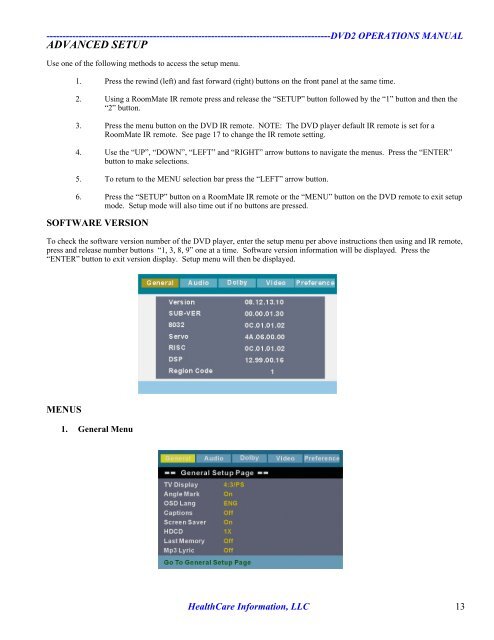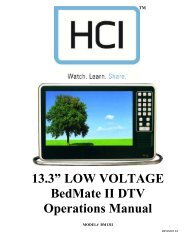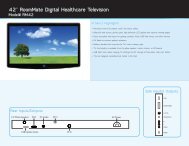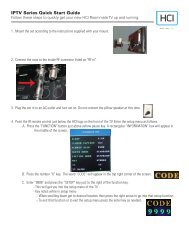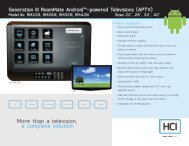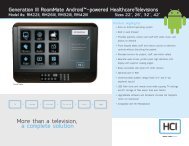HCI DVD Player OPERATIONS MANUAL
HCI DVD Player OPERATIONS MANUAL
HCI DVD Player OPERATIONS MANUAL
Create successful ePaper yourself
Turn your PDF publications into a flip-book with our unique Google optimized e-Paper software.
----------------------------------------------------------------------------------------<strong>DVD</strong>2 <strong>OPERATIONS</strong> <strong>MANUAL</strong><br />
ADVANCED SETUP<br />
Use one of the following methods to access the setup menu.<br />
1. Press the rewind (left) and fast forward (right) buttons on the front panel at the same time.<br />
2. Using a RoomMate IR remote press and release the “SETUP” button followed by the “1” button and then the<br />
“2” button.<br />
3. Press the menu button on the <strong>DVD</strong> IR remote. NOTE: The <strong>DVD</strong> player default IR remote is set for a<br />
RoomMate IR remote. See page 17 to change the IR remote setting.<br />
4. Use the “UP”, “DOWN”, “LEFT” and “RIGHT” arrow buttons to navigate the menus. Press the “ENTER”<br />
button to make selections.<br />
5. To return to the MENU selection bar press the “LEFT” arrow button.<br />
6. Press the “SETUP” button on a RoomMate IR remote or the “MENU” button on the <strong>DVD</strong> remote to exit setup<br />
mode. Setup mode will also time out if no buttons are pressed.<br />
SOFTWARE VERSION<br />
To check the software version number of the <strong>DVD</strong> player, enter the setup menu per above instructions then using and IR remote,<br />
press and release number buttons “1, 3, 8, 9” one at a time. Software version information will be displayed. Press the<br />
“ENTER” button to exit version display. Setup menu will then be displayed.<br />
MENUS<br />
1. General Menu<br />
HealthCare Information, LLC 13