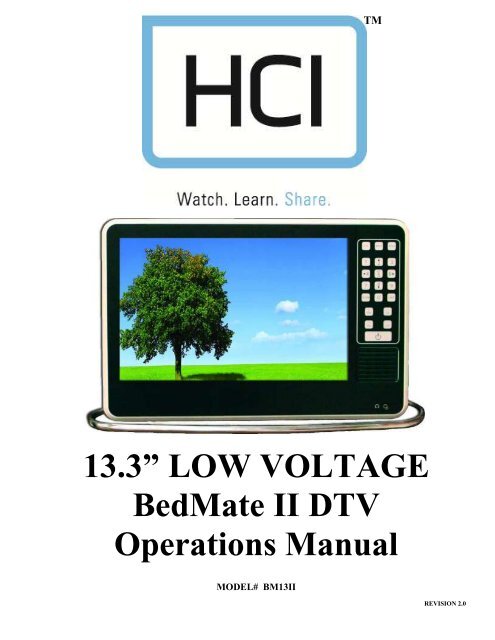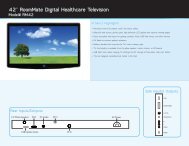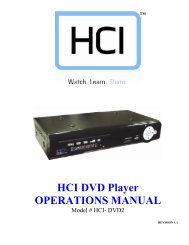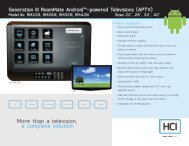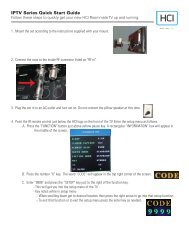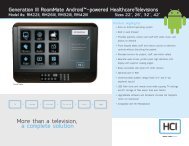13.3” LOW VOLTAGE BedMate II DTV Operations Manual - Hci
13.3” LOW VOLTAGE BedMate II DTV Operations Manual - Hci
13.3” LOW VOLTAGE BedMate II DTV Operations Manual - Hci
You also want an ePaper? Increase the reach of your titles
YUMPU automatically turns print PDFs into web optimized ePapers that Google loves.
<strong>13.3”</strong> <strong>LOW</strong> <strong>VOLTAGE</strong><br />
<strong>BedMate</strong> <strong>II</strong> <strong>DTV</strong><br />
<strong>Operations</strong> <strong>Manual</strong><br />
MODEL# BM13<strong>II</strong><br />
TM<br />
REVISION 2.0
----------------------------------------------------------------------------------<strong>BedMate</strong> <strong>II</strong> OPERATIONS MANUAL<br />
TABLE OF CONTENTS<br />
SAFETY INSTRUCTIONS 4-6<br />
PACKAGE CONTENTS 7<br />
PRODUCT INTRODUCTION 8-9<br />
IR Remote Control 8<br />
I/O Panels 9<br />
Keypad 9<br />
INSTALLATION 10-12<br />
BASIC CONNECTIONS 13<br />
PC 13<br />
Pillow Speaker/Sip & Puff 13<br />
USB Port 13<br />
RJ-12 Serial Port 13<br />
Digital Media 13<br />
Cable 13<br />
Earphone/Headphone 13<br />
SETUP AND OPERATION 14<br />
Remote Batteries 14<br />
Function Codes 14<br />
Auto Scan 14<br />
Date & Time 14<br />
ADVANCED SETUP 15-26<br />
Picture 15-16<br />
Picture Settings 15<br />
Picture Mode 15<br />
Brightness 15<br />
Contrast 15<br />
Color 15<br />
Tint 15<br />
Sharpness 15<br />
Screen Settings 15<br />
Screen Size 15<br />
Auto Wide 15<br />
Horz/Vert Position 15<br />
PC Settings 16<br />
Auto Adjust 16<br />
Horz/Vert Position 16<br />
Clock 16<br />
Phase 16<br />
Color Temperature 16<br />
Back Light 16<br />
Advanced 16<br />
SABC 16<br />
Film Mode 16<br />
Noise Reduction 16<br />
MPEG 16<br />
Sound 16, 17<br />
Sound Settings 16<br />
Sound Mode 16<br />
Base 17<br />
Treble 17<br />
Balance 17<br />
Surround Mode 17<br />
Analog Sound 17<br />
Digital Sound 17<br />
Other Settings 17<br />
AVL 17<br />
Speaker 17<br />
Digital Audio Output 17<br />
Buzzer Mode 17<br />
Equalizer 17<br />
Channel 18, 19<br />
Channel Settings 18<br />
Channel Number 18<br />
Channel Label 18<br />
Education 18<br />
Bank Select 18<br />
Bank Control 18, 19<br />
Advanced Setting 19<br />
Channel Number 19<br />
In Channel List 19<br />
Virtual CH No. 19<br />
Real Channel Display 19<br />
Source Bank 19<br />
Blue Back 19<br />
Signal Type 19<br />
Auto Channel Search 19<br />
Channel Roll 19<br />
Power Roll 19<br />
Parental Control 20, 21<br />
Password 20<br />
VCHIP 20<br />
US V-VHIP 20<br />
Movie Rating 20<br />
TV Rating 20<br />
Canada V-CHIP 20<br />
English 20<br />
French 20<br />
Block Unrated Shows 21<br />
Change Password 21<br />
Setup 21-26<br />
Closed Caption 22<br />
Panel Caption Control 21<br />
IR/PS Caption Control 21, 22<br />
Digital Caption Type 22<br />
Digital CC Preset 22<br />
Digital CC Style 22<br />
Menu Language 23<br />
Power On Setting 23<br />
OSD Time 23<br />
Timer 23<br />
Clock Setting 23<br />
Sleep Timer 23<br />
Timer Enable 23<br />
Operation On Time 23<br />
Operation Off Time 23<br />
Power On Setup 23-25<br />
Input Source 23<br />
Ch No On 24<br />
Volume On 24<br />
IR Band 24<br />
Power On Mode 24<br />
LED Control 24<br />
KeyPad Lock 24<br />
Pillow Speaker 24<br />
TV Max Volume 25<br />
PS Max Volume 25<br />
Spk Mode 25<br />
Input Auto Detect 25<br />
Serial control 25<br />
OP Password 25<br />
Bank Switch Password 25<br />
Media Settings 25, 26<br />
Photo Settings 25<br />
Slide Show Interval 25<br />
Slideshow Effect 25<br />
Slideshow Repeat 25<br />
Music Settings 25. 26<br />
Music Play Mode 25<br />
Music Play Repeat 26<br />
Music information 26<br />
Music Auto Play 26<br />
Information 26<br />
Others 26<br />
No Signal Power Off 26<br />
Keypad Definition 26<br />
USB Clone 26<br />
All Reset 26<br />
PIL<strong>LOW</strong> SPEAKER OPERATION 27<br />
IR BANDS 27<br />
FUNCTIONS 28<br />
ALARMS 28<br />
MENU TREE 29, 30<br />
PARENTAL CONTROL 31, 32<br />
KEY DEFINE 33<br />
VIRTUAL CHANNELS 34<br />
BANKS 35<br />
SPECIFICATIONS 36-38<br />
WARRANTY 39<br />
HealthCare Information, LLC 3
----------------------------------------------------------------------------------<strong>BedMate</strong> <strong>II</strong> OPERATIONS MANUAL<br />
WARNING<br />
To reduce the risk of fire or electric shock, do not expose this apparatus to rain or moisture and this apparatus shall not be exposed to dripping or splashing and<br />
no objects filled with liquids, such as vases, shall be placed on the apparatus.<br />
Do not use this LCD TV Monitor near water. For example: avoid placing it near a bathtub, washbowl, kitchen sink, or laundry tub, in a wet basement, or near a<br />
swimming pool, etc.<br />
This apparatus shall be connected to a mains socket outlet with a protective earthing connection.<br />
The mains plug of this apparatus must remain readily operable.<br />
Advertisement:<br />
Pour réduire le risque du feu ou de décharge électrique, n’exposez pas cet appareil à la pluie ou à l’humidité. L’appareil ne sera pas exposé à l’égoutture ou<br />
l’éclaboussement et aucun objet remplis de liquides, tels que des vases, ne seront placés sur l’appareil.<br />
NOTE TO CABLE TV INSTALLER<br />
This reminder is provided to call the cable TV installer’s attention to Article 820-40 of the National Electric Code (U.S.A.). This code provides guidelines for<br />
proper grounding and, in particular, specifies that the cable ground shall be connected to the grounding system of the building as close to the point of the cable<br />
entry as practical.<br />
REGULATORY INFORMATION<br />
This equipment generates, uses and can radiate radio frequency energy, and if not installed in accordance with this instruction manual, may cause harmful<br />
interference to radio communications. However, there is no guarantee that interference will not occur in a particular installation. If this equipment does cause<br />
harmful interference to radio or television reception, which can be determined by turning the equipment off and on, the user is encouraged to try to correct the<br />
interference by one or more of the follow measures:<br />
1. Increase the separation between the equipment and receiver.<br />
2. Consult the dealer or an experienced radio/TV technician for help.<br />
CAUTION<br />
Do not attempt to modify this product in any way without written authorization from HealthCare Information, LLC. Unauthorized modification will void the<br />
warranty of the product.<br />
CAUTION<br />
Danger of explosion if battery is incorrectly replaced. Replace only with the same or equivalent type.<br />
HealthCare Information, LLC 4
----------------------------------------------------------------------------------<strong>BedMate</strong> <strong>II</strong> OPERATIONS MANUAL<br />
CAUTION<br />
Danger of explosion if battery is incorrectly replaced. Replace only with the same or equivalent type.<br />
CAUTION<br />
Use only the following UL Listed arms with the <strong>BedMate</strong> <strong>II</strong> Model numbers BM13<strong>II</strong>.<br />
CAUTION<br />
Model Arm X<br />
Use only the following UL Listed power supplies with the <strong>BedMate</strong> <strong>II</strong> Model number BM13<strong>II</strong>.<br />
PS10, PSI, WM-PSI-LB-ER, WM-PSI-LB, WM-PSI-SB, PSI 120/24, WM-PS-LB120/24E, WM-PS-LB120/24E, WM-PS-SB120/24E, WM-PS-SB120/24I<br />
COMPLIANCE<br />
The party responsible for this product’s compliance is:<br />
HealthCare Information, LLC, 113 Commerce Blvd., Loveland, OH 45140, USA. Phone 513-271-8100<br />
HealthCare Information, LLC 5
----------------------------------------------------------------------------------<strong>BedMate</strong> <strong>II</strong> OPERATIONS MANUAL<br />
IMPORTANT SAFETY INSTRUCTIONS<br />
1) Read these instructions.<br />
2) Keep these instructions.<br />
3) Heed all warnings.<br />
4) Follow all instructions.<br />
5) Do not use this apparatus near water.<br />
6) Clean only with dry cloth.<br />
7) Do not block any ventilation openings. Install in accordance with the manufacturer’s instructions.<br />
8) Do not install near any heat source such as radiators, heat registers, stoves, or other apparatus (including amplifiers)<br />
that produces heat.<br />
9) Do not defeat the safety purpose of the polarized or grounding type plug. A polarized plug has two blades with one<br />
wider than the other. A grounding type plug has two blades and a third grounding prong. The wide blade or third<br />
prong is provided for your safety. If the provided plug does not fit into your outlet, consult an electrician for<br />
replacement of the obsolete outlet.<br />
10) Protect the power cord from being walked on or pinched particularly at plugs, convenience<br />
receptacles, and the point where they exit from the apparatus.<br />
11) Only use attachments/accessories specified by the manufacturer.<br />
12) Use only with the cart, stand, tripod, bracket, or table specified by the manufacturer, or sold<br />
with the apparatus. When a cart is used, use caution when moving the cart/apparatus<br />
combination to avoid injury from tip-over.<br />
13) Unplug this apparatus during lightning storms or when unused for long periods of time.<br />
14) Refer all servicing to qualified service personnel. Servicing is required when the<br />
apparatus has been damaged in any way, such as power-supply cord or plug is<br />
damaged, liquid has been spilled or objects have fallen into the apparatus, the<br />
apparatus has been exposed to rain or moisture, does not operate normally, or has<br />
been dropped.<br />
---------------------------------------------------------------------------------------------------------------------------------<br />
IMPORTANT SAFEGUARDS FOR YOU AND YOUR NEW PRODUCT<br />
YOUR NEW PRODUCT HAS BEEN MANUFACTURED AND TESTED WITH YOUR SAFETY IN MIND. HOWEVER,<br />
IMPROPER USE CAN RESULT IN POTENTIAL ELECTRICAL SHOCK OR FIRE HAZARDS. TO AVOID DEFEATING<br />
THE SAFEGUARDS THAT HAVE BEEN BUILT INTO YOUR NEW PRODUCT, PLEASE READ AND OBSERVE THE<br />
FOL<strong>LOW</strong>ING SAFETY POINTS WHEN INSTALLING AND USING YOUR NEW PRODUCT, AND SAVE THEM FOR<br />
FUTURE REFERENCE. OBSERVING THE SIMPLE PRECAUTIONS DISCUSSED IN THE MANUAL CAN HELP YOU<br />
GET MANY YEARS OF ENJOYMENT AND SAFE OPERATION THAT ARE BUILT INTO YOUR NEW PRODUCT.<br />
HealthCare Information, LLC 6
----------------------------------------------------------------------------------<strong>BedMate</strong> <strong>II</strong> OPERATIONS MANUAL<br />
PACKAGE CONTENTS<br />
After opening, carefully check the package contents:<br />
� <strong>13.3”</strong> <strong>BedMate</strong> <strong>II</strong> Low Voltage LCD-TV<br />
� IR Remotes are shipped per order.<br />
� <strong>Manual</strong>s are shipped per order*<br />
*The latest version of this manual can be downloaded from www.hci-tv.com<br />
HealthCare Information, LLC 7
----------------------------------------------------------------------------------<strong>BedMate</strong> <strong>II</strong> OPERATIONS MANUAL<br />
PRODUCT INTRODUCTION<br />
IR Remote Control<br />
1. POWER TURNS SET ON AND OFF<br />
2. MUTE TURNS SOUND ON AND OFF<br />
3. VOLUME UP INCREASES SOUND LEVEL<br />
4. SOURCE SELECTS INPUT SOURCE<br />
5. CC TURNS CLOSED CAPTIONS ON AND OFF<br />
6. VOLUME DOWN DECREASES SOUND LEVEL<br />
7. IPTV NO FUNCTION<br />
8. LAST CHANGES TO LAST CHANNEL OR SOURCE<br />
9. CHANNEL UP CHANGES CHANNEL TO THE NEXT<br />
HIGHER PROGRAMMED CHANNEL<br />
10. FM SELECTS FM MODE<br />
11. FAVORITES FAVORITES FUNCTION<br />
12. CHANNEL DOWN CHANGES CHANNEL TO THE NEXT<br />
<strong>LOW</strong>ER PROGRAMMED CHANNEL<br />
13. NUMBER BUTTONS DIRECT ACCESS TO CHANNELS<br />
14. PREVIEW ENTERS PREVIEW MODE (PIP)<br />
15. SLEEP SETS SLEEP TIMER<br />
16. ALARM SETS ALARM(S)<br />
17. TIME DISPLAYS DATE AND TIME<br />
18. STATUS DISPLAYS TV STATUS<br />
19. SCREEN SIZE SETS SCREEN SIZE (ZOOM)<br />
20. NAVIGATION USED TO NAVIGATE SETUP MENUS<br />
21. BANK CHANGE BANKS<br />
22. SETUP USED TO ENTER SETUP MENU<br />
23. FUNCTION USED ENTER FUNCTION CODES<br />
AND USER FUNCTIONS<br />
24. BACK PREVIOUS MUNU<br />
25. HOME NO FUNCTION<br />
26. MEDIA CONTROL CONTROLS MEDIA PLAYBACK<br />
27. ESC<br />
28. MEDIA TITLE DISPLAYS INFORMATION ABOUT<br />
CURRENT SELECTION<br />
NOTE: All HCI <strong>BedMate</strong> and RoomMate sets use the same IR remote control.<br />
HealthCare Information, LLC 8
21.<br />
----------------------------------------------------------------------------------<strong>BedMate</strong> <strong>II</strong> OPERATIONS MANUAL<br />
PRODUCT INTRODUCTION<br />
REAR I/O PANEL<br />
RIGHT SIDE PANEL<br />
FRONT PANEL<br />
NOTE: The CC button may also be used to<br />
control the Mute function. See page<br />
HealthCare Information, LLC 9
----------------------------------------------------------------------------------<strong>BedMate</strong> <strong>II</strong> OPERATIONS MANUAL<br />
HealthCare Information, LLC 10
----------------------------------------------------------------------------------<strong>BedMate</strong> <strong>II</strong> OPERATIONS MANUAL<br />
INSTALLATION<br />
Before installing, carefully read the “Important Safeguards” section on pages 4 and 5. These mounting<br />
instructions cover all HCI <strong>BedMate</strong> TVs. The number of cables may vary between models. RM13<strong>II</strong> sets<br />
will typically have only a coax cable and optional RG-6 cable.<br />
Install this TV only on an arm that has been properly mounted according to the arm and mount<br />
manufacturer’s instructions. Make sure the arm is locked into its retracted position. If the arm cannot be<br />
locked into its retracted position, raise the outer arm to its highest position to install the TV. Failure to<br />
follow these steps could result in the arm raising quickly, possibly causing bodily injury.<br />
1. Unpack the TV from its shipping box.<br />
2. Remove the safety retainer nut and safety retainer from the stem at the top of the TV. NOTE:<br />
You can not pass the safety retainer and nut over the cable connectors.<br />
3. Remove the side panels from the nose of the arm. There are two screws holding each side panel<br />
in place.<br />
HealthCare Information, LLC 11
----------------------------------------------------------------------------------<strong>BedMate</strong> <strong>II</strong> OPERATIONS MANUAL<br />
Slide the stem onto the nose of the arm. Make sure the notch on the stem just below the threads fits over<br />
the rotational stop of the arm.<br />
4. Place the retainer over the stem. Make sure the pin in the nose is in the small hole in the<br />
retainer.<br />
5. Thread the retainer nut onto the stem and tighten.<br />
RETAINER PROPERLY INSTALLED<br />
STEM PROBERLY INSTALLED ON<br />
BOTTOM OF NOSE<br />
6. Connect the coax cable from the TV to the coax cable from the arm using the supplies coupler.<br />
Slightly wrench tighten both coax connectors to the coupler just enough that you can not undo<br />
the connection by hand. DO NOT OVER TIGHTEN. 1/16 TO 1/8 TURN PAST FINGER<br />
TIGHT IS ENOUGH. The power cable and Cat5e cables are not used with the <strong>BedMate</strong> <strong>II</strong><br />
and do not need to be connected.<br />
HealthCare Information, LLC 12
----------------------------------------------------------------------------------<strong>BedMate</strong> <strong>II</strong> OPERATIONS MANUAL<br />
7. If present connect the CAT5 and power cables. (<strong>BedMate</strong> <strong>II</strong>I only)<br />
8. Arrange the cable(s) into the nose.<br />
9. Reinstall the Nose covers.<br />
10. Plug in the power supply and proceed to setup.<br />
HealthCare Information, LLC 13
----------------------------------------------------------------------------------<strong>BedMate</strong> <strong>II</strong> OPERATIONS MANUAL<br />
BASIC CONNECTIONS<br />
PC (to use TV as a monitor)<br />
Use a male to male VGA cable to connect a computer VGA output to the PC VGA input on the back of the set. Make sure the<br />
computer resolution is set equal to or lower than 1280 x 800. A 1/8” (3.5MM) jack is located next to the VGA input for PC<br />
AUDIO input.<br />
Pillow Speakers/Sip-puff device<br />
A ¼” jack is provided on rear jack panel of the set to connect a pillow speaker or sip and puff device. See page 24 and 27.<br />
USB Port<br />
A USB port is provided on the rear jack panel for software updates and cloning.<br />
RJ-12 Serial Port<br />
An RJ-12 port is provided to allow third party devices to control the set. This port is also used for some software updates.<br />
Digital Media Playback<br />
A USB port and SD card slot are located on the side of the set for digital media playback.<br />
CABLE<br />
A standard F connector is located on the rear jack panel of the set to connect a signal coax cable to. The set is also powered from<br />
the coax. 24VDC or 28VAC must be provided on the coax to operate the set.<br />
Earphone/Headphone<br />
A 1/8” (3.5MM) stereo earphone jack is located on the front lower right side of the set.<br />
HealthCare Information, LLC 14
----------------------------------------------------------------------------------<strong>BedMate</strong> <strong>II</strong> OPERATIONS MANUAL<br />
SETUP AND OPERATION<br />
Installing the IR Remote Control Batteries<br />
Function Codes<br />
1. Turn the IR Remote over. Press down on the arrow and slide the battery cover off the bottom.<br />
2. Install the two included AAA batteries. The polarity is indicated on the bottom of the battery<br />
compartment. Make sure the batteries are installed correctly.<br />
3. Slide the battery cover back onto the remote and snap into place.<br />
Setup features are accessed using function codes. You will need an IR remote control to enter function codes. To enter a function<br />
code using an IR remote control, press the “FUNCTION” button followed by the “0” button. Set will display “ENTER<br />
PASSWORD” then enter the function code. The following codes are available.<br />
CODE FUNCTION<br />
9999 ACCESS TV OR DVD SETUP MENU<br />
10086 TURN TV ON DURING OFF HOURS<br />
11111 DISPLAY SOFTWARE VERSION<br />
13218 SHOW/HIDE DATE<br />
14568 TEST MODE<br />
15311 SET IR BAND TO BED ONE<br />
15322 SET IR BAND TO BED TWO<br />
15709 RESET<br />
15428 SERVICE MODE<br />
Note: If you change the IR band, your IR remote will no longer function until it is set to the same IR band as the TV. To<br />
change the IR band of the remote, point the IR remote at the TV and press and hold the power button until the set turns<br />
off.<br />
Press the setup button on the IR remote after entering the “9999” code to access the TV / DVD setup menu.<br />
Enter function code “15428” to keep the setup menu active until the TV is turned off. You can also set the OSD Time to always<br />
to keep the menu active. See page 23. Once this code is entered you will not have to enter the “9999” code until the set is turned<br />
off. Only one button analog or digital pillow speakers set for Zenith or Philips codes may be used.<br />
NOTE: To select menu items press the “ENTER” button. Use the up/down arrow buttons to change menu section. Use the<br />
left/right arrow buttons to change selected menu item.<br />
Auto Scan<br />
Access the setup menu. Select the “CHANNEL” menu. Select “Signal Type”. Set to “Air” if signal source is from an off air<br />
antenna. Set to “Cable” if signal source is from a cable system. Select “Auto Channel Search”. Press the “ENTER” button. Set<br />
will scan all for all analog/digital channels and add active channel to the channel list.<br />
Setting Date and Time<br />
Certain features such as the “ALARM” require the proper date and time to function properly. To set the date and time:<br />
1. Access the “Setup Menu”. Select “SETUP”, “POWER ON SETTING”, “TIMER” then “Clock Setting”<br />
2. Set “Time Zone” to match the time zone you are in.<br />
3. Select “Daylight Saving Time”. Set to “On” if your area uses daylight savings time. Set to “Off” if your area does not<br />
use daylight savings time. NOTE: Time is set in 24 hour format and displayed in 12 hour format.<br />
4. Select “Setup Time” and press the “ENTER” button. Use the left/right, up/down or number buttons to set time. Press<br />
the “ENTER” button when finished.<br />
5. Select “Setup Date” and press the “ENTER” button. Use the left/right, up/down or number buttons to set time. Press the<br />
“ENTER” button when finished. NOTE: The last digit is the day of the week. Monday is day one.<br />
HealthCare Information, LLC 15
----------------------------------------------------------------------------------<strong>BedMate</strong> <strong>II</strong> OPERATIONS MANUAL<br />
ADVANCED SETUP<br />
Enter function code “9999” and press the “SETUP” button on the IR remote to enter the main setup menu. See pages 29 and 30<br />
for a full menu tree. Use the navigation buttons to select and change menu items. Press the "BACK" button to go back one menu<br />
level, press "ENTER" or "►" button to access the next menu level.<br />
PICTURE<br />
Picture Adjusts standard television video settings.<br />
Settings<br />
Picture Mode Selects the picture mode. Each mode except user is a pre-defined setting for contrast,<br />
brightness, color, tint and sharpness. Selections are:<br />
Standard - Movie - User – Dynamic<br />
Standard Default factory setting<br />
Movie Setting for viewing movies.<br />
User Uses user settings for contrast, brightness, tint and color mode.<br />
Brightness Adjusts brightness<br />
Contrast Adjusts contrast<br />
Color Adjusts color level<br />
Tint Adjusts tint<br />
Sharpness Adjusts sharpness<br />
Dynamic Setting for brighter picture and more vivid colors. Good for elderly<br />
patients or patients with poor eye sight.<br />
Screen Adjustments for size and position of picture on screen.<br />
Settings<br />
Screen Size Adjusts how the picture fills the screen. Selections are:<br />
Full – Normal – WaterGlass – Cinema<br />
Full Picture is adjusted to fill the screen.<br />
Normal Picture is displayed as it is received.<br />
WaterGlass Picture is stretched to fit screen. Picture is not stretched in the middle and<br />
stretches more towards the edges. This allows people to look more natural.<br />
Cinema Adjusts the picture to fill the screen horizontally and vertically. The edges<br />
of the picture may be cut off.<br />
NOTE: If Auto Wide is turned on Screen Size can not be adjusted.<br />
Auto Wide Automatically adjusts Screen Size. Press “ENTER” to turn on/off. Check mark is on.<br />
Horizontal Adjusts the horizontal position of the picture.<br />
Position<br />
Vertical Adjusts the vertical position of the picture.<br />
Position<br />
HealthCare Information, LLC 16
----------------------------------------------------------------------------------<strong>BedMate</strong> <strong>II</strong> OPERATIONS MANUAL<br />
SOUND<br />
PC Adjusts screen settings for using set as a computer monitor. Input must be set to VGA to adjust these<br />
Settings settings.<br />
Auto Adjust Automatically adjust screen size to match VGA input.<br />
Horizontal Adjusts the horizontal position of the picture.<br />
Position<br />
Vertical Adjusts the vertical position of the picture.<br />
Position<br />
Clock Adjusts sync timing. Should be left at factory default.<br />
Phase Adjusts VGA phase. Should be left a factory default.<br />
Reset Resets PC SETTINGS to factory defaults.<br />
Color Sets how colors are displayed. Set for best color reproduction. Selections are:<br />
Temperature<br />
Normal – Warm – Cool<br />
Backlight Adjusts LCD back light level.<br />
Advanced Adjusts advanced picture settings.<br />
SABC Adjusts dynamic luminance. Set for best picture quality. Settings are:<br />
Off – Low – Med - High<br />
Film Mode Detects and adjusts for videos that have a 25Hz frame rate. Allows for<br />
smoother play back of videos with a 25Hz frame rate.<br />
On - Off<br />
Noise Reduction Sets level of video noise reduction. Selections are:<br />
OFF – Low – Medium – High<br />
Use lowest setting possible. Setting to a level higher than needed may cause a reduction in picture<br />
quality. Low works best for analog channels.<br />
MPEG Noise Reduction Sets level of video noise reduction when playing an MPEG file.<br />
Use lowest setting possible for all noise reduction settings. Setting to a level higher than needed may<br />
cause a reduction in picture quality.<br />
Sound Basic sound adjustments<br />
Settings<br />
Sound Mode Selects preset or User sound modes. Selections are:<br />
Standard – Soft – User – Dynamic<br />
Standard Factory default setting.<br />
Soft Provides a softer sound.<br />
User Uses user settings for Bass, Treble and Balance settings<br />
Dynamic Provides a more bold sound<br />
HealthCare Information, LLC 17
----------------------------------------------------------------------------------<strong>BedMate</strong> <strong>II</strong> OPERATIONS MANUAL<br />
Bass Set bass level when Sound Mode is set to User.<br />
Treble Sets treble level when Sound Mode is set to User.<br />
Balance Sets left/right balance. Only effects head phones.<br />
Note: Bass, Treble and Balance can only be adjusted if Sound Mode is set to User.<br />
Surround Toggles surround sound on and off. Press “ENTER” to turn on or off.<br />
Mode<br />
Analog Selects analog sound mode. Selections are:<br />
Sound<br />
Stereo – Mono – SAP<br />
Stereo Stereo sound.<br />
Mono Mono Sound. Try this setting if sound quality is poor.<br />
SAP Second Audio Program. Usually a second language. SAP is not broadcast by all stations and<br />
my not be available for some programs.<br />
Digital Selects audio language when receiving digital channels. Selections are:<br />
Sound<br />
English – French – Spanish<br />
Other Miscellaneous sound settings.<br />
Settings<br />
Note: Not all programs and stations will have multiple languages available. Selecting<br />
French or Spanish will have no effect if they are not available.<br />
AVL Automatic Volume Level – Helps maintain a constant volume level when the program<br />
volume level changes.<br />
Speaker Turns front panel speaker on or off. Use left/right arrow buttons to change.<br />
Digital Selects digital audio output format. Selections Are:<br />
Audio<br />
Output Off – PCM – Dolby Digital(AC3)<br />
Off – No digital audio output.<br />
PCM – Pulse-code Modulation<br />
Dolby Digital – AC3 Dolby Surround Sound<br />
Buzzer Turns keypad beep on or off. When on a beep is heard when a button is pressed. Use<br />
Mode left/right arrow keys to turn on/off.<br />
Equalizer Settings for graphic equalizer.<br />
Mode Preset settings based on type of music or sound. Selections are:<br />
OFF – ROCK – POP – JAZZ – USER<br />
When set to USER the individual frequencies can be set. After selecting user press the down arrow<br />
button and then use the Left/Right arrow buttons to select the frequency to be adjusted and the<br />
up/down arrow buttons to adjust. To exit, press the right arrow button until Return is highlighted.<br />
HealthCare Information, LLC 18
----------------------------------------------------------------------------------<strong>BedMate</strong> <strong>II</strong> OPERATIONS MANUAL<br />
CHANNEL<br />
Channel Add channel labels and Bank (tier) setup.<br />
Setting<br />
Channel Current channel being edited. Channel is displayed behind menu. Use left/right arrow keys<br />
Number to change.<br />
Channel Sets channel label. Use left/right arrow buttons to select character to edit. Green underscore<br />
Label indicated character being edited. Use up/down arrow buttons to edit character. Press the<br />
“ENTER” button when finished.<br />
Education Sets this channel as an education channel. Education channels are selected using the “EDU”<br />
or “FAV” buttons. Press the “ENTER” button to select or un-select.<br />
NOTE: Each time the “EDU” or “FAV” button is pressed the TV will go to the next channel setup as<br />
an Education Channel. When the last Education Channel is showing the next press of the<br />
“EDU” or “FAV” button will go to the first channel setup and an Education Channel.<br />
Bank Selects the current bank. Use the left/right arrow keys to change. Selections<br />
Select are:<br />
Bank 1 – Bank 2 – Bank 3 – Bank 4<br />
NOTE: See page 25 about changing the Bank using the “B” button on the IR remote control.<br />
Bank The TV has four banks (also know as tiers) to store active channel lists. When an auto scan<br />
Control is performed, all channels found are set to active in all BANKs. The default bank is BANK1.<br />
Using the bank edit function, the active channels can be enabled or disabled in each bank.<br />
Banks can also be copied from one to another. All channels in a bank can also be completely<br />
cleared or set. The last column is used to set the virtual channel number. See page 35 for<br />
more information on Banks and page 34 for more information on virtual channels.<br />
1. Use the left/right and up/down arrow buttons to select the bank and channel to edit.<br />
2. Press the “ENTER” button to select or un-select an individual channel. Un-selected<br />
channels will be skipped when its bank is selected.<br />
Press the RED arrow button to select all channels in the current bank the cursor is<br />
in.<br />
Press the GREEN arrow button un-select all channels in the current bank the cursor<br />
is in.<br />
To copy one bank to another:<br />
1. Move the cursor to the bank your wish to copy and press the “YEL<strong>LOW</strong>” arrow<br />
button.<br />
2. Move the cursor to the bank you wish to copy to and press the “BLUE” arrow<br />
button.<br />
Press the “BACK” button to exit bank editing<br />
A typical use for banks would be for a simple rental system. Bank 1 could have only free and patient<br />
education channels active. Bank 2 could have free, basic and patient channels active. Bank 3 could<br />
have free, basic, premium and patient channels active. Bank 4 could have only staff channels active.<br />
In this way a single distribution system can deliver all channels to each TV, but only the active<br />
channels in the selected bank can be viewed on the TV.<br />
To set the Virtual Channel number:<br />
1. Use the right arrow button to move the selection to the NUM column.<br />
2. Use the Up/Down arrow buttons to select the channel to set.<br />
HealthCare Information, LLC 19
----------------------------------------------------------------------------------<strong>BedMate</strong> <strong>II</strong> OPERATIONS MANUAL<br />
3. Press the “ENTER” button.<br />
4. Enter the Virtual Channel number using the keypad then press enter.<br />
5. To clear a Virtual Channel number select the Virtual Channel in the NUM column<br />
and press the ENTER button twice.<br />
NOTE: Each time you enter a Virtual Channel number the TV does a check to make sure the Virtual<br />
Channel number has not already been used. If the Virtual Channel number has been used an error<br />
message will be displayed and the entry cleared. Select a different Virtual Channel number if this<br />
occurs.<br />
Advanced Advanced channel settings<br />
Setting<br />
Channel Current Channel. Use the left/right arrow button to change the current channel<br />
Number without leaving the menu screen.<br />
In Channel When checked the current channel is in the channel list and can be tuned to.<br />
List When un-checked current channel is not in the list and con not be tuned to.<br />
Use this feature to add and delete channels.<br />
Virtual CH When on the channel lineup is determined by the Virtual channel list. See page 34.<br />
No. When off the standard channel list is used. Selections are:<br />
On - Off<br />
Real Channel When on, the OSD channel will show both the Virtual Channel number and the real<br />
Display channel number. This is useful for setting up and testing the virtual channel lineup.<br />
When set to off only the virtual channel number is displayed This feature is only<br />
active when Virtual CH No. is set to On. Selections are:<br />
On – Off<br />
Source Enables or disable input sources based on the current tier setting. A check in the<br />
Bank box indicates the source is enabled for the tier. If the box is un-checked the source is<br />
disabled for that tier. Only enabled sources can be selected using the SOURCE or<br />
INPUT buttons.<br />
Blue When select displays blue back ground if no signal is present. Press the “ENTER” button to<br />
Back select/un-select.<br />
Signal Selects the signal source. Use the left/right arrow buttons to change. Selections are:<br />
Type<br />
Cable – Air<br />
Cable Select if the signal source is from a cable company<br />
Air Select if the signal source is from an off-air antenna.<br />
Auto Automatically finds active channels and add them to the channel list. Non-active channels are removed<br />
Channel form the channel list. Make sure “Signal Type” is properly set then press the “ENTER” button to begin<br />
Search search.<br />
CH Turns channel roll On or Off. When On the auxiliary inputs such as VGA will be included in the channel<br />
Roll line up. The auxiliary inputs can be selected by using the channel up/down buttons between the highest<br />
and lowest channels. Example: if you are on channel 2 and press the channel down button USB input will<br />
be selected.<br />
Power Turns Power Roll on or off. When on set will turn off when using the Channel Up button from the highest<br />
Roll programmed channel and the Channel Down button when on the lowest programmed channel. Use the<br />
Left/Right arrow buttons to change.<br />
HealthCare Information, LLC 20
----------------------------------------------------------------------------------<strong>BedMate</strong> <strong>II</strong> OPERATIONS MANUAL<br />
PARENTAL Sets parental control parameters to restrict viewing. The first time you enter the parental control you will<br />
CONTROL have to enter a password to continue. To enter a password:<br />
1. Select Change Password<br />
2. Select New PIN<br />
3. Enter New PIN<br />
4. Selection will automatically switch to Confirm. Re-enter PIN<br />
5. Selection will automatically switch to Return.<br />
6. Press the “ENTER” button.<br />
See pages 31 and 32 for a full explanation of the TV rating system.<br />
Lock Password to enter Parental Control Settings<br />
Parental<br />
Control<br />
V-CHIP The V-chip reads the rating code of TV shows and determines if the show can be viewed based on the V-<br />
Chip settings.<br />
US V-Chip Parental control settings for the United States. See page 31.<br />
Movie Rating Ratings settings for TV movies. Selections are<br />
G – PG – PG-13 – R – NC-17 – X<br />
Use the up/down arrow buttons to select which rating you wish to change. Press enter to lock/unlock<br />
the selection. If you lock a rating all ratings below that rating will be locked. If you unlock a rating<br />
all rating above that rating will be unlocked. Press the “BACK” button when finished.<br />
TV Rating Ratings settings for TV shows. Selections are:<br />
TV-Y – TV-Y7 – TV-G – TV-PG – TV-14 – TV-MA<br />
In addition to the main ratings some ratings have sub-ratings. Selections are:<br />
All – D – L – S – V – FV<br />
Use the up/down and left/right arrow buttons to select which rating you wish to change.<br />
Press enter to lock/unlock the selection. If you lock a rating all ratings below that rating will<br />
be locked. If you unlock a rating all rating above that rating will be unlocked. Press the<br />
“BACK” button when finished.<br />
Canada Parental control settings for Canada. See page 32.<br />
V-Chip<br />
English Settings for the English rating system in Canada. Selections are:<br />
C – C8+ - G – PG – 14+ - 18+<br />
Use the up/down arrow buttons to select which rating you wish to change. Press enter to<br />
lock/unlock the selection. If you lock a rating all ratings below that rating will be locked. If<br />
you unlock a rating all rating above that rating will be unlocked. Press the “BACK” button<br />
when finished.<br />
French Settings for the French rating system in Canada. Selections are:<br />
G – 8 ans+ - 13 ans+ - 16 ans+ - 18 ans+<br />
Use the up/down arrow buttons to select which rating you wish to change. Press enter to<br />
lock/unlock the selection. If you lock a rating all ratings below that rating will be locked. If<br />
you unlock a rating all rating above that rating will be unlocked. Press the “BACK” button<br />
when finished.<br />
HealthCare Information, LLC 21
----------------------------------------------------------------------------------<strong>BedMate</strong> <strong>II</strong> OPERATIONS MANUAL<br />
Block When selected blocks unrated TV shows and TV movies. Press the “ENTER”<br />
Unrated button to turn on/off.<br />
Shows<br />
Down Feature not available in USA at this time.<br />
Loadable<br />
Rating<br />
Clear Feature not available in USA at this time.<br />
Down<br />
Loadable<br />
Rating<br />
Change Change password to edit Parental Control settings.<br />
Password<br />
To change password:<br />
1. Enter Old password.<br />
2. Enter New Password<br />
SETUP General TV settings.<br />
3. Re-enter New Password<br />
4. Press the “ENTER” button.<br />
Note: As each step is completed selection will automatically advance to the next selection.<br />
Closed Determines how the CC button functions on the front panel and sets the Mute and/or CC button<br />
Caption availability on IR and pillow speakers.<br />
Panel Determines How the CC button on the front panel functions.<br />
Caption<br />
Control Settings for when and how closed captions are displayed. Selections are:<br />
Mute Only – CC Only – CC and Mute<br />
Mute Only CC button turn mute on and off. No CC control.<br />
CC Only CC button turns CC on and off. No mute control<br />
CC and Mute CC button controls both CC and Mute. Each press cycles to the next<br />
selection. Selections are:<br />
CC On-Mute On, CC On Mute Off, CC Off-Mute On, CC Off- Mute Off<br />
IR/PS Setting to match the CC/Mute button setup of the IR control or pillow speaker. Setting tells<br />
Caption the set if the IR control or Pillow Speaker has a CC button only, Mute button only or Both a<br />
Control CC button and a Mute button. Set to match the device patient will be using to control the set.<br />
Selections are:<br />
Mute Only – CC Only – CC and Mute<br />
Mute Only IR control or Pillow Speaker has only a Mute button. Mute button will<br />
select:<br />
CC On-Mute On, CC On Mute Off, CC Off-Mute On, CC Off- Mute Off<br />
CC Only IR control or Pillow Speaker has only a CC button. Mute button will<br />
select:<br />
CC On-Mute On, CC On Mute Off, CC Off-Mute On, CC Off- Mute Off<br />
CC and Mute IR control has both CC and Mute button. CC button will turn CC on and<br />
off. Mute button will turn Mute on and off.<br />
HealthCare Information, LLC 22
----------------------------------------------------------------------------------<strong>BedMate</strong> <strong>II</strong> OPERATIONS MANUAL<br />
Analog Sets which Closed Caption or text message will be displayed for analog channels. Selections<br />
Caption are:<br />
Type<br />
CC1- CC2 – CC3 – CC4 – TEXT1 – TEXT2 – TEXT3 – TEXT 4<br />
NOTE: Not all stations and programs will contain Closed Captions or Text. Most channels<br />
and shows that have closed captions will only have CC1 and maybe CC2.<br />
Digital Sets which Closed Caption or text message will be displayed for digital channels. Selections<br />
Caption are:<br />
Type<br />
Service1 – Service2 – Service3 – Service4 – Service5 – Service6<br />
NOTE: As with analog closed captions not all stations or shows will contain closed<br />
captioning.<br />
Digital CC Sets digital CC font style to default or custom. Selections are:<br />
Preset<br />
Default – Custom<br />
Default Uses preset font style<br />
Custom Allows user to set font attributes.<br />
Digital CC Custom font settings for digital CC. Digital CC Preset must be set for Custom to access this<br />
Style menu.<br />
CC Size Sets digital CC font size. Selections are:<br />
Default – Small – Standard – Large<br />
CC Font Sets digital CC font style. Selections are:<br />
Default – Style0 – Style1 – Style2 – Style3 – Style4 – Style5 – Style6 – Style7<br />
CC Opacity Sets font transparency. Selections are:<br />
Default – Solid – Flashing – Translucent – Transparent<br />
CC Color Sets font color. Selection are:<br />
Default – Black – White – Red – Green – Blue – Yellow – Magenta – Cyan<br />
CC Background Sets digital CC background transparency. Selections are:<br />
Opacity Default – Solid – Flashing – Translucent – Transparent<br />
CC Background Sets digital CC background color. Selections are:<br />
Color<br />
Menu Sets TV menu language. Selections are:<br />
Language<br />
English – French – Spanish<br />
PowerOn General TV settings and turn on settings.<br />
Setting<br />
Default - Black – White – Red – Green – Blue – Yellow – Magenta – Cyan<br />
NOTE: Make sure CC Color and CC Background Color are different. If they are the same<br />
you will not be able to see the closed captioning.<br />
HealthCare Information, LLC 23
----------------------------------------------------------------------------------<strong>BedMate</strong> <strong>II</strong> OPERATIONS MANUAL<br />
Osd Time Set how long the OSD menu is displayed in seconds. Selections are:<br />
10 s – 20 s – 30 s – 40 s – 50 s – 60 s – Always<br />
NOTE: When Always is selected OSD will not time out. The Always settings will remain in<br />
effect until changed or the set is turn off. If the set is turned off the OSD time will<br />
automatically be set to 30 seconds.<br />
Timer Sets date and time related functions.<br />
Clock Sets date and time related functions.<br />
Setting<br />
Time Zone Set for the local time zone. Use left/right arrow buttons to change.<br />
Daylight Turns DST on or off. Use left/right arrow buttons to change. Selections are:<br />
Savings<br />
Time On - Off<br />
Setup Sets time in 24 hour format. Time is displayed in 12 hour format. Press<br />
Time the “ENTER” button to change. Use the left/right arrow buttons to select digit<br />
to set and the up/down arrow buttons to change the digit. Press the “ENTER”<br />
button when done.<br />
Setup Sets date. Press the “ENTER” button to change. Use the left/right arrow<br />
Date buttons to select digit to set and the up/down arrow buttons to change the digit.<br />
Press the “ENTER” button when done.<br />
Note: The forth digit is the day of the week with day 1 being Monday.<br />
Sleep Sets the amount of time in minutes the TV will turn off in. Selections are:<br />
Timer<br />
Off – 5min – 10min – 15min – 30min – 45min –<br />
60min – 90min – 120min – 180min – 240min<br />
Timer Enables Operation On/Off timer. Set to yes to enable Operation On/Off timers. See<br />
Enable following text to set operation times.<br />
Timer in When on displays Timer information when changing channels.<br />
Ch Info<br />
Operation Start time for set to operate. Sets time in 24 hour format. Press the “ENTER”<br />
On button to change. Use the left/right arrow buttons to select digit to set and the<br />
Time up/down arrow buttons to change the digit. Press the “ENTER” button when done.<br />
Operation Start time for set to turn off. Sets time in 24 hour format. Press the “ENTER”<br />
Off button to change. Use the left/right arrow buttons to select digit to set and the<br />
Time up/down arrow buttons to change the digit. Press the “ENTER” button when done.<br />
NOTE: Set will operate normally between On Time and Off Time. Set can not be operated<br />
between Off time and On time. If an attempt is made to operate the set during Off time the<br />
set will turn on for a few seconds and display “Set can not be operated at this time” and<br />
turn off.<br />
To over ride operation time settings turn set on and quickly enter function code “10086”<br />
PowerOn Settings set will use when set is turned on.<br />
Setup<br />
Input Turn on source. Selections are:<br />
Source<br />
None – TV – AV – S-VIDEO – SD CARD –<br />
Component – HDMI – FM – VGA – USB<br />
Select None to have set turn on to the source it was on when turned off.<br />
HealthCare Information, LLC 24
----------------------------------------------------------------------------------<strong>BedMate</strong> <strong>II</strong> OPERATIONS MANUAL<br />
Ch No Turn On channel. Set will turn on to this channel. Set to 0 to turn on to channel TV was<br />
ON on when turned off. Input Source should be set to TV.<br />
Volume Turn on volume setting. Set to zero to turn on to same volume level when set was turned<br />
On off.<br />
IR Band Sets IR band to use. See page 27. Selections are:<br />
Off - Band 1 – Band 2 – Band 3 – Band 4<br />
PowerOn Power control settings. Selections are:<br />
Mode<br />
OFF – Mode 1 – Mode 2 – Mode 3<br />
OFF Normal power on/off operation<br />
Mode 1 Power on with power. Set turns on when power is applied and can only<br />
be turned off by removing power.<br />
Mode 2 Power on with power. Set can be turned off without removing power.<br />
Mode 3 Power on with power only. Sets come on with power and can be turn<br />
off. Power must be removed to turn back on.<br />
LED Ctrl Power LED operation. Selections are:<br />
NORMAL – Reverse – OFF-ALL – OFF-BLK<br />
NORMAL Power LED is on when TV is on.<br />
Reverse Power LED is on when TV if off<br />
OFF-ALL Power LED is always off.<br />
OFF-BLK Power LED is always off but blinks when IR remote control is used<br />
or keypad button is pressed.<br />
KeyPad Lock Locks the front panel buttons. Selections are:<br />
Off – Lock 1 – Lock 2<br />
Off All buttons function.<br />
Lock 1 Only POWER button functions.<br />
Lock 2 Only POWER, VOL+, VOL-, CH+ and CH- buttons function.<br />
¼ inch Sets operating mode of the pillow speaker jack. Selections are:<br />
Pillowspeaker<br />
Zenith – Puff-slip – Visitor Station – GEN4_R5 – GEN4_INTER – Philips<br />
Zenith Pillow speakers sending Zenith digital code.<br />
Puff-slip Sip and Puff device.<br />
Visitor Station HCI Visitor Station<br />
GEN4_R5 Curbell GEN 4 Pillow Speaker<br />
GEN4_INTER HCI interactive pillow speaker<br />
Philips Pillow speakers sending Philips digital code.<br />
HealthCare Information, LLC 25
----------------------------------------------------------------------------------<strong>BedMate</strong> <strong>II</strong> OPERATIONS MANUAL<br />
TV Max Vol Sets maximum sound level TV can be set to when Spk Mode is set to TV only.<br />
PS Max Vol Sets maximum sound level TV can be set to when Spk Mode is set to Pillowspeaker.<br />
NOTE: When Spk Mode is set to Both TV Max Vol setting will be used.<br />
Spk Mode Set where should come from. Selections are:<br />
OFF – TV – Pillowspeaker – Both<br />
Input When on and a channel or input source is selected that there is no present for TV<br />
AUTO-DET will return to previous source or channel after 15 seconds. Selections are:<br />
On - Off<br />
Serial Ctrl When on allows control of the TV through the RJ-12 serial port. Selections are:<br />
On - Off<br />
OP Change menu access password. Default is “9999”. To change:<br />
Password<br />
1. Enter old password. Selection will move to New PIN automatically.<br />
2. Enter new password. Selection will move to Confirm automatically.<br />
3. Re-enter new password. Selection will move to Return automatically.<br />
4. Press the “ENTER” button.<br />
Bank When on requires the OSD password to be entered before the bank can be change. The “B” button on<br />
Switch the remote will only show the current selected Bank. When off the “B” button on the IR remote can be<br />
Password used to change the current Bank at anytime. See page 35.<br />
HDMI INPUT NOT AVAILABLE ON 13.3 INCH SET<br />
Setting<br />
Media Setting for viewing digital media.<br />
Settings<br />
Photo Settings for viewing photos and slideshows.<br />
Settings<br />
Slideshow Sets how long each photo is shown in a slide show in seconds. Selections are:<br />
Interval<br />
1S – 5S – 10S<br />
Slideshow Selects effect to use when changing for one picture to the next. Use left/right arrow<br />
Effect buttons to select. Selections are:<br />
Off – Wipe Right – Wipe Down – Comb Side – Comb Up/Down<br />
Slideshow When set to on repeats the slide show after the last picture is shown. Use the<br />
Repeat left/right arrow buttons to change.<br />
Music Setting for digital music playback.<br />
Settings<br />
Music Sets how music files are selected for playback. Selections are:<br />
Play<br />
Mode Play All – Random – Once<br />
Music Play Turns repeat on and off. Repeat selections will be based on the Music Play Mode<br />
Repeat setting. When on music selection(s) will repeat until stopped. Use left/right arrow<br />
buttons to change.<br />
Music Sets how long to display available music information. Selections are:<br />
HealthCare Information, LLC 26
----------------------------------------------------------------------------------<strong>BedMate</strong> <strong>II</strong> OPERATIONS MANUAL<br />
Information<br />
Off – 10sec – All time<br />
Music Auto When on automatically plays music files when detected.<br />
Play<br />
Information Software Version Information. Software version can also be viewed by pressing the VOL- and<br />
CH- buttons of the front panel at the same time or entering function code “9999”.<br />
OTHERS Miscellaneous setup and cloning.<br />
No Signal When checked turns set off after a few minutes if no signal is present.<br />
Power Off<br />
Keypad Change the functions of the front panel buttons. See page 33 for information on changing the front<br />
Definition panel button functions. Selections for each programmable button are:<br />
Input – CH+ - CH- - PREV – Info – Vol+ - Vol- - Mute – 0 – 1 – 2 – 3 – 4 – 5 – 6 – 7 – 8 – 9 – Main<br />
– Up – Down – Left – Right – Select – Return – Zoom – Freeze – CC – Picture Mode – Sound Mode<br />
– Favorite – Sleep – Clock – Function – None<br />
Use the up/down arrow buttons to select the button you wish to change the function of. Use the right/left arrow<br />
buttons to select the function you wish the button to perform. Not all buttons can be changed. See page 33 for<br />
a button map.<br />
USB Clone Saves and loads set setup information to a USB flash drive. Used to copy TV setup from one TV to<br />
another.<br />
Read Read and load setup date from a USB flash drive.<br />
Write Write setup data to a USB flash drive.<br />
NOTE: Only the USB port located on the rear jack panel can be used for the clone function.<br />
To clone a set:<br />
1. Insert a USB flash drive in to the USB port located on the rear jack panel.<br />
2. Enter the setup menu. See page 14.<br />
3. Go to the “OTHERS” menu and select “USB Clone”.<br />
4. Select “Write” and press the enter button. Screen will display “USB Writing… Please Wait…” The<br />
write process will take a couple of minutes.<br />
5. When finished, remove the USB flash drive and install it into the set to be copied to.<br />
6. Enter the setup menu. See page 14.<br />
7. Go to the “Others” menu and select “USB Clone”.<br />
8. Select “Read” and press the enter button. Screen will display “USB Reading… Please Wait…”<br />
9. Repeat steps 5-8 for all TV you wish to copy the setup to.<br />
NOTE: You can copy the clone file to a PC or to additional flash drives.<br />
All Reset Resets all setup information to factory defaults. Channel line up will also be reset.<br />
HealthCare Information, LLC 27
----------------------------------------------------------------------------------<strong>BedMate</strong> <strong>II</strong> OPERATIONS MANUAL<br />
PIL<strong>LOW</strong> SPEAKER OPERATION<br />
See page 24 for information on pillow speaker type selection.<br />
See pages 17 and 25 to disable the TV’s internal speakers or turn on pillow speaker sound.<br />
The BM13<strong>II</strong> has a ¼” jack for pillow speaker connection. A one button analog pillow speaker, digital pillow speaker set for<br />
Zenith or Philips code, HCI Visitor station or a Sip and Puff device can be used.<br />
Pin Out<br />
Sip and Puff control is via mechanical switch closure between Tip or Ring and Common.<br />
Starting with the set off and switch closure between Ring and Common will turn the set on. Once set is on a momentary closure<br />
will change the channel one channel. Maintaining the switch closure for about 3 seconds will change direction of the change.<br />
For instance if channel change was up to the next higher channel the direction will change to down and change to the next lower<br />
channel. The change is indicated on the screen. Holding the closure for about 5 seconds will turn the set off. A single button<br />
pillow speaker will also function this way.<br />
A switch closure between Tip and common will cause the volume to change. Maintaining the switch closure for about 3 seconds<br />
will change direction of the change. For instance if volume change was up the direction will change to down. The change is<br />
indicated on the screen. Holding the closure for about 5 seconds will mute the sound. The next closure will un-mute the sound.<br />
A sip and puff device must be a two function device to control volume. Single function devices can only control channel change<br />
and power.<br />
NOTE: When the set is set for Sip and Puff operation audio is not available from the pillow speaker jack.<br />
IR BANDS<br />
SIP and Puff Connections<br />
Tip Volume/Mute<br />
Ring Channel/Power<br />
Sleeve Common<br />
There are four IR bands available. Bands one and two are for HCI IR remote controls. To change the IR band of the HCI IR<br />
remote control press and hold the power button for 10 seconds. Bands 3 and 4 are for universal IR remotes. Band 3 is for<br />
Magnavox codes and band 4 is for Apex codes. You can change IR bands is the setup menu (see page 24) or by pressing the<br />
VOL+ and CH+ buttons on the front panel at the same time.<br />
HealthCare Information, LLC 28
----------------------------------------------------------------------------------<strong>BedMate</strong> <strong>II</strong> OPERATIONS MANUAL<br />
FUNCTIONS<br />
Functions are accessed by pressing the “FUNCTION” button on an IR remote. Each time the “FUNCTION” button is pressed<br />
the next function will be displayed. After about 10 seconds of no activity the function screen will turn off. The functions are:<br />
ALARMS<br />
Information Displays current TV information<br />
Sleep Timer Time left on the sleep timer. 0 = timer off.<br />
Basic Selection Current Closed Caption type selection.<br />
Zoom Mode Current zoom setting.<br />
MTS Current MTS setting.<br />
Channel no. Current channel being viewed.<br />
Sound Mode Current sound mode<br />
Picture Mode Current picture mode.<br />
Clear Fav List? Clears favorites list.<br />
Show Channel Info ?<br />
OK Show channel number and label when channel is changed.<br />
Cancel Do not show channel number and label when channel is changed<br />
There are seven alarms that can be programmed. Press the “ALARM” button on the HCI IR remote control to access the<br />
ALARM setup menu. Use the up/down arrow buttons to select the alarm number you wish to edit. Press the right arrow button<br />
to edit the selected alarm. Alarm settings are:<br />
Alarm Mode Determines what the alarm does. Selections are:<br />
None – Daily On – Daily Off – Power On – Power Off<br />
None Alarm off.<br />
Daily On Turn on at set time every day.<br />
Daily Off Turn Off at set time every day.<br />
Power On Turn on at set time once.<br />
Power Off Turn off at set time once.<br />
Time Sets time alarm will occur. “Alarm Mode” can not be set to “None”.<br />
Date Sets date alarm will occur. “Alarm Mode” must be set to “Power On” or “Power Off”.<br />
Input Source Source set will use when turned on by alarm. “Alarm Mode” must be set to “Daily On” or “Daily<br />
Off”. Selections are:<br />
None – TV – SD/USB – VGA<br />
Air/Cable Selects air or cable as TV source for Alarm “Input Source” must be set to TV<br />
Channel No. Selects alarm turn on channel. “Input Source” must be set to TV<br />
Volume Alarm turn on volume. Set to “0” to volume setting when set was turned off.<br />
NOTE: Date and Time must be properly set for the alarms to function at correct time. See page 14 to set date and time.<br />
HealthCare Information, LLC 29
----------------------------------------------------------------------------------<strong>BedMate</strong> <strong>II</strong> OPERATIONS MANUAL<br />
MENU TREE<br />
HealthCare Information, LLC 30
----------------------------------------------------------------------------------<strong>BedMate</strong> <strong>II</strong> OPERATIONS MANUAL<br />
HealthCare Information, LLC 31
----------------------------------------------------------------------------------<strong>BedMate</strong> <strong>II</strong> OPERATIONS MANUAL<br />
PARENTAL CONTROL<br />
TV RATINGS<br />
United States<br />
TV-Y Content appropriate for all ages.<br />
TV-Y7 Content may not be suitable for children under 7 years of age.<br />
TV-Y7-FV Content may not be suitable for children under 7 years of age. Contains<br />
fantasy violence.<br />
FV Fantasy Violence<br />
TV-G General Audiences<br />
TV-PG Content may not be suitable for young children<br />
V Moderate Violence<br />
S Mild Sexual Situations<br />
L Mild Coarse Language<br />
D Suggestive Dialogue or Drama<br />
FV Fantasy Violence<br />
TV-14 Content may not be suitable for children under the age of 14.<br />
V Intense Violence<br />
S Moderate Sexual Situations<br />
L Coarse Language<br />
D Highly Suggestive Dialogue<br />
FV Fantasy Violence<br />
TV-MA Content intended for mature audiences only.<br />
V Intense Violence<br />
S Moderate Sexual Situations<br />
L Coarse Language<br />
FV Fantasy Violence<br />
HealthCare Information, LLC 32
----------------------------------------------------------------------------------<strong>BedMate</strong> <strong>II</strong> OPERATIONS MANUAL<br />
Canadian Ratings<br />
Quebec Ratings<br />
C Content suitable for children under 8 years of age. No profanity or sexual<br />
content. Minimal comedic violence.<br />
C8 Content suitable for children over 8 years of age. No profanity.<br />
Occasional “socially offensive and discriminatory” language allowed if in<br />
the content of the story. Little or no sex or nudity.<br />
G Content suitable for the entire family. Minimal violence, no profanity or<br />
sexual content.<br />
PG Parental guidance suggested. Moderate violence, mild profanity, brief<br />
nudity and sexual references allowed if important to the story line.<br />
14+ Content intended for viewers over 14 years of age.<br />
18+ Content intended for viewers over the age of 18. May contain strong<br />
violence, language and sexual activity.<br />
G Content appropriate for all ages. Little or no violence or sexual content.<br />
8+ Content appropriate for children over the age of 8. May contain little<br />
violence, some foul language and little or no sexual content.<br />
13+ Content appropriate for teenagers over the age of 13. May contain<br />
moderate violence, language and some sexual situations. Children under<br />
the age of 13 should be accompanied by an adult.<br />
16+ Content appropriate for teenagers over the age of 16. May contain strong<br />
violence, language and sexual content.<br />
18+ Content for adults over the age of 18 only. May contain extreme violence,<br />
graphic sexual content and pornography.<br />
E Exempt programming. No rating will appear on screen.<br />
HealthCare Information, LLC 33
----------------------------------------------------------------------------------<strong>BedMate</strong> <strong>II</strong> OPERATIONS MANUAL<br />
KEY DEFINE<br />
The functions of some front panel buttons can be redefined. To change the functions:<br />
1. Enter the setup menu. See page 14.<br />
2. Select “Keypad definition” in the “Others” menu and press the right arrow button.<br />
3. Use the up/down arrow buttons to select the button you wish to change. Not all buttons can be changed. There<br />
are 9 buttons that can be changed. Continue pressing the down arrow button to see additional selections. See<br />
diagram for button locations.<br />
4. Use the right and left arrow button to change the function.<br />
5. Repeat steps 2 and 3 for all buttons you wish to change.<br />
6. Press the "BACK" button when finished.<br />
HealthCare Information, LLC 34
----------------------------------------------------------------------------------<strong>BedMate</strong> <strong>II</strong> OPERATIONS MANUAL<br />
VIRTUAL CHANNELS<br />
Using the virtual channel mapping feature of your HCI television, will allow you to make a custom channel lineup. You can<br />
assign both analog and digital channels a virtual channel number, different from the one given from your cable company.<br />
Virtual channels allow each channel to be assigned a whole digit number even if it is a digital channel. When Virtual Channels<br />
are turned on the TV channel line up will be based on the assigned Virtual Channels. The TV will tune channels using the<br />
virtual number. The virtual number will be displayed as the channel number but the TV will actually tune to the channel the<br />
virtual number was assigned to. See pages 18 and 19 for instructions on setting the virtual channel number.<br />
Another use for virtual channels is when you have digital channels but no period button on the pillow speaker. If you have a<br />
digital channel such as 12.1 you can assign a virtual channel number such as 6. (Any unused number can be used.) Now to tune<br />
to channel 12.1 you enter 6 on the pillow speaker. The TV channel number display reads 6 but the set tunes to channel 12.1.<br />
The example shown below shows how channels are tuned based on the 6 channels shown and if Virtual Channel is on or off.<br />
NOTES: To aid setting up virtual channels you can turn Real Channel Display on in the Advance Setting menu. This<br />
will show both the Virtual Channel and real channel number on the OSD channel display. See page 19.<br />
If Virtual CH No. is set to On only channels that have a virtual channel number assigned will be available<br />
regardless of the bank setting.<br />
HealthCare Information, LLC 35
----------------------------------------------------------------------------------<strong>BedMate</strong> <strong>II</strong> OPERATIONS MANUAL<br />
BANKS<br />
Banks, also known as tiers, allows the set to have up to 4 different channel lineups that can be easily switched to without<br />
reprogramming the set. The banks are useful in rental applications where one bank can be only free channels and the three<br />
remaining banks can include various premium channels. Another use would be for TV in different areas. All TV could be<br />
programmed the same with Bank 1 setup for patient rooms, Bank 2 setup for staff locations, bank 3 for waiting areas and bank 4<br />
for pediatrics. Banks can be selected using the IR controller. See page 18.<br />
Sample Bank setup.<br />
In the above example if the TV was set for:<br />
Bank 1 the channel lineup would be 8 and 9.1.<br />
Bank 2 the channel lineup would be 10, 11, 12 and 12.1<br />
Bank 3 the channel line up would be 8, 12 and 12.1<br />
Bank 4 the channel lineup would be 8, 9.1, and 10.<br />
While in this screen the colored buttons on the HCI IR remote have the following functions. Current bank is determined by the<br />
location of the cursor. (high lighted box)<br />
Red Turns on (box checked) all of the channels in the current bank.<br />
Green Turn off (box unchecked) all of the channels in the current bank.<br />
Yellow Copies the current bank.<br />
Blue Pastes the copied (yellow button) bank into the current bank.<br />
NOTE: The current bank can be selected with the “B” button on the IR remote control. If Bank Switch Password is set to on<br />
you must first enter Function Code 9999 to change the current bank setting.<br />
SOURCE BANK<br />
Source Bank lets you select which input sources are available based on the current Bank setting. Source Bank setup works the<br />
same as Bank setup. Available sources for the 13.3 inch set are TV, SD/USB, FM and VGA. If a source is not in the lineup for<br />
the current Bank (box unchecked) that input source will not be available when the Input or Source buttons are pressed.<br />
See page 19.<br />
HealthCare Information, LLC 36
----------------------------------------------------------------------------------<strong>BedMate</strong> <strong>II</strong> OPERATIONS MANUAL<br />
SPECIFICATIONS<br />
DIMENSIONS<br />
HealthCare Information, LLC 37
----------------------------------------------------------------------------------<strong>BedMate</strong> <strong>II</strong> OPERATIONS MANUAL<br />
GENERAL SPECIFICATIONS<br />
Cabinet Color Standard color USA– Cool Grey, Custom colors available<br />
Standard color Canada – Tan with maple leaf symbol.<br />
Dimensions L15.35 x W2.58 x H10.04 Inches<br />
Weight (Lbs) 8.5 Lbs<br />
Shipping Weight (Lbs) 12.8 Lbs<br />
Shipping Dimensions (mm) (L) 23.78 x (W) 10.04 x (H) 20.35 Inches<br />
Power Source 28V AC 60Hz / 24 V DC<br />
Consumption 20W MAX<br />
Video Screen Size (mm) 10.55 (H) x 7.04 (V) Inches<br />
Display Type LCD with LED backlight<br />
Resolution 1280 x 800 pixels<br />
Color Depth 262144 colors<br />
Aspect Ratio 16:10<br />
Luminance (brightness) 275cd/m 2<br />
Contrast Ratio 600:1<br />
Viewing Angle (vert & horz) 90 (H), 15 Up (V), 35 Down (V) Degrees<br />
Response Time 8 ms<br />
Digital Progressive Scan Yes<br />
Black Level Expansion Yes<br />
White Level Expansion Yes<br />
Display Modes ATSC, NTSC, PC, H<strong>DTV</strong><br />
Quick Video Setup Standard, Movie, User, Dynamic<br />
Audio On-Screen Equalizer/Balance Yes<br />
MST Mono, Stereo, SAP<br />
Audio Power to Speaker 5W<br />
Quick Audio Setup Standard, Soft, User, Dynamic<br />
Level Programmable Maximum Levels<br />
Audio Control TV Speaker, Pillow Speaker, Both, Off<br />
Inputs<br />
Input RF Signals ATSC, Clear QAM64, Clear QAM256, NTSC<br />
(VHF/UHF/CATV/FM)<br />
Physical Inputs F, USB/SD (media Playback), USB (Cloning), USB (firmware<br />
updates). Computer Monitor/Sound, RS232, Pillow Speaker<br />
1/4" Jack<br />
Outputs Stereo Headphone<br />
Pillow Speaker Types Zenith, Sip & Puff, Visitor Station, Gen4 R5, Gen4 Inter,<br />
Philips and 1 Button Analog.<br />
HealthCare Information, LLC 38
----------------------------------------------------------------------------------<strong>BedMate</strong> <strong>II</strong> OPERATIONS MANUAL<br />
Digital Media<br />
Video Formats Supported MPEG - 1, MPEG - 2, MPEG - 4, WMV, WMV - HD, AVI<br />
Photo Formats Supported JPEG, BMP, GIF, PNG<br />
Music Formats Supported MP2, MP3, WMA, WMA - Pro<br />
Special Features<br />
Education 10 Channels<br />
Power supply Built In<br />
Power on Settings Input, Channel, Volume<br />
Menu Languages English, Spanish, French<br />
Parental Control V - Chip<br />
Sleep Timer Yes<br />
Alarm 7 Programmable On / Off Times<br />
Clock Real Time Clock with Battery Backup<br />
Closed Captions On, Off, On with Mute<br />
Closed caption Formats CC1 - 4, Text1 - 4, Digital Service 1-6<br />
Bed Selection 1, 2 Plus support for Universal Remotes<br />
IR Remote User Programmable for Bed 1 or 2<br />
Setup Menus Password protected (remote required)<br />
Keypad Disable Off, Power Only, Power Channel and Volume<br />
Clone Programmer Copy All Settings from one TV to Another via USB Flash Drive<br />
Power on /off time Yes<br />
Approvals FCC (B), C-UL<br />
Warranty Two Years Parts & Labor<br />
HealthCare Information, LLC 39
----------------------------------------------------------------------------------<strong>BedMate</strong> <strong>II</strong> OPERATIONS MANUAL<br />
WARRANTY<br />
HCI Television product Limited Warranty<br />
HCI warrants, to the original purchaser only that all new HCI televisions (excluding any equipment<br />
manufactured by others and included in HCI shipment) are free from defects in material for a period of two<br />
years from the date of shipment.<br />
The dealer your product was purchased through must receive notice of a defect or malfunction occurring<br />
during the warranty period, HCI will repair or replace goods returned to its Loveland, Ohio office, at its<br />
discretion, free of charge to the original purchaser, the whole or any component part of any product<br />
manufactured by HCI found to be defective.<br />
As a condition to obtaining warranty service, notification must be given to the dealer the product was<br />
purchased through within at least 10 days after defect is first observed. Repair of product requires it to be<br />
shipped to HCI in Loveland, Ohio. All shipping and freight charges to HCI shall be paid for by the<br />
customer and will not be accepted without a Return Authorization Number (RA#). The dealer can provide<br />
you information on how to obtain the RA#.<br />
This warranty does not apply to any HCI products subjected to improper use, negligence or accident; nor to<br />
tampering, alterations, or repairs by others, without HCI’s written prior notice. For more information<br />
pertaining to this warranty, please contact the dealer you purchased your product from.<br />
HCI’s liability under this warranty is limited to repair or replacement of defective products and parts as<br />
provided above. HCI shall not be liable for incidental or consequential damages.<br />
HealthCare Information, LLC 40
TM<br />
HCI ALSO OFFERS 22”, 26”, 32, & 42” SIZES<br />
©Copyright 2011, HealthCare Information, LLC