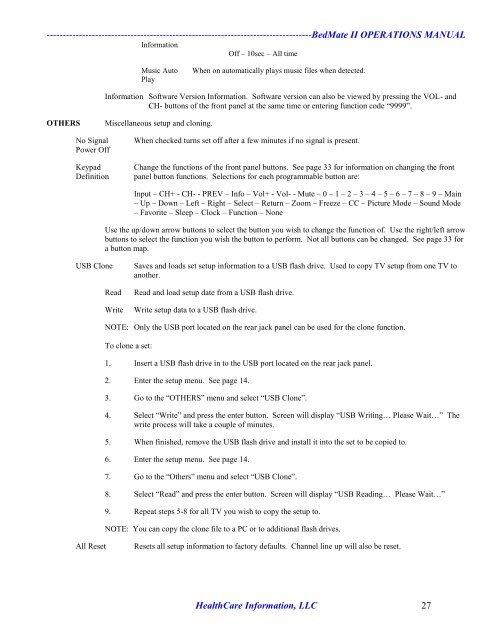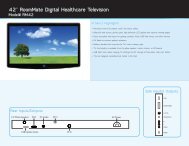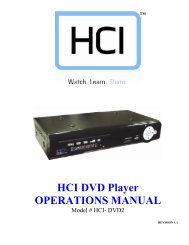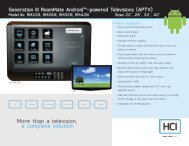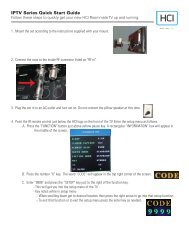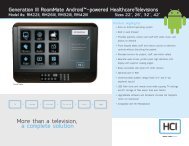13.3” LOW VOLTAGE BedMate II DTV Operations Manual - Hci
13.3” LOW VOLTAGE BedMate II DTV Operations Manual - Hci
13.3” LOW VOLTAGE BedMate II DTV Operations Manual - Hci
Create successful ePaper yourself
Turn your PDF publications into a flip-book with our unique Google optimized e-Paper software.
----------------------------------------------------------------------------------<strong>BedMate</strong> <strong>II</strong> OPERATIONS MANUAL<br />
Information<br />
Off – 10sec – All time<br />
Music Auto When on automatically plays music files when detected.<br />
Play<br />
Information Software Version Information. Software version can also be viewed by pressing the VOL- and<br />
CH- buttons of the front panel at the same time or entering function code “9999”.<br />
OTHERS Miscellaneous setup and cloning.<br />
No Signal When checked turns set off after a few minutes if no signal is present.<br />
Power Off<br />
Keypad Change the functions of the front panel buttons. See page 33 for information on changing the front<br />
Definition panel button functions. Selections for each programmable button are:<br />
Input – CH+ - CH- - PREV – Info – Vol+ - Vol- - Mute – 0 – 1 – 2 – 3 – 4 – 5 – 6 – 7 – 8 – 9 – Main<br />
– Up – Down – Left – Right – Select – Return – Zoom – Freeze – CC – Picture Mode – Sound Mode<br />
– Favorite – Sleep – Clock – Function – None<br />
Use the up/down arrow buttons to select the button you wish to change the function of. Use the right/left arrow<br />
buttons to select the function you wish the button to perform. Not all buttons can be changed. See page 33 for<br />
a button map.<br />
USB Clone Saves and loads set setup information to a USB flash drive. Used to copy TV setup from one TV to<br />
another.<br />
Read Read and load setup date from a USB flash drive.<br />
Write Write setup data to a USB flash drive.<br />
NOTE: Only the USB port located on the rear jack panel can be used for the clone function.<br />
To clone a set:<br />
1. Insert a USB flash drive in to the USB port located on the rear jack panel.<br />
2. Enter the setup menu. See page 14.<br />
3. Go to the “OTHERS” menu and select “USB Clone”.<br />
4. Select “Write” and press the enter button. Screen will display “USB Writing… Please Wait…” The<br />
write process will take a couple of minutes.<br />
5. When finished, remove the USB flash drive and install it into the set to be copied to.<br />
6. Enter the setup menu. See page 14.<br />
7. Go to the “Others” menu and select “USB Clone”.<br />
8. Select “Read” and press the enter button. Screen will display “USB Reading… Please Wait…”<br />
9. Repeat steps 5-8 for all TV you wish to copy the setup to.<br />
NOTE: You can copy the clone file to a PC or to additional flash drives.<br />
All Reset Resets all setup information to factory defaults. Channel line up will also be reset.<br />
HealthCare Information, LLC 27