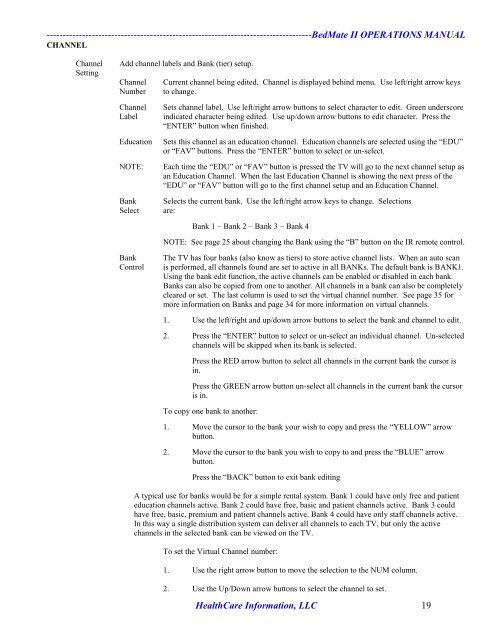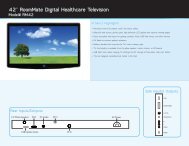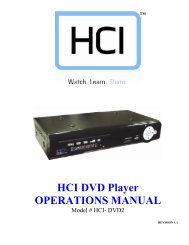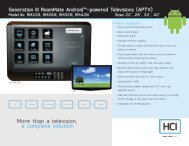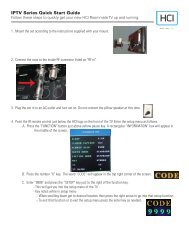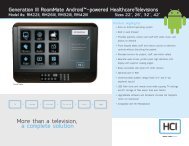13.3” LOW VOLTAGE BedMate II DTV Operations Manual - Hci
13.3” LOW VOLTAGE BedMate II DTV Operations Manual - Hci
13.3” LOW VOLTAGE BedMate II DTV Operations Manual - Hci
Create successful ePaper yourself
Turn your PDF publications into a flip-book with our unique Google optimized e-Paper software.
----------------------------------------------------------------------------------<strong>BedMate</strong> <strong>II</strong> OPERATIONS MANUAL<br />
CHANNEL<br />
Channel Add channel labels and Bank (tier) setup.<br />
Setting<br />
Channel Current channel being edited. Channel is displayed behind menu. Use left/right arrow keys<br />
Number to change.<br />
Channel Sets channel label. Use left/right arrow buttons to select character to edit. Green underscore<br />
Label indicated character being edited. Use up/down arrow buttons to edit character. Press the<br />
“ENTER” button when finished.<br />
Education Sets this channel as an education channel. Education channels are selected using the “EDU”<br />
or “FAV” buttons. Press the “ENTER” button to select or un-select.<br />
NOTE: Each time the “EDU” or “FAV” button is pressed the TV will go to the next channel setup as<br />
an Education Channel. When the last Education Channel is showing the next press of the<br />
“EDU” or “FAV” button will go to the first channel setup and an Education Channel.<br />
Bank Selects the current bank. Use the left/right arrow keys to change. Selections<br />
Select are:<br />
Bank 1 – Bank 2 – Bank 3 – Bank 4<br />
NOTE: See page 25 about changing the Bank using the “B” button on the IR remote control.<br />
Bank The TV has four banks (also know as tiers) to store active channel lists. When an auto scan<br />
Control is performed, all channels found are set to active in all BANKs. The default bank is BANK1.<br />
Using the bank edit function, the active channels can be enabled or disabled in each bank.<br />
Banks can also be copied from one to another. All channels in a bank can also be completely<br />
cleared or set. The last column is used to set the virtual channel number. See page 35 for<br />
more information on Banks and page 34 for more information on virtual channels.<br />
1. Use the left/right and up/down arrow buttons to select the bank and channel to edit.<br />
2. Press the “ENTER” button to select or un-select an individual channel. Un-selected<br />
channels will be skipped when its bank is selected.<br />
Press the RED arrow button to select all channels in the current bank the cursor is<br />
in.<br />
Press the GREEN arrow button un-select all channels in the current bank the cursor<br />
is in.<br />
To copy one bank to another:<br />
1. Move the cursor to the bank your wish to copy and press the “YEL<strong>LOW</strong>” arrow<br />
button.<br />
2. Move the cursor to the bank you wish to copy to and press the “BLUE” arrow<br />
button.<br />
Press the “BACK” button to exit bank editing<br />
A typical use for banks would be for a simple rental system. Bank 1 could have only free and patient<br />
education channels active. Bank 2 could have free, basic and patient channels active. Bank 3 could<br />
have free, basic, premium and patient channels active. Bank 4 could have only staff channels active.<br />
In this way a single distribution system can deliver all channels to each TV, but only the active<br />
channels in the selected bank can be viewed on the TV.<br />
To set the Virtual Channel number:<br />
1. Use the right arrow button to move the selection to the NUM column.<br />
2. Use the Up/Down arrow buttons to select the channel to set.<br />
HealthCare Information, LLC 19