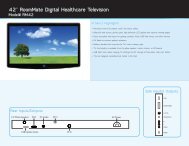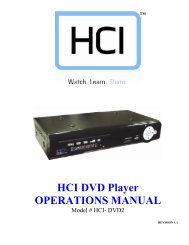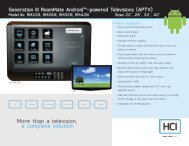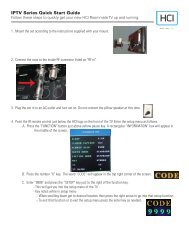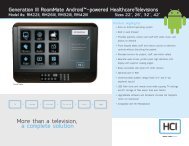13.3” LOW VOLTAGE BedMate II DTV Operations Manual - Hci
13.3” LOW VOLTAGE BedMate II DTV Operations Manual - Hci
13.3” LOW VOLTAGE BedMate II DTV Operations Manual - Hci
You also want an ePaper? Increase the reach of your titles
YUMPU automatically turns print PDFs into web optimized ePapers that Google loves.
----------------------------------------------------------------------------------<strong>BedMate</strong> <strong>II</strong> OPERATIONS MANUAL<br />
ADVANCED SETUP<br />
Enter function code “9999” and press the “SETUP” button on the IR remote to enter the main setup menu. See pages 29 and 30<br />
for a full menu tree. Use the navigation buttons to select and change menu items. Press the "BACK" button to go back one menu<br />
level, press "ENTER" or "►" button to access the next menu level.<br />
PICTURE<br />
Picture Adjusts standard television video settings.<br />
Settings<br />
Picture Mode Selects the picture mode. Each mode except user is a pre-defined setting for contrast,<br />
brightness, color, tint and sharpness. Selections are:<br />
Standard - Movie - User – Dynamic<br />
Standard Default factory setting<br />
Movie Setting for viewing movies.<br />
User Uses user settings for contrast, brightness, tint and color mode.<br />
Brightness Adjusts brightness<br />
Contrast Adjusts contrast<br />
Color Adjusts color level<br />
Tint Adjusts tint<br />
Sharpness Adjusts sharpness<br />
Dynamic Setting for brighter picture and more vivid colors. Good for elderly<br />
patients or patients with poor eye sight.<br />
Screen Adjustments for size and position of picture on screen.<br />
Settings<br />
Screen Size Adjusts how the picture fills the screen. Selections are:<br />
Full – Normal – WaterGlass – Cinema<br />
Full Picture is adjusted to fill the screen.<br />
Normal Picture is displayed as it is received.<br />
WaterGlass Picture is stretched to fit screen. Picture is not stretched in the middle and<br />
stretches more towards the edges. This allows people to look more natural.<br />
Cinema Adjusts the picture to fill the screen horizontally and vertically. The edges<br />
of the picture may be cut off.<br />
NOTE: If Auto Wide is turned on Screen Size can not be adjusted.<br />
Auto Wide Automatically adjusts Screen Size. Press “ENTER” to turn on/off. Check mark is on.<br />
Horizontal Adjusts the horizontal position of the picture.<br />
Position<br />
Vertical Adjusts the vertical position of the picture.<br />
Position<br />
HealthCare Information, LLC 16