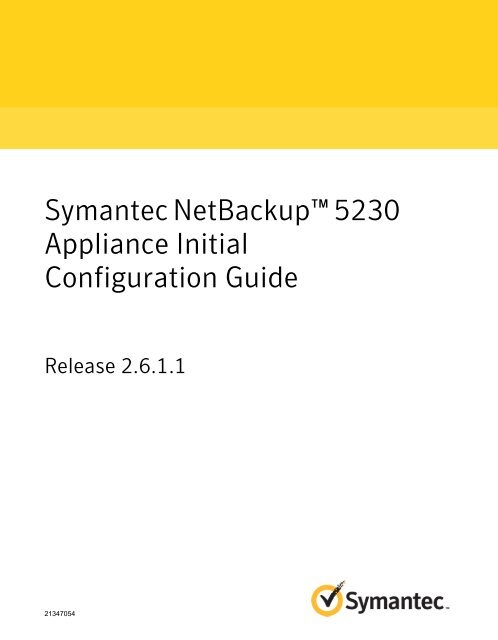NetBackup 5230 Appliance Initial Configuration Guide - 2.6.1.1
NetBackup 5230 Appliance Initial Configuration Guide - 2.6.1.1
NetBackup 5230 Appliance Initial Configuration Guide - 2.6.1.1
You also want an ePaper? Increase the reach of your titles
YUMPU automatically turns print PDFs into web optimized ePapers that Google loves.
Symantec <strong>NetBackup</strong> <strong>5230</strong><strong>Appliance</strong> <strong>Initial</strong><strong>Configuration</strong> <strong>Guide</strong>Release <strong>2.6.1.1</strong>21347054
■■■■■■Available memory, disk space, and NIC informationOperating systemVersion and patch levelNetwork topologyRouter, gateway, and IP address informationProblem description:■ Error messages and log files■ Troubleshooting that was performed before contacting Symantec■ Recent software configuration changes and network changesLicensing and registrationCustomer serviceIf your Symantec product requires registration or a license key, access our technicalsupport Web page at the following URL:www.symantec.com/business/support/Customer service information is available at the following URL:www.symantec.com/business/support/Customer Service is available to assist with non-technical questions, such as thefollowing types of issues:■■■■■■■■■Questions regarding product licensing or serializationProduct registration updates, such as address or name changesGeneral product information (features, language availability, local dealers)Latest information about product updates and upgradesInformation about upgrade assurance and support contractsInformation about the Symantec Buying ProgramsAdvice about Symantec's technical support optionsNontechnical presales questionsIssues that are related to CD-ROMs, DVDs, or manuals
Support agreement resourcesIf you want to contact Symantec regarding an existing support agreement, pleasecontact the support agreement administration team for your region as follows:Asia-Pacific and JapanEurope, Middle-East, and AfricaNorth America and Latin Americacustomercare_apj@symantec.comsemea@symantec.comsupportsolutions@symantec.com
ContentsTechnical Support ............................................................................................... 4Chapter 1 Preparing for initial configuration .................................... 8About appliance configuration guidelines ............................................ 8About appliance system configuration sequence ................................. 11About <strong>NetBackup</strong> 52xx appliance roles ............................................. 12About IPv4-IPv6-based network support ............................................ 12About the initial configuration pages in the <strong>NetBackup</strong> <strong>Appliance</strong> WebConsole ............................................................................... 14About the Symantec <strong>NetBackup</strong> 52xx <strong>Appliance</strong> initial configurationchecklist ............................................................................... 25Symantec <strong>NetBackup</strong> appliance initial configuration checklist ................ 26About configuring the maximum transmission unit size ......................... 31Chapter 2 <strong>Initial</strong> configuration procedures ...................................... 32Performing the initial configuration on a <strong>NetBackup</strong> 52xx appliancefrom the <strong>NetBackup</strong> <strong>Appliance</strong> Web Console .............................. 32Performing the initial configuration on a 52xx master server appliancefrom the <strong>NetBackup</strong> <strong>Appliance</strong> Shell Menu .................................. 49Configuring a master server to communicate with an appliance mediaserver .................................................................................. 56Performing the initial configuration on a 52xx media server appliancefrom the <strong>NetBackup</strong> <strong>Appliance</strong> Shell Menu .................................. 59Chapter 3 Post configuration procedures ......................................... 69About NIC1 (eth0) port usage on <strong>NetBackup</strong> appliances ....................... 69Downloading <strong>NetBackup</strong> client packages to a client from a <strong>NetBackup</strong>appliance .............................................................................. 70Downloading the <strong>NetBackup</strong> Administration Console to a Windowscomputer from a <strong>NetBackup</strong> appliance ........................................ 72Installing <strong>NetBackup</strong> client software through CIFS and NFSshares ................................................................................. 73Index .................................................................................................................... 76
Chapter1Preparing for initialconfigurationThis chapter includes the following topics:■■■■■■■■About appliance configuration guidelinesAbout appliance system configuration sequenceAbout <strong>NetBackup</strong> 52xx appliance rolesAbout IPv4-IPv6-based network supportAbout the initial configuration pages in the <strong>NetBackup</strong> <strong>Appliance</strong> Web ConsoleAbout the Symantec <strong>NetBackup</strong> 52xx <strong>Appliance</strong> initial configuration checklistSymantec <strong>NetBackup</strong> appliance initial configuration checklistAbout configuring the maximum transmission unit sizeAbout appliance configuration guidelinesUse the following configuration guidelines when you deploy new appliances:
Preparing for initial configurationAbout appliance configuration guidelines9Table 1-1<strong>Appliance</strong> configuration guidelinesParameterDescriptionConnectivity duringinitial configurationWhen you perform the appliance initial configuration, Symantec recommends that you takeprecautions to avoid loss of connectivity. Any loss of connectivity during initial configuration resultsin failure.The computer that you use to configure the appliance should be set up to avoid the followingevents:■■■Conditions that cause the computer to go to sleepConditions that cause the computer to shut down or to lose powerConditions that cause the computer to lose its network connection<strong>NetBackup</strong><strong>Appliance</strong> WebConsole accessStarting with <strong>NetBackup</strong> appliance software version 2.6.0.4, the <strong>NetBackup</strong> <strong>Appliance</strong> WebConsole is accessible only over HTTPS on the default port 443. Port 80 over HTTP has beendisabled.The exception to this change is in <strong>NetBackup</strong> appliance software version 2.6.1. With that version,the <strong>NetBackup</strong> <strong>Appliance</strong> Web Console is accessible only over HTTPS on the default port 80.Required namesand addressesBefore the configuration, gather the following information:■■■Network IP addresses, netmask, and gateway IP addresses for the applianceNetwork names for all appliancesDNS or host informationIf DNS is used, make sure that the network names of all appliances and the master serverare DNS resolvable (FQHN and short name).Note: If DNS is not used, make sure that you enter the proper host entries for the applianceduring the initial configuration.■■Password for appliance accessThe default password for appliance access is P@ssw0rd.Names for <strong>NetBackup</strong> storage unitsThe Storage Name fields appear when you configure the appliance role. You can changethe default names or leave them.The default values that appear in the <strong>NetBackup</strong> Administration Console for the storageunits and disk pools are as follows:■■For the AdvancedDisk:Default storage unit name: stu_adv_Default disk pool name: dp_adv_For the <strong>NetBackup</strong> Deduplication:Default storage unit name: stu_disk_Default disk pool name: dp_disk_
Preparing for initial configurationAbout appliance configuration guidelines10Table 1-1<strong>Appliance</strong> configuration guidelines (continued)ParameterFirewall port usageDescriptionMake sure that the following ports are open on any firewall that exists between a master serverand a media server:■■■■13724 (vnetd)13720 (bprd)1556 (PBX)7578 (specific for the 5220 appliance when the TCP protocol is used)For more information about firewall ports for <strong>NetBackup</strong> and the <strong>NetBackup</strong> appliance, see thefollowing tech note on the Symantec Support website:http://www.symantec.com/docs/TECH178855Media server roleBefore you configure a <strong>NetBackup</strong> appliance as a media server, the master server that you planto use with it must be updated with the new appliance media server name. Whether the masterserver is a <strong>NetBackup</strong> appliance or a traditional <strong>NetBackup</strong> master server, the name of the newappliance media server must be added to the Additional Servers list on the master server.Adding the new appliance media server name to the master server before the new appliance isconfigured provides the following benefits when performing the initial configuration on the newappliance:■■Provides the appropriate network communication that allows the media server to become partof the <strong>NetBackup</strong> domain.Allows the media server to create the storage server and the disk pool entries.See “Configuring a master server to communicate with an appliance media server” on page 56.Disk storage optionlicensesThe appliance comes with a not for resale (NFR) license key that expires after a specific periodof time. The appliance does not provide a warning message that this license key is about toexpire. Thus, Symantec recommends that you change this key to a permanent key after youinstall and configure the appliance. See the Symantec <strong>NetBackup</strong> <strong>Appliance</strong> Administrator's<strong>Guide</strong> for information and instructions on how to view and change a license key.Replace the NFR keys with permanent keys before they expire.
Preparing for initial configurationAbout appliance system configuration sequence11Table 1-1<strong>Appliance</strong> configuration guidelines (continued)Parameter<strong>NetBackup</strong> versioncompatibilityDescription<strong>NetBackup</strong> appliance Release <strong>2.6.1.1</strong> includes <strong>NetBackup</strong> version 7.6.1.1.If you plan to configure this appliance as a media server, use the following guidelines for theassociated master server:■■<strong>Appliance</strong> master serverThe appliance master server that you plan to use with this appliance media server must useappliance software version <strong>2.6.1.1</strong> or later. If the appliance master server currently usesappliance software version 2.6.1 or earlier, it must be upgraded to version <strong>2.6.1.1</strong> before youconfigure this appliance.Traditional <strong>NetBackup</strong> master serverTo use an appliance media server with a traditional <strong>NetBackup</strong> master server, the masterserver must use <strong>NetBackup</strong> version 7.6.1.1 or later. If the <strong>NetBackup</strong> master server currentlyuses <strong>NetBackup</strong> version 7.6.1 or earlier, it must first be upgraded to version 7.6.1.1 beforeyou configure this appliance.See “About appliance system configuration sequence” on page 11.About appliance system configuration sequenceIf your system includes more than one appliance or a storage expansion unit,configuration must be done in a specific order.The following describes the proper sequence for appliance configuration, basedon the system components.Table 1-2System<strong>Appliance</strong> configuration order<strong>Configuration</strong> orderSingle appliance system(standalone)Configure the appliance as a master server.Multiple appliance system(master server and mediaservers)■■Configure the first appliance as a master server.Configure the remaining appliances as media servers foruse with an appliance master server.Systems that include astorage expansion unitAfter all appliances have been configured, add the storageexpansion unit to the server on which it is physicallyconnected.See “About appliance configuration guidelines” on page 8.
Preparing for initial configurationAbout <strong>NetBackup</strong> 52xx appliance roles12About <strong>NetBackup</strong> 52xx appliance rolesWhen you configure an appliance for the first time, you must select a role for it. Therole refers to the server type as follows:Table 1-3RoleMasterMedia<strong>Appliance</strong> role and mode descriptionsDescriptionSelect this role to configure the appliance as a master server.Select this role to configure the appliance as a media server.You must also identify the master server that you plan to usewith this appliance. The master server can be either atraditional <strong>NetBackup</strong> master server or a <strong>NetBackup</strong>appliance master server.A traditional <strong>NetBackup</strong> master server must have <strong>NetBackup</strong>version 7.6.1.1 or later installed. A <strong>NetBackup</strong> appliancemaster server must have appliance software version <strong>2.6.1.1</strong>or later installed.When you select the media server role, you must also definethe storage names for the following disk volumes:■■Deduplication volumeAdvancedDisk volumeSee “About the initial configuration pages in the <strong>NetBackup</strong> <strong>Appliance</strong> Web Console”on page 14.See “About the Symantec <strong>NetBackup</strong> 52xx <strong>Appliance</strong> initial configuration checklist”on page 25.About IPv4-IPv6-based network support<strong>NetBackup</strong> appliances are supported on a dual stack IPv4-IPv6 network and cancommunicate with IPv6 clients for backups and restores. You can assign an IPv6address to an appliance, configure DNS, and configure routing to include IPv6based systems.Either the <strong>NetBackup</strong> <strong>Appliance</strong> Web Console or the <strong>NetBackup</strong> <strong>Appliance</strong> ShellMenu can be used to enter the IPv4 and IPv6 address information.Review the following considerations for IPv6 addresses:■<strong>NetBackup</strong> appliances do not support a pure IPv6 network. An IPv4 addressmust be configured for the appliance, otherwise the initial configuration (which
Preparing for initial configurationAbout IPv4-IPv6-based network support13requires the command hostname set) is not successful. For this command towork, at least one IPv4 address is required.For example, suppose that you want to set the hostname of a specific host tov46. To do that, first make sure that the specific host has at least one IPv4address and then run the following command:Main_Menu > Network > Hostname set v46■■■■■■■■■■Only global addresses can be used, not addresses with link-local or node-localscope. Global-scope and unique-local addresses are both treated as globaladdresses by SUSE.Global-scope IP addresses refer to the addresses that are globally routable.Unique-local addresses are treated as global on SUSE.You cannot use both an IPv4 and an IPv6 address in the same command. Forexample, you cannot use Configure 9ffe::9 255.255.255.0 1.1.1.1. Youshould use Configure 9ffe::46 64 9ffe::49 eth1.Embedding the IPv4 address within an IPv6 address is not supported. Forexample, you cannot use an address like 9ffe::10.23.1.5.You can add an appliance media server to the master server if the IPv6 addressand the host name of the appliance media server are available.For example, to add an appliance media server to the master server, enter theIPv6 address of the appliance media server as follows:Example:Main > Network > Hosts add 9ffe::45 v45 v45Main > <strong>Appliance</strong> > Add v45 You do not need to provide the IPv4 address of the appliance media server.A pure IPv6 client is supported in the same way as in <strong>NetBackup</strong>.You can enter only one IPv4 address for a network interface card (NIC) or bond.However, you can enter multiple IPv6 addresses for a NIC or bond.Network File System (NFS) or Common Internet File System (CIFS) protocolsare supported over an IPv4 network on appliance. NFS or CIFS are not supportedon IPv6 networks.The <strong>NetBackup</strong> client can now communicate with the media server applianceover IPv6.The Main_Menu > Network > Hosts command supports multiple IPv6 addressesto be assigned to the same host name having one network interface card (NIC).However, only one IPv4 address can be assigned to a specific host name havingone NIC using this command.You can add an IPv6 address of a network interface without specifying a gatewayaddress.
Preparing for initial configurationAbout the initial configuration pages in the <strong>NetBackup</strong> <strong>Appliance</strong> Web Console14For more details, see the <strong>NetBackup</strong> <strong>Appliance</strong> Command Reference <strong>Guide</strong>.About the initial configuration pages in the <strong>NetBackup</strong><strong>Appliance</strong> Web Console<strong>NetBackup</strong> appliances let you perform the initial configuration from the <strong>NetBackup</strong><strong>Appliance</strong> Web Console with a series of pages where you enter the appropriateinformation.Welcome to <strong>Appliance</strong> Setup pageFigure 1-1 shows the page that first appears when you log in to an unconfiguredappliance. This page provides a summary of the initial configuration tasks.Figure 1-1Welcome pageNote: Symantec recommends that you click on the download a checklist link anduse it to record all of the necessary information before you begin the configuration.Network <strong>Configuration</strong> pageFigure 1-2 shows the page that is used to enter your corporate network information.
Preparing for initial configurationAbout the initial configuration pages in the <strong>NetBackup</strong> <strong>Appliance</strong> Web Console15Figure 1-2Network configuration pageHost <strong>Configuration</strong> pageFigure 1-3 shows the page that is used to enter the host identification for thisappliance server.
Preparing for initial configurationAbout the initial configuration pages in the <strong>NetBackup</strong> <strong>Appliance</strong> Web Console16Figure 1-3Host configuration pagePassword change pageFigure 1-4 shows the page that is used to change the password for this applianceserver.
Preparing for initial configurationAbout the initial configuration pages in the <strong>NetBackup</strong> <strong>Appliance</strong> Web Console18Figure 1-5Date & Time pageAlerting and Call Home pageFigure 1-6 shows the page that is used to configure system alerts and the CallHome feature.
Preparing for initial configurationAbout the initial configuration pages in the <strong>NetBackup</strong> <strong>Appliance</strong> Web Console19Figure 1-6Alerting and Call Home pageRegistration pageFigure 1-7 shows the page that is used to identify the physical location for thisappliance server.
Preparing for initial configurationAbout the initial configuration pages in the <strong>NetBackup</strong> <strong>Appliance</strong> Web Console20Figure 1-7Registration page<strong>Appliance</strong> Role <strong>Configuration</strong> page (Master)Figure 1-8 shows the page that is used to select the Master role for this applianceserver.
Preparing for initial configurationAbout the initial configuration pages in the <strong>NetBackup</strong> <strong>Appliance</strong> Web Console21Figure 1-8<strong>Appliance</strong> Role <strong>Configuration</strong> page for MasterStorage <strong>Configuration</strong> page (<strong>NetBackup</strong> Catalog)Figure 1-9 shows the page that is used to set the size of the <strong>NetBackup</strong> catalog onthe master server. The <strong>NetBackup</strong> Catalog tab only appears for master serverconfigurations.
Preparing for initial configurationAbout the initial configuration pages in the <strong>NetBackup</strong> <strong>Appliance</strong> Web Console22Figure 1-9<strong>NetBackup</strong> Catalog storage configuration for master server<strong>Appliance</strong> Role <strong>Configuration</strong> page (Media)Figure 1-10 shows the page that is used to select the Media role for this applianceserver.
Preparing for initial configurationAbout the initial configuration pages in the <strong>NetBackup</strong> <strong>Appliance</strong> Web Console23Figure 1-10<strong>Appliance</strong> Role <strong>Configuration</strong> page for MediaStorage <strong>Configuration</strong> page (AdvancedDisk)Figure 1-11 shows the page that is used to allocate storage space for theAdvancedDisk partition and to name the storage unit and the disk pool.
Preparing for initial configurationAbout the initial configuration pages in the <strong>NetBackup</strong> <strong>Appliance</strong> Web Console24Figure 1-11Storage configuration page for AdvancedDiskStorage <strong>Configuration</strong> page (Deduplication Disk/MSDP)Figure 1-12 shows the page that is used to allocate storage space for the MSDP(Media Server Deduplication Pool) partition and to name the storage unit and thedisk pool.
Preparing for initial configurationAbout the Symantec <strong>NetBackup</strong> 52xx <strong>Appliance</strong> initial configuration checklist25Figure 1-12Storage configuration page for Deduplication Disk/MSDPSee “About the Symantec <strong>NetBackup</strong> 52xx <strong>Appliance</strong> initial configuration checklist”on page 25.See “Performing the initial configuration on a <strong>NetBackup</strong> 52xx appliance from the<strong>NetBackup</strong> <strong>Appliance</strong> Web Console ” on page 32.See “Performing the initial configuration on a 52xx master server appliance fromthe <strong>NetBackup</strong> <strong>Appliance</strong> Shell Menu” on page 49.See “Performing the initial configuration on a 52xx media server appliance from the<strong>NetBackup</strong> <strong>Appliance</strong> Shell Menu” on page 59.About the Symantec <strong>NetBackup</strong> 52xx <strong>Appliance</strong> initialconfiguration checklistUse the initial configuration checklist to help plan for the initial configuration andfor any future appliance reconfiguration.
Preparing for initial configurationSymantec <strong>NetBackup</strong> appliance initial configuration checklist26The checklist consists of a series of tables that describe the data entry fields foreach initial configuration page that appears in the <strong>NetBackup</strong> <strong>Appliance</strong> WebConsole.For a new appliance, use the checklist to record the initial configuration settingsbefore you configure the appliance. If the appliance is ever factory reset or reimaged,the appliance must be configured again. The recorded settings in the checklist cansave time and help get the appliance back on line quickly.The checklist can be found in the following locations:■■■Symantec <strong>NetBackup</strong> 52xx <strong>Appliance</strong> Hardware Installation and <strong>Initial</strong><strong>Configuration</strong> <strong>Guide</strong>This document is included with every new 52xx appliance. See Appendix A forthe checklist.<strong>NetBackup</strong> <strong>Appliance</strong> Web ConsoleWhen you log in to the appliance for the first time through the <strong>NetBackup</strong><strong>Appliance</strong> Web Console, a download checklist link appears on the Welcomepage. Click on the link to open the checklist file. You can also access the checklistby clicking the online Help (?) icon from any page and searching for checklist.Symantec <strong>NetBackup</strong> online documentationYou can obtain a PDF version of the checklist to download and save to a locationof your choice. The PDF file also lets you enter the settings so that you caneither save or print the completed checklist.To access the latest version of this checklist, see the following link:www.symantec.com/docs/DOC6675See “About the initial configuration pages in the <strong>NetBackup</strong> <strong>Appliance</strong> Web Console”on page 14.See “Performing the initial configuration on a <strong>NetBackup</strong> 52xx appliance from the<strong>NetBackup</strong> <strong>Appliance</strong> Web Console ” on page 32.See “Performing the initial configuration on a 52xx master server appliance fromthe <strong>NetBackup</strong> <strong>Appliance</strong> Shell Menu” on page 49.See “Performing the initial configuration on a 52xx media server appliance from the<strong>NetBackup</strong> <strong>Appliance</strong> Shell Menu” on page 59.Symantec <strong>NetBackup</strong> appliance initial configurationchecklistThis checklist is intended to help you plan for the initial configuration of yourappliance.
Preparing for initial configurationSymantec <strong>NetBackup</strong> appliance initial configuration checklist27For a new appliance, use the following tables to record the initial configurationsettings for this appliance. If this appliance is ever factory reset or reimaged, theappliance must be configured again. The recorded settings in the checklist cansave valuable time and help get the appliance back on line quickly.When using the hard copy or printed version of this checklist, make sure to placethe completed checklist in a secure location.You can also obtain a PDF version of the checklist to download and save to alocation of your choice. The PDF file also lets you enter the settings so that youcan either save or print the completed checklist.To access the latest version of this checklist, see the following link:www.symantec.com/docs/DOC6675Table 1-4FieldNetwork <strong>Configuration</strong> - Create BondSettingNetwork InterfaceBond ModeIP AddressSubnet MaskTable 1-5FieldNetwork <strong>Configuration</strong> - Tag VLANSettingSelect InterfaceDescription (for Select Interface field above)VLAN IdIP Address (IPv4 or IPv6)Subnet MaskTable 1-6FieldNetwork <strong>Configuration</strong> - Add Static RouteSettingDestination IPDestination Subnet MaskGateway
Preparing for initial configurationSymantec <strong>NetBackup</strong> appliance initial configuration checklist28Table 1-6FieldNetwork <strong>Configuration</strong> - Add Static Route (continued)SettingNetwork InterfaceTable 1-7Host <strong>Configuration</strong>FieldSettingHost NameDomain Name System (DNS)DNS:■■■Domain Name SuffixDNS IP AddressSearch Domain(s)■■■________________________________________________________________________________________________Host Name Resolution (no DNS)No DNS:■■■IP addressFully qualified host nameShort host name■■■________________________________________________________________________________________________Table 1-8Password changeFieldSettingOld admin passwordNew admin passwordConfirm new admin passwordTable 1-9FieldDate and time configurationSettingTime zoneNTP Server IPDate and TimeTable 1-10Alerting <strong>Configuration</strong>FieldSettingNotification Interval (in 15-minute intervals)
Preparing for initial configurationSymantec <strong>NetBackup</strong> appliance initial configuration checklist29Table 1-10FieldAlerting <strong>Configuration</strong> (continued)SettingEnable SNMP AlertSNMP server (required only if you checkEnable SNMP Alert)SNMP portSNMP communitySMTP serverSoftware administrator email addressHardware administrator email addressSender email addressSMTP accountPasswordTable 1-11FieldCall Home <strong>Configuration</strong>SettingEnable Call HomeEnable proxy serverEnable proxy tunnelingProxy server (required only if you checkEnable proxy server)Proxy port (required only if you check Enableproxy server)Proxy user nameProxy passwordTable 1-12RegistrationFieldSetting<strong>Appliance</strong> Name
Preparing for initial configurationSymantec <strong>NetBackup</strong> appliance initial configuration checklist30Table 1-12Registration (continued)FieldSettingCompany NameStreetCityState or ProvinceZIP or Postal CodeCountryContact NameContact NumberContact EmailTable 1-13Role <strong>Configuration</strong>FieldSettingMaster or MediaMaster server name (required only if youcheck Media)Table 1-14FieldAdvancedDisk storage configurationSettingStorage Unit nameDisk Pool NameSizeTable 1-15FieldDeduplication (MSDP) Disk <strong>Configuration</strong>SettingStorage Unit nameDisk Pool NameSize
Preparing for initial configurationAbout configuring the maximum transmission unit size31About configuring the maximum transmission unitsizeThe MTU property controls the maximum transmission unit size for an Ethernetframe. The standard maximum transmission unit size for Ethernet is 1500 bytes(without headers). In supported environments, the MTU property can be set to largervalues up to 9000 bytes. Setting a larger frame size on an interface is commonlyreferred to as using jumbo frames. Jumbo frames help reduce fragmentation asdata is sent over the network and in some cases, can also provide better throughputand reduced CPU usage. To take advantage of jumbo frames, the Ethernet cards,drivers, and switching must all support jumbo frames. Additionally, each serverinterface that is used to transfer data to the appliance must be configured for jumboframes.Symantec recommends that if you configure the MTU property of an interface tovalues larger than 1500 bytes, make sure that all systems that are connected tothe appliance on the specific interface have the same maximum transmission unitsize. Such systems include but are not limited to <strong>NetBackup</strong> clients and remotedesktops. Also verify the network hardware, OS, and driver support on all systemsbefore you configure the MTU property.You can configure the MTU property for an interface by using the SetPropertycommand in the <strong>NetBackup</strong> <strong>Appliance</strong> Shell Menu.See the SetProperty command in the Symantec <strong>NetBackup</strong> <strong>Appliance</strong> CommandReference <strong>Guide</strong>.
Chapter2<strong>Initial</strong> configurationproceduresThis chapter includes the following topics:■■■■Performing the initial configuration on a <strong>NetBackup</strong> 52xx appliance from the<strong>NetBackup</strong> <strong>Appliance</strong> Web ConsolePerforming the initial configuration on a 52xx master server appliance from the<strong>NetBackup</strong> <strong>Appliance</strong> Shell MenuConfiguring a master server to communicate with an appliance media serverPerforming the initial configuration on a 52xx media server appliance from the<strong>NetBackup</strong> <strong>Appliance</strong> Shell MenuPerforming the initial configuration on a <strong>NetBackup</strong>52xx appliance from the <strong>NetBackup</strong> <strong>Appliance</strong> WebConsoleAfter you have installed, connected, and turned on all appliance system components,you are ready to configure the server.If you plan to configure this appliance as a media server, complete the followingtasks on the master server before you start the initial configuration. The followinglink provides specific instructions about how to accomplish the necessary tasks:See “Configuring a master server to communicate with an appliance media server”on page 56.■Make sure that the master server and this media server have compatible softwareversions.
<strong>Initial</strong> configuration proceduresPerforming the initial configuration on a <strong>NetBackup</strong> 52xx appliance from the <strong>NetBackup</strong> <strong>Appliance</strong> Web Console33■■■Add the name of this media server to the master server that you plan to usewith it.If a firewall exists between the master server and this media server, open theappropriate ports as described in the link above.Make sure that the date and time of this media server matches the date andtime on the master server.The following procedure describes how to configure a new or a reimaged appliancefrom the <strong>NetBackup</strong> <strong>Appliance</strong> Web Console.Caution: Before or immediately after initial configuration, change the defaultmaintenance password (P@ssw0rd) for the appliance. This password must beprovided to Symantec Technical Support in case you need future troubleshootingassistance. Change the maintenance password through the <strong>NetBackup</strong> <strong>Appliance</strong>Shell Menu with one of the following commands: Main > Settings > Passwordmaintenance or Main > Support > Maintenance > passwd. For completeinformation, see the Symantec <strong>NetBackup</strong> <strong>Appliance</strong> Command Reference <strong>Guide</strong>.To perform the initial configuration on a <strong>NetBackup</strong> 52xx appliance from the<strong>NetBackup</strong> <strong>Appliance</strong> Web Console1 On the laptop that is connected to the NIC1 appliance port, navigate to theLocal Area Connection Properties dialog box.On the General tab, select Internet Protocol (TCP/IP) so that it is highlighted,then click Properties.
<strong>Initial</strong> configuration proceduresPerforming the initial configuration on a <strong>NetBackup</strong> 52xx appliance from the <strong>NetBackup</strong> <strong>Appliance</strong> Web Console34On the Alternate <strong>Configuration</strong> tab, perform the following tasks:■Click User Configured.
<strong>Initial</strong> configuration proceduresPerforming the initial configuration on a <strong>NetBackup</strong> 52xx appliance from the <strong>NetBackup</strong> <strong>Appliance</strong> Web Console35■For the IP address, enter 192.168.229.nnn, where nnn is any numberfrom 2 through 254 except for 233.■ For the Subnet mask, enter 255.255.255.0.■Click OK.2 On the laptop that is connected to the appliance, open a web browser to thefollowing URL:https://192.168.229.233Note: Starting with <strong>NetBackup</strong> appliance software version 2.6.0.4, the<strong>NetBackup</strong> <strong>Appliance</strong> Web Console is accessible only over HTTPS on thedefault port 443. Port 80 over HTTP has been disabled. The exception to thischange is in <strong>NetBackup</strong> appliance software version 2.6.1. With that version,the <strong>NetBackup</strong> <strong>Appliance</strong> Web Console is accessible only over HTTPS on thedefault port 80.3 Log on to the appliance as follows:■■For User Name, enter admin.For Password, enter P@ssw0rd.4 On the Welcome to <strong>Appliance</strong> Setup page, review the summary of informationthat you need to perform the initial configuration.■■Download <strong>Configuration</strong> ChecklistTo help with the initial configuration, click this link to open a file where youcan record all of the configuration settings. Symantec recommends thatyou print this file and fill it out for use as you perform the configuration. Thenstore it in a secure location for future reference.Setup <strong>Appliance</strong>After you have filled out the configuration checklist, click this item to startthe configuration.5 On the <strong>Appliance</strong> Hardware Inventory page, verify that the appliance hasdetected the correct number of connected hardware devices.If any connected devices are not displayed, click Rescan.When all connected devices have been detected and are displayed, click Nextto start the initial configuration.If any connected devices are still not displayed, check the following items:■Verify that all cables are connected and secured.
<strong>Initial</strong> configuration proceduresPerforming the initial configuration on a <strong>NetBackup</strong> 52xx appliance from the <strong>NetBackup</strong> <strong>Appliance</strong> Web Console36■■■Verify that all units are turned on and have booted up completely.Verify that you have checked all of the items on the hardware check list.After you have verified the previous items, click Rescan.When all connected devices are displayed, click Next to start the initialconfiguration.Note: If you cannot get all devices to display after verifying all of the previousitems and rescanning, contact Symantec Technical Support.6 The Network <strong>Configuration</strong> page contains the following taskbars to completespecific tasks with their necessary data entry fields to configure networkconnectivity. Expand taskbar to enter the relevant network configurationinformation:■■■Create Bond - Use to create a bond between two or more networkinterfaces.Tag VLAN - Starting with <strong>NetBackup</strong> <strong>Appliance</strong>s version 2.6.0.3, you canconfigure VLANs in your existing network environments using this taskbar.Add Static Route - Use to add a route configuration for your network.Note: These functions are independent of the other and do not requireconfiguration in the order in which they appear.Enter the appropriate Create Bond information as follows:
<strong>Initial</strong> configuration proceduresPerforming the initial configuration on a <strong>NetBackup</strong> 52xx appliance from the <strong>NetBackup</strong> <strong>Appliance</strong> Web Console37Create Bond data entry fields■■■■■Network InterfaceClick on the drop-down box and select the interface or the device name betweenwhich you want to create the bond.Bond ModeClick on the drop-down box and select the bond mode to use for the NIC ports thatyou want to bond.Bonding lets you combine (aggregate) multiple network interfaces into a singlelogical "bonded" interface. The behavior of the bonded interfaces depends uponthe mode. The default bond mode is balance-alb.The available bonding modes from the drop-down list are as follows:■■■■■■■balance-rractive-backupbalance-xorbroadcast802.3adbalance-tlbbalance-albSome bond modes require additional configuration on the switch or the router. Youshould take additional care when you select a bond mode.For more information about bond modes, see the following documentation:http://www.kernel.org/doc/Documentation/networking/bonding.txtAfter you have entered the appropriate data into all fields, you must click + to addand immediately plumb the selected network interface. To configure bonding, youmust select multiple interfaces from the Bond Mode drop-down box. For IPv6addresses, enter 64 as the Subnet Mask.IP Address [IPv4 or IPv6]Enter the IPv4 or the IPv6 address to be used for this appliance. Only global-scopeand unique-local IPv6 addresses are allowed.Subnet MaskEnter the network address that identifies the IP address for this appliance server.After you have entered the appropriate data into all fields, click + to save and addthe network configuration settings.Enter the appropriate Tag VLAN information as follows:
<strong>Initial</strong> configuration proceduresPerforming the initial configuration on a <strong>NetBackup</strong> 52xx appliance from the <strong>NetBackup</strong> <strong>Appliance</strong> Web Console38Tag VLAN data entry fields■■■■■■Select InterfaceSelect the network interface or the device name to which you want to tag the VLAN.DescriptionEnter a description for the VLAN. For example, Finance or Human Resource.VLAN IdEnter a numeric identifier for the VLAN. VLAN IDs can range between 1- 4094. Forexample, 1 or 10.IP Address [IPv4 or IPv6]Enter the IPv4 or the IPv6 address to be used for this appliance.Subnet MaskEnter the subnet mask value that corresponds to the IP address.Click Add to add the configuration information for tagging VLAN into to your existingnetwork environment.To enter information for tagging additional VLANs, click the + sign to add a row. Toremove any of the rows, click the - sign that is adjacent to the Subnet Mask field.Enter the appropriate Add Static Route information as follows:Add Static Route data entry fields■■■■■Destination IPEnter the network IP address of a destination network. The address can be eitherIPv4 or IPv6. Only global-scope and unique-local IPv6 addresses are allowed.See “About IPv4-IPv6-based network support” on page 12.Destination Subnet MaskEnter the subnet value that corresponds to the Destination IP address.For the initial configuration, this field contains a default value that cannot be changed.When you configure another route, you must enter the appropriate value.GatewayEnter the address of the network point that acts as an entrance to another network.The address can be either IPv4 or IPv6. Only global-scope and unique-local IPv6addresses are allowed.See “About IPv4-IPv6-based network support” on page 12.Network InterfaceClick on the drop-down box and select the ethernet NIC port to use for a networkconnection.After you have entered the appropriate data into all fields, click + to save and addthe routing configuration settings.7 On the Host <strong>Configuration</strong> page, enter the appliance host name and therelated host resolution information as follows:
<strong>Initial</strong> configuration proceduresPerforming the initial configuration on a <strong>NetBackup</strong> 52xx appliance from the <strong>NetBackup</strong> <strong>Appliance</strong> Web Console39Host NameFor DNS systems:Enter the fully qualified domain name (FQDN) of this appliance.Enter the following Domain Name System information:■■■Domain Name SuffixEnter the suffix name of the DNS server.DNS IP Address(es)Enter the IP address of a DNS server, then click the + icon toadd the address. Repeat as necessary for the number ofaddresses that you want to add.The address can be either IPv4 or IPv6. For IPv6 addresses,only global-scope or unique-local addresses are allowed.See “About IPv4-IPv6-based network support” on page 12.To remove an address, select it from the list that appears belowthe data entry field and click the x icon.Search Domain(s)Enter a search domain name, then click the + icon to add thename. Repeat as necessary for the number of search domainsthat you want to add.To remove a search domain, select it from the list that appearsbelow the data entry field and click the x icon.After you have entered all of the necessary information, click Next.
<strong>Initial</strong> configuration proceduresPerforming the initial configuration on a <strong>NetBackup</strong> 52xx appliance from the <strong>NetBackup</strong> <strong>Appliance</strong> Web Console40For the systemsthat do not useDNS:Enter the following Host name resolution information:■To edit the hosts file manually, click hereIf you prefer, you can add the IP address, the fully qualifiedhost name, and the short host name directly into the/etc/hosts file. Click here to open and edit the /etc/hostsfile file.To enter two or more short host names, add a comma with nospace between each name.Otherwise, enter this information in the data entry fields asfollows:■■■IPEnter the IP address of the appliance.The address can be either IPv4 or IPv6. For IPv6addresses, only global-scope or unique-local addressesare allowed.See “About IPv4-IPv6-based network support” on page 12.Fully qualified host nameEnter the fully qualified host name (FQHN) of the appliance.Short host nameEnter the short name of the appliance.To enter two or more names, add a comma with no spacebetween each name.After you have populated all fields, click the + icon. The addedentries now appear below the fields.After you have entered all of the necessary information, click Next.8 On the Password change page, enter a new password to replace the defaultpassword as follows:Note: To continue with the initial configuration of the appliance, you are notrequired to change the default password. However, to increase the security ofyour environment Symantec recommends that you change the administratorpassword periodically. Make sure to keep a record of the current password ina secure location.Old admin passwordEnter the factory default password (P@ssw0rd)
<strong>Initial</strong> configuration proceduresPerforming the initial configuration on a <strong>NetBackup</strong> 52xx appliance from the <strong>NetBackup</strong> <strong>Appliance</strong> Web Console41New admin passwordEnter the new password.Valid passwords must include the following:■■Eight or more charactersAt least one lowercase letter■ At least one number (0-9)Uppercase letters and special characters can beincluded, but they are not required.The following describes password restrictions:■■Dictionary words are considered weak passwordsand are not accepted.The last seven passwords cannot be reused, andthe new password cannot be similar to previouspasswords.Confirm new passwordRe-enter the new password for confirmation.After you have entered all of the necessary information, click Next.9 On the Date & Time page, enter the appropriate date and time for thisappliance.You can enter the information manually or use a Network Time Protocol (NTP)server to synchronize the appliance date and time over the network.Time zoneSpecify date &timeTo assign a time zone to the appliance, click on the Time zonedrop-down box and select the appropriate region, country, andtime zone.To enter the date and the time manually, select this option andenter the following information:■■In the first field, enter the date by using the mm/dd/yyyyformat. Or, click on the calendar icon and select the appropriatemonth, day, and year.In the second field, enter the time by using the hh:mm:ssformat. Entries must be in the 24 hour format (00:00:00 -23:59:59).NTPTo synchronize the appliance with a Network Time Protocol (NTP)server, select this option and enter the NTP Server IP address.After you have entered all of the necessary information, click Next.
<strong>Initial</strong> configuration proceduresPerforming the initial configuration on a <strong>NetBackup</strong> 52xx appliance from the <strong>NetBackup</strong> <strong>Appliance</strong> Web Console4210 On the Alerting and Call Home page, enter the information for the applianceto send alerts or to upload status reports by email to a Symantec Call Homeserver.For alerts, enter the appropriate Alerting <strong>Configuration</strong> information as follows:
<strong>Initial</strong> configuration proceduresPerforming the initial configuration on a <strong>NetBackup</strong> 52xx appliance from the <strong>NetBackup</strong> <strong>Appliance</strong> Web Console43Alerting <strong>Configuration</strong> data entry fieldsTo configure the appliance to upload alerts, enter the following information:■■■■■■■■Notification interval (in minutes)Enter the interval for the appliance to upload alerts to the Symantec Call Homeserver. Entries must be in increments of 15 minutes.Enable SNMP AlertClick this check box and enter the following SNMP information:■■■■SNMP serverEnter either the SNMP server host name or its IP address to define this computer.The IP address can be either IPv4 or IPv6. For IPv6, only global-scope andunique-local addresses are allowed.SNMP portEnter the port number of the SNMP server to allow communication with thisappliance.SNMP communityEnter the community name where the alerts or traps are sent.For example, you can enter the same information that you used for the SNMPserver. You can also enter a company name or another name like, admin_group,public, or private. If you do not enter anything, the default value is Public.View SNMP MIB fileTo set up the appliance SNMP Manager to receive hardware monitoring relatedtraps, click this link to view the content of the MIB file. Then, copy the file toanother location and use the content to update the SNMP Manager.The appliance can only accept traps in the SNMPv2c format.SMTP serverEnter either the SMTP server host name or its IP address to define this computer.Software administrator email addressEnter the email address of your software administrator so that they can receive andnotifications.Hardware administrator email addressEnter the email address of your hardware administrator so that they can receiveand notifications.Sender email addressEnter the email address of the appliance so that recipients can identify the sourceof the report.SMTP accountEnter an account name for the SMTP server.PasswordTo increase security, enter a password for the SMTP server.You can configure this server to send email reports to a proxy server or to theSymantec Call Home server.
<strong>Initial</strong> configuration proceduresPerforming the initial configuration on a <strong>NetBackup</strong> 52xx appliance from the <strong>NetBackup</strong> <strong>Appliance</strong> Web Console44The following describes the supported proxy servers:■■■SquidApacheTMGNote: NTLM authentication in the proxy configuration is also supported.For Call Home, enter the appropriate Call Home <strong>Configuration</strong> informationas follows:Call Home <strong>Configuration</strong> data entry fieldsTo configure the appliance to send email reports to a proxy server or to the SymantecCall Home server, enter the following information:■■■Enable Call HomeClick this check box to enable the appliance to send email reports to the SymantecCall Home server.Enable proxy serverClick this check box to use a proxy server for email notification and provide theproxy information that follows.Enable proxy TunnelingTo enable proxy tunneling, click this check box and provide the following proxyinformation:■■■■■Proxy serverEnter the IP address of the server.The IP address can be either IPv4 or IPv6. For IPv6, only global-scope andunique-local addresses are allowed.Proxy portEnter the port number of the proxy server to allow communication with thisappliance.Proxy usernameEnter the user name for the proxy server.Proxy passwordEnter the password of the proxy server.Test Call HomeAfter you have entered all of the necessary information, Symantec recommendsthat you click Test Call Home to verify communication with the Symantec server.If the test fails, check that you have entered all names, IP addresses, and portnumbers correctly. If the test fails again, contact Symantec Technical Support.After you have entered all of the necessary information, click Next.
<strong>Initial</strong> configuration proceduresPerforming the initial configuration on a <strong>NetBackup</strong> 52xx appliance from the <strong>NetBackup</strong> <strong>Appliance</strong> Web Console4511 On the Registration page, enter the following information to register thisappliance with Symantec over the Internet:Note: Registration of your <strong>NetBackup</strong> appliance helps to make sure that youare alerted to product updates and other important information about yourappliance.<strong>Appliance</strong> nameCompany NameStreetCityState/ProvinceZip or Postal CodeCountryContact NameContact NumberContact EmailEnter the network name of the server.Enter your company name.Enter the street name (physical location) where thisserver resides.Enter the city where this server resides.Enter the state or the province where this server resides.Enter the ZIP or the Postal Code where this serverresides.Enter the country where this server resides.Enter the name of the primary contact, such as anetwork or a backup administrator for your backupenvironment.Enter the primary phone number for the contact name.This number should be the one that is most likely toreach the contact person.Enter the business email address for the Contact Namethat you identified earlier.After you have entered all of the necessary information, click Next.12 Configure the role for this appliance server as follows:
<strong>Initial</strong> configuration proceduresPerforming the initial configuration on a <strong>NetBackup</strong> 52xx appliance from the <strong>NetBackup</strong> <strong>Appliance</strong> Web Console46Option or data entry fieldDescription<strong>Appliance</strong> Role■■MasterWhen you select this role, no further action isrequired. Click Next to continue.MediaIf you select this role, do not continue configurationuntil you have performed or verified the followingconfiguration on the master server that you want touse with this media server. The following linkprovides specific instructions about how toaccomplish the necessary tasks:See “Configuring a master server to communicatewith an appliance media server” on page 56.■■■■■Make sure that the master server and this mediaserver have compatible software versions.Add the name of this media server to the masterserver that you plan to use with it.Open the following ports on the master server toallow communication to this media server:vnetd: 13724bprd: 13720PBX: 1556Open the following ports if the master server isan appliance master server and TCP is used:443, 5900, and 7578.Make sure that the date and time of this mediaserver matches with that of the master server.Master server nameIf you selected the Media Server role, identify the nameof the master server that must communicate with thismedia server as follows:■■For master servers with only one name and IPaddress:Enter the host name or the IP address of the masterserver and click Add.For clustered master servers or master servers withmultiple names and IP addresses:Enter each host name or IP address in the field (oneat a time) and click Add.Note: If the master server is clustered, the first entrymust be the virtual host name of the cluster.
<strong>Initial</strong> configuration proceduresPerforming the initial configuration on a <strong>NetBackup</strong> 52xx appliance from the <strong>NetBackup</strong> <strong>Appliance</strong> Web Console4713 On the Storage <strong>Configuration</strong> page, create names for the storage units andthe disk pools that you plan to use, and configure the size of the disk partitions.You can configure storage partitions for AdvancedDisk, for Deduplication(MSDP), or for both.Note: If you choose to configure MSDP storage, a policy is automatically createdto protect the MSDP catalog. Symantec recommends reviewing this policy andactivating it once your appliance is configured.<strong>NetBackup</strong> CatalogThis tab lets you set the size of the <strong>NetBackup</strong> catalogpartition on the master server. This tab appears only forthe appliances that are configured as a master server.To change the size of the partition, enter a precisenumber in the Size field, or click and drag the box onthe gray slide bar to the desired size. The size can beset in GB or TB units, depending on the maximumavailable space.AdvancedDiskEnter the following information:■Storage Unit NameEnter the name that you want to use to identify thisstorage unit. The name can contain any letters,numbers, or special characters. The name caninclude up to 256 characters.Note: The name should not start with the minus (-)character and spaces should not be used anywherein the name.■Disk Pool NameEnter the name that you want to use to identify thisdisk pool. The name can contain any letters,numbers, or special characters. The name caninclude up to 256 characters.Note: The name should not start with the minus (-)character and spaces should not be used anywherein the name.■SizeSet the size for this partition by entering a precisenumber in the Size field, or click and drag the boxon the gray slide bar to the desired size. The sizecan be set in GB or TB units, depending on themaximum available space.
<strong>Initial</strong> configuration proceduresPerforming the initial configuration on a <strong>NetBackup</strong> 52xx appliance from the <strong>NetBackup</strong> <strong>Appliance</strong> Web Console48Deduplication Disk (MSDP)Enter the following information:■Storage Unit NameEnter the name that you want to use to identify thisstorage unit. The name can contain any letters,numbers, or special characters. The name caninclude up to 256 characters.Note: The name should not start with the minus (-)character and spaces should not be used anywherein the name.■Disk Pool NameEnter the name that you want to use to identify thisdisk pool. The name can contain any letters,numbers, or special characters. The name caninclude up to 256 characters.Note: The name should not start with the minus (-)character and spaces should not be used anywherein the name.■SizeSet the size for this partition by entering a precisenumber in the Size field, or click and drag the boxon the gray slide bar to the desired sizeThe size can be set in GB or TB units, dependingon the maximum available space.After you have entered all of the necessary information, click Next.14 On the <strong>Configuration</strong> Progress page, you can monitor the progress of theappliance as it applies all of the data input from the configuration pages.The amount of time for the configuration to complete varies and depends onthe complexity of your environment.15 On the Summary of <strong>Configuration</strong> page, review the results of theconfiguration. Examine the results to make sure that the configuration completedsuccessfully.This page also identifies any errors that may have occurred. You may need toperform the initial configuration again if errors appear in the results.16 After the configuration has completed successfully, wait about 10 minutes forthe <strong>NetBackup</strong> services to start. You must then use the fully qualified hostname to reconnect and log into the appliance.
<strong>Initial</strong> configuration proceduresPerforming the initial configuration on a 52xx master server appliance from the <strong>NetBackup</strong> <strong>Appliance</strong> Shell Menu4917 Disconnect the laptop from the NIC1 appliance port.Note: If your network uses the 192.168.x.x IP address range, refer to thefollowing topic for important information:See “About NIC1 (eth0) port usage on <strong>NetBackup</strong> appliances” on page 69.18 After all appliances are configured and operational, you are ready to installclient software on the computers that you want to back up.See “Downloading <strong>NetBackup</strong> client packages to a client from a <strong>NetBackup</strong>appliance” on page 70.See “Installing <strong>NetBackup</strong> client software through CIFS and NFS shares”on page 73.Performing the initial configuration on a 52xx masterserver appliance from the <strong>NetBackup</strong> <strong>Appliance</strong> ShellMenuAfter you have installed, connected, and turned on all appliance system components,you are ready to configure the server.The following procedure describes how to configure a new 52xx master serverappliance from the <strong>NetBackup</strong> <strong>Appliance</strong> Shell Menu.Warning: <strong>NetBackup</strong> appliances do not support configuring two IP addresses thatbelong to the same subnet. The appliance runs on the Linux operating system andthis type of networking is a current limitation. Each bond that you create must usean IP address that belongs to a different subnet.Note: You cannot remove an IP address if the appliance host name resolves to thatIP address.
<strong>Initial</strong> configuration proceduresPerforming the initial configuration on a 52xx master server appliance from the <strong>NetBackup</strong> <strong>Appliance</strong> Shell Menu50Caution: Before or immediately after initial configuration, you must change thedefault maintenance password (P@ssw0rd) for your appliance. This password mustbe provided to technical support in case you need future troubleshooting assistance.You must change the maintenance password through the <strong>NetBackup</strong> <strong>Appliance</strong>Shell Menu with one of the following commands: Main > Settings > Passwordmaintenance or Main > Support > Maintenance > passwd. For completeinformation, see the Symantec <strong>NetBackup</strong> <strong>Appliance</strong> Command Reference <strong>Guide</strong>.To perform the initial configuration on a 52xx master server appliance from the<strong>NetBackup</strong> <strong>Appliance</strong> Shell Menu1 On the laptop that is connected to the NIC1 appliance port, navigate to theLocal Area Connection Properties dialog box.On the General tab, select Internet Protocol (TCP/IP) so that it is highlighted,then click Properties.On the Alternate <strong>Configuration</strong> tab, perform the following tasks:
<strong>Initial</strong> configuration proceduresPerforming the initial configuration on a 52xx master server appliance from the <strong>NetBackup</strong> <strong>Appliance</strong> Shell Menu51■■Click User Configured.For the IP address, enter 192.168.229.nnn, where nnn is any numberfrom 2 through 254 except for 233.■ For the Subnet mask, enter 255.255.255.0.■Click OK.2 On the laptop that is connected to the appliance, open an SSH session to192.168.229.233 and log on to your appliance.The logon is admin and the default password is P@ssw0rd.After you log on, the welcome message appears in the shell menu and theprompt is at the Main_Menu view.
<strong>Initial</strong> configuration proceduresPerforming the initial configuration on a 52xx master server appliance from the <strong>NetBackup</strong> <strong>Appliance</strong> Shell Menu523 From the Main_Menu > Network view, enter the following command toconfigure the IP address of a single network that you want your appliance toconnect to.Configure IPAddress Netmask GatewayIPAddress [InterfaceNames]Where IPAddress is the new IP address, Netmask is the netmask, andGatewayIPAddress is the default gateway for the interface. The[InterfaceNames] option is optional.The IP Address or the Gateway IP Address can be an IPv4 or IPv6 address.Only global-scope and unique-local IPv6 addresses are allowed.Remember that you should not use both IPv4 and IPv6 address in the samecommand. For example, you cannot use Configure 9ffe::9 255.255.255.01.1.1.1.. You should use Configure 9ffe::46 64 9ffe::49 eth1See “About IPv4-IPv6-based network support” on page 12.If you want to configure multiple networks you must first configure the IP addressof each network that you want to add. Then you configure the Gateway addressfor each network you added. You must make sure that you add the defaultGateway address first. Use the following two commands:Configure the IP address ofeach networkUse either of the following commands depending onwhether you want to configure an IPv4 or an IPv6address for the network interface:To configure the IPv4 address of a network interface:IPv4 IPAddress Netmask [InterfaceName]Where IPAddress is the new IP address, Netmask isthe netmask, and [InterfaceName] is optional.Repeat this command for each IP address that you wantto add.To configure the IPv6 address of a network interface:IPv6 [InterfaceNames]Where IPAddress is the IPv6 address, Prefix is the prefixlength, and [InterfaceName] is optional.
<strong>Initial</strong> configuration proceduresPerforming the initial configuration on a 52xx master server appliance from the <strong>NetBackup</strong> <strong>Appliance</strong> Shell Menu53Configure the gatewayaddress for each network thatyou addedGateway Add GatewayIPAddress[TargetNetworkIPAddress] [Netmask][InterfaceName]Where GatewayIPAddress is the gateway for theinterface and TargetNetworkIPAddress, Netmask, andInterfaceName are optional. Repeat this commandto add the gateway to all of the destination networks.The Gateway IP Address or theTargetNetworkIPAddress can be an IPv4 or an IPv6address.Remember that you should not use both IPv4 and IPv6address in the same command. For example, youcannot use Gateway Add 9ffe::3 255.255.255.0eth1. You should use Gateway Add 9ffe::36ffe:: 64 eth1.4 From the Main_Menu > Network view, use the following command to set theappliance DNS domain name.Note: If you do not use DNS, then you can proceed to Step 7.DNS Domain NameWhere Name is the new domain name for the appliance.5 From the Main_Menu > Network view, use the following command to add theDNS name server to your appliance configuration.DNS Add NameServer IPAddressWhere IPAddress is the IP address of the DNS server.The address can be either IPv4 or IPv6. Only global-scope and unique-localIPv6 addresses are allowed.See “About IPv4-IPv6-based network support” on page 12.To add multiple IP addresses, use a comma to separate each address and nospace.6 From the Main_Menu > Network view, use the following command to add aDNS search domain to your appliance configuration so the appliance canresolve the host names that are in different domains:DNS Add SearchDomain SearchDomainWhere SearchDomain is the target domain to add for searching.
<strong>Initial</strong> configuration proceduresPerforming the initial configuration on a 52xx master server appliance from the <strong>NetBackup</strong> <strong>Appliance</strong> Shell Menu547 This step is optional. It lets you add the IP addresses of other hosts in theappliance hosts file.From the Main_Menu > Network view, use the following command to addhost entries to the hosts file on your appliance.Hosts Add IPAddress FQHN ShortNameWhere IPAddress is the IPv4 or IPv6 address, FQHN is the fully qualified hostname, and ShortName is the short host name.See “About IPv4-IPv6-based network support” on page 12.8 From the Main_Menu > Network view, use the following command to set thehost name for your appliance.Hostname Set NameWhere Name is the fully qualified host name.With this step, <strong>NetBackup</strong> is re-configured to operate with the new host name.This process may take a while to complete.For the command Hostname set to work, at least one IPv4 address is required.For example, you may want to set the host name of a specific host to v46. Todo that, first ensure that the specific host has at least an IPv4 address andthen run the following command.Main_Menu > Network > Hostname set v469 In addition to the above network configuration settings, you may also use theMain_Menu > Network view to create a bond and to tag a VLAN during theinitial configuration of your appliance network.■Use the Network > LinkAggregation Create command to create a bondbetween two or more network interfaces.■ Use the Network > VLAN Tag command to tag a VLAN to a physicalinterface or bond interface.For detailed information about the LinkAggregation and the VLAN commandoptions, refer to the <strong>NetBackup</strong> <strong>Appliance</strong> Command Reference <strong>Guide</strong>.10 From the Main_Menu > Network view, use the following commands to set thetime zone, the date, and the time for this appliance:■■Set the time zone by entering the following command:TimeZone SetSelect the appropriate time zone from the displayed list.Set the date and the time by entering the following command:Date Set Month Day HHMMSS Year
<strong>Initial</strong> configuration proceduresPerforming the initial configuration on a 52xx master server appliance from the <strong>NetBackup</strong> <strong>Appliance</strong> Shell Menu55Where Month is the name of the month.Where Day is the day of the month from 0 to 31.Where HHMMSS is the hour, minute, and seconds in a 24-hour format.The fields are separated by semi-colons, for example, HH:MM:SS.Where Year is the calendar year from 1970 through 2037.11 From the Main_Menu > Settings > Alerts > Email view, use the followingcommands to enter the SMTP server name and the email addresses forappliance failure alerts.Enter the SMTP server nameEmail SMTP Add Server [Account][Password]The Server variable is the host name of the target SMTPserver that is used to send emails. The [Account] optionidentifies the name of the account that was used or theauthentication to the SMTP server. The [Password]option is the password for authentication to the SMTPserver.Enter email addressesEmail Software Add AddressesWhere Addresses is the user's email address. To definemultiple emails, separate them with a semi-colon.12 Set the role for the appliance to a master server.From the Main_Menu > <strong>Appliance</strong> view, run the following command:Master13 After you set the role configuration, the disk storage prompts appear for the<strong>NetBackup</strong> Catalog, AdvancedDisk, and MSDP partitions.To configure storage partitions, you must do the following:■■■Enter a size for the <strong>NetBackup</strong> Catalog on the master server.To skip the configuration for the <strong>NetBackup</strong> Catalog partition, enter 0 whenprompted for its size. To keep the partition at its current size, press Enter.Enter a storage pool size in GB or TB.To skip the storage pool size configuration for any partition, enter 0 whenprompted for its size. To keep the storage pool at its current size, pressEnter.Enter a disk pool name.The default names are dp_adv_ for AdvancedDisk anddp_disk_ for MSDP. To keep the default names, press Enter.
<strong>Initial</strong> configuration proceduresConfiguring a master server to communicate with an appliance media server56■Enter a storage pool name.The default names are stu_adv_ for AdvancedDisk andstu_disk_ for MSDP. To keep the default names, press Enter.The storage prompts appear in the following order:<strong>NetBackup</strong> Catalog volume size in GB [default size]:AdvancedDisk storage pool size in GB/TB [default size]:AdvancedDisk diskpool name:AdvancedDisk storage unit name:MSDP storage pool size in GB/TB [default size]:MSDP diskpool name:MSDP storage unit name:After you configure the storage partitions, a summary of the storageconfiguration appears with the following prompt:Do you want to edit the storage configuration? [yes, no]Type yes to make any changes, or type no to keep the current configuration.14 Disconnect the laptop from the NIC1 appliance port.Note: If your network uses the 192.168.x.x IP address range, refer to thefollowing topic for important information:See “About NIC1 (eth0) port usage on <strong>NetBackup</strong> appliances” on page 69.15 After all appliances are configured and operational, you are ready to installclient software on the computers that you want to back up.See “Downloading <strong>NetBackup</strong> client packages to a client from a <strong>NetBackup</strong>appliance” on page 70.See “Installing <strong>NetBackup</strong> client software through CIFS and NFS shares”on page 73.Configuring a master server to communicate with anappliance media serverBefore you configure a new appliance for the Media server role, you must firstupdate the configuration on the master server that you plan to use with it. Thechanges allow for appropriate communication between the master server and thenew media server.
<strong>Initial</strong> configuration proceduresConfiguring a master server to communicate with an appliance media server57The following procedure describes how to configure a master server to communicatewith a new appliance media server.To configure a master server to communicate with a new media server1 Before the appliance is configured for the media server role, verify that thesoftware version is compatible with the master server as follows:■■If the master server is a <strong>NetBackup</strong> appliance:The appliance master server must use appliance software version <strong>2.6.1.1</strong>or later.If the master server is a traditional (non-appliance) <strong>NetBackup</strong> masterserver:The master server must use <strong>NetBackup</strong> version 7.6.1.1 or later and thenew media server must use appliance software version <strong>2.6.1.1</strong> or later.2 Log in to the master server as the administrator and add the media servername to it as follows:For an appliance masterserver:From the <strong>NetBackup</strong> <strong>Appliance</strong> Web Console:■■■Click Manage > Additional Servers > Add.In the <strong>Appliance</strong> Hostname field, enter the fullyqualified host name (FQHN) of the appliance mediaserver that you want to add.Click Add.If the appliance has more than one host name, youmust add all of the names.From the <strong>NetBackup</strong> <strong>Appliance</strong> Shell Menu:■From the Main_Menu > Settings view, run thefollowing command:Settings > <strong>NetBackup</strong> AdditionalServersAdd media-serverWhere media-server is the fully qualified host name(FQHN) of the appliance media server that is not yetconfigured.If the appliance has more than one host name, youmust add all of the names.
<strong>Initial</strong> configuration proceduresConfiguring a master server to communicate with an appliance media server58For a traditional <strong>NetBackup</strong>master server:■■■■■■Log on to the <strong>NetBackup</strong> Administration Console asthe administrator.On the main console window, in the left pane, click<strong>NetBackup</strong> Management > Host Properties >Master Servers.In the right pane, click on the master server hostname.On the Host Properties window, in the left pane,click Servers.In the right pane, in the Additional Servers section,click Add and enter your appliance host name. Theappliance host name should appear in the topAdditional Servers section.If the appliance has more than one host name, youmust add all of the names.Click OK and close the Master Server Propertieswindow.3 If a firewall exists between the master server and the media server, open thefollowing ports on the master server to allow communication with the mediaserver:Note: You must be logged in as the administrator to change port settings.■ vnetd: 13724■ bprd: 13720■ PBX: 1556■If the master server is a <strong>NetBackup</strong> appliance that uses TCP, open thefollowing ports:443, 5900, and 7578.4 Make sure that the date and time of the media server matches the date andtime on the master server. You can use an NTP server or set the time manually.See “Performing the initial configuration on a <strong>NetBackup</strong> 52xx appliance from the<strong>NetBackup</strong> <strong>Appliance</strong> Web Console ” on page 32.See “Performing the initial configuration on a 52xx media server appliance from the<strong>NetBackup</strong> <strong>Appliance</strong> Shell Menu” on page 59.
<strong>Initial</strong> configuration proceduresPerforming the initial configuration on a 52xx media server appliance from the <strong>NetBackup</strong> <strong>Appliance</strong> Shell Menu59Performing the initial configuration on a 52xx mediaserver appliance from the <strong>NetBackup</strong> <strong>Appliance</strong> ShellMenuAfter you have installed, connected, and turned on all appliance system components,you are ready to configure the server.If you plan to configure this appliance as a media server, you must complete thefollowing tasks on the master server before you start the initial configuration. Thefollowing link provides specific instructions about how to accomplish the necessarytasks:See “Configuring a master server to communicate with an appliance media server”on page 56.■■■■Make sure that the master server and this media server have compatible softwareversions.Add the name of this media server to the master server that you plan to usewith it.If a firewall exists between the master server and this media server, open theappropriate ports as described in the link above.Make sure that the date and time of this media server matches the date andtime on the master server.The following procedure describes how to configure a new 52xx media serverappliance from the<strong>NetBackup</strong> <strong>Appliance</strong> Shell Menu.Warning: <strong>NetBackup</strong> appliances do not support configuring two IP addresses thatbelong to the same subnet. The appliance runs on the Linux operating system andthis type of networking is a current limitation. Each bond that you create must usean IP address that belongs to a different subnet.Note: You cannot remove an IP address if the appliance host name resolves to thatIP address.
<strong>Initial</strong> configuration proceduresPerforming the initial configuration on a 52xx media server appliance from the <strong>NetBackup</strong> <strong>Appliance</strong> Shell Menu60Caution: Before or immediately after initial configuration, you must change thedefault maintenance password (P@ssw0rd) for your appliance. This password mustbe provided to technical support in case you need future troubleshooting assistance.You must change the maintenance password through the <strong>NetBackup</strong> <strong>Appliance</strong>Shell Menu with one of the following commands: Main > Settings > Passwordmaintenance or Main > Support > Maintenance > passwd. For completeinformation, see the Symantec <strong>NetBackup</strong> <strong>Appliance</strong> Command Reference <strong>Guide</strong>.To perform the initial configuration on a 52xx media server appliance from the<strong>NetBackup</strong> <strong>Appliance</strong> Shell Menu1 On the laptop that is connected to the NIC1 appliance port, navigate to theLocal Area Connection Properties dialog box.On the General tab, select Internet Protocol (TCP/IP) so that it is highlighted,then click Properties.On the Alternate <strong>Configuration</strong> tab, perform the following tasks:
<strong>Initial</strong> configuration proceduresPerforming the initial configuration on a 52xx media server appliance from the <strong>NetBackup</strong> <strong>Appliance</strong> Shell Menu61■■Click User Configured.For the IP address, enter 192.168.229.nnn, where nnn is any numberfrom 2 through 254 except for 233.■ For the Subnet mask, enter 255.255.255.0.■Click OK.2 On the laptop that is connected to the appliance, open an SSH session to192.168.229.233 and log on to your appliance.The logon is admin and the default password is P@ssw0rd.After you log on, the welcome message appears in the shell menu and theprompt is at the Main_Menu view.
<strong>Initial</strong> configuration proceduresPerforming the initial configuration on a 52xx media server appliance from the <strong>NetBackup</strong> <strong>Appliance</strong> Shell Menu623 From the Main_Menu > Network view, enter the following command toconfigure the IP address of a single network that you want your appliance toconnect to.Configure IPAddress Netmask GatewayIPAddress [InterfaceNames]Where IPAddress is the new IP address, Netmask is the netmask, andGatewayIPAddress is the default gateway for the interface. The[InterfaceNames] option is optional.The IP Address or the Gateway IP Address can be an IPv4 or IPv6 address.Only global-scope and unique-local IPv6 addresses are allowed.Remember that you should not use both IPv4 and IPv6 address in the samecommand. For example, you cannot use Configure 9ffe::9 255.255.255.01.1.1.1.. You should use Configure 9ffe::46 64 9ffe::49 eth1See “About IPv4-IPv6-based network support” on page 12.If you want to configure multiple networks you must first configure the IP addressof each network that you want to add. Then you configure the Gateway addressfor each network you added. You must make sure that you add the defaultGateway address first. Use the following two commands:Configure the IP address ofeach networkUse either of the following commands depending onwhether you want to configure an IPv4 or an IPv6address for the network interface:To configure the IPv4 address of a network interface:IPv4 IPAddress Netmask [InterfaceName]Where IPAddress is the new IP address, Netmask isthe netmask, and [InterfaceName] is optional.Repeat this command for each IP address that you wantto add.To configure the IPv6 address of a network interface:IPv6 [InterfaceNames]Where IPAddress is the IPv6 address, Prefix is the prefixlength, and [InterfaceName] is optional.
<strong>Initial</strong> configuration proceduresPerforming the initial configuration on a 52xx media server appliance from the <strong>NetBackup</strong> <strong>Appliance</strong> Shell Menu63Configure the gatewayaddress for each network thatyou addedGateway Add GatewayIPAddress[TargetNetworkIPAddress] [Netmask][InterfaceName]Where GatewayIPAddress is the gateway for theinterface and TargetNetworkIPAddress, Netmask, andInterfaceName are optional. Repeat this commandto add the gateway to all of the destination networks.The Gateway IP Address or theTargetNetworkIPAddress can be an IPv4 or an IPv6address.Remember that you should not use both IPv4 and IPv6address in the same command. For example, youcannot use Gateway Add 9ffe::3 255.255.255.0eth1. You should use Gateway Add 9ffe::36ffe:: 64 eth1.4 From the Main_Menu > Network view, use the following command to set theappliance DNS domain name.Note: If you do not use DNS, then you can proceed to Step 7.DNS Domain NameWhere Name is the new domain name for the appliance.5 From the Main_Menu > Network view, use the following command to add theDNS name server to your appliance configuration.DNS Add NameServer IPAddressWhere IPAddress is the IP address of the DNS server.The address can be either IPv4 or IPv6. Only global-scope and unique-localIPv6 addresses are allowed.See “About IPv4-IPv6-based network support” on page 12.To add multiple IP addresses, use a comma to separate each address and nospace.6 From the Main_Menu > Network view, use the following command to add aDNS search domain to your appliance configuration so the appliance canresolve the host names that are in different domains:DNS Add SearchDomain SearchDomainWhere SearchDomain is the target domain to add for searching.
<strong>Initial</strong> configuration proceduresPerforming the initial configuration on a 52xx media server appliance from the <strong>NetBackup</strong> <strong>Appliance</strong> Shell Menu647 This step is optional. It lets you add the IP addresses of other hosts in theappliance hosts file.From the Main_Menu > Network view, use the following command to addhost entries to the hosts file on your appliance.Hosts Add IPAddress FQHN ShortNameWhere IPAddress is the IPv4 or IPv6 address, FQHN is the fully qualified hostname, and ShortName is the short host name.See “About IPv4-IPv6-based network support” on page 12.8 From the Main_Menu > Network view, use the following command to set thehost name for your appliance.Hostname Set NameWhere Name is the fully qualified host name.With this step, <strong>NetBackup</strong> is re-configured to operate with the new host name.This process may take a while to complete.For the command Hostname set to work, at least one IPv4 address is required.For example, you may want to set the host name of a specific host to v46. Todo that, first ensure that the specific host has at least an IPv4 address andthen run the following command.Main_Menu > Network > Hostname set v469 In addition to the above network configuration settings, you may also use theMain_Menu > Network view to create a bond and to tag a VLAN during theinitial configuration of your appliance■Use the Network > LinkAggregation Create command to create a bondbetween two or more network interfaces.■ Use the Network > VLAN Tag command to tag a VLAN to a physicalinterface or bond interface.For detailed information about the LinkAggregation and the VLAN commandoptions, refer to the <strong>NetBackup</strong> <strong>Appliance</strong> Command Reference <strong>Guide</strong>.10 From the Main_Menu > Network view, use the following commands to set thetime zone, the date, and the time for this appliance:■■Set the time zone by entering the following command:TimeZone SetSelect the appropriate time zone from the displayed list.Set the date and the time by entering the following command:Date Set Month Day HHMMSS Year
<strong>Initial</strong> configuration proceduresPerforming the initial configuration on a 52xx media server appliance from the <strong>NetBackup</strong> <strong>Appliance</strong> Shell Menu65Where Month is the name of the month.Where Day is the day of the month from 0 to 31.Where HHMMSS is the hour, minute, and seconds in a 24-hour format.The fields are separated by semi-colons, for example, HH:MM:SS.Where Year is the calendar year from 1970 through 2037.11 From the Main_Menu > Settings > Alerts > Email view, use the followingcommands to enter the SMTP server name and the email addresses forappliance failure alerts.Enter the SMTP server nameEmail SMTP Add Server [Account][Password]The Server variable is the host name of the target SMTPserver that is used to send emails. The [Account] optionidentifies the name of the account that was used or theauthentication to the SMTP server. The [Password]option is the password for authentication to the SMTPserver.Enter email addressesEmail Software Add AddressesWhere Addresses is the user's email address. To definemultiple emails, separate them with a semi-colon.
<strong>Initial</strong> configuration proceduresPerforming the initial configuration on a 52xx media server appliance from the <strong>NetBackup</strong> <strong>Appliance</strong> Shell Menu6612 Set the role for the appliance to a media server.Note: Before you configure this appliance as a media server, you must add thename of this appliance to the master server that must work with this appliance.From the Main_Menu > <strong>Appliance</strong> view, run the following command:Media MasterServerWhere MasterServer is either a standalone master server, a multihomed masterserver, or a clustered master server. The following defines each of thesescenarios:Standalone master serverThis scenario shows one master server host name. Thisname does not need to be a fully qualified name as longas your appliance recognizes the master server on yournetwork. The following is an example of how thecommand would appear.Media MasterServerNameMultihomed master serverIn this scenario, the master server has more than onehost name that is associated with it. You must use acomma as a delimiter between the host names. Thefollowing is an example of how the command wouldappear.Media MasterNet1Name,MasterNet2NameClustered master serverIn this scenario, the master server is in a cluster.Symantec recommends that you list the cluster namefirst, followed by the active node, and then the passivenodes in the cluster. This list requires you to separatethe node names with a comma. The following is anexample of how the command would appear.MediaMasterClusterName,ActiveNodeName,PassiveNodeName
<strong>Initial</strong> configuration proceduresPerforming the initial configuration on a 52xx media server appliance from the <strong>NetBackup</strong> <strong>Appliance</strong> Shell Menu67Multihomed clustered masterserverIn this scenario, the master server is in a cluster andhas more than one host name that is associated with it.Symantec recommends that you list the cluster namefirst, followed by the active node, and then the passivenodes in the cluster. This list requires you to separatethe node names with a comma. The following is anexample of how the command would appear.Media MasterClusterName,ActiveNodeName,PassiveNodeName,MasterNet1Name,MasterNet2NameTo prevent any future issues, when you perform theappliance role configuration, Symantec recommendsthat you provide all of the associated master servernames.13 After you set the role configuration, the disk storage prompts appear for theAdvancedDisk and the Deduplication (MSDP) partitions.To configure storage partitions, you must do the following:■■■Enter a storage pool size in GB or TB.To skip the storage pool size configuration for any partition, enter 0 whenprompted for its size. To keep the storage pool at its current size, pressEnter.Enter a disk pool name.The default names are dp_adv_ for AdvancedDisk anddp_disk_ for Deduplication. To keep the default names, pressEnter.Enter a storage pool name.The default names are stu_adv_ for AdvancedDisk andstu_disk_ for Deduplication. To keep the default names, pressEnter.The storage prompts appear in the following order:AdvancedDisk storage pool size in GB/TB [default size]:AdvancedDisk diskpool name:AdvancedDisk storage unit name:MSDP storage pool size in GB/TB [default size]:MSDP diskpool name:MSDP storage unit name:After you configure the storage partitions, a summary of the storageconfiguration appears with the following prompt:
<strong>Initial</strong> configuration proceduresPerforming the initial configuration on a 52xx media server appliance from the <strong>NetBackup</strong> <strong>Appliance</strong> Shell Menu68Do you want to edit the storage configuration? [yes, no]Type yes to make any changes, or type no to keep the current configuration.14 Disconnect the laptop from the NIC1 appliance port.Note: If your network uses the 192.168.x.x IP address range, refer to thefollowing topic for important information:See “About NIC1 (eth0) port usage on <strong>NetBackup</strong> appliances” on page 69.15 After all appliances are configured and operational, you are ready to installclient software on the computers that you want to back up.See “Downloading <strong>NetBackup</strong> client packages to a client from a <strong>NetBackup</strong>appliance” on page 70.See “Installing <strong>NetBackup</strong> client software through CIFS and NFS shares”on page 73.
Chapter3Post configurationproceduresThis chapter includes the following topics:■■■■About NIC1 (eth0) port usage on <strong>NetBackup</strong> appliancesDownloading <strong>NetBackup</strong> client packages to a client from a <strong>NetBackup</strong> applianceDownloading the <strong>NetBackup</strong> Administration Console to a Windows computerfrom a <strong>NetBackup</strong> applianceInstalling <strong>NetBackup</strong> client software through CIFS and NFS sharesAbout NIC1 (eth0) port usage on <strong>NetBackup</strong>appliancesBy default, NIC1 (eth0) is factory set to IP address 192.168.229.233. This privatenetwork address is reserved to provide a direct connection from a laptop to performthe initial configuration. NIC1 (eth0) is typically not connected to your networkenvironment.Once the initial configuration has been completed, you can connect NIC1 (eth0) toan administrative network that does not provide any backup data transfer. However,you may need to change the default IP address if your primary network uses thesame IP address range. <strong>NetBackup</strong> appliances do not support the use of anynetwork configuration in the same range as the default IP address for theadministrator interface on NIC1 (eth0).For example, if NIC2 (eth1) is set to the 192.168.x.x IP address range, you mustchange the default IP address of NIC1 (eth0) to a different IP address range.
Post configuration proceduresDownloading <strong>NetBackup</strong> client packages to a client from a <strong>NetBackup</strong> appliance70To change the IP address for NIC1 (eth0) after the initial configuration has beencompleted, do one of the following:■■From the <strong>NetBackup</strong> <strong>Appliance</strong> Web ConsoleAfter logging into the appliance, click Settings > Network > Network Settings.In the Network <strong>Configuration</strong> section, edit the IPv4 address setting for NIC1(eth0).For more information, see the <strong>NetBackup</strong> <strong>Appliance</strong> Administrator's <strong>Guide</strong>.From the <strong>NetBackup</strong> <strong>Appliance</strong> Shell MenuAfter logging into the appliance, use the Network > IPv4 command to changethe IP address for NIC1 (eth0).For more information, see the <strong>NetBackup</strong> <strong>Appliance</strong> Command Reference <strong>Guide</strong>.Downloading <strong>NetBackup</strong> client packages to a clientfrom a <strong>NetBackup</strong> applianceYou can download <strong>NetBackup</strong> client software from a <strong>NetBackup</strong> appliance to anyclient that you want to back up. The <strong>NetBackup</strong> <strong>Appliance</strong> Web Console logon pageprovides a Download Packages section to download the client packages.The packages are listed by operating system type in a drop-down box as follows:■■■■■■■■■AllWindowsLinuxSolarisAIXHPBSDMac OSVMware vCenter Plug-inNote: If you download Linux, UNIX, Solaris, AIX, or BSD packages, Symantecrecommends GNU tar version 1.16 or higher to extract the .tar packages.For more information, see the following Technote on the Symantec Support website:http://www.symantec.com/docs/TECH154080
Post configuration proceduresDownloading <strong>NetBackup</strong> client packages to a client from a <strong>NetBackup</strong> appliance71In addition to the downloading instructions, this procedure also includes the stepsto extract and install the downloaded files on to the client.To download <strong>NetBackup</strong> client packages from a <strong>NetBackup</strong> appliance to a client1 Log in to the client that you want to back up.2 Open a browser window and enter the appliance URL.3 In the middle of the landing page, in the section Download Packages, clickon the drop-down box to see the list of packages.4 Right-click the selected package and specify the location to download it ontothe client.Example locations are as follows:■■On Windows platforms, download the package to C:\temp or to the desktop.To determine the type of hardware on your Windows system, right-click MyComputer and select Properties.On Linux or UNIX platforms, download the package to /tmp.Note: If the message No packages found appears after you make a selection,that client package is not currently installed on the appliance. This situation ismost likely to occur if the appliance has been re-imaged from the USB flashdrive. To download and install client packages on to the appliance, see theSymantec <strong>NetBackup</strong> <strong>Appliance</strong> Administrator's <strong>Guide</strong>. In the chapter"Managing a <strong>NetBackup</strong> <strong>Appliance</strong> from the <strong>NetBackup</strong> <strong>Appliance</strong> WebConsole", refer to the topic "Uploading <strong>NetBackup</strong> appliance software releaseupdates or client packages using a manual download method".5 Unzip or untar the package.6 Install the client software as follows:■■Windows systemsClick the setup.exe file.UNIX systemsRun the .install script.7 After you have successfully installed the client software, add the appliancemaster server name to the client as follows:
Post configuration proceduresDownloading the <strong>NetBackup</strong> Administration Console to a Windows computer from a <strong>NetBackup</strong> appliance72Windows systemsUNIX systems■■■■■■After <strong>NetBackup</strong> has been installed onthe client, open the Backup, Archive,and Restore interface.Start > All Programs > Symantec<strong>NetBackup</strong> > Backup, Archive, andRestoreFrom the Backup, Archive, and Restoreinterface, select File > Specify<strong>NetBackup</strong> Machines and PolicyType...From the Specify <strong>NetBackup</strong>Machines and Policy Type dialog,enter the server name in the fieldServer to use for backups andrestores. Then click Edit Server Listand click OK.In the dialog box that appears, enterthe fully qualified host name of theappliance master server and click OK.Close the Backup, Archive, andRestore interface.Restart the <strong>NetBackup</strong> Client Servicesby opening a Windows Commandprompt. Then, enter services.mscand press Enter.■■■■■On the client, navigate to the followinglocation:cd /usr/openv/netbackupEnter ls to see the contents of thedirectory.Open the bp.conf file in a text editor.Enter the fully qualified host name ofthe appliance master server.Save the changes and close the file.See “Installing <strong>NetBackup</strong> client software through CIFS and NFS shares”on page 73.See “Downloading the <strong>NetBackup</strong> Administration Console to a Windows computerfrom a <strong>NetBackup</strong> appliance” on page 72.Downloading the <strong>NetBackup</strong> Administration Consoleto a Windows computer from a <strong>NetBackup</strong> applianceYou can download the <strong>NetBackup</strong> Administration Console software from a<strong>NetBackup</strong> appliance to a Windows computer that you want to use to access theappliance. The Windows computer does not require <strong>NetBackup</strong> installation to usethe administration console. The logon page of the <strong>NetBackup</strong> <strong>Appliance</strong> WebConsole provides a Download Packages section to download the <strong>NetBackup</strong>Administration Console package.
Post configuration proceduresInstalling <strong>NetBackup</strong> client software through CIFS and NFS shares73In addition to the downloading instructions, this procedure also includes the stepsto extract and install the downloaded files on to the client.To download the <strong>NetBackup</strong> Administration Console package from a <strong>NetBackup</strong>appliance to a Windows computer1 Log into the Windows computer that you want to use for appliance access.2 Open a browser window and enter the appliance URL.3 In the middle of the landing page, in the section Download Packages, clickon the drop-down box and select Windows.4 When the package file name appears under the drop-down box, right-click onit and select either Download Linked File or Download Linked File As, thenspecify the location to download the package onto the Windows computer.For example, download the package to C:\temp or to the desktop.5 Unzip the package.6 Install the administration console software as follows:■On the client, navigate to the Addons/JavaInstallFiles directory.■Click on the setup.exe file.See “Downloading <strong>NetBackup</strong> client packages to a client from a <strong>NetBackup</strong>appliance” on page 70.See “Installing <strong>NetBackup</strong> client software through CIFS and NFS shares”on page 73.Installing <strong>NetBackup</strong> client software through CIFSand NFS sharesAfter all appliance configuration has been completed, you can use the followingprocedures to install Windows and UNIX client software on the clients that are usedwith your <strong>NetBackup</strong> appliances. These procedures explain how to obtain thesoftware packages through a CIFS or an NFS share.Note: If you have existing <strong>NetBackup</strong> clients that you want to use with the appliancemaster server, they must be version 6.0 or later. For these clients, you only needto add the appliance master server name to the client.
Post configuration proceduresInstalling <strong>NetBackup</strong> client software through CIFS and NFS shares74<strong>NetBackup</strong> Windows client software installation through aCIFS shareTo install <strong>NetBackup</strong> client software on a Windows client through a CIFS share1 On the appliance where the client software resides, log in to the <strong>NetBackup</strong><strong>Appliance</strong> Shell Menu with your administrator credentials.2 Open the CIFS share using the following command:Main > Settings > Share ClientInstall Open3 On the Windows client computer where you want to install the <strong>NetBackup</strong> clientsoftware, log on as the administrator.4 Open a map or a directory to the following CIFS shared folder on the appliance:\\\install5 Click on the Windows executable, quickinstall.exe.This action installs the <strong>NetBackup</strong> client software and adds the appliancemaster server name on the client.6 On the appliance, close the shared directory using the following command:Main > Settings > Share ClientInstall Close<strong>NetBackup</strong> UNIX client software installation through an NFSshareTo install <strong>NetBackup</strong> client software on a UNIX client through an NFS share1 On the appliance where the client software resides, log in to the <strong>NetBackup</strong><strong>Appliance</strong> Shell Menu with your administrator credentials.2 Open the NFS share using the following command:Main > Settings > Share ClientInstall Open3 On the UNIX client computer where you want to install the <strong>NetBackup</strong> clientsoftware, log on as root.4 Mount the following NFS share::/inst/client5 Browse the files within the NFS share directory. Files that are similar to thefollowing appear:.packagesPC_Clntclientconfigdocsquickinstall.exeunix-client-install
Post configuration proceduresInstalling <strong>NetBackup</strong> client software through CIFS and NFS shares756 Run the unix-client-install script.This action installs the <strong>NetBackup</strong> client software.7 Add the appliance master server name to the bp.conf file on the client asfollows:■■■■■On the client, navigate to the following location:cd /usr/openv/netbackupEnter ls to see the contents of the directory.Open the bp.conf file in a text editor.Enter the fully qualified host name of the appliance master server.Save your changes and close the file.8 On the appliance, close the shared directory using the following command:Main > Settings > Share ClientInstall CloseSee “Downloading <strong>NetBackup</strong> client packages to a client from a <strong>NetBackup</strong>appliance” on page 70.
IndexSymbols52xx master server applianceinitial configuration from <strong>NetBackup</strong> <strong>Appliance</strong>Shell Menu 49reconfigure from USB and <strong>NetBackup</strong> <strong>Appliance</strong>Shell Menu 4952xx media server applianceinitial configuration from <strong>NetBackup</strong> <strong>Appliance</strong>Shell Menu 59Aaboutappliance configuration guidelines 8appliance configurationabout guidelines 8appliance media serverconfigure master server to communicate with 56appliance rolesfor <strong>NetBackup</strong> 52xx 12appliance systemconfiguration sequence 11Cclients used with appliancesinstall client software on 73configurationof maximum transmission unit size 31configuration sequencefor appliance systems 11configure 52xx appliancefrom <strong>NetBackup</strong> <strong>Appliance</strong> Web Console 32configure master serverto communicate with appliance media server 56Ddownload <strong>NetBackup</strong> client packages from <strong>NetBackup</strong>appliance 70Gguidelinesappliance configuration 8Iinitial configuration52xx appliance from <strong>NetBackup</strong> <strong>Appliance</strong> WebConsole 32pages in the <strong>NetBackup</strong> <strong>Appliance</strong> WebConsole 14initial configuration checklistabout <strong>NetBackup</strong> 52xx 25<strong>NetBackup</strong> appliance 26initial configuration of 52xx master server appliancefrom <strong>NetBackup</strong> <strong>Appliance</strong> Shell Menu 49initial configuration of 52xx media server appliancefrom <strong>NetBackup</strong> <strong>Appliance</strong> Shell Menu 59install client softwareon clients used with appliances 73IPv4 and IPv6 support 12Mmaximum transmission unit sizeabout configuration for 31N<strong>NetBackup</strong> 52xx initial configuration checklistabout 25<strong>NetBackup</strong> Adminstration Consoledownload to Windows computer from <strong>NetBackup</strong>appliance 72<strong>NetBackup</strong> applianceinitial configuration checklist 26<strong>NetBackup</strong> appliancesNIC1 (eth0) port usage 69<strong>NetBackup</strong> client packagesdownload from <strong>NetBackup</strong> appliance 70NIC1 (eth0) port usageon <strong>NetBackup</strong> appliances 69
Index77Ppages in the <strong>NetBackup</strong> <strong>Appliance</strong> Web Consolefor initial configuration 14Rreconfiguration of 52xx master server appliancefrom USB and <strong>NetBackup</strong> <strong>Appliance</strong> ShellMenu 49Ssequencefor appliance system configuration 11