You also want an ePaper? Increase the reach of your titles
YUMPU automatically turns print PDFs into web optimized ePapers that Google loves.
❐❐To set favourite programmesSETTINGS ➾ SETUP ➙ Programme Edit1 Press the Q.MENU button on the Programme Edit screen and selectFavourite Group.2 Select the desired programme.3 Press the FAV button. The selected programme will be saved to yourfavourite.❐❐To use FavouritePress the FAV button.The favourite list will appear. Select the desired preset favourite programmefrom Favourite List A-D.
❐❐Automatically Setting Up ProgrammeSETTINGS ➾ SETUP ➙ Auto TuningAutomatically tunes the programmes.1 Select Country where the TV is used. Programme settings change dependingon the country you choose.2 Initiate Auto Tuning.3 Select Input Source of your choice.4 Set Auto Tuning following screen instructions.✎✎If Input Source is not connected properly, programme registration may notwork.✎✎Auto Tuning only finds programmes that are currently broadcasting.✎ ✎ If Lock System is turned on, a pop-up window will appear asking forpassword.
❓❓Cable DTV Setting optionWhen searching for programmes using FULL setting it can take a long time. Thefollowing values are needed in order to search all available programmes quicklyand correctly. The commonly used values are provided as “default”.• Frequency : Enter a user-defined frequency.• Symbol rate : Enter a user-defined symbol rate (Symbol rate: Speed at whicha device such as modem sends symbols to a programme).• Modulation : Enter a user-defined modulation. (Modulation: Loading of audioor video signals onto carrier).• Network ID : Unique identifier allocated for each user.• Start Frequency : Enter a user-defined start frequency range.• End Frequency : Enter a user-defined end frequency range.
❐❐Cable DTV SettingSETTINGS ➾ SETUP ➙ Cable DTV Setting[In Cable mode only]When Channel Auto Update is On, you can update information for all theprogrammes that can be updated, including the programme currently beingwatched. When Channel Auto Update is Off, you can only update information forthe programme currently being watched.✎✎The range that a user can select from the Service Operator menu differsdepending on number of Service Operator supported by each country.✎✎If number of supported Service Operator for each country is 1, correspondingfunction becomes inactive.✎ ✎ You can not select the Cable DTV Setting when the service operator is set to“Ziggo”.
❐❐To use Manual TuningSETTINGS ➾ SETUP ➙ Manual TuningAdjusts programmes manually and saves the results.For digital broadcasting, signal strength and signal quality can be checked.For analogue broadcasting, you can set up station names and use fine tuning.Normally fine tuning is only necessary if reception is poor.
❐❐To edit programmesSETTINGS ➾ SETUP ➙ Programme EditEdits the saved programmes.Set as favourite programme, block/unblock programme, skip programme etc. ofthe selected programme.
Press TEXT button.[depending on the country]Teletext is a free service provided by the TV station that offers text-basedinformation about TV programmes, news and weather.The teletext decoder of this TV can support the SIMPLE, TOP and FASTEXTsystems.• Colour button: To select the preceding or following page.• Number button: Enters the desired page number.• ꔵ : To select the preceding or following page.
❐❐Special Teletext FunctionPress T. OPT button.Select the Text Option menu.• ꔻ Index : Select each index page.• ꔾ Time : When viewing a TV programme, select this menu to display thetime at the top right hand corner of the screen.• ꕀ Hold : Stops the automatic page change which will occur if a teletextpage consists of 2 or more sub pages.
• ꔽ Reveal : Select this menu to display concealed information, such assolutions to riddles or puzzles.• ꔼ Update : Displays the TV picture on the screen while waiting for a newteletext page.• Language [In Digital Mode Only] : Sets Teletext language.
Press the TEXT button.[In UK/Ireland only]The TV gives you access to digital teletext which gives much better text,graphicsetc. than older analogue teletext. This digital teletext can access special digitalteletext services and specific services which broadcast digital teletext.
❓❓Teletext within digital service1 Press the numeric or ꔵ button to select a certain service whichbroadcasts digital teletext.2 Follow the indications on digital teletext and move onto the next step bypressing TEXT, OK, Navigation, Red, Green, Yellow, Blue or NUMBER buttonsetc..3 Press the number or ꔵ button to use a different digital teletext service.
❓❓Teletext in digital service1 Press the numeric or ꔵ button to select a certain service whichbroadcasts digital teletext.2 Press the TEXT or colour button to switch on teletext.3 Follow the indications on digital teletext and move onto the next step bypressing OK, Navigation, Red, Green, Yellow, Blue or NUMBER buttons etc..4 Press the TEXT or colour button to switch off digital teletext and return to TVviewing.
SETTINGS ➾ OPTION ➙ Data Service[Depending on country]This function allows users to choose between MHEG (Digital Teletext) and Teletextif both exist at the same time.If only one of them exists, either MHEG or Teletext is enabled regardless ofwhich option you selected.
SETTINGS ➾ SETUP ➙ CI Information• This function enables you to watch some encrypted services (payservices).• If you remove the CI Module, you cannot watch pay services.• CI (Common Interface) functions may not be possible depending upon thecountry broadcasting circumstances.• When the module is inserted into the CI slot, you can access the modulemenu.• To purchase a module and smart card, contact your dealer.
• When the TV is turned on after inserting a CI Module, you may not have anysound output. The Smart Card may not be compatible with the CI module.• When using a CAM(Conditional Access Module), please make sure itmeets fully the requirements of either DVB-CI or CI plus.• An abnormal process of CAM(Conditional Access Module) may cause a badpicture.
SETTINGS ➾ PICTURE ➙ Aspect RatioSelects the screen aspect ratio.• 16:9: Resizes images to fit the screen width.• Just Scan: Displays video images in the original size without removing partsof the edge of the image.✎✎In DTV, Component, HDMI, and DVI (over 720p) mode, Just Scan isavailable.• Original: When your TV receives a wide screen signal it will automaticallychange to the picture format broadcasted.
• Full Wide: When TV receives the wide screen signal, it will let you adjustthe picture horizontally or vertically, in a linear proportion,to fill the entirescreen fully. 4:3 and 14:9 video is supported in full screen without any videodistortion through DTV input.✎✎In Analogue/DTV/AV/Scart mode, Full Wide is available.• 4:3: Resizes images to the previous standard 4:3.• 14:9: You can view a picture format of 14:9 or a general TV programme in the14:9 mode. The 14:9 screen is viewed in the same way as in 4:3, but is movedup or down.• Zoom: Resizes images to fit the screen width. The top and bottom parts of theimage may be cut off.
• Cinema Zoom: Choose Cinema Zoom when you want to enlarge the picture incorrect proportion.✎✎While viewing an external device, these cases may result in image burn:- a video with stationary caption (such as network name)- 4 : 3 aspect ratio mode for an extended periodTake caution when using these functions.✎✎Available picture size may differ depending on the input signal.✎ ✎ The screen aspect ratios on HDMI/RGB-PC input are available in 4:3 and 16:9only. (Only for models supporting PC connection)
❐❐To adjust picture in PC input modeSETTINGS ➾ PICTURE ➙ ScreenAdjusts picture in RGB-PC mode.• Resolution: Sets the desired resolution.✎✎Resolution may only be selected when the PC resolution is set to 1024 x768, 1280 x 768, or 1360 x 768.• Auto Config.: Optimizes picture.• Position / Size / Phase: If screen size or location is distorted, user can directlyadjust the screen size and position.• Reset: Resets all changes on picture settings on PC input mode.
❐❐To set PC resolution1 Right-click on the desktop of your PC and select 「Properties」.2 Click on 「Settings」 and refer to supported formats to set the resolution.3 Select 「Advanced → Monitor → Monitor Settings」 on the setting window.Refer to supported formats to select the optimal vertical frequency.✎✎On PC mode, 1920x1080 resolution delivers the optimum picture quality.✎✎Resolution settings differ depending on the type of PC.
❓❓Formats SupportedPC Input ModeResolutionHorizontal Frequency(KHz)Vertical Frequency(Hz)HDMI-PC/ RGB-PC 640x350 31.468 70.09720x400 31.469 70.08640x480 31.469 59.94800x600 37.879 60.311024x768 48.363 60.001360x768 47.712 60.011920x1080 67.5 60.02HDMI-PC 1280x1024 63.981 60.020
[Depending on model]Press the AV MODE button.Sets the best PICTURE / AUDIO optimized for different AV modes.• Off: Operates with the value set in the PICTURE / AUDIO Menu.• Cinema: Optimizes picture and audio settings for movies.• Game: Optimizes picture and audio settings for games.
❐❐To adjust picture with Picture WizardSETTINGS ➾ PICTURE ➙ Picture Wizard ⅡCalibrates and adjusts for optimum picture quality using the remote control andthe Picture Wizard without expensive pattern devices or help from a specialist.Follow the instructions on screen to obtain optimum picture quality.
❐❐To select Picture ModeSETTINGS ➾ PICTURE ➙ Picture ModeSelects the picture mode optimized for the viewing environment or theprogramme.• ꕋ Expert: Menu for adjusting picture quality that allows experts andamateurs to enjoy the best TV viewing. This is the adjustment menu providedfor ISF-certified picture tuning professionals. (ISF logo can only be used onISF-certified TVs.)ISFccc: Imaging Science Foundation Certified Calibration Control✎✎Depending on input signal, available range of picture modes may differ.✎ ✎ ꕋ Expert mode is for picture tuning professionals to control and fine-tuneusing a specific image. For normal images, the effects may not be dramatic
❐❐To fine-tune picture modeSETTINGS ➾ PICTURE ➙ Picture Mode ➙ Contrast / Brightness /Sharpness / Colour / Tint / Colour Temp.First select a Picture Mode of your choice.✎ ✎ Depending on the input signal or other picture settings, the range of detaileditems for adjustment may differ.
❐❐To set advanced controlSETTINGS ➾ PICTURE ➙ Picture Mode ➙ Advanced Control / ExpertControlCalibrates the screen for each picture mode; or adjusts picture settings for aspecial screen. First select a Picture Mode of your choice.• Dynamic Contrast: Adjusts the contrast to the optimal level according to thebrightness of the image.
• Noise Reduction: Eliminates noise in the picture.• Gamma: Sets the gradation curve according to the output of picture signal inrelation to the input signal.• Black Level: Adjusts the brightness and contrast of the screen to suit theblack level of the input picture by using the blackness (black level) of thescreen.
• Film Mode: Helps keep the screen in optimal condition.• Colour Gamut: Selects the range of colours that can be expressed.• Edge Enhancer: Shows clearer and distinctive yet natural edges of the video.• Motion Eye Care: [Depending on model] Adjusts screen brightness to preventeye glare.• xvYCC: Expresses richer colours.• Expert Pattern: Patterns used for expert adjustment• Colour Filter: Filters a specific colour spectrum in RGB colours to fine-tunecolour saturation and hue accurately.
• Colour Temperature: Adjusts the overall tone of the screen as desired. InExpert mode, detailed fine-tuning can be set via Gamma method, etc.• Colour Management System: This is a system that experts use when theyadjust colour with a test pattern. They can select from six colour areas (Red /Green / Blue / Cyan / Magenta / Yellow) without affecting other colours. Fornormal images, adjustments may not result in noticeable colour changes.✎ ✎ Depending on input signal or other picture settings, the range of detaileditems for adjustment may differ.
❐❐To reset picture settingsSETTINGS ➾ PICTURE ➙ Picture Mode ➙ Picture ResetResets picture settings that the user customizes.Each picture mode is reset. Select the picture mode you wish to reset.
❐ ❐To use Sound ModeSETTINGS ➾ AUDIO ➙ Sound ModeAdjusts TV audio to an optimal level according to a selected sound mode.
❐ ❐To manually adjust Sound ModeSETTINGS ➾ AUDIO ➙ Sound Mode ➙ Virtual Surround / Treble / Bass/ ResetYou can set minute options for each sound mode.First select a Sound Mode of your choice.• Virtual Surround: LG’s proprietary audio processing technology allows5-channel-like surround sound from two speakers.✎ ✎If Clear Voice II is set to On, Virtual Surround will not be selected.• Treble/Bass: Adjusts treble and bass in Sound.• Reset: Resets voice options that the user has changed. Resets each voicemode. Select the sound mode you wish to reset.
❐❐To set Auto VolumeSETTINGS ➾ AUDIO ➙ Auto VolumeAuto Volume to On. Varying volume output from channel to channel isautomatically adjusted for convenient TV watching when clicking throughdifferent programme.❐❐To adjust Clear Voice ll functionSETTINGS ➾ AUDIO ➙Clear Voice llBoosts audio clarity from the TV.❐❐To adjust audio balanceSETTINGS ➾ AUDIO ➙ BalanceAdjusts left/right audio balance.
❐❐To use TV speakersSETTINGS ➾ AUDIO ➙ TV Speaker[Depending on model]When listening to speakers on external audio devices such as home theatreequipment, the TV speaker may be turned off. When there are SIMPLINKconnectedhome theatre devices, setting the TV speaker to OFF willautomatically turn on the home theatre equipment.• Off: TV speakers do not play sound. TV sounds can be played throughexternal audio device speakers.✎✎In this mode, volume is adjusted on the external audio device connectedto the TV.• On: The TV’s internal speakers play TV sound.
❐❐To use Digital Audio OutSETTINGS ➾ AUDIO ➙ Digital Audio Out[Depending on model]Sets up Digital Audio Out.Item Audio Input Digital Audio outputAutoMPEGDolby DigitalDolby Digital PlusHE-AACPCMDolby DigitalDolby DigitalDolby DigitalPCM All PCM
❐❐DTV Audio SettingSETTINGS ➾ AUDIO ➙ DTV Audio Setting[Depending on model]When an input signal comprises different audio signals, this function allows youto select the audio type you want.If set to AUTO, the search order is HE-AAC → Dolby Digital+ → Dolby Digital →MPEG and output is produced in the first Audio Format found.✎✎In Italy only, the search order is HE-AAC → Dolby Digital+ → MPEG → DolbyDigital.✎ ✎ If the selected Audio Format is not supported, another Audio Format may beused for output.
❐❐To select external inputPress INPUT button.Selects external input.✎ ✎ Edit the device name: You can edit the name of the external deviceconnected to the external input port.
❐❐To use SIMPLINKSIMPLINK is a feature that enables you to control and manage variousmultimedia devices conveniently using only the TV remote control via theSIMPLINK menu.1 Connect the TV's HDMI IN terminal and the SIMPLINK device's HDMI outputterminal using an HDMI cable.• [Depending on model] For home theatre units with a SIMPLINK function,connect HDMI terminals as above, and use an optical cable to connectOptical Digital Audio Out from the TV to Optical Digital Audio In of theSIMPLINK device.2 Select INPUT ➾ SimpLink. SIMPLINK menu window appears.3 In SIMPLINK Setting window, sets SIMPLINK function to ON.4 In SIMPLINK menu window, selects the device you want to control.
✎✎This function is only compatible with devices with the SIMPLINK logo.✎✎To use the SIMPLINK function, you need to use a high-speed HDMIR cable(with CEC (Consumer Electronics Control) feature added). High-speed HDMIRcables have the No. 13 pin connected for information exchange betweendevices.✎✎If you switch to another input, the SIMPLINK device will stop.✎✎If a third-party device with the HDMI-CEC function is also used, the SIMPLINKdevice may not work normally.✎ ✎ [Depending on model] If you select or play media from a the device with ahome theatre function, the HT Speaker is automatically connected.Be sure to connect with an optical cable (sold separately) to use the HTSpeaker function.
❓❓SIMPLINK function description• Direct Play: Plays the multimedia device on the TV instantly.• Select multimedia device: Selects the desired device via the SIMPLINK menuto control it from the TV screen instantly.• Disc playback: Manages the multimedia device with the TV remote control.• Power off all devices: When you power off the TV, all connected devices areturned off.• Sync Power on: When the equipment with SIMPLINK function connectedHDMI terminal starts to play, the TV will automatically turn on.• Speaker: [Depending on model] Select speaker either on the home theatreunit or the TV.
SETTINGS ➾ PICTURE ➙ Energy SavingReduces power consumption by adjusting screen brightness.• Intelligent Sensor : TV sensor detects the ambient lighting and automaticallyadjusts the screen brightness.• Off : Turns off Energy Saving mode.• Minimum / Medium / Maximum : Applies the pre-set Energy Saving mode.• Screen Off : Screen is turned off and only sound is played. Press any buttonon the remote control to turn the screen back on.
❐❐To use Sleep TimerSETTINGS ➾ TIME ➙ Sleep TimerTurns off the TV after a preset number of minutes.To cancel the Sleep Timer, select Off.
❐❐To set current timeSETTINGS ➾ TIME ➙ ClockChecks or changes the time while watching TV.• Auto : Synchronizes the TV clock to the digital time information sent by theTV station.• Manual : Sets the time and date manually if the auto setup does notcorrespond to the current time.
❐❐To set the TV to turn on and off automaticallySETTINGS ➾ TIME ➙ On Time / Off TimeSets On / Off time.Select Off on Repeat to discontinue On Time / Off Time.✎✎To use On Time / Off Time, set the current time correctly.✎ ✎ Even when the On Time function is on, the TV will turn off automatically in120 minutes when no button is pressed within that time.
• Parental Guidance : This function operates according to information fromthe broadcaster. Therefore if the signal has incorrect information, thisfunction does not operate. Prevents children from watching certain adult TVprogrammes according to the ratings limit set. Enter a password to watch ablocked programme. Ratings differ by country.• Input Block : Block the input sources.
❐❐To use Key LockSETTINGS ➾ LOCK ➙ Key LockLocks control buttons on TV.✎✎Key Lock function remains intact even in case of power outage or when thepower cord is removed from the wall socket.✎✎Key Lock function can only be set by remote control, and not by the buttonon the TV.✎✎Even though Key Lock is set to ON, TV’s buttons can turn on the power.
SETTINGS ➾ OPTION ➙ LanguageYou can select the language of the menu displayed on the screen and thedigital sound broadcasting.• Menu Language : Selects a language for the display text.• Audio Language [In Digital mode Only] : Selects the desired language whenwatching digital broadcasting containing several voice languages.• Subtitle Language [In Digital mode Only] : Use the Subtitle function whentwo or more subtitle languages are broadcast.✎✎If subtitle data in a selected language is not broadcast, the defaultlanguage subtitle will be displayed.
• Text Language [In Digital mode Only] : Use the Text language functionwhen two or more Text languages are broadcast.✎✎If teletext data in a selected language is not broadcast, the default Textlanguage will be displayed.✎✎If you select the wrong local country, teletext may not appear correctlyon the screen and some problems may occur during teletext operation.
SETTINGS ➾ OPTION ➙ CountrySets the country that the TV uses.TV settings are changed according to the broadcast environment of theselected country.✎✎If the country setting is changed, the Auto Tuning information screen mayappear.✎✎In a country that Digital broadcasting regulation isn’t fixed, some DTV functionsmay not work depending on digital broadcasting circumstances.✎ ✎ If the country setting is set to “--”, European terrestrial digital standardbroadcasting programmes are available, but some DTV functions may notwork properly.
SETTINGS ➾ OPTION ➙ Disability AssistanceAudio commentary or subtitles are provided for those who are hard of hearingor visually impaired.• Hard of Hearing: This function is used for the hearing impaired. If it is set to on,the subtitle is displayed by default.• Audio Description: This function is for the blind, and provides explanatoryaudio describing the current situation in a TV programme in addition tothe basic audio. When Audio Description is selected On, basic audio andAudio Description are provided only for those programmes that have AudioDescription included.
❐❐To change TV modeSETTINGS ➾ OPTION ➙ Mode SettingSelects Home Use or Store Demo.When in use in home, please select Home Use.Store Demo mode is for store display.
❐❐To use the ISM MethodSETTINGS ➾ OPTION ➙ ISM MethodThis function removes image sticking which is caused by prolonged display ofstatic images.• Normal: Minimizes image sticking by gradually lowering the brightness whendisplaying static images and by increasing the brightness when displayingmoving images.• Orbiter: Minimizes image sticking by fine-moving images left, right, up ordown every 2 minutes.
• Colour Wash: Removes image sticking by moving every pixel in a certainpattern on the screen for a specific period of time. Please use this function toremove temporary image sticking.✎ ✎ Image sticking is commonly known in plasma TV when it displays staticimages for a long time. ISM Method delays the image sticking effect; it doesnot completely prevent the phenomenon. Please use this function withcaution.
❐❐To specify Factory ResetSETTINGS ➾ OPTION ➙ Factory ResetAll stored information is deleted and TV settings are reset.TV turns itself off and back on, and all settings are reset.✎✎When Lock System is in place, a pop-up window appears and asks forpassword.✎✎Do not turn off the power during initialization.
Plays content stored on a USB device (external HDD, USB memory stick)directly on the TV, easily and conveniently.❐❐To connect a USB deviceConnect the USB storage device to the TV's USB IN terminal.The connected USB storage device can be used immediately.❐❐To remove the USB deviceQ.MENU ➾ USB DeviceSelect a USB storage device that you want to remove.When you see a message that the USB device has been removed, separatethe device from the TV.✎ ✎ Once a USB device has been selected for removal, it can no longer beread. Remove the USB storage device and then re-connect it.
❐❐Using a USB storage device - warning✎✎If the USB storage device has a built-in auto recognition program or usesits own driver, it may not work.✎✎Some USB storage devices may not work or may work incorrectly.✎✎Use only USB storage devices formatted with the Windows FAT32 or NTFSFile System.✎ ✎ For external USB HDDs, it is recommended that you use devices with arated voltage of less than 5 V and a rated current of less than 500 mA.
❐❐To use My MediaSETTINGS ➾ MY MEDIA ➙ Movie List / Photo List / Music ListSelects a file from the list. Displays the file that you choose.Sets play related settings by checking option during disk playback.
❐❐My Media supporting fileMaximum data transfer rate:20 Mbps (megabits per second)External subtitle formats supported:*.smi, *.srt, *.sub (MicroDVD, SubViewer 1.0/2.0), *.ass, *.ssa, *.txt (TMPlayer), *.psb(PowerDivX)Internal subtitle formats supported:XSUB (supports internal subtitles generated from DivX6)
❓❓Available video fileMaximum: 1920 x 1080 @30p (only Motion JPEG 640x480 @30p).asf, .wmv[Video] VC-1 Advanced Profile, VC-1 Simple and Main Profiles[Audio] WMA Standard.divx, .avi[Video] DivX3.11, DivX4, DivX5, DivX6, XViD, H.264/AVC, Motion JPEG[Audio] MPEG-1 Layer I, II, Dolby Digital, MPEG-1 Layer III (MP3).mp4, .m4v, .mov[Video] H.264/AVC, MPEG-4 Part 2, XViD[Audio] AAC, MPEG-1 Layer III (MP3)
.mkv[Video] H.264/AVC, XViD, MPEG-4 Part2[Audio] HE-AAC, Dolby Digital, MPEG-1 Layer III (MP3).ts, .trp, .tp.vob[Video] H.264/AVC, MPEG-2[Audio] MPEG-1 Layer I, II, MPEG-1 Layer III (MP3), Dolby Digital,Dolby Digital Plus, AAC[Video] MPEG-1, MPEG-2[Audio] Dolby Digital, MPEG-1 Layer I, II, DVD-LPCM.mpg, .mpeg, .mpe[Video] MPEG-1[Audio] MPEG-1 Layer I, II
❓❓Available music fileFile type : mp3[Bit rate] 32 Kbps - 320 Kbps[Sample freq.] 16 kHz - 48 kHz[Support] MPEG1, MPEG2, Layer2, Layer3
❓❓Available photo fileCategory : 2D(jpeg, jpg, jpe)[Available file type] SOF0: baseline,SOF1: Extend Sequential,SOF2: Progressive[Photo size] Minimum: 64 x 64Maximum: Normal Type: 15360 (W) x 8640 (H)Progressive Type: 1920 (W) x 1440 (H)
❐❐Items to note when playing videos✎✎Some subtitles created by users may not work properly.✎✎The video and subtitle files should be placed in the same folder. For subtitlesto display correctly, the video and subtitle files must have the same name.✎✎We do not support any stream that contains GMC (Global MotionCompensation) or Qpel (Quarterpel Motion Estimation).✎✎Only H.264/AVC profile level 4.1 and lower is supported.✎ ✎ Video files that exceed 50 GB (gigabyte) are not supported for playback. Thefile size limit is dependent on the encoding environment.
If the following symptoms occur, please carry out the checks and adjustmentsdescribed below. There may be no malfunction.❐❐Operational problemsꕢꕢCannot view certain programmes.• Adjust the location or orientation of the antenna.• Save the programmes you wish to view using Auto Tuning or Programme Edit.ꕢ ꕢ There is a delay after the TV is switched on before the image is fully visible.• This is normal. Any delay is due to an image deletion process which cleans up imagenoise that may occur when the TV is first switched on.
❐❐Image problemsSETTINGS ➾ Customer Support ➙ Picture TestRun an Picture Test first to verify that the image signal output is normal.If there is no problem with the test image, check connected external devices andthe broadcast signal.ꕢ ꕢ Images from previous programme or other programmes linger or the screendisplays annoying lines.• Adjusts the orientation of the antenna to the TV transmitter, or refer to the manualfor instructions on connecting the antenna.
ꕢꕢVibrating horizontal /vertical lines and fishnet patterns appear momentarily.• Such a problem may happen when there is strong electronic interference. Turnoff other electronic devices such as mobile phones, power tools and other smallelectrical appliances.ꕢ ꕢ The screen display freezes or does not work properly during a digitalbroadcast.• This may occur in case of a weak signal or unstable reception. Adjust the antennaorientation and cable connections.• If the signal strength or quality is low on Manual Tuning, check with the TV station oradministration office.
ꕢꕢDigital broadcasting is not available even though the cable is connected.• Check with the cable operator providing your subscription and/or signal. (Dependingon your subscription, digital broadcasting may not be supported.)ꕢꕢThe display is inactive or unclear when connected to an HDMIR source.• Check the HDMIR cable specifications. If your HDMIR cable is not genuine, imagesmay fade in and out or not be displayed properly.• Ensure that all cables are securely connected. When connections are not secure,images may not be properly displayed.ꕢ ꕢ Does not work with a USB storage device.• Verify that the USB device and cable is version 2.0 or higher.
❐❐Sound problemsSETTINGS ➾ Customer Support ➙ Sound TestRun a Sound Test first to verify that the sound signal output is normal.If there is no problem with the test sound, check connected external devices andthe broadcast signal.ꕢ ꕢ Screen display is on but there is no sound.• Check other TV programmes.• [Depending on model] Ensure the TV Speaker is set to On.
ꕢꕢFor an analogue broadcast, stereo is not clear or sound comes from onespeaker only.• In a poor reception area (areas with weak or unstable signals) or if Multi Audio is notstable, select Mono on Multi Audio.• Adjust the Balance using the Navigation Button.ꕢ ꕢ TV sound is not in sync with the image or the sound breaks up occasionally.• If the issue affects a specific TV programme only, it may be caused by problemswith the broadcast signal for the individual station. Check with the TV station or yourcable operator.
ꕢꕢThe volume changes when I change programme.• Volume can vary from programme to programme.• Set Auto Volume to On.ꕢ ꕢ On certain programmes, there is no sound at all, or only the backgroundmusic can be heard (in case of a programme created for overseas viewers).• In Language, set Language ➙ Audio Language to the language of your choice. Evenif you change the language on Multi Audio, you can go back to the default setuponce you turn off the power or change the programme.
ꕢ ꕢ There is no sound when connected to an HDMIR / USB source.• Make sure that the HDMIR cable is high speed.• Check that the USB device and cable is version 2.0 or higher.• Use only regular music (*mp3) files.
❐❐PC connection problem (Only for models supporting PCconnection)ꕢꕢThe screen display does not come on after connecting to the computer.• Make sure that the computer and the TV are securely connected.• Check whether the resolution is correctly set for PC input.• To use the TV as a secondary monitor, check if the connected desktop or laptopsupports dual monitor display.ꕢ ꕢ There is no sound after connecting the computer with the HDMI cable.• Check with manufacturer of your video card to ensure it supports HDMI voice output.(Video cards in DVI format require connection of a separate sound cable.)
ꕢ ꕢ When connected to the computer, the display is partially cut off or shifts toone side.• Set the resolution to support PC input.(If this does not work, reboot the computer.)• Select Screen and adjust Position/Size/Phase.
❐❐Problems replaying movies in My MediaꕢꕢI cannot view the files on the Movie List.• Check whether the file on the USB storage device can be read on a computer.• Check whether the file extension is supported.ꕢꕢThe file is invalid. The above error message appears. Sound, video orsubtitles is not normal.• Make sure that the file replays normally on the computer’s video player. (Check fordamaged files.)• Check if My Media can support the selected file.✎ ✎ For information on requesting service, refer to the following menu.SETTINGS ➾ Customer Support ➙ Product/Service Info.
RUSSIA onlyThe working life of this set is 7 years since the date of delivery to consumer.только для РΟССИИCpok cлужбы дaннoгo тoвapa - 7 лeт co дня пepeдaуи тoвapaпoтpeбитeлюUkraine Restriction of Hazardous SubstancesУкраїна обмеження на наявність небезпечних речовинУстаткування відповідає вимогам технічногорегламенту щодо обмеженного використаннянебезпечних речовин в електричному і електронномуобладнанні.The equipment complies with requirements of the Technical Regulation, in terms ofrestrictions for the use of certain dangerous substances in electrical and electronicequipment.
❐❐EU Conformity NoticeLG Electronics hereby declares that this product is in compliance with thefollowing Directives.EMC Directive 2004/108/ECLOW VOLTAGE Directive 2006/95/ECEuropean representative:LG Electronics Inc. Krijgsman 1, 1186 DM Amstelveen, The Netherlands
❐❐Information for recycling (take-back offer)This product may contain parts which could be hazardous to the environment.It is important that this product be recycled after use.LGE handles all waste products through an environmentally acceptable recycling method.There are several take-back and recycling systems currently in operation worldwide.Many parts will be reused and recycled, while harmful substances and heavy metals aretreated by an environmentally friendly method. If you want to find out more informationabout our recycling program, please contact your local LG vendor or a corporaterepresentative of LG. and Information of Regional Take back Schemes can be found at :http://www.lg.com/global/sustainability/environment/take-back-recycling.jsp
❐❐Disposal of waste batteries (applicable in the European Union and otherEuropean countries with separate collection systems)This symbol on the battery or on the packaging indicates that thebattery provided with this product shall not be treated as householdwaste.By ensuring these batteries are disposed of correctly, you will helpPbprevent potentially negative consequences for the environment andhuman health which could otherwise be caused by inappropriate waste handling of thebattery. The recycling of the materials will help to conserve natural resources.In case of products that for safety, performance or data integrity reasons require apermanent connection with an incorporated battery, this battery should be replaced byqualified service staff only.To ensure that the battery will be treated properly, hand over the product at end-of-life tothe applicable collection point for the recycling of electrical and electronic equipment.For all other batteries, please view the section on how to remove the battery from theproduct safely. Hand the battery over to the applicable collection point for the recycling of
waste batteries.For more detailed information about recycling of this product or battery, please contactyour local authority, your household waste disposal service or the shop where youpurchased the product.❐❐Energy SavingEnergy efficiency cuts energy consumption and thus saves money by reducing electricitybills.The following indications allow to reduce power consumption when the television is notbeing watched:• turning the television off at its mains supply, or un-plugging it, will cut energy use tozero for all televisions, and is recommended when the television is not being used for along time, e.g. when on holiday,• putting the television into standby mode, will reduce energy consumption, but will stilldraw some power,• reducing the brightness of the screen will reduce energy use.