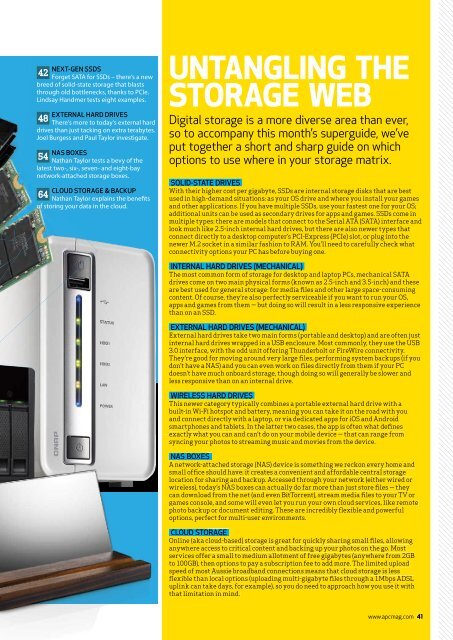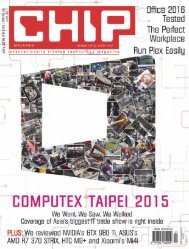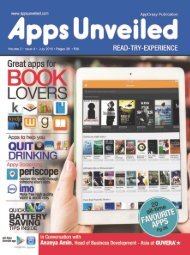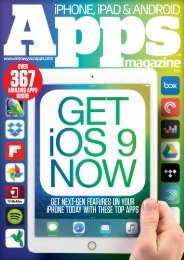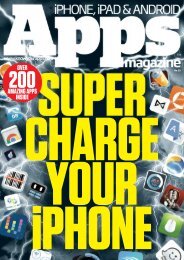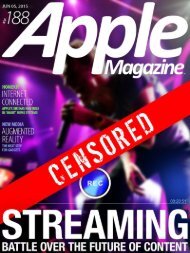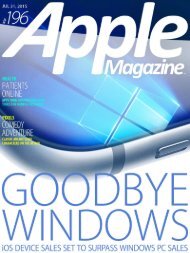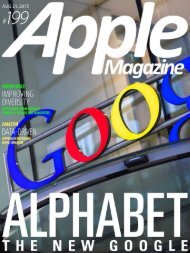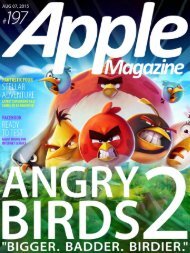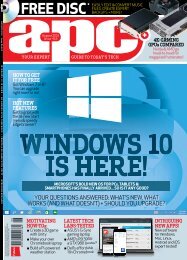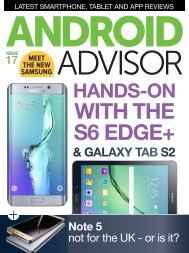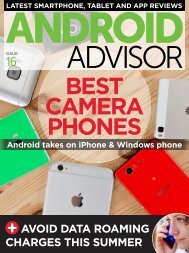Create successful ePaper yourself
Turn your PDF publications into a flip-book with our unique Google optimized e-Paper software.
NEXT-GEN SSDS<br />
42<br />
Forget SATA for SSDs – there’s a new<br />
breed of solid-state storage that blasts<br />
through old bottlenecks, thanks to PCIe.<br />
Lindsay Handmer tests eight examples.<br />
EXTERNAL HARD DRIVES<br />
48<br />
There’s more to today’s external hard<br />
drives than just tacking on extra terabytes.<br />
Joel Burgess and Paul Taylor investigate.<br />
NAS BOXES<br />
54<br />
Nathan Taylor tests a bevy of the<br />
latest two-, six-, seven- and eight-bay<br />
network-attached storage boxes.<br />
CLOUD STORAGE & BACKUP<br />
64<br />
Nathan Taylor explains the benefits<br />
of storing your data in the cloud.<br />
UNTANGLING THE<br />
STORAGE WEB<br />
Digital storage is a more diverse area than ever,<br />
so to accompany this month’s superguide, we’ve<br />
put together a short and sharp guide on which<br />
options to use where in your storage matrix.<br />
SOLID-STATE DRIVES<br />
With their higher cost per gigabyte, SSDs are internal storage disks that are best<br />
used in high-demand situations: as your OS drive and where you install your games<br />
and other applications. If you have multiple SSDs, use your fastest one for your OS;<br />
additional units can be used as secondary drives for apps and games. SSDs come in<br />
multiple types: there are models that connect to the Serial ATA (SATA) interface and<br />
look much like 2.5-inch internal hard drives, but there are also newer types that<br />
connect directly to a desktop computer’s PCI-Express (PCIe) slot, or plug into the<br />
newer M.2 socket in a similar fashion to RAM. You’ll need to carefully check what<br />
connectivity options your PC has before buying one.<br />
INTERNAL HARD DRIVES (MECHANICAL)<br />
The most common form of storage for desktop and laptop PCs, mechanical SATA<br />
drives come on two main physical forms (known as 2.5-inch and 3.5-inch) and these<br />
are best used for general storage: for media files and other large space-consuming<br />
content. Of course, they’re also perfectly serviceable if you want to run your OS,<br />
apps and games from them — but doing so will result in a less responsive experience<br />
than on an SSD.<br />
EXTERNAL HARD DRIVES (MECHANICAL)<br />
External hard drives take two main forms (portable and desktop) and are often just<br />
internal hard drives wrapped in a USB enclosure. Most commonly, they use the USB<br />
3.0 interface, with the odd unit offering Thunderbolt or FireWire connectivity.<br />
They’re good for moving around very large files, performing system backups (if you<br />
don’t have a NAS) and you can even work on files directly from them if your PC<br />
doesn’t have much onboard storage, though doing so will generally be slower and<br />
less responsive than on an internal drive.<br />
WIRELESS HARD DRIVES<br />
This newer category typically combines a portable external hard drive with a<br />
built-in Wi-Fi hotspot and battery, meaning you can take it on the road with you<br />
and connect directly with a laptop, or via dedicated apps for iOS and Android<br />
smartphones and tablets. In the latter two cases, the app is often what defines<br />
exactly what you can and can’t do on your mobile device — that can range from<br />
syncing your photos to streaming music and movies from the device.<br />
NAS BOXES<br />
A network-attached storage (NAS) device is something we reckon every home and<br />
small office should have: it creates a convenient and affordable central storage<br />
location for sharing and backup. Accessed through your network (either wired or<br />
wireless), today’s NAS boxes can actually do far more than just store files — they<br />
can download from the net (and even BitTorrent), stream media files to your TV or<br />
games console, and some will even let you run your own cloud services, like remote<br />
photo backup or document editing. These are incredibly flexible and powerful<br />
options, perfect for multi-user environments.<br />
CLOUD STORAGE<br />
Online (aka cloud-based) storage is great for quickly sharing small files, allowing<br />
anywhere access to critical content and backing up your photos on the go. Most<br />
services offer a small to medium allotment of free gigabytes (anywhere from 2GB<br />
to 100GB), then options to pay a subscription fee to add more. The limited upload<br />
speed of most Aussie broadband connections means that cloud storage is less<br />
flexible than local options (uploading multi-gigabyte files through a 1Mbps ADSL<br />
uplink can take days, for example), so you do need to approach how you use it with<br />
that limitation in mind.<br />
www.apcmag.com 41