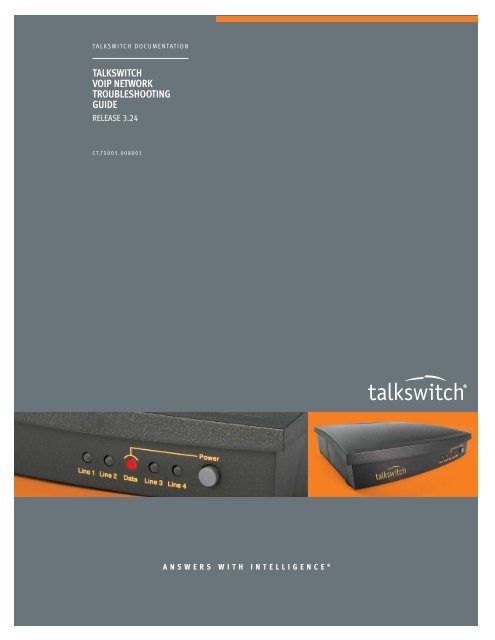TALKSWITCH VOIP NETWORK TROUBLESHOOTING GUIDE
TalkSwitch VoIP Network Troubleshooting Guide - TCE Company
TalkSwitch VoIP Network Troubleshooting Guide - TCE Company
- No tags were found...
You also want an ePaper? Increase the reach of your titles
YUMPU automatically turns print PDFs into web optimized ePapers that Google loves.
<strong>TALKSWITCH</strong> DOCUMENTATION<br />
<strong>TALKSWITCH</strong><br />
<strong>VOIP</strong> <strong>NETWORK</strong><br />
<strong>TROUBLESHOOTING</strong><br />
<strong>GUIDE</strong><br />
RELEASE 3.24<br />
CT.TS005.008001<br />
ANSWERS WITH INTELLIGENCE ®
COPYRIGHT INFORMATION<br />
TalkSwitch. Copyright 2006. All Rights Reserved.<br />
Reproduction, adaptation or translation without prior written permission is prohibited,<br />
except as allowed under the copyright laws.<br />
Information in this user guide is subject to change without notice and does not<br />
represent any commitment on the part of TalkSwitch. No part of this user guide may<br />
be reproduced or transmitted in any form or by any means, electronic or mechanical,<br />
including photocopying, recording, or information storage and retrieval systems, or<br />
translated to another language, for any purpose other than the licensee’s personal use<br />
and, as specifically allowed in the licensing agreement, without the express written<br />
permission of TalkSwitch.<br />
First Edition, September 2006.<br />
CT.TS005.008001<br />
TalkSwitch is a division of Centrepoint Technologies Inc.
TABLE OF CONTENTS<br />
1. INTRODUCTION . . . . . . . . . . . . . . . . . . . . . . . . . . . . . . . . . . . . . . . . . . . . . . . . . . . . . . . . . . . . . . . . . . . 1<br />
2. VERIFYING CONFIGURATION SETTINGS . . . . . . . . . . . . . . . . . . . . . . . . . . . . . . . . . . . . . . . . . . . . . . . . 2<br />
2.1 IP Configuration . . . . . . . . . . . . . . . . . . . . . . . . . . . . . . . . . . . . . . . . . . . . . . . . . . . . . . . . . . . . . . . 2<br />
2.1.1 System IP Settings . . . . . . . . . . . . . . . . . . . . . . . . . . . . . . . . . . . . . . . . . . . . . . . . . . . . . . . . 2<br />
2.1.2 Public WAN IP Address . . . . . . . . . . . . . . . . . . . . . . . . . . . . . . . . . . . . . . . . . . . . . . . . . . . . 3<br />
2.2 VoIP Configuration . . . . . . . . . . . . . . . . . . . . . . . . . . . . . . . . . . . . . . . . . . . . . . . . . . . . . . . . . . . . . 3<br />
2.2.1 Proxy/Registrar. . . . . . . . . . . . . . . . . . . . . . . . . . . . . . . . . . . . . . . . . . . . . . . . . . . . . . . . . . . 3<br />
2.2.2 Username and Password . . . . . . . . . . . . . . . . . . . . . . . . . . . . . . . . . . . . . . . . . . . . . . . . . . .4<br />
2.2.3 VoIP Lines . . . . . . . . . . . . . . . . . . . . . . . . . . . . . . . . . . . . . . . . . . . . . . . . . . . . . . . . . . . . . . . 4<br />
2.3 VoIP Numbers . . . . . . . . . . . . . . . . . . . . . . . . . . . . . . . . . . . . . . . . . . . . . . . . . . . . . . . . . . . . . . . . 4<br />
2.4 Line Hunt Groups . . . . . . . . . . . . . . . . . . . . . . . . . . . . . . . . . . . . . . . . . . . . . . . . . . . . . . . . . . . . . . 5<br />
2.5 SIP and RTP Port Assignments . . . . . . . . . . . . . . . . . . . . . . . . . . . . . . . . . . . . . . . . . . . . . . . . . . . 5<br />
2.6 Firewall Port Mappings . . . . . . . . . . . . . . . . . . . . . . . . . . . . . . . . . . . . . . . . . . . . . . . . . . . . . . . . . 5<br />
2.7 Registrar . . . . . . . . . . . . . . . . . . . . . . . . . . . . . . . . . . . . . . . . . . . . . . . . . . . . . . . . . . . . . . . . . . . . . 6<br />
2.7.1 View Registrar Entries . . . . . . . . . . . . . . . . . . . . . . . . . . . . . . . . . . . . . . . . . . . . . . . . . . . . . 6<br />
2.7.2 View Registration Status . . . . . . . . . . . . . . . . . . . . . . . . . . . . . . . . . . . . . . . . . . . . . . . . . . . 6<br />
3. TESTING YOUR CONFIGURATION . . . . . . . . . . . . . . . . . . . . . . . . . . . . . . . . . . . . . . . . . . . . . . . . . . . . . 7<br />
3.1 Verify Registration . . . . . . . . . . . . . . . . . . . . . . . . . . . . . . . . . . . . . . . . . . . . . . . . . . . . . . . . . . . . . 7<br />
3.2 Initiate the VoIP Call . . . . . . . . . . . . . . . . . . . . . . . . . . . . . . . . . . . . . . . . . . . . . . . . . . . . . . . . . . . 8<br />
3.3 Answer the VoIP call . . . . . . . . . . . . . . . . . . . . . . . . . . . . . . . . . . . . . . . . . . . . . . . . . . . . . . . . . . . 8<br />
3.3.1 Audio received at proxy location . . . . . . . . . . . . . . . . . . . . . . . . . . . . . . . . . . . . . . . . . . . . .8<br />
3.3.2 No audio received at proxy location . . . . . . . . . . . . . . . . . . . . . . . . . . . . . . . . . . . . . . . . . . 8<br />
3.3.3 Audio received at remote location. . . . . . . . . . . . . . . . . . . . . . . . . . . . . . . . . . . . . . . . . . . . 8<br />
3.3.4 No audio received at remote location . . . . . . . . . . . . . . . . . . . . . . . . . . . . . . . . . . . . . . . . . 8<br />
WWW.<strong>TALKSWITCH</strong>.COM<br />
III
<strong>TALKSWITCH</strong> <strong>VOIP</strong> <strong>NETWORK</strong> <strong>TROUBLESHOOTING</strong> <strong>GUIDE</strong><br />
1. INTRODUCTION<br />
This guide assumes you are having difficulties with VoIP calls in a branch-to-branch<br />
configuration and you have already configured the following configuration settings in<br />
both the proxy server and remote site locations:<br />
• IP addresses for private, public and proxy server network settings.<br />
• VoIP and Line Hunt Group numbers.<br />
• Services in the router IP mapping tables.<br />
This guide describes the following steps:<br />
• Verifying existing TalkSwitch configuration settings.<br />
• Attempting a VoIP call and troubleshooting specific problems.<br />
During the VoIP call attempt, you will be redirected to specific places in the configuration<br />
settings in order to help pinpoint the exact problem. The following figure depicts a simple<br />
branch-to-branch VoIP setup with one remote site location and the proxy server location.<br />
WWW.<strong>TALKSWITCH</strong>.COM 1
<strong>TALKSWITCH</strong> <strong>VOIP</strong> <strong>NETWORK</strong> <strong>TROUBLESHOOTING</strong> <strong>GUIDE</strong><br />
2. VERIFYING CONFIGURATION SETTINGS<br />
Verify the TalkSwitch unit configuration settings contained in this section for the remote<br />
site and proxy server locations. This section also lists additional configuration setting<br />
information to help you determine possible errors in your TalkSwitch settings.<br />
2.1 IP CONFIGURATION<br />
The System IP Settings section displays the TalkSwitch unit private IP address. We<br />
recommend a static IP address for a TalkSwitch unit behind a firewall. The Public WAN IP<br />
Address section displays the IP address seen from outside the network and may be a public,<br />
or TalkSwitch unit IP address.<br />
2.1.1 System IP Settings<br />
If the unit uses a static IP address, verify that the IP addresses under Use the following IP<br />
and DNS information are correct and that the Default Gateway is within the Subnet mask<br />
range.<br />
If DHCP is enabled (Obtain IP and DNS information automatically is selected) the unit IP<br />
addresses are grayed out and display the latest addresses retrieved by the DHCP server.<br />
2 WWW.<strong>TALKSWITCH</strong>.COM
<strong>TALKSWITCH</strong> <strong>VOIP</strong> <strong>NETWORK</strong> <strong>TROUBLESHOOTING</strong> <strong>GUIDE</strong><br />
Verify that the MAC address is reserved or that the firewall supports UPnP (firewall specific<br />
information).<br />
If the Unit IP Address is public, ensure the unit is not behind a firewall.<br />
Test: Ping the IP address to verify that it is valid.<br />
2.1.2 Public WAN IP Address<br />
If the IP address is static, verify the address.<br />
If the IP address is dynamic, check the address using an address-server checker (such as<br />
checkip.talkswitch.com). If FQDN is enabled, confirm the spelling of the domain name and<br />
ensure a utility exists to update the domain when it changes.<br />
Test: Ping the FDQN name to verify that it is valid and matches the value in the Current<br />
public WAN IP address field.<br />
2.2 <strong>VOIP</strong> CONFIGURATION<br />
The TalkSwitch Profile section displays the Proxy and Registrar IP addresses or domain<br />
names. The Username and Password section contains authentication details for all<br />
TalkSwitch units making up the branch-to-branch VoIP configuration.<br />
2.2.1 Proxy/Registrar<br />
One unit or location must be set as the proxy server for all locations in the branch-tobranch<br />
VoIP configuration. Selecting the This TalkSwitch is the Proxy / Registrar box<br />
populates the server name boxes with the unit public IP address. Unchecking then<br />
WWW.<strong>TALKSWITCH</strong>.COM 3
<strong>TALKSWITCH</strong> <strong>VOIP</strong> <strong>NETWORK</strong> <strong>TROUBLESHOOTING</strong> <strong>GUIDE</strong><br />
rechecking this box updates the Server Names entries. The Registrar Authentication option<br />
turns authentication on or off.<br />
If this location is the proxy/registrar, make sure the box is checked and verify the server<br />
name addresses and that both the proxy and the registrar entries are the same.<br />
If FDQN is used, make sure the entries are typed correctly.<br />
Verify that all locations have the proper proxy/registrar IP addresses.<br />
Note: Leave the Outbound Proxy IP field blank, as it is not required for this type of<br />
configuration.<br />
2.2.2 Username and Password<br />
All locations must have matching username and password entries used for authentication<br />
purposes. If no Realm/Domain is entered, TalkSwitch will sub in ‘norealm’ for the<br />
authentication packets.<br />
If authentication is enabled by selecting yes(digest) in the Registrar Authentication<br />
option, ensure the username and password are the same in all locations.<br />
Note: Authentication is not required in a branch-to-branch VoIP configuration.<br />
2.2.3 VoIP Lines<br />
The VoIP Lines option is found in System Information -> VoIP Configuration.<br />
Ensure the number of VoIP lines is set to a value other than zero.<br />
2.3 <strong>VOIP</strong> NUMBERS<br />
The Activate VoIP Number option is found in System Information -> VoIP Numbers.<br />
Ensure all locations have at least one VoIP number activated and that no two locations<br />
have the same VoIP number assignment.<br />
4 WWW.<strong>TALKSWITCH</strong>.COM
<strong>TALKSWITCH</strong> <strong>VOIP</strong> <strong>NETWORK</strong> <strong>TROUBLESHOOTING</strong> <strong>GUIDE</strong><br />
2.4 LINE HUNT GROUPS<br />
The Set Line Hunt Group options are found in System Information -> Line Hunt Groups.<br />
Choose a hunt group and TalkSwitch VoIP Numbers as the Line Type. By default, hunt group<br />
88 is set to use the TalkSwitch VoIP lines.<br />
2.5 SIP AND RTP PORT ASSIGNMENTS<br />
The VoIP Ports options are found in Options -> Troubleshooting -> Advanced.<br />
TalkSwitch uses 5060 for SIP signalling and 6000+ for RTP packets. These values are set in<br />
the firewall routing table.<br />
2.6 FIREWALL PORT MAPPINGS<br />
Verify the firewall settings for services listing both SIP and RTP ports.<br />
5060 should be forwarded to the IP address of Box 1 (UDP).<br />
WWW.<strong>TALKSWITCH</strong>.COM 5
<strong>TALKSWITCH</strong> <strong>VOIP</strong> <strong>NETWORK</strong> <strong>TROUBLESHOOTING</strong> <strong>GUIDE</strong><br />
Confirm the RTP ranges for each TalkSwitch unit.<br />
Range of RTP Ports<br />
Unit Start RTP End RTP Type<br />
Unit 1 6000 6006 UDP<br />
Unit 2<br />
6010<br />
6016<br />
UDP<br />
Unit 3<br />
6020<br />
6026<br />
UDP<br />
Unit 4<br />
6030<br />
6036<br />
UDP<br />
Note: Port 9393 may also need to be mapped to the TalkSwitch unit for TCP/IP access<br />
configuration.<br />
2.7 REGISTRAR<br />
You can verify registration of the units within the TalkSwitch configuration software. On<br />
the VoIP Configuration software page you have the options to View Registration Status<br />
and in a branch-to-branch scenario you will be able to View Registrar Entries.<br />
2.7.1 View Registrar Entries<br />
This button will display all VoIP numbers registered to the CVA with their current public<br />
IP address and SIP port. Confirm all units are listed with their corresponding IP addresses.<br />
2.7.2 View Registration Status<br />
This button will display the unit’s VoIP numbers and current registration status.<br />
6 WWW.<strong>TALKSWITCH</strong>.COM
<strong>TALKSWITCH</strong> <strong>VOIP</strong> <strong>NETWORK</strong> <strong>TROUBLESHOOTING</strong> <strong>GUIDE</strong><br />
3. TESTING YOUR CONFIGURATION<br />
This section describes using registration and placing a remote to proxy site VoIP call to<br />
pinpoint the location of possible system configuration errors which may be causing the<br />
problem.<br />
3.1 VERIFY REGISTRATION<br />
The steps below follow a sequence to ensure proper registration of the remote and proxy<br />
units. If the remote and proxy units are registered, then initiate a VoIP call as described<br />
in Initiate the VoIP Call on page 8, otherwise, follow the steps below to check the following<br />
configuration settings, in order:<br />
• Authentication<br />
• Proxy location SIP port mapping and remote location IP address<br />
• Remote location SIP port mapping<br />
If the unit’s client VoIP numbers are not registered, check to see if authentication settings<br />
are causing the problem (if you are not using Registrar Authentication, skip the procedure<br />
below):<br />
1. At the proxy registrar location, go to System Information -> VoIP Configuration,<br />
then set the Registrar Authentication field to none.<br />
2. Perform a configuration save at the proxy location, followed by a configuration save<br />
at the remote location. This will attempt to register the remote location with the<br />
proxy location.<br />
3. Check the registration status again at the proxy location.<br />
4. If the proxy and remote locations are now registered, the authentication values at the<br />
remote location were causing the problem. You can now initiate a VoIP call.<br />
The following steps will verify the registration status of the remote location to verify if<br />
proxy location SIP port 5060 is valid and if the remote location IP address is configured<br />
properly:<br />
1. Go to System Information -> IP Configuration at the remote location and verify<br />
that the public IP address setting is correct.<br />
2. Go to System Information -> VoIP Configuration at the remote location and confirm<br />
that the correct IP addresses are entered for the Proxy and Registrar Server<br />
names.<br />
3. At the proxy registrar location, verify that the firewall port mappings for SIP have<br />
5060 pointing to the proxy location private IP address settings.<br />
4. Go to System Information -> VoIP Configuration at the proxy location, then click<br />
the View Registrar Entries button. If registered, go to the next section, otherwise,<br />
redo this section starting with Step 1 above.<br />
WWW.<strong>TALKSWITCH</strong>.COM 7
<strong>TALKSWITCH</strong> <strong>VOIP</strong> <strong>NETWORK</strong> <strong>TROUBLESHOOTING</strong> <strong>GUIDE</strong><br />
The following steps will verify the registration status of the remote location to verify if<br />
SIP port 5060 is configured properly:<br />
1. Go to System Information -> VoIP Configuration at the remote site, then click the<br />
Registration Status button. If registered, go to section 3.1 below and initiate a<br />
VoIP call.<br />
2. Verify that the firewall port mappings for SIP have 5060 pointing to the proxy<br />
location private IP address settings.<br />
3. Perform a configuration save at the proxy location, followed by a configuration save<br />
at the remote location.<br />
4. If the proxy and remote locations are now registered, the port mapping values at the<br />
remote location were causing the problem. You can now initiate a VoIP call.<br />
3.2 INITIATE THE <strong>VOIP</strong> CALL<br />
From the remote site location, dial a valid VoIP number for the proxy server location that<br />
is set to ring an extension only. This will verify the remote and proxy location SIP<br />
mappings, as well as the public IP and proxy server IP addresses at the remote location. If<br />
the proxy location doesn’t ring or no ringing is heard from the remote location, confirm<br />
the remote and proxy units are registered and attempt the call again.<br />
3.3 ANSWER THE <strong>VOIP</strong> CALL<br />
With ringing heard at the proxy and remote locations, check for audio to verify the<br />
RTP settings.<br />
3.3.1 Audio received at proxy location<br />
If audio is received at the proxy location, then the RTP settings in the proxy location<br />
router mapping table are correct.<br />
3.3.2 No audio received at proxy location<br />
If no audio is received at the proxy location, verify the following:<br />
• Proxy location RTP settings. For more information, refer to SIP and RTP Port<br />
Assignments on page 5.<br />
3.3.3 Audio received at remote location<br />
If audio is received at the remote location, then the RTP settings in the remote location<br />
router mapping table are correct and VoIP is properly configured.<br />
3.3.4 No audio received at remote location<br />
If no audio is received at the remote location, verify the following:<br />
• Proxy location RTP settings. For more information refer to SIP and RTP Port<br />
Assignments on page 5.<br />
If you encounter any difficulties not covered in this guide, please contact<br />
Technical Support.<br />
8 WWW.<strong>TALKSWITCH</strong>.COM