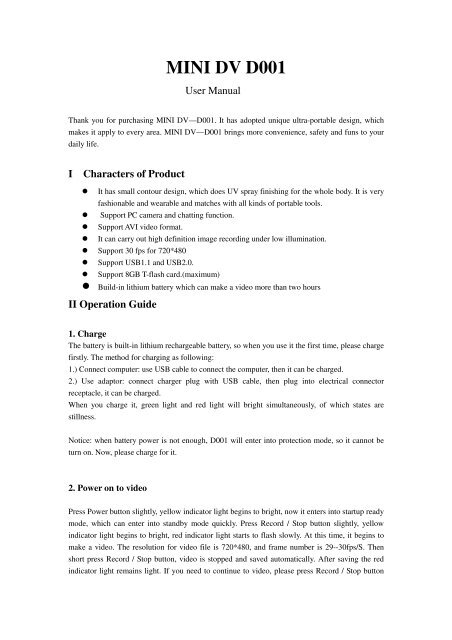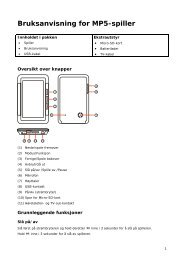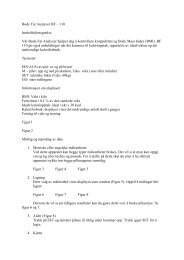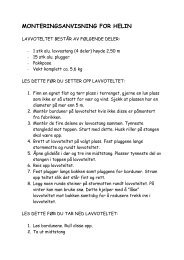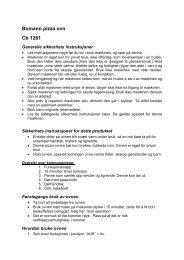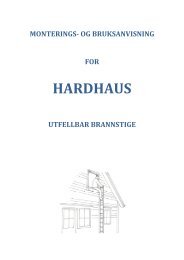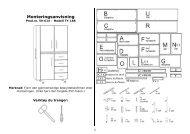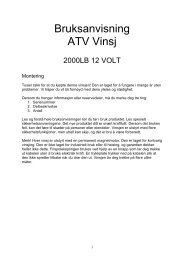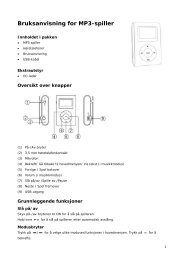MINI DV D001
MINI DV D001 - Netthandelen.no
MINI DV D001 - Netthandelen.no
- No tags were found...
Create successful ePaper yourself
Turn your PDF publications into a flip-book with our unique Google optimized e-Paper software.
<strong>MINI</strong> <strong>DV</strong> <strong>D001</strong><br />
User Manual<br />
Thank you for purchasing <strong>MINI</strong> <strong>DV</strong>—<strong>D001</strong>. It has adopted unique ultra-portable design, which<br />
makes it apply to every area. <strong>MINI</strong> <strong>DV</strong>—<strong>D001</strong> brings more convenience, safety and funs to your<br />
daily life.<br />
I Characters of Product<br />
It has small contour design, which does UV spray finishing for the whole body. It is very<br />
fashionable and wearable and matches with all kinds of portable tools.<br />
Support PC camera and chatting function.<br />
Support AVI video format.<br />
It can carry out high definition image recording under low illumination.<br />
Support 30 fps for 720*480<br />
Support USB1.1 and USB2.0.<br />
Support 8GB T-flash card.(maximum)<br />
Build-in lithium battery which can make a video more than two hours<br />
II Operation Guide<br />
1. Charge<br />
The battery is built-in lithium rechargeable battery, so when you use it the first time, please charge<br />
firstly. The method for charging as following:<br />
1.) Connect computer: use USB cable to connect the computer, then it can be charged.<br />
2.) Use adaptor: connect charger plug with USB cable, then plug into electrical connector<br />
receptacle, it can be charged.<br />
When you charge it, green light and red light will bright simultaneously, of which states are<br />
stillness.<br />
Notice: when battery power is not enough, <strong>D001</strong> will enter into protection mode, so it cannot be<br />
turn on. Now, please charge for it.<br />
2. Power on to video<br />
Press Power button slightly, yellow indicator light begins to bright, now it enters into startup ready<br />
mode, which can enter into standby mode quickly. Press Record / Stop button slightly, yellow<br />
indicator light begins to bright, red indicator light starts to flash slowly. At this time, it begins to<br />
make a video. The resolution for video file is 720*480, and frame number is 29--30fps/S. Then<br />
short press Record / Stop button, video is stopped and saved automatically. After saving the red<br />
indicator light remains light. If you need to continue to video, please press Record / Stop button
slightly once more.<br />
Notice:<br />
a. Please make sure T-flash (Micro SD) card has been inserted, if not, it will be power off<br />
automatically after 30 seconds.<br />
b. The maximum capacity of T-flash card is 8GB.<br />
c. Saving file needs certain time, so please don’t press Operation button continuously in order<br />
to avoid saving unsmoothly and generating incomplete file.<br />
d. When you make a video, please focus on the object and keep 50cm under sufficient<br />
illumination. Then the video will be right, natural color, clear and stable.<br />
3. Sound control video (optional)<br />
Press Power button slightly, yellow indicator light begins to bright, now it enters into startup ready<br />
mode, which can enter into standby mode quickly. At that time, press MODE button slightly, and<br />
then you can switch into sound control video mode. Now yellow indicator light always brights,<br />
red indicator light flash quickly (indicate sound control standby mode). When decibel of video is<br />
more than 60, then it will be video automatically. At the moment, yellow indicator light always<br />
brights, red indicator light flash slowly. (Indicate under sound control video)<br />
When sound control starts, the shortest shoot time is 2 minutes. After 2 minutes, if there is no any<br />
sound, <strong>D001</strong> will save file automatically and switch into standby mode. If there still has sound<br />
after 2 minutes, <strong>D001</strong> will continue to shoot.<br />
4.Time set<br />
There is a CD with the product which contains a file named time synchronization file. Please copy<br />
it to TF card. When connect <strong>D001</strong> with computer, whose time will be displayed with computer<br />
synchronously.<br />
The detail as following:<br />
1. build a text called TAG.TXT under root directory of card.<br />
2. open TAG.TXT,write synchronous date according to enclosure stricktly.<br />
Details as following:<br />
[date]<br />
need space with newline<br />
2009/07/22 need space with newline<br />
12:00:00<br />
Power on the machine everytime, system will check and analyse TAG.TXT, then set system<br />
time according to file time. After that the text will be deleted by system automatically.<br />
5.Power off<br />
Under video mode or standby mode, please long press Power button 3 seconds, then release till<br />
indicator goes out. Then the machine is turned off.<br />
6. Auto-power off function<br />
<strong>MINI</strong> <strong>DV</strong> will save file and turn off automatically as following:<br />
a. When you shoot video without enough power, file will be saved automatically, then
auto-power off.<br />
b. When disk space of <strong>MINI</strong> <strong>DV</strong> is not enoughn, after indicator goes out immediately, file will<br />
be saved automatically then auto-power off.<br />
c. Under standby mode, without any operation in 45 seconds, it will be auto-power off.<br />
7.Connecting computer<br />
It can connects computer under power off mode, standby mode or video mode, after that which<br />
can be used as U disk, who can copy, cut and paste, delete file.<br />
When you connect it with USB port, a portable disk mark will be seen after several seconds. Red<br />
indicator light always brights, yellow indicator light will be from flashed quickly to always<br />
brights.<br />
Notice:<br />
a. When you connect computer, if the machine cannot be identified, or not see the portable U<br />
disk mark in 30 seconds, please insert it again.<br />
b. It is better copy or cut video file into computer hardware then play. Video file which is saved<br />
in the machine is played directly will cause unsmooth play, the reason is that gigantic data cannot<br />
be transmitted synchronously.<br />
8 PC Camera<br />
When you first use PC camera, please install driver. The driver name is<br />
SPCA1528_V2220_M…Setup.exe, which is placed in attached CD. When you install please<br />
double press this document, and as per guide to do. After that there will be an AMCAP icon on the<br />
computer desk.<br />
Under power off or power on mode, use USB cable to connect computer, the mode is U disk mode.<br />
Then short press MODE button, at this moment it can be switched into PC camera mode. Then<br />
double press AMCAP icon can be used as PC camera.<br />
9.Reset<br />
When machine works abnormal for illegal operation or other unknown reasons, it needs to be<br />
reset.<br />
The specific operation method as following:<br />
Use slim pole to press the Reset button, and then finish one reset operation.<br />
10. Notice<br />
Suitable using situation: Please follow State's law. Do not use it illegally.<br />
Software upgrade: In order to make products have more function, manufacturer will perfect<br />
product software continuously. This product is convenient for customer to upgrade by themselves,<br />
so please contact with local retailer for the latest software information and upgrade method<br />
Work temperature: Please use it under normal temperature and avoid using under unsuitable<br />
body temperature.<br />
Work humidity: Please use it under agreeable human atmosphere humidity, Please not to make<br />
product wet or expose in rain for which without waterproop function.<br />
Shooting illumination: Please use it under enough light sources; do not aim the camera at the sun<br />
and other strong light sources in order not to damage optical parts of an apparatus.
Cleaning requirements: Please not use the product under too large dust density atmosphere so as<br />
not to affect video effects for tainted lens and other parts.<br />
Waste treatment: Please pay attention to protect environment, not to throw the product optionally.<br />
In order to avoid explosion, please not throw product into fire.