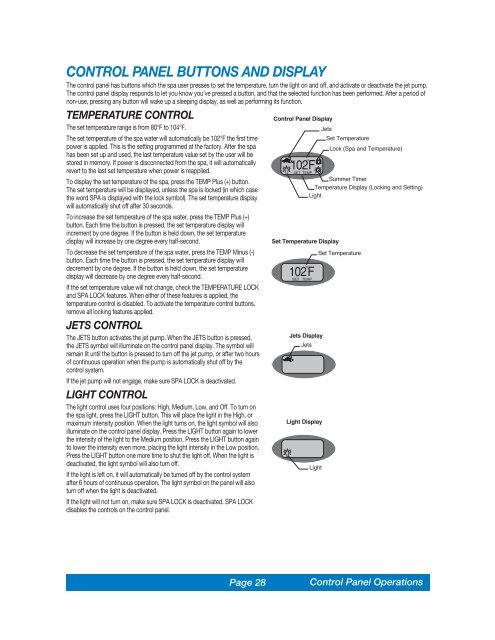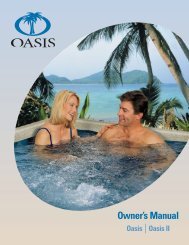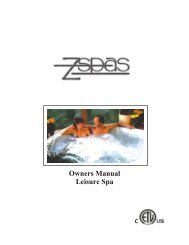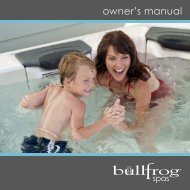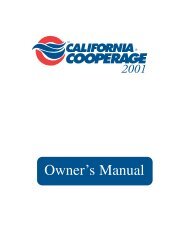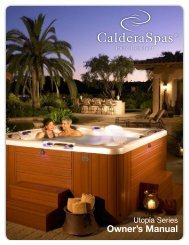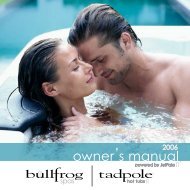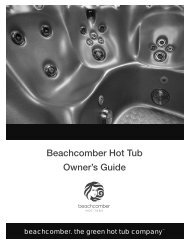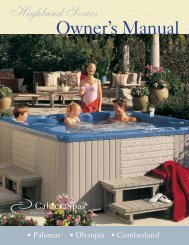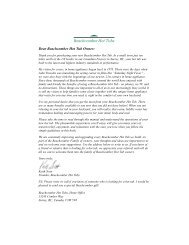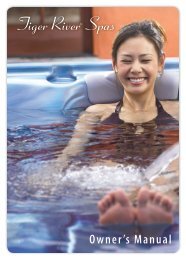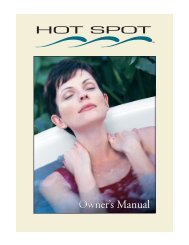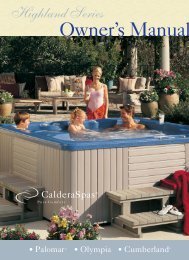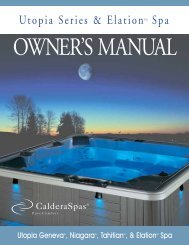Tiger Spas
2003 - All Seasons Spa
2003 - All Seasons Spa
You also want an ePaper? Increase the reach of your titles
YUMPU automatically turns print PDFs into web optimized ePapers that Google loves.
CONTROL PANEL BUTTONS AND DISPLAY<br />
The control panel has buttons which the spa user presses to set the temperature, turn the light on and off, and activate or deactivate the jet pump.<br />
The control panel display responds to let you know you’ve pressed a button, and that the selected function has been performed. After a period of<br />
non-use, pressing any button will wake up a sleeping display, as well as performing its function.<br />
TEMPERATURE CONTROL<br />
The set temperature range is from 80°F to 104°F.<br />
The set temperature of the spa water will automatically be 102°F the first time<br />
power is applied. This is the setting programmed at the factory. After the spa<br />
has been set up and used, the last temperature value set by the user will be<br />
stored in memory. If power is disconnected from the spa, it will automatically<br />
revert to the last set temperature when power is reapplied.<br />
To display the set temperature of the spa, press the TEMP Plus (+) button.<br />
The set temperature will be displayed, unless the spa is locked (in which case<br />
the word SPA is displayed with the lock symbol). The set temperature display<br />
will automatically shut off after 30 seconds.<br />
To increase the set temperature of the spa water, press the TEMP Plus (+)<br />
button. Each time the button is pressed, the set temperature display will<br />
increment by one degree. If the button is held down, the set temperature<br />
display will increase by one degree every half-second.<br />
To decrease the set temperature of the spa water, press the TEMP Minus (-)<br />
button. Each time the button is pressed, the set temperature display will<br />
decrement by one degree. If the button is held down, the set temperature<br />
display will decrease by one degree every half-second.<br />
If the set temperature value will not change, check the TEMPERATURE LOCK<br />
and SPA LOCK features. When either of these features is applied, the<br />
temperature control is disabled. To activate the temperature control buttons,<br />
remove all locking features applied.<br />
JETS CONTROL<br />
The JETS button activates the jet pump. When the JETS button is pressed,<br />
the JETS symbol will illuminate on the control panel display. The symbol will<br />
remain lit until the button is pressed to turn off the jet pump, or after two hours<br />
of continuous operation when the pump is automatically shut off by the<br />
control system.<br />
If the jet pump will not engage, make sure SPA LOCK is deactivated.<br />
LIGHT CONTROL<br />
The light control uses four positions: High, Medium, Low, and Off. To turn on<br />
the spa light, press the LIGHT button. This will place the light in the High, or<br />
maximum intensity position. When the light turns on, the light symbol will also<br />
illuminate on the control panel display. Press the LIGHT button again to lower<br />
the intensity of the light to the Medium position. Press the LIGHT button again<br />
to lower the intensity even more, placing the light intensity in the Low position.<br />
Press the LIGHT button one more time to shut the light off. When the light is<br />
deactivated, the light symbol will also turn off.<br />
If the light is left on, it will automatically be turned off by the control system<br />
after 6 hours of continuous operation. The light symbol on the panel will also<br />
turn off when the light is deactivated.<br />
If the light will not turn on, make sure SPA LOCK is deactivated. SPA LOCK<br />
disables the controls on the control panel.<br />
Control Panel Display<br />
Jets<br />
Set Temperature<br />
Lock (Spa and Temperature)<br />
Summer Timer<br />
Temperature Display (Locking and Setting)<br />
Light<br />
Set Temperature Display<br />
Set Temperature<br />
Jets Display<br />
Jets<br />
Light Display<br />
Light<br />
Page 28<br />
Control Panel Operations