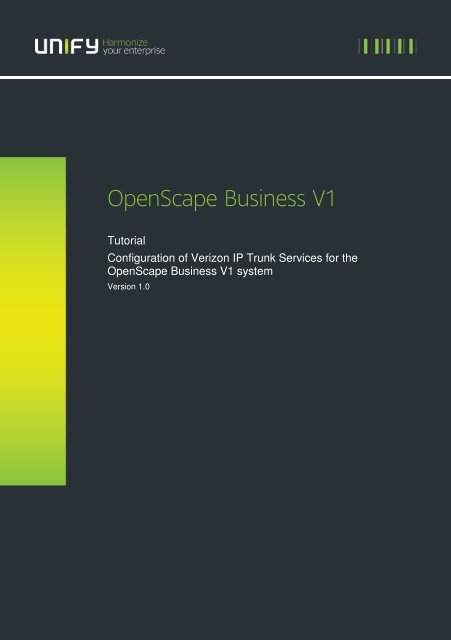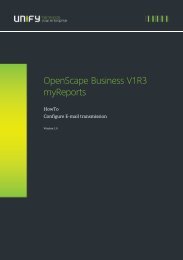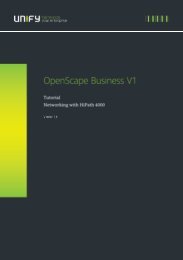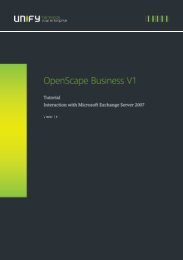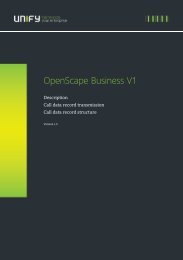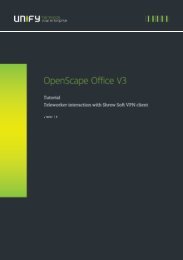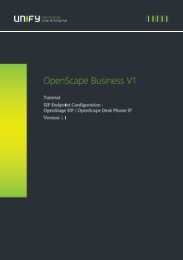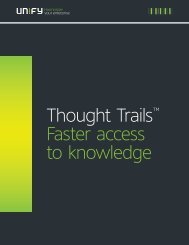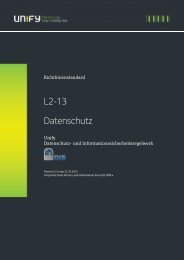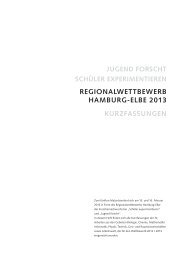OpenScape Business V1
OpenScape Business V1 - Experts Wiki - Unify
OpenScape Business V1 - Experts Wiki - Unify
- No tags were found...
You also want an ePaper? Increase the reach of your titles
YUMPU automatically turns print PDFs into web optimized ePapers that Google loves.
<strong>OpenScape</strong> <strong>Business</strong> <strong>V1</strong><br />
Tutorial<br />
Configuration of Verizon IP Trunk Services for the<br />
<strong>OpenScape</strong> <strong>Business</strong> <strong>V1</strong> system<br />
Version 1.0
About Unify<br />
Unify is one of the world’s leading communications software and services firms, providing integrated communications<br />
solutions for approximately 75 percent of the Fortune Global 500. Our solutions unify multiple networks, devices and<br />
applications into one easy-to-use platform that allows teams to engage in rich and meaningful conversations. The result<br />
is a transformation of how the enterprise communicates and collaborates that amplifies collective effort, energizes the<br />
business, and enhances business performance. Unify has a strong heritage of product reliability, innovation, open<br />
standards and security.<br />
Unify.com<br />
Copyright © Unify GmbH & Co. KG, 2014<br />
Hofmannstr. 63, D-81379 Munich, Germany<br />
All rights reserved.<br />
The information provided in this document contains merely general descriptions or characteristics of performance<br />
which in case of actual use do not always apply as described or which may change as a result of further<br />
development of the products. An obligation to provide the respective characteristics shall only exist if expressly<br />
agreed in the terms of contract. Availability and technical specifications are subject to change without notice.<br />
6 002_Footnote<br />
Unify, <strong>OpenScape</strong>, OpenStage and HiPath are registered trademarks of Unify GmbH & Co. KG.<br />
All other company, brand, product and service names are trademarks or registered trademarks of their respective<br />
holders.
Application Note<br />
Configuration of Verizon IP Trunk Services with the <strong>OpenScape</strong> <strong>Business</strong> system<br />
Definitions<br />
How To<br />
A How To describes the configuration of an feature within the administration of the<br />
system. It addresses primarily trained administrators.<br />
Tutorial<br />
Within the tutorials procedures for installation, administration and operation of<br />
specific devices, applications or 3 rd party systems, which are connected to the<br />
system, are described. The tutorial addresses primarily trained administrators.<br />
Page 2 of 58
Table of Contents<br />
Application Note<br />
Configuration of Verizon IP Trunk Services with the <strong>OpenScape</strong> <strong>Business</strong> system<br />
1. Introduction 5<br />
2. Who should read this document? 5<br />
3. A Note on Standards Compliance 6<br />
4. <strong>OpenScape</strong> <strong>Business</strong> Voice solution components 6<br />
5. <strong>OpenScape</strong> <strong>Business</strong> Reference Architecture 7<br />
6. Verizon IP Trunk Service Highlight 8<br />
7. Verizon IP Trunk Certification 9<br />
7.1. <strong>OpenScape</strong> <strong>Business</strong> High Level Configuration (as certified): 10<br />
8. Load Issues and Concerns: 11<br />
9. Test Results 12<br />
10. CPE Interop IP Trunking Delta test cases 31<br />
11. <strong>OpenScape</strong> <strong>Business</strong> Configuration – Verizon IP Trunks 42<br />
11.1. Configure the <strong>OpenScape</strong> <strong>Business</strong> System Information 42<br />
11.1.1. Open the <strong>OpenScape</strong> <strong>Business</strong> System Administration tool 42<br />
11.1.2. Configure the system Parameters 43<br />
11.1.3. Setting Up the General SIP Trunk Parameters 43<br />
11.1.4. Set STUN Configuration Parameter 44<br />
11.1.5. Define Special Phone Numbers and Primary Line Seizure Route Group 45<br />
11.1.6. Revise the Verizon ITSP profile Domain and Proxy information 46<br />
11.1.7. Add the Main Internet Telephony Station Number 48<br />
11.1.8. Add the Internet Telephony Phone Numbers 48<br />
11.1.9. Associate the Internet Telephony Phone Numbers with the system users<br />
and groups 49<br />
11.1.10. Select the Verizon ITSP profile 49<br />
11.1.11. Define the number of concurrent voice sessions 50<br />
11.1.12. Confirm the Trunk Route Settings 51<br />
11.1.13. Confirm number of SIP sessions have been added the selected ITSP<br />
group 52<br />
11.1.14. Least Cost Routing Dial Plan 53<br />
12. High Level Troubleshooting <strong>OpenScape</strong> <strong>Business</strong> and IP Trunks 55<br />
13. Additional Documentation References 55<br />
Page 3 of 58
Table of History<br />
Date<br />
09/18/2013<br />
Application Note<br />
Configuration of Verizon IP Trunk Services with the <strong>OpenScape</strong> <strong>Business</strong> system<br />
Version<br />
Initial<br />
version.01<br />
09/19/2013 Version .02<br />
Modified<br />
by<br />
Section<br />
Affected<br />
All<br />
Section 5<br />
Section 7.1<br />
Section 11.1.6<br />
Section 11.1.8<br />
Comments<br />
Added diagrams<br />
Added diagrams<br />
Comment on lic.<br />
Comments on STUN<br />
09/19/2013 Version .03 Section 11.1.6 Added screen shot<br />
09/20/2013 Version .04<br />
Moved sections<br />
11.1.5 & 11.1.6 to<br />
end of configuration<br />
steps.<br />
09/30/2013 Version .05<br />
10/05/2013 Version 1.0<br />
Deleted reference to<br />
Click to save button.<br />
Replaced diagram in<br />
section 11.1.11<br />
Converted to Unify<br />
Template<br />
Availability and technical specifications are subject to change without notice. The information<br />
provided in this document contains general descriptions or characteristics of performance<br />
which in case of actual use do not always apply as described or which may change as a<br />
result of further development of the products. An obligation to provide the respective<br />
characteristics shall only exist if expressly agreed in the terms of contract.<br />
Page 4 of 58
1. Introduction<br />
Application Note<br />
Configuration of Verizon IP Trunk Services with the <strong>OpenScape</strong> <strong>Business</strong> system<br />
This application note highlights the use and setup for <strong>OpenScape</strong> <strong>Business</strong> with Verizon IP<br />
Trunks and Verizon IP Contact Center Trunk Services (IPCC). <strong>OpenScape</strong> <strong>Business</strong><br />
became generally available on July 13, 2012. Verizon has certified the <strong>OpenScape</strong> <strong>Business</strong><br />
for compatibility in accordance with their US Retail VoIP, EMEA Retail VoIP and IPCC<br />
Interoperability test plans.<br />
2. Who should read this document?<br />
This brief is written for Resellers and Direct Channel support teams that are installing the<br />
Verizon SIP services on an <strong>OpenScape</strong> <strong>Business</strong> system.<br />
<strong>OpenScape</strong> <strong>Business</strong> and Verizon IP Trunk Services<br />
<strong>OpenScape</strong> <strong>Business</strong> is a powerful, reliable communication platform for every sector of<br />
industry. It offers you the variety of services of classic telephony, combined with state-of theart<br />
solutions for Unified Communications. And all in one single, flexible and cost-saving<br />
configuration. As a modular communication platform,<br />
<strong>OpenScape</strong> <strong>Business</strong> is able to satisfy the requirements of companies with stringent<br />
demands. It is a flexible and scalable solution that can be combined with an incredibly broad<br />
range of applications and features and coordinated with the individual requirements of your<br />
company. <strong>OpenScape</strong> <strong>Business</strong> is an innovative and flexible converged platform that<br />
perfectly adapts communications to the company structured medium-sized business.<br />
Whether your aim is to enhance growth or seamlessly integrate branch offices or mobile<br />
staff, the three expansion stages of the <strong>OpenScape</strong> <strong>Business</strong> are the perfect solution for<br />
optimizing costs and business processes<br />
The <strong>OpenScape</strong> <strong>Business</strong> solution can provide optimum customer flexibility when combined<br />
with Verizon IP Trunk Services. The <strong>OpenScape</strong> <strong>Business</strong> is a small medium enterprise<br />
VoIP communication platform that may use Internet Session Initiated Protocol SIP based<br />
trunks or Private IP networks to connect IP or TDM terminals (voice or video), software<br />
clients to the PSTN for voice, fax and video applications. The system will support a<br />
maximum of 32 concurrent voice sessions that may be shared by up to 4 SIP trunk groups.<br />
Nowadays, there are more network providers offering telephony services than ever before.<br />
As the de-facto standard for Internet telephony, induces Internet telephony service providers<br />
(ITSP) to provide attractive applications and business models. With its SIP interfaces, the<br />
<strong>OpenScape</strong> <strong>Business</strong> is able to take advantage of existing network services and drastically<br />
cut communication costs. <strong>OpenScape</strong> <strong>Business</strong> already supports new SIP options, including<br />
SIP phones or user and system connections for Internet telephony.<br />
Page 5 of 58
Application Note<br />
Configuration of Verizon IP Trunk Services with the <strong>OpenScape</strong> <strong>Business</strong> system<br />
3. A Note on Standards Compliance<br />
Due to interpretation, conformance with standards does not automatically imply that<br />
products will properly interoperate. It is absolutely necessary to perform interoperability<br />
testing to insure expected results. Verizon has performed interoperability testing and<br />
certifies that the <strong>OpenScape</strong> <strong>Business</strong> system meets Verizon support expectations when<br />
implemented following the provisioning outlined in this brief with exceptions where noted.<br />
Implementations of <strong>OpenScape</strong> <strong>Business</strong> using alternative provisioning or other software<br />
version or alternate Session Border Control (SBC) elements must be locally tested to insure<br />
interoperability. Project level support for these non-certified elements can be requested for<br />
via the customer’s Verizon Account team.<br />
4. <strong>OpenScape</strong> <strong>Business</strong> Voice solution components<br />
<strong>OpenScape</strong> <strong>Business</strong> is a high-performance, reliable communication platform for mediumsized<br />
enterprises. It offers the wide range of functionality of a traditional telephony system,<br />
coupled with modern UC communication solutions. The system is suited to both packetswitched<br />
(LAN/WAN) and line-switched (ISDN) environments, or a combination of the two.<br />
<strong>OpenScape</strong> <strong>Business</strong> enables any combination of IP, analog and digital telephones, as well<br />
as PC clients and cordless telephones.<br />
<strong>OpenScape</strong> <strong>Business</strong> Model X8<br />
<strong>OpenScape</strong> <strong>Business</strong> Model X8 Base cabinet<br />
<strong>OpenScape</strong> <strong>Business</strong> Model X8 peripheral circuit cards for connectivity to TDM subscribers<br />
and trunk resources<br />
Mains Power Cord, USA variant<br />
OpenStage TDM and or IP telephones<br />
<strong>OpenScape</strong> <strong>Business</strong> Model X5R<br />
<strong>OpenScape</strong> <strong>Business</strong> Model X5 Base cabinet<br />
<strong>OpenScape</strong> <strong>Business</strong> Model X5 peripheral circuit cards for connectivity to TDM subscribers<br />
and trunk resources<br />
Mains Power Cord, USA variant<br />
OpenStage TDM and or IP telephones<br />
Page 6 of 58
Application Note<br />
Configuration of Verizon IP Trunk Services with the <strong>OpenScape</strong> <strong>Business</strong> system<br />
5. <strong>OpenScape</strong> <strong>Business</strong> Reference Architecture<br />
<strong>OpenScape</strong> <strong>Business</strong> may be designed in modular fashion from simple single server<br />
applications through active/active dual processing designs using geographically distributed<br />
processing nodes for high availability. With <strong>OpenScape</strong> <strong>Business</strong>, <strong>OpenScape</strong> software<br />
may run on industry standard server hardware or within IT environments employing virtual<br />
machines. NOTE: Verizon certification lab setup with Virtual Farm 1 and Transformed Site<br />
with disaster recovery.<br />
Page 7 of 58
Application Note<br />
Configuration of Verizon IP Trunk Services with the <strong>OpenScape</strong> <strong>Business</strong> system<br />
6. Verizon IP Trunk Service Highlight<br />
Verizon IP Trunk Services simplify network management and drive operational efficiencies<br />
by enabling the convergence of voice and data traffic on the same access connection.<br />
Verizon provides native SIP trunks directly to <strong>OpenScape</strong> <strong>Business</strong> solution over Private IP<br />
or Internet Dedicated Access facilities. Due to the extensibility of the Verizon VoIP network,<br />
now <strong>OpenScape</strong> <strong>Business</strong> customers can consolidate suppliers and obtain local exchange<br />
services using Verizon IP Trunks.<br />
Verizon IP trunks can be provisioned to provide outbound calls and direct inward dial (DID)<br />
calls.<br />
Verizon Burstable Enterprise Shared Trunks (BEST) - Verizon’s BEST is an IP trunk<br />
service billing feature that allows pooling of IP trunk sessions for multiple site customers.<br />
BEST services are applicable where Verizon IP trunks are delivered at each customer site<br />
vs. a central or regional trunk deployment model. BEST is an industry first and allows the<br />
customer to take advantage of IP trunk traffic engineering at the enterprise level. Traditional<br />
trunk services and competitive IP trunk service sessions are normally, engineered for peak<br />
calling times for each customer site. With Verizon BEST enabled, the customer’s IP trunk<br />
sessions can be combined into an enterprise view which can result in significant reduction of<br />
IP call sessions (and costs) due to the typical over-subscription. No special <strong>OpenScape</strong><br />
<strong>Business</strong> provisioning is required to take advantage of Verizon BEST features.<br />
Verizon VoIP Enterprise Routing (VIPER) - Verizon’s VIPER feature for IP trunks<br />
eliminates domestic and international per minute calling charges for business-to-business<br />
calls made between Verizon VoIP VIPER customers in the U.S. and Europe. Because the<br />
new service is enabled on the Verizon network, customers don't have to deploy any<br />
additional software or hardware. Customers only need to have VIPER feature enabled on<br />
their IP trunks to take advantage of free calling to other VIPER enabled accounts (no special<br />
<strong>OpenScape</strong> <strong>Business</strong> provisioning is required).<br />
Page 8 of 58
Application Note<br />
Configuration of Verizon IP Trunk Services with the <strong>OpenScape</strong> <strong>Business</strong> system<br />
7. Verizon IP Trunk Certification<br />
This section outlines the actual <strong>OpenScape</strong> <strong>Business</strong> elements used in the Verizon IP Trunk<br />
Certification process for Verizon US IP Trunks, EMEA IP Trunks and IPCC Trunks:<br />
Example <strong>OpenScape</strong> <strong>Business</strong> Voice Bill of Materials (as certified):<br />
Verizon <strong>OpenScape</strong> <strong>Business</strong> Lab Bill of Materials<br />
Page 9 of 58
Application Note<br />
Configuration of Verizon IP Trunk Services with the <strong>OpenScape</strong> <strong>Business</strong> system<br />
7.1. <strong>OpenScape</strong> <strong>Business</strong> High Level Configuration (as certified):<br />
Testing Performed at the Verizon Lab<br />
Testing performed by Local North American and European Labs<br />
Page 10 of 58
Application Note<br />
Configuration of Verizon IP Trunk Services with the <strong>OpenScape</strong> <strong>Business</strong> system<br />
8. Load Issues and Concerns:<br />
The following issues were identified during CPE Interop testing.<br />
The <strong>OpenScape</strong> <strong>Business</strong> does not support REFER or REFER with Replaces; Unscreened<br />
ANI; generation of RTCP packets; it does not generate ―183 Session Progress‖ responses<br />
(only ―180 Ringing‖); and, always sends RTP packets even when the system places a call on<br />
―Hold‖.<br />
The following issues were identified during Delta Lab testing.<br />
The <strong>OpenScape</strong> <strong>Business</strong> critical defect that was previously identified has been corrected<br />
with a number of changes to the system configuration, re-tested, and found to handle SIP<br />
UDP fragmentation correctly and the critical defect has been closed.<br />
The <strong>OpenScape</strong> <strong>Business</strong> provides unacceptable facsimile completion ratios with the<br />
Verizon Network Gateway types. Completion ratios with the various Network Gateway and<br />
VSP types, as well as, SONUS Gateway ranged between 90 and 94 percent and this is<br />
considered unacceptable.<br />
<strong>OpenScape</strong> <strong>Business</strong> utilizes INVITE / Re-INVITE methods for call-forwarding but retains<br />
the media stream instead of releasing it to reduce bandwidth usage, and, the wrong Caller-<br />
ID is delivered to the terminating phone. This will be corrected with the release of the<br />
<strong>OpenScape</strong> <strong>Business</strong> Platform (Next Generation of the <strong>OpenScape</strong> <strong>Business</strong>) scheduled for<br />
release in the 4 th Calendar quarter of 2013.<br />
On calls where codecs are re-negotiated the OptiPoint 420 Standard phone plays-out<br />
DTMF digits using RFC2833/4733 rtp events even when this capability was never offered or<br />
negotiated. Please note that the OptiPoint 420 is a manufacturer discontinued device that<br />
may be present on some <strong>OpenScape</strong> <strong>Business</strong> customer locations. Reseller must notify the<br />
customer about the results of the testing mentioned in the sentence above... Note that the<br />
other phones tested (OpenStage 20T and OpenStage 30T) do not exhibit this defect and<br />
correctly play out DTMF digits using inband DTMF for re-negotiated codec calls.<br />
EXCLUSIONS:<br />
During CPE Interop testing 2CPE and IPCC capabilities were not required by the Verizon<br />
VTM and were not tested. During Delta Lab testing H.264 video codec and G.722 codec<br />
support were not tested as none of the phones supplied and tested support these<br />
capabilities. Also, during Delta Lab testing the call-forwarding via REFER method was not<br />
tested as this method is not supported by <strong>OpenScape</strong> <strong>Business</strong>.<br />
Interoperability and Delta Testing was performed using the current Verizon production<br />
software releases. Testing was performed using the requirements and assumptions as<br />
provided in the CPE Interop IP Trunking Test Plan v1.4 and CPE Interop IP Trunking Delta<br />
Test Plan v1.2.<br />
Page 11 of 58
9. Test Results<br />
Application Note<br />
Configuration of Verizon IP Trunk Services with the <strong>OpenScape</strong> <strong>Business</strong> system<br />
The following Verizon IP Trunk services and specific test cases have been certified with any<br />
exceptions noted below:<br />
Page 12 of 58
Application Note<br />
Configuration of Verizon IP Trunk Services with the <strong>OpenScape</strong> <strong>Business</strong> system<br />
Page 13 of 58
Application Note<br />
Configuration of Verizon IP Trunk Services with the <strong>OpenScape</strong> <strong>Business</strong> system<br />
Page 14 of 58
Application Note<br />
Configuration of Verizon IP Trunk Services with the <strong>OpenScape</strong> <strong>Business</strong> system<br />
Page 15 of 58
Application Note<br />
Configuration of Verizon IP Trunk Services with the <strong>OpenScape</strong> <strong>Business</strong> system<br />
Page 16 of 58
Application Note<br />
Configuration of Verizon IP Trunk Services with the <strong>OpenScape</strong> <strong>Business</strong> system<br />
Page 17 of 58
Application Note<br />
Configuration of Verizon IP Trunk Services with the <strong>OpenScape</strong> <strong>Business</strong> system<br />
Page 18 of 58
Application Note<br />
Configuration of Verizon IP Trunk Services with the <strong>OpenScape</strong> <strong>Business</strong> system<br />
Page 19 of 58
Application Note<br />
Configuration of Verizon IP Trunk Services with the <strong>OpenScape</strong> <strong>Business</strong> system<br />
Page 20 of 58
Application Note<br />
Configuration of Verizon IP Trunk Services with the <strong>OpenScape</strong> <strong>Business</strong> system<br />
Page 21 of 58
Application Note<br />
Configuration of Verizon IP Trunk Services with the <strong>OpenScape</strong> <strong>Business</strong> system<br />
Page 22 of 58
Application Note<br />
Configuration of Verizon IP Trunk Services with the <strong>OpenScape</strong> <strong>Business</strong> system<br />
Page 23 of 58
Application Note<br />
Configuration of Verizon IP Trunk Services with the <strong>OpenScape</strong> <strong>Business</strong> system<br />
Page 24 of 58
Application Note<br />
Configuration of Verizon IP Trunk Services with the <strong>OpenScape</strong> <strong>Business</strong> system<br />
Page 25 of 58
Application Note<br />
Configuration of Verizon IP Trunk Services with the <strong>OpenScape</strong> <strong>Business</strong> system<br />
Page 26 of 58
Application Note<br />
Configuration of Verizon IP Trunk Services with the <strong>OpenScape</strong> <strong>Business</strong> system<br />
Page 27 of 58
Application Note<br />
Configuration of Verizon IP Trunk Services with the <strong>OpenScape</strong> <strong>Business</strong> system<br />
Page 28 of 58
Application Note<br />
Configuration of Verizon IP Trunk Services with the <strong>OpenScape</strong> <strong>Business</strong> system<br />
Page 29 of 58
Application Note<br />
Configuration of Verizon IP Trunk Services with the <strong>OpenScape</strong> <strong>Business</strong> system<br />
Page 30 of 58
Application Note<br />
Configuration of Verizon IP Trunk Services with the <strong>OpenScape</strong> <strong>Business</strong> system<br />
10. CPE Interop IP Trunking Delta test cases<br />
Page 31 of 58
Application Note<br />
Configuration of Verizon IP Trunk Services with the <strong>OpenScape</strong> <strong>Business</strong> system<br />
Page 32 of 58
Application Note<br />
Configuration of Verizon IP Trunk Services with the <strong>OpenScape</strong> <strong>Business</strong> system<br />
Page 33 of 58
Application Note<br />
Configuration of Verizon IP Trunk Services with the <strong>OpenScape</strong> <strong>Business</strong> system<br />
Page 34 of 58
Application Note<br />
Configuration of Verizon IP Trunk Services with the <strong>OpenScape</strong> <strong>Business</strong> system<br />
Please note that the<br />
OptiPoint 420 is<br />
manufacturer<br />
discontinued product<br />
and is no longer<br />
available for new<br />
system sales.<br />
Page 35 of 58
Application Note<br />
Configuration of Verizon IP Trunk Services with the <strong>OpenScape</strong> <strong>Business</strong> system<br />
Please note that the<br />
OptiPoint 420 is<br />
manufacturer<br />
discontinued product<br />
and is no longer<br />
available for new<br />
system sales.<br />
Page 36 of 58
Application Note<br />
Configuration of Verizon IP Trunk Services with the <strong>OpenScape</strong> <strong>Business</strong> system<br />
Page 37 of 58
Application Note<br />
Configuration of Verizon IP Trunk Services with the <strong>OpenScape</strong> <strong>Business</strong> system<br />
Page 38 of 58
Application Note<br />
Configuration of Verizon IP Trunk Services with the <strong>OpenScape</strong> <strong>Business</strong> system<br />
Page 39 of 58
Application Note<br />
Configuration of Verizon IP Trunk Services with the <strong>OpenScape</strong> <strong>Business</strong> system<br />
Page 40 of 58
Application Note<br />
Configuration of Verizon IP Trunk Services with the <strong>OpenScape</strong> <strong>Business</strong> system<br />
Page 41 of 58
Application Note<br />
Configuration of Verizon IP Trunk Services with the <strong>OpenScape</strong> <strong>Business</strong> system<br />
11. <strong>OpenScape</strong> <strong>Business</strong> Configuration – Verizon IP Trunks<br />
This section will outline the steps for the Configuration of the Verizon SIP Trunks with<br />
the <strong>OpenScape</strong> <strong>Business</strong> system. The configuration requires the creation or<br />
modification of the database within the <strong>OpenScape</strong> <strong>Business</strong> system.<br />
The documented steps assume that the system administrator is a certified technician<br />
on the <strong>OpenScape</strong> <strong>Business</strong> platform.<br />
The configuration assumes that the Routing information has been completed to allow<br />
the <strong>OpenScape</strong> <strong>Business</strong> system to access the internet as well as the Verizon<br />
Registration destination.<br />
11.1. Configure the <strong>OpenScape</strong> <strong>Business</strong> System Information<br />
This section will provide the configuration steps for programming the <strong>OpenScape</strong> <strong>Business</strong><br />
system<br />
11.1.1. Open the <strong>OpenScape</strong> <strong>Business</strong> System Administration tool<br />
Launch the <strong>OpenScape</strong> <strong>Business</strong> Administration tool from your web browser.<br />
Once the portal is opened enter the user name and password to open the main menu screen.<br />
Page 42 of 58
Application Note<br />
Configuration of Verizon IP Trunk Services with the <strong>OpenScape</strong> <strong>Business</strong> system<br />
11.1.2. Configure the system Parameters<br />
Under the Expert > Basic Settings> System Flags menu insure that the following flags are<br />
enabled<br />
11.1.3. Setting Up the General SIP Trunk Parameters<br />
From the main menu select Expert > Telephony server >Voice Gateway> SIP Parameters<br />
Insure that the SIP transport protocol flags are set as displayed above<br />
Insure that the SIP Session Timer flags are set as displayed below<br />
Press the Apply key to save your changes<br />
Page 43 of 58
Application Note<br />
Configuration of Verizon IP Trunk Services with the <strong>OpenScape</strong> <strong>Business</strong> system<br />
Select Expert > Telephony server >Voice Gateway> Codec Parameters and select ―Edit<br />
Codec Parameters‖<br />
Insure that the Codec Flags, the T.38 flags, Misc. flags and RFC 2833 flags are set as<br />
displayed.<br />
After making the changes press the Apply button to save your changes<br />
11.1.4. Set STUN Configuration Parameter<br />
Select Expert > Telephony server >Voice Gateway> Internet Telephony Service Provider ><br />
Edit STUN Configuration<br />
Select ―Use static IP‖ as the STUN Mode<br />
Enter your Public IP address information<br />
Leave the Public SIP Port of 5060 in place<br />
After making the changes press the Apply button to save your changes<br />
Please note that this setting is required even though STUN is not required by Verizon<br />
Page 44 of 58
Application Note<br />
Configuration of Verizon IP Trunk Services with the <strong>OpenScape</strong> <strong>Business</strong> system<br />
11.1.5. Define Special Phone Numbers and Primary Line Seizure Route Group<br />
This Special Phone Numbers form allows you define special telephone numbers such as<br />
911. Please note that 9C911 is a default entry. Press Ok & Next to move to the next step<br />
The Prioritization for Exchange Line Seizure form is used to define the Primary route<br />
group that will be selected when a user dials 9 to place an outbound call. Please insure that<br />
the Verizon group is the first entry. Press Ok & Next to move to the next step<br />
Page 45 of 58
Application Note<br />
Configuration of Verizon IP Trunk Services with the <strong>OpenScape</strong> <strong>Business</strong> system<br />
The Status for the ITSP screen below will display the registration status of the Verizon ITSP.<br />
The orange indication indicates that a connection has not been established to the ITSP After<br />
revising the ITSP profile and adding the Internet Telephony numbers you will be able to redisplay<br />
the status to confirm the connection status of the group. Continue to press the Ok<br />
&Next button until the Finish button appears. Press the Finish button to complete this portion<br />
of the programming.<br />
11.1.6. Revise the Verizon ITSP profile Domain and Proxy information<br />
The profile for the Verizon SIP trunks has already been loaded into the <strong>OpenScape</strong> <strong>Business</strong> and<br />
contains the low level parameter settings. The domain information, proxy information and STN<br />
settings will need to be entered.<br />
Select Setup > Wizards > Central Telephony > Internet Telephony to display the list of<br />
approved ITSPs.<br />
Select the Edit Button associated with the Verizon1 provider<br />
Page 46 of 58
Application Note<br />
Configuration of Verizon IP Trunk Services with the <strong>OpenScape</strong> <strong>Business</strong> system<br />
In the Domain Name field you will need to enter the Domain Name or IP address information<br />
that is received from Verizon. This is because there are no fixed-public servers for Verizon<br />
and a private VPN will be used for connection to the Verizon services.<br />
In the Provider Proxy group you will need to enter the Domain Name or IP address<br />
information and the port ID that is received from Verizon. The typical port ID is 5060.<br />
In the Provider STUN group click on the Use STUN check box and enter a ―dummy‖ IP<br />
address such as 10.10.10.10<br />
Click on the Apply button to write the information to the data base.<br />
Enter a place holder IP Address i.e. 10.10.10.10<br />
After inputting the Domain Name, the Proxy Provider information, press the Ok button to<br />
accept the changes and then press Ok& Next to move to the next form.<br />
Page 47 of 58
Application Note<br />
Configuration of Verizon IP Trunk Services with the <strong>OpenScape</strong> <strong>Business</strong> system<br />
11.1.7. Add the Main Internet Telephony Station Number<br />
Insert the Main Telephone number in the Internet telephony station field. Please confirm with<br />
Verizon that an authorization name and password are not required. Press Ok to accept your<br />
input<br />
11.1.8. Add the Internet Telephony Phone Numbers<br />
This step is used to add the set of call numbers received from Verizon that will be used for<br />
direct inward dialing to tour stations and groups.<br />
In the Internet Telephony Phone Numbers section, enter the number input as the Main<br />
Internet Telephony Station number and press the Add button. In the example above the first<br />
number that should be entered is 9727289402.<br />
Continue the above process to enter the balance of the Internet Telephony Station Numbers.<br />
Press the OK & Next button<br />
Page 48 of 58
Application Note<br />
Configuration of Verizon IP Trunk Services with the <strong>OpenScape</strong> <strong>Business</strong> system<br />
11.1.9. Associate the Internet Telephony Phone Numbers with the system users and groups<br />
This section provides the information for assigning the Internet Telephony Phone Numbers<br />
to the system users and groups.<br />
Using the list box associated with each of the Internet Telephony Phone Numbers, select a<br />
station or Group as the target destination for the selected telephone number.<br />
You may select one of the numbers as the default entry. The selected telephone number will<br />
be displayed for all outbound calls placed by stations that are not assigned an Internet<br />
Telephony Phone Number.<br />
After assigning all of your numbers press the Ok &Next button to advance through the<br />
balance of the forms until the finish button appears. Press the Finish button to complete the<br />
ITSP programming.<br />
11.1.10. Select the Verizon ITSP profile<br />
Select Setup > Wizards > Central Telephony > Internet Telephony to display the list of<br />
approved ITSPs.<br />
Page 49 of 58
Application Note<br />
Configuration of Verizon IP Trunk Services with the <strong>OpenScape</strong> <strong>Business</strong> system<br />
Uncheck the ―No call via Internet‖ box to display the ITSPs for the United States<br />
Enable the Verizon ITSP entry and press Ok & Next to move to the next step<br />
Uncheck the ―No call via Internet‖ box to display the ITSPs for the United States<br />
Enable the Verizon ITSP entry and press Ok & Next to move to the next step<br />
11.1.11. Define the number of concurrent voice sessions<br />
The Settings for Internet Telephony form is used to define the number of concurrent voice sessions<br />
that will be supported. The maximum number of sessions supported by the X3, X5 and X8 is 60. The<br />
maximum number of sessions supported by the <strong>Business</strong> S system is 120. This assumes that the<br />
internet medium is capable of handling the anticipated traffic<br />
Assuming 128kbps per call enter the upstream kbps size to calculate the number of<br />
concurrent sessions. In the example above entering a value of 512 kbps resulted in 4<br />
concurrent voice sessions<br />
Press Ok & Next to move to the next step<br />
Page 50 of 58
Application Note<br />
Configuration of Verizon IP Trunk Services with the <strong>OpenScape</strong> <strong>Business</strong> system<br />
Please note that each ISP session will require an OSBiz <strong>V1</strong> S2M/SIP Trunk license.<br />
The licenses will have to be enabled under the License Management > CO Trunks<br />
11.1.12. Confirm the Trunk Route Settings<br />
Under the Expert Mode > Telephony Server > Trunks & Routing > Route select the Verizon1<br />
trunk group and then select Change Route to confirm that the Gateway Location information<br />
entered during the original system setup is correct and the defined Seizure entered as part<br />
of the Wizard is accurate<br />
Page 51 of 58
Application Note<br />
Configuration of Verizon IP Trunk Services with the <strong>OpenScape</strong> <strong>Business</strong> system<br />
Select the Change Route Parameters button to display the form. Confirm or revise your<br />
entries to match the form displayed below.<br />
Press Apply and close the form<br />
Press the Apply button after making the changes<br />
11.1.13. Confirm number of SIP sessions have been added the selected ITSP group<br />
Under the Expert Mode > Telephony Server > Trunks & Routing >Trunks > LAN section you can<br />
select the ―Port – ITSP‖ that is associated with the configured provider to confirm the number of<br />
channels added in the wizard have been added to the Verizon group. After confirming the quantity is<br />
correct exit the form to return to the main menu.<br />
Page 52 of 58
Application Note<br />
Configuration of Verizon IP Trunk Services with the <strong>OpenScape</strong> <strong>Business</strong> system<br />
11.1.14. Least Cost Routing Dial Plan<br />
This step is required to allow the station user to dial a PSTN telephone number and have the<br />
outbound call route over the selected Verizon SIP trunk group.<br />
Under the Expert Mode > Telephony Server >LCR >Dial Plan selection the entries for dial 9<br />
access to be assigned to a Routing Table. In the example below the route table selected is 2.<br />
Press the blue arrow to the right of the route table entry to display the route table content.<br />
The information under Expert Mode > Telephony Server >LCR >Routing Table will be<br />
displayed. In the example below the Verizon1 group is primary selection. The dial rule is SIP<br />
and the minimum COS is 15.<br />
In applications where the My Fax application will be used the Min Cos must be set to 1.<br />
Page 53 of 58
Application Note<br />
Configuration of Verizon IP Trunk Services with the <strong>OpenScape</strong> <strong>Business</strong> system<br />
The Dial Rule may be confirmed under Expert Mode > Telephony Server >LCR >Dial Rule.<br />
In the example below the out dial rule A will echo all digits to the PSTN after the access<br />
code ―9‖<br />
The LCR Out dial rule is used to define the digit string that will be sent to the PSTN.<br />
The system administrator uses a set of command codes to configure how much and which<br />
portions of the number that was dialed.<br />
A dial string is created using field separators between dial pattern groups.<br />
The separator is either the letter ―C‖ that will return dial tone or the character ―-―.<br />
For example in the Dial plan string 9C1-NXX-XXX-XXXX<br />
The ―9‖ is the LCR access code and is field 1<br />
The ―C‖ is a separator and will return simulated dial tone to the user<br />
The ―1‖ is the entry in field one<br />
The ―-―is a separator<br />
The ―NXX‖ is the entry for field two<br />
The ―-―is a separator<br />
The ―XXX‖ is the entry for field three<br />
The ―-―is a separator<br />
The ―XXXX‖ is the entry for field four<br />
The command codes are<br />
―A‖ = dial the entire string after field one or after a specified ECHO field.<br />
―EX‖ = Echo the digits from a specific field. i.e. E2 = Dial the digits in field 2<br />
―D‖ = Insert a string of digits within the output. i.e. D408A<br />
The Out dial rule for the SIP trunk call will be<br />
Rule Name = Dial SIP<br />
Rule Format = A (echo all digits after the LCR access code)<br />
Procedure = Main Network Provider<br />
TON = Unknown<br />
Page 54 of 58
Application Note<br />
Configuration of Verizon IP Trunk Services with the <strong>OpenScape</strong> <strong>Business</strong> system<br />
12. High Level Troubleshooting <strong>OpenScape</strong> <strong>Business</strong> and IP Trunks<br />
Refer to the <strong>OpenScape</strong> <strong>Business</strong> Service Manual, Service Documentation, for <strong>OpenScape</strong><br />
<strong>Business</strong> trouble shooting steps. The latest service documentation maybe found via ―New<br />
Company‖ <strong>Business</strong> Area on-line web portal (SEBA).<br />
13. Additional Documentation References<br />
<strong>OpenScape</strong> <strong>Business</strong> General Information<br />
http://wiki.unify.com/wiki/<strong>OpenScape</strong>_<strong>Business</strong><br />
<strong>OpenScape</strong> <strong>Business</strong> and SIP Provider Information<br />
http://wiki.unify.com/wiki/<strong>OpenScape</strong>_<strong>Business</strong>#Supported_VoIP_Provider<br />
Network Configuration for VoIP Providers<br />
http://wiki.Unify.com/wiki/Network_Configuration_for_VoIP_Providers<br />
Page 55 of 58
Application Note<br />
Configuration of Verizon IP Trunk Services with the <strong>OpenScape</strong> <strong>Business</strong> system<br />
List of Acronyms<br />
Acronym Description Acronym Description<br />
B2BUA Back-to-Back User Agent NCS Network Based Call Signaling<br />
Protocol<br />
CCBS<br />
Call Completion to Busy<br />
Subscriber<br />
NE<br />
Network Element<br />
CCNR Call Completion on No Reply NNI Network-Network Interface<br />
CLIP<br />
CLIR<br />
COLP<br />
COLR<br />
Calling Line Identification<br />
Presentation<br />
Calling Line Identification<br />
Presentation Restriction<br />
Connected Line Identification<br />
Presentation<br />
Connected Line Identification<br />
Presentation Restriction<br />
OCSP<br />
PBX<br />
PPPoE<br />
PSAP<br />
Online Certificate Status<br />
Protocol<br />
Private Branch Exchange<br />
Point to Point Protocol over<br />
Ethernet<br />
Public Safety Answering Point<br />
CRL Certificate Revocation List PSTN Public Switched Telephone<br />
Network<br />
DID Direct Inward Dialing QoS Quality of Service<br />
DN Directory Number RFC Request For Comments<br />
DNS Domain Name System RTP Real-time Transport Protocol<br />
DNS Domain Name Server SBC Session Border Controller<br />
DSCP<br />
Differentiated Services Code<br />
Point<br />
SDP<br />
Session Description Protocol<br />
DSL Digital Subscriber Line SIP Session Initiation Protocol<br />
DSLAM<br />
Digital Subscriber Line Access<br />
Multiplexer<br />
SLA<br />
Service Level Agreement<br />
DTMF Dual-Tone Multifrequency SP Service Provider<br />
ENUM Telephone Number Mapping SSNE SIP Signaling Network<br />
Element<br />
ETSI<br />
European Telecommunication<br />
Standardization Institute<br />
TCAP<br />
Transaction Capabilities<br />
Application Part (SS7)<br />
FQDN Fully Qualified Domain Name TCP Transmission Control Protocol<br />
GWY Gateway TISPAN Telecommunications &<br />
Internet Converged Services<br />
Networking<br />
IP Internet Protocol UA User Agent<br />
ISUP ISDN User Part (SS7) UAC User Agent Client<br />
LIN Location Identification Number UAS User Agent Server<br />
Page 56 of 58
Application Note<br />
Configuration of Verizon IP Trunk Services with the <strong>OpenScape</strong> <strong>Business</strong> system<br />
MG Media Gateway URI Uniform Resource Identifier<br />
MGC Media Gateway Controller VCU Video Conference Unit<br />
MGCP Media Gateway Control protocol VM MS Voice Mail/Media Server<br />
MTP Message Transfer Part (SS7) V-MG Video Media Gateway<br />
NAPTR<br />
Naming Authority Pointer<br />
Records<br />
XML<br />
Extensible Markup Language<br />
Page 57 of 58