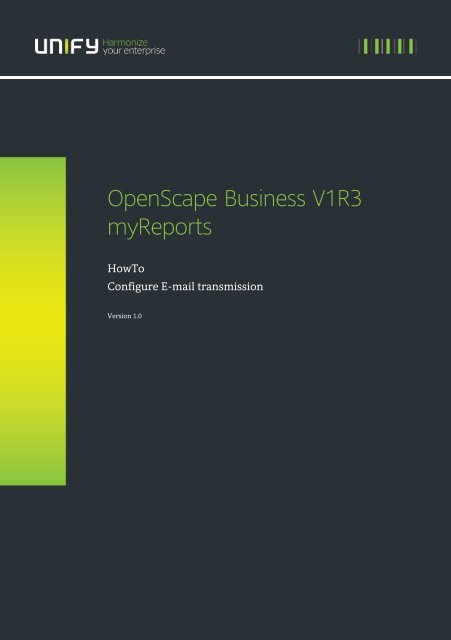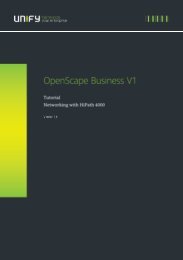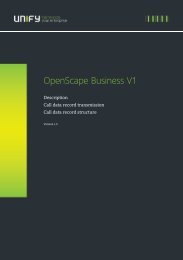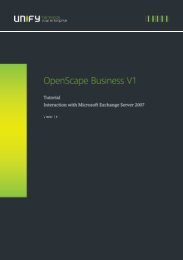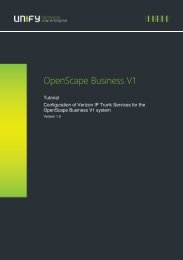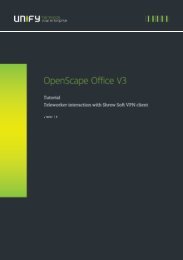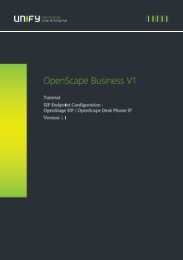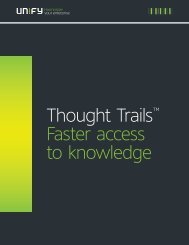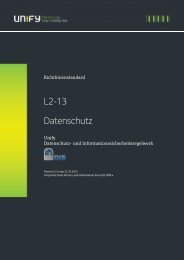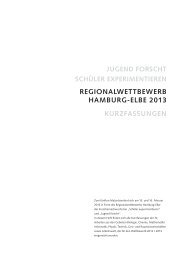OpenScape Business V1R3 myReports
OpenScape Business V1R3 myReports - Unify
OpenScape Business V1R3 myReports - Unify
- No tags were found...
You also want an ePaper? Increase the reach of your titles
YUMPU automatically turns print PDFs into web optimized ePapers that Google loves.
<strong>OpenScape</strong> <strong>Business</strong> <strong>V1R3</strong><br />
<strong>myReports</strong><br />
HowTo<br />
Configure E-mail transmission<br />
Version 1.0
Table of Contents<br />
1. Overview 3<br />
2. Configuration 3<br />
3. Basic functionality 4<br />
3.1. <strong>myReports</strong> behavior without Synchronization Flag 4<br />
3.2. <strong>myReports</strong> behavior with Synchronization Flag 4<br />
4. Specific scenarios 5<br />
4.1. TSL connection using a specified port 5<br />
4.2. SSL connection using a specific port 5<br />
4.3. Reset <strong>myReports</strong> SSL connection flag or port number 5<br />
4.4. Use different e-mail forwarding by <strong>myReports</strong> and <strong>OpenScape</strong> <strong>Business</strong> 6<br />
4.5. Debugging Information 6<br />
5. SMTP standard ports 6<br />
6. Abbreviations 6<br />
Table of History<br />
Date Version Changes<br />
2014-05-26 1.0 Initial Creation<br />
2<br />
<strong>OpenScape</strong> <strong>Business</strong> <strong>V1R3</strong> <strong>myReports</strong><br />
HowTo configure E-Mail transmission
1. Overview<br />
A report which is defined within <strong>myReports</strong> can be sent by UC Suite via e-mail to specified recipients. For this reason<br />
UC suite supports e-mail forwarding via SMTP.<br />
<strong>myReports</strong> / UC Suite supports secure SMTP protocol per default using TLS. In case that the e.mail server does not<br />
support TLS, UC suite tries to connect via SSL or via unsecured protocol.<br />
For sending reports by <strong>myReports</strong> / UC Suite with e-mail forwarding the following is required<br />
Access to an e-mail server, either local, or hosted by an e-mail provider<br />
E-mail account on the e-mail server with enabled e-mail forwarding option<br />
Access data to the e-mail account incl. login credentials<br />
UC Suite / <strong>myReports</strong> uses following ports for transmission:<br />
Port 25 Standard port for SMTP<br />
Port 587 Standard Port for ESMTP<br />
Port 465 Standard Port for SMTP with SSL<br />
Chosen freely (has to configured within <strong>OpenScape</strong> <strong>Business</strong>)<br />
2. Configuration<br />
In order to enable <strong>myReports</strong> to send reports by e-mail, access to an already existing e-mail account must be<br />
configured.<br />
Figure 1: <strong>myReports</strong> e-mail setup configuration dialog<br />
Transmission protocol and ports used by <strong>myReports</strong> depends on theses settings, which are stored by <strong>myReports</strong> into<br />
the UC Suite database.<br />
3<br />
<strong>OpenScape</strong> <strong>Business</strong> <strong>V1R3</strong> <strong>myReports</strong><br />
HowTo configure E-Mail transmission
Important note for using the option synchronize with system email account:<br />
Email delivery of <strong>myReports</strong> occurs via this configured email account data only, if the checkbox Synchronize with the<br />
system email account is n o t marked.<br />
In case that the checkbox Synchronize with the system email account is marked, <strong>myReports</strong> reads the settings within<br />
<strong>OpenScape</strong> <strong>Business</strong> under Service Center Email Forwarding.<br />
Figure 2: <strong>OpenScape</strong> <strong>Business</strong> e-mail forwarding configuration dialog<br />
If data are available (no empty fields) <strong>myReports</strong> overrides its own settings and are stores the retrieved data into its<br />
database and applies them for sending emails.<br />
The use of Synchronize with the system email account is makes sense if:<br />
<br />
<br />
Other ports than SMTP default ports should be used by <strong>myReports</strong><br />
SSL should be used instead of TLS (as <strong>myReports</strong> do not offer SSL configuration)<br />
In case that another e-mail account should be used for sending reports by <strong>myReports</strong> as for sending fax and voicemail<br />
attachments etc. the checkbox may not be marked.<br />
3. Basic functionality<br />
3.1. <strong>myReports</strong> behavior without Synchronization Flag<br />
In this case <strong>myReports</strong> uses the settings, which are configured within <strong>myReports</strong> E-Mail Setup menu.<br />
If an email is sent, <strong>myReports</strong> automatically checks the ports 25, 456, 587. The first available/open port will be used. By<br />
default extended SMTP and the TLS (Transport Layer Security) is used. Transmission synchronization with the e-mail<br />
server is done by sending the STARTLS command. In case that TLS is not supported by the server transmission is done<br />
unsecured.<br />
There is no need to configure secures / unsecured protocol or port number manually.<br />
3.2. <strong>myReports</strong> behavior with Synchronization Flag<br />
<strong>myReports</strong> uses the imported settings from <strong>OpenScape</strong> <strong>Business</strong> e-mail forwarding, which includes optional a port<br />
number and the SSL/TSL Flag .<br />
4<br />
<strong>OpenScape</strong> <strong>Business</strong> <strong>V1R3</strong> <strong>myReports</strong><br />
HowTo configure E-Mail transmission
In case that the no Port is specified and the TSL /SSL flag is not set <strong>myReports</strong> automatically checks the ports 25, 456,<br />
587. The first available/open port will be used. By default extended SMTP and the TLS (Transport Layer Security) is used.<br />
Transmission synchronization with the e-mail server is done by sending the STARTLS command. If TLS is not<br />
supported by the server transmission is done unsecured.<br />
In case that the TSL/SSL flag is set <strong>myReports</strong> forces the SSL connection. If no port is configured <strong>myReports</strong> checks<br />
ports 456, 587 or 25. If a port is configured <strong>myReports</strong> forces an SSL connection to the specified port.<br />
If the server does not support SSL, email sending fails. No fall back is supported in this case.<br />
In case that the TSL/SSL flag and a port number is set, <strong>myReports</strong> forces an SSL connection at the configured port. If<br />
the server does not support SSL, email sending fails.<br />
4. Specific scenarios<br />
As my report e-mail setting do not provide direct configuration of port and SSL / TSL connection the settings within the<br />
<strong>OpenScape</strong> <strong>Business</strong> systems have to be used in order to fulfill some specific configuration requirements.<br />
4.1. TSL connection using a specified port<br />
The e-mail forwarding settings data have to be entered completely within the <strong>OpenScape</strong> <strong>Business</strong> administration<br />
instead of the <strong>myReports</strong> e-mail setup. The following settings are important<br />
Set Port number to the request server port<br />
Do not mark the TSL/SSL checkbox<br />
Within the email setup of my reports the following has to be entered.<br />
Set only the e-mail setting synchronization flag<br />
These settings force my Report to read the setting from the <strong>OpenScape</strong> <strong>Business</strong> e-mail forwarding incl. the port<br />
number. As the TLS/SSL flag is not set, <strong>myReports</strong> is not forced in SSL mode and uses TLS as preferred protocol.<br />
4.2. SSL connection using a specific port<br />
The e-mail forwarding settings data have to be entered completely within the <strong>OpenScape</strong> <strong>Business</strong> administration<br />
instead of the <strong>myReports</strong> e-mail setup. The following settings are important<br />
Set Port number to the request server port<br />
Mark the TSL/SSL checkbox<br />
Within the email setup of my reports the following has to be entered.<br />
Set only the e-mail setting synchronization flag<br />
These settings force my Report to read the setting from the <strong>OpenScape</strong> <strong>Business</strong> e-mail forwarding incl. the port<br />
number. As the TLS/SSL flag is set, <strong>myReports</strong> is now forced to use SSL mode in combination with the given port.<br />
4.3. Reset <strong>myReports</strong> SSL connection flag or port number<br />
Once the SSL connection flag or server port is set in my Reports via email synchronization with <strong>OpenScape</strong> <strong>Business</strong><br />
e-mail forwarding settings, a reset can only be done by overwriting the values with new setting in <strong>OpenScape</strong> business.<br />
This way can also be used to force <strong>myReports</strong> to use its built in mechanism to setup the email connection. In this case<br />
TSL/SSL flag and port number may not be set within <strong>OpenScape</strong> <strong>Business</strong>. After reading the new settings, the<br />
synchronization flag within my Reports has to be unchecked.<br />
5<br />
<strong>OpenScape</strong> <strong>Business</strong> <strong>V1R3</strong> <strong>myReports</strong><br />
HowTo configure E-Mail transmission
4.4. Use different e-mail forwarding by <strong>myReports</strong> and <strong>OpenScape</strong> <strong>Business</strong><br />
In case that <strong>myReports</strong> should use another email server than <strong>OpenScape</strong> <strong>Business</strong> and that the native settings within<br />
my Reports are not sufficient, a two-step configuration is recommended.<br />
1. Step<br />
Set the required <strong>myReports</strong> setting (SSL,TLS, Server port) as described before by using the <strong>OpenScape</strong> <strong>Business</strong> e-mail<br />
forwarding parameters and set the synchronization flag within <strong>myReports</strong>.<br />
2. Step<br />
After parameters are read by my reports, uncheck the synchronization flag within <strong>myReports</strong> and configure<br />
<strong>OpenScape</strong> <strong>Business</strong> email forwarding parameter as requested by the other email server.<br />
4.5. Debugging Information<br />
In case of email configuration issues <strong>myReports</strong> log file includes details about the problem.<br />
5. SMTP standard ports<br />
Port 25 SMTP with or w/o authentication not secured or secured with TLS<br />
Port 587 ESMTP with or w/o authentication nor secured or secured with TLS<br />
Port 465 SMTP with or w/o authentication secured with SSL<br />
6. Abbreviations<br />
SMTP<br />
ESMTP<br />
SSL<br />
TLS<br />
Simple Mail Transfer Protocol<br />
Extended SMTP<br />
Secure Socket layer<br />
Transport Layer Security<br />
6<br />
<strong>OpenScape</strong> <strong>Business</strong> <strong>V1R3</strong> <strong>myReports</strong><br />
HowTo configure E-Mail transmission
About Unify<br />
Unify is one of the world’s leading communications software and services firms, providing integrated communications<br />
solutions for approximately 75 percent of the Fortune Global 500. Our solutions unify multiple networks, devices and<br />
applications into one easy-to-use platform that allows teams to engage in rich and meaningful conversations. The result<br />
is a transformation of how the enterprise communicates and collaborates that amplifies collective effort, energizes the<br />
business, and enhances business performance. Unify has a strong heritage of product reliability, innovation, open<br />
standards and security.<br />
Unify.com<br />
Copyright © Unify GmbH & Co. KG, 2014<br />
Hofmannstr. 63, D-81379 Munich, Germany<br />
All rights reserved.<br />
The information provided in this document contains merely general descriptions or characteristics of performance<br />
which in case of actual use do not always apply as described or which may change as a result of further<br />
development of the products. An obligation to provide the respective characteristics shall only exist if expressly<br />
agreed in the terms of contract. Availability and technical specifications are subject to change without notice.<br />
6 002_Footnote<br />
Unify, <strong>OpenScape</strong>, OpenStage and HiPath are registered trademarks of Unify GmbH & Co. KG.<br />
All other company, brand, product and service names are trademarks or registered trademarks of their respective<br />
holders.