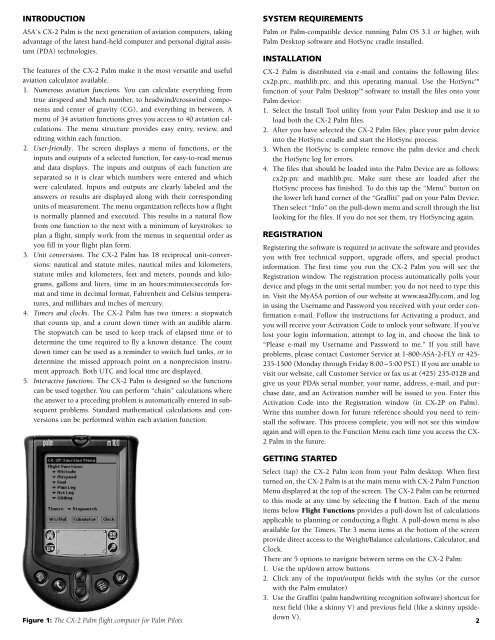You also want an ePaper? Increase the reach of your titles
YUMPU automatically turns print PDFs into web optimized ePapers that Google loves.
INTRODUCTION<br />
ASA’s <strong>CX</strong>-2 Palm is the next generation of aviation computers, taking<br />
advantage of the latest hand-held computer and personal digital assistant<br />
(PDA) technologies.<br />
The features of the <strong>CX</strong>-2 Palm make it the most versatile and useful<br />
aviation calculator available.<br />
1. Numerous aviation functions. You can calculate everything from<br />
true airspeed and Mach number, to headwind/crosswind components<br />
and center of gravity (CG), and everything in between. A<br />
menu of 34 aviation functions gives you access to 40 aviation calculations.<br />
The menu structure provides easy entry, review, and<br />
editing within each function.<br />
2. User-friendly. The screen displays a menu of functions, or the<br />
inputs and outputs of a selected function, for easy-to-read menus<br />
and data displays. The inputs and outputs of each function are<br />
separated so it is clear which numbers were entered and which<br />
were calculated. Inputs and outputs are clearly labeled and the<br />
answers or results are displayed along with their corresponding<br />
units of measurement. The menu organization reflects how a flight<br />
is normally planned and executed. This results in a natural flow<br />
from one function to the next with a minimum of keystrokes: to<br />
plan a flight, simply work from the menus in sequential order as<br />
you fill in your flight plan form.<br />
3. Unit conversions. The <strong>CX</strong>-2 Palm has 18 reciprocal unit-conversions:<br />
nautical and statute miles, nautical miles and kilometers,<br />
statute miles and kilometers, feet and meters, pounds and kilograms,<br />
gallons and liters, time in an hours:minutes:seconds format<br />
and time in decimal format, Fahrenheit and Celsius temperatures,<br />
and millibars and inches of mercury.<br />
4. Timers and clocks. The <strong>CX</strong>-2 Palm has two timers: a stopwatch<br />
that counts up, and a count down timer with an audible alarm.<br />
The stopwatch can be used to keep track of elapsed time or to<br />
determine the time required to fly a known distance. The count<br />
down timer can be used as a reminder to switch fuel tanks, or to<br />
determine the missed approach point on a nonprecision instrument<br />
approach. Both UTC and local time are displayed.<br />
5. Interactive functions. The <strong>CX</strong>-2 Palm is designed so the functions<br />
can be used together. You can perform “chain” calculations where<br />
the answer to a preceding problem is automatically entered in subsequent<br />
problems. Standard mathematical calculations and conversions<br />
can be performed within each aviation function.<br />
SYSTEM REQUIREMENTS<br />
Palm or Palm-compatible device running Palm OS 3.1 or higher, with<br />
Palm Desktop software and HotSync cradle installed.<br />
INSTALLATION<br />
<strong>CX</strong>-2 Palm is distributed via e-mail and contains the following files:<br />
cx2p.prc, mathlib.prc, and this operating manual. Use the HotSync function of your Palm Desktop software to install the files onto your<br />
Palm device:<br />
1. Select the Install Tool utility from your Palm Desktop and use it to<br />
load both the <strong>CX</strong>-2 Palm files.<br />
2. After you have selected the <strong>CX</strong>-2 Palm files, place your palm device<br />
into the HotSync cradle and start the HotSync process.<br />
3. When the HotSync is complete remove the palm device and check<br />
the HotSync log for errors.<br />
4. The files that should be loaded into the Palm Device are as follows:<br />
cx2p.prc and mathlib.prc. Make sure these are loaded after the<br />
HotSync process has finished. To do this tap the “Menu” button on<br />
the lower left hand corner of the “Graffiti” pad on your Palm Device.<br />
Then select “Info” on the pull-down menu and scroll through the list<br />
looking for the files. If you do not see them, try HotSyncing again.<br />
REGISTRATION<br />
Registering the software is required to activate the software and provides<br />
you with free technical support, upgrade offers, and special product<br />
information. The first time you run the <strong>CX</strong>-2 Palm you will see the<br />
Registration window. The registration process automatically polls your<br />
device and plugs in the unit serial number: you do not need to type this<br />
in. Visit the MyASA portion of our website at www.asa2fly.com, and log<br />
in using the Username and Password you received with your order confirmation<br />
e-mail. Follow the instructions for Activating a product, and<br />
you will receive your Activation Code to unlock your software. If you’ve<br />
lost your login information, attempt to log in, and choose the link to<br />
“Please e-mail my Username and Password to me.” If you still have<br />
problems, please contact Customer Service at 1-800-ASA-2-FLY or 425-<br />
235-1500 (Monday through Friday 8:00 –5:00 PST.) If you are unable to<br />
visit our website, call Customer Service or fax us at (425) 235-0128 and<br />
give us your PDA’s serial number, your name, address, e-mail, and purchase<br />
date, and an Activation number will be issued to you. Enter this<br />
Activation Code into the Registration window (in <strong>CX</strong>-<strong>2P</strong> on Palm).<br />
Write this number down for future reference should you need to reinstall<br />
the software. This process complete, you will not see this window<br />
again and will open to the Function Menu each time you access the <strong>CX</strong>-<br />
2 Palm in the future.<br />
GETTING STARTED<br />
Select (tap) the <strong>CX</strong>-2 Palm icon from your Palm desktop. When first<br />
turned on, the <strong>CX</strong>-2 Palm is at the main menu with <strong>CX</strong>-2 Palm Function<br />
Menu displayed at the top of the screen. The <strong>CX</strong>-2 Palm can be returned<br />
to this mode at any time by selecting the f button. Each of the menu<br />
items below Flight Functions provides a pull-down list of calculations<br />
applicable to planning or conducting a flight. A pull-down menu is also<br />
available for the Timers. The 3 menu items at the bottom of the screen<br />
provide direct access to the Weight/Balance calculations, Calculator, and<br />
Clock.<br />
There are 5 options to navigate between terms on the <strong>CX</strong>-2 Palm:<br />
1. Use the up/down arrow buttons.<br />
2. Click any of the input/output fields with the stylus (or the cursor<br />
with the Palm emulator)<br />
3. Use the Graffiti (palm handwriting recognition software) shortcut for<br />
next field (like a skinny V) and previous field (like a skinny upside-<br />
Figure 1: The <strong>CX</strong>-2 Palm flight computer for Palm Pilots<br />
down V).<br />
2