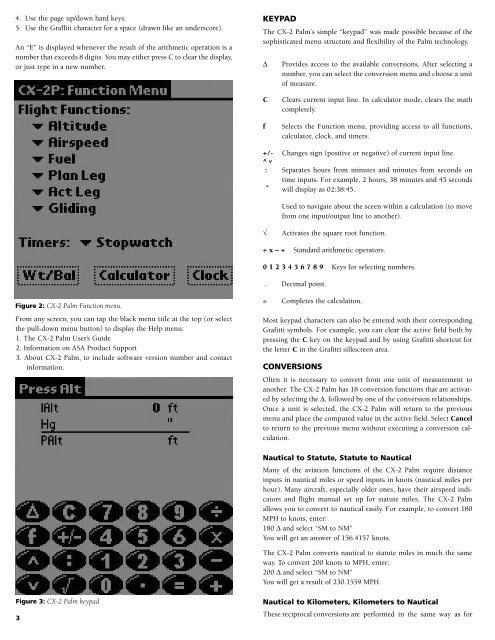Create successful ePaper yourself
Turn your PDF publications into a flip-book with our unique Google optimized e-Paper software.
4. Use the page up/down hard keys.<br />
5. Use the Graffiti character for a space (drawn like an underscore).<br />
An “E” is displayed whenever the result of the arithmetic operation is a<br />
number that exceeds 8 digits. You may either press C to clear the display,<br />
or just type in a new number.<br />
Figure 2: <strong>CX</strong>-2 Palm Function menu.<br />
From any screen, you can tap the black menu title at the top (or select<br />
the pull-down menu button) to display the Help menu:<br />
1. The <strong>CX</strong>-2 Palm User’s Guide<br />
2. Information on ASA Product Support<br />
3. About <strong>CX</strong>-2 Palm, to include software version number and contact<br />
information.<br />
Figure 3: <strong>CX</strong>-2 Palm keypad<br />
3<br />
KEYPAD<br />
The <strong>CX</strong>-2 Palm’s simple “keypad” was made possible because of the<br />
sophisticated menu structure and flexibility of the Palm technology.<br />
∆ Provides access to the available conversions. After selecting a<br />
number, you can select the conversion menu and choose a unit<br />
of measure.<br />
C Clears current input line. In calculator mode, clears the math<br />
completely.<br />
f Selects the Function menu, providing access to all functions,<br />
calculator, clock, and timers.<br />
+/- Changes sign (positive or negative) of current input line.<br />
: Separates hours from minutes and minutes from seconds on<br />
time inputs. For example, 2 hours, 38 minutes and 45 seconds<br />
will display as 02:38:45.<br />
^ ^<br />
Used to navigate about the sceen within a calculation (to move<br />
from one input/output line to another).<br />
√ Activates the square root function.<br />
÷x – + Standard arithmetic operators.<br />
0 1 2 3 4 5 6 7 8 9 Keys for selecting numbers.<br />
. Decimal point.<br />
= Completes the calculation.<br />
Most keypad characters can also be entered with their corresponding<br />
Grafitti symbols. For example, you can clear the active field both by<br />
pressing the C key on the keypad and by using Grafitti shortcut for<br />
the letter C in the Grafitti silkscreen area.<br />
CONVERSIONS<br />
Often it is necessary to convert from one unit of measurement to<br />
another. The <strong>CX</strong>-2 Palm has 18 conversion functions that are activated<br />
by selecting the ∆, followed by one of the conversion relationships.<br />
Once a unit is selected, the <strong>CX</strong>-2 Palm will return to the previous<br />
menu and place the computed value in the active field. Select Cancel<br />
to return to the previous menu without executing a conversion calculation.<br />
Nautical to Statute, Statute to Nautical<br />
Many of the aviation functions of the <strong>CX</strong>-2 Palm require distance<br />
inputs in nautical miles or speed inputs in knots (nautical miles per<br />
hour). Many aircraft, especially older ones, have their airspeed indicators<br />
and flight manual set up for statute miles. The <strong>CX</strong>-2 Palm<br />
allows you to convert to nautical easily. For example, to convert 180<br />
MPH to knots, enter:<br />
180 ∆ and select “SM to NM”<br />
You will get an answer of 156.4157 knots.<br />
The <strong>CX</strong>-2 Palm converts nautical to statute miles in much the same<br />
way. To convert 200 knots to MPH, enter:<br />
200 ∆ and select “SM to NM”<br />
You will get a result of 230.1559 MPH.<br />
Nautical to Kilometers, Kilometers to Nautical<br />
These reciprocal conversions are performed in the same way as for