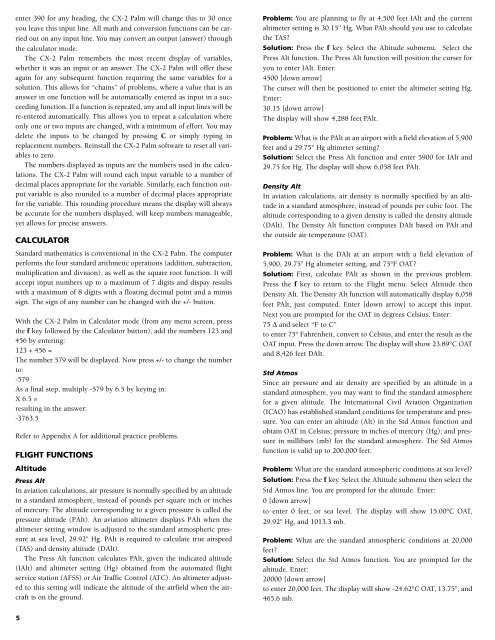Create successful ePaper yourself
Turn your PDF publications into a flip-book with our unique Google optimized e-Paper software.
enter 390 for any heading, the <strong>CX</strong>-2 Palm will change this to 30 once<br />
you leave this input line. All math and conversion functions can be carried<br />
out on any input line. You may convert an output (answer) through<br />
the calculator mode.<br />
The <strong>CX</strong>-2 Palm remembers the most recent display of variables,<br />
whether it was an input or an answer. The <strong>CX</strong>-2 Palm will offer these<br />
again for any subsequent function requiring the same variables for a<br />
solution. This allows for “chains” of problems, where a value that is an<br />
answer in one function will be automatically entered as input in a succeeding<br />
function. If a function is repeated, any and all input lines will be<br />
re-entered automatically. This allows you to repeat a calculation where<br />
only one or two inputs are changed, with a minimum of effort. You may<br />
delete the inputs to be changed by pressing C or simply typing in<br />
replacement numbers. Reinstall the <strong>CX</strong>-2 Palm software to reset all variables<br />
to zero.<br />
The numbers displayed as inputs are the numbers used in the calculations.<br />
The <strong>CX</strong>-2 Palm will round each input variable to a number of<br />
decimal places appropriate for the variable. Similarly, each function output<br />
variable is also rounded to a number of decimal places appropriate<br />
for the variable. This rounding procedure means the display will always<br />
be accurate for the numbers displayed, will keep numbers manageable,<br />
yet allows for precise answers.<br />
CALCULATOR<br />
Standard mathematics is conventional in the <strong>CX</strong>-2 Palm. The computer<br />
performs the four standard arithmetic operations (addition, subtraction,<br />
multiplication and division), as well as the square root function. It will<br />
accept input numbers up to a maximum of 7 digits and dispay results<br />
with a maximum of 8 digits with a floating decimal point and a minus<br />
sign. The sign of any number can be changed with the +/- button.<br />
With the <strong>CX</strong>-2 Palm in Calculator mode (from any menu screen, press<br />
the f key followed by the Calculator button), add the numbers 123 and<br />
456 by entering:<br />
123 + 456 =<br />
The number 579 will be displayed. Now press +/- to change the number<br />
to:<br />
-579<br />
As a final step, multiply -579 by 6.5 by keying in:<br />
X 6.5 =<br />
resulting in the answer:<br />
-3763.5<br />
Refer to Appendix A for additional practice problems.<br />
FLIGHT FUNCTIONS<br />
Altitude<br />
Press Alt<br />
In aviation calculations, air pressure is normally specified by an altitude<br />
in a standard atmosphere, instead of pounds per square inch or inches<br />
of mercury. The altitude corresponding to a given pressure is called the<br />
pressure altitude (PAlt). An aviation altimeter displays PAlt when the<br />
altimeter setting window is adjusted to the standard atmospheric pressure<br />
at sea level, 29.92'' Hg. PAlt is required to calculate true airspeed<br />
(TAS) and density altitude (DAlt).<br />
The Press Alt function calculates PAlt, given the indicated altitude<br />
(IAlt) and altimeter setting (Hg) obtained from the automated flight<br />
service station (AFSS) or Air Traffic Control (ATC). An altimeter adjusted<br />
to this setting will indicate the altitude of the airfield when the aircraft<br />
is on the ground.<br />
5<br />
Problem: You are planning to fly at 4,500 feet IAlt and the current<br />
altimeter setting is 30.15'' Hg. What PAlt should you use to calculate<br />
the TAS?<br />
Solution: Press the f key. Select the Altitude submenu. Select the<br />
Press Alt function. The Press Alt function will position the curser for<br />
you to enter IAlt. Enter:<br />
4500 [down arrow]<br />
The curser will then be positioned to enter the altimeter setting Hg.<br />
Enter:<br />
30.15 [down arrow]<br />
The display will show 4,288 feet PAlt.<br />
Problem: What is the PAlt at an airport with a field elevation of 5,900<br />
feet and a 29.75'' Hg altimeter setting?<br />
Solution: Select the Press Alt function and enter 5900 for IAlt and<br />
29.75 for Hg. The display will show 6,058 feet PAlt.<br />
Density Alt<br />
In aviation calculations, air density is normally specified by an altitude<br />
in a standard atmosphere, instead of pounds per cubic foot. The<br />
altitude corresponding to a given density is called the density altitude<br />
(DAlt). The Density Alt function computes DAlt based on PAlt and<br />
the outside air temperature (OAT).<br />
Problem: What is the DAlt at an airport with a field elevation of<br />
5,900, 29.75'' Hg altimeter setting, and 75°F OAT?<br />
Solution: First, calculate PAlt as shown in the previous problem.<br />
Press the f key to return to the Flight menu. Select Altitude then<br />
Density Alt. The Density Alt function will automatically display 6,058<br />
feet PAlt, just computed. Enter [down arrow] to accept this input.<br />
Next you are prompted for the OAT in degrees Celsius. Enter:<br />
75 ∆ and select “F to C”<br />
to enter 75° Fahrenheit, convert to Celsius, and enter the result as the<br />
OAT input. Press the down arrow. The display will show 23.89°C OAT<br />
and 8,426 feet DAlt.<br />
Std Atmos<br />
Since air pressure and air density are specified by an altitude in a<br />
standard atmosphere, you may want to find the standard atmosphere<br />
for a given altitude. The International Civil Aviation Organization<br />
(ICAO) has established standard conditions for temperature and pressure.<br />
You can enter an altitude (Alt) in the Std Atmos function and<br />
obtain OAT in Celsius; pressure in inches of mercury (Hg); and pressure<br />
in millibars (mb) for the standard atmosphere. The Std Atmos<br />
function is valid up to 200,000 feet.<br />
Problem: What are the standard atmospheric conditions at sea level?<br />
Solution: Press the f key. Select the Altitude submenu then select the<br />
Std Atmos line. You are prompted for the altitude. Enter:<br />
0 [down arrow]<br />
to enter 0 feet, or sea level. The display will show 15.00°C OAT,<br />
29.92'' Hg, and 1013.3 mb.<br />
Problem: What are the standard atmospheric conditions at 20,000<br />
feet?<br />
Solution: Select the Std Atmos function. You are prompted for the<br />
altitude. Enter:<br />
20000 [down arrow]<br />
to enter 20,000 feet. The display will show -24.62°C OAT, 13.75'', and<br />
465.6 mb.