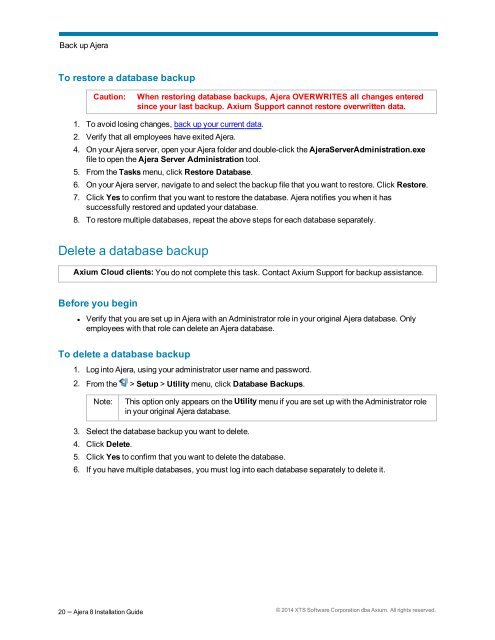Ajera 8 Installation Guide
Ajera 8 Installation Guide - Ajera Learning Center login required
Ajera 8 Installation Guide - Ajera Learning Center login required
You also want an ePaper? Increase the reach of your titles
YUMPU automatically turns print PDFs into web optimized ePapers that Google loves.
Back up <strong>Ajera</strong><br />
To restore a database backup<br />
Caution:<br />
When restoring database backups, <strong>Ajera</strong> OVERWRITES all changes entered<br />
since your last backup. Axium Support cannot restore overwritten data.<br />
1. To avoid losing changes, back up your current data.<br />
2. Verify that all employees have exited <strong>Ajera</strong>.<br />
4. On your <strong>Ajera</strong> server, open your <strong>Ajera</strong> folder and double-click the <strong>Ajera</strong>ServerAdministration.exe<br />
file to open the <strong>Ajera</strong> Server Administration tool.<br />
5. From the Tasks menu, click Restore Database.<br />
6. On your <strong>Ajera</strong> server, navigate to and select the backup file that you want to restore. Click Restore.<br />
7. Click Yes to confirm that you want to restore the database. <strong>Ajera</strong> notifies you when it has<br />
successfully restored and updated your database.<br />
8. To restore multiple databases, repeat the above steps for each database separately.<br />
Delete a database backup<br />
Axium Cloud clients: You do not complete this task. Contact Axium Support for backup assistance.<br />
Before you begin<br />
• Verify that you are set up in <strong>Ajera</strong> with an Administrator role in your original <strong>Ajera</strong> database. Only<br />
employees with that role can delete an <strong>Ajera</strong> database.<br />
To delete a database backup<br />
1. Log into <strong>Ajera</strong>, using your administrator user name and password.<br />
2. From the > Setup > Utility menu, click Database Backups.<br />
Note:<br />
This option only appears on the Utility menu if you are set up with the Administrator role<br />
in your original <strong>Ajera</strong> database.<br />
3. Select the database backup you want to delete.<br />
4. Click Delete.<br />
5. Click Yes to confirm that you want to delete the database.<br />
6. If you have multiple databases, you must log into each database separately to delete it.<br />
20 – <strong>Ajera</strong> 8 <strong>Installation</strong> <strong>Guide</strong> © 2014 XTS Software Corporation dba Axium. All rights reserved.