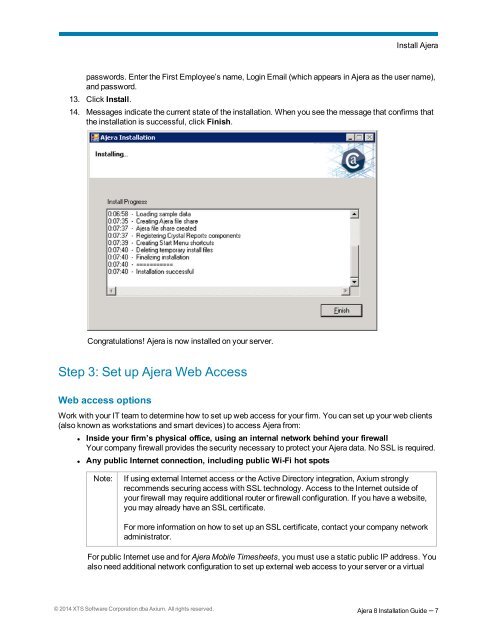Ajera 8 Installation Guide
Ajera 8 Installation Guide - Ajera Learning Center login required
Ajera 8 Installation Guide - Ajera Learning Center login required
Create successful ePaper yourself
Turn your PDF publications into a flip-book with our unique Google optimized e-Paper software.
Install <strong>Ajera</strong><br />
passwords. Enter the First Employee’s name, Login Email (which appears in <strong>Ajera</strong> as the user name),<br />
and password.<br />
13. Click Install.<br />
14. Messages indicate the current state of the installation. When you see the message that confirms that<br />
the installation is successful, click Finish.<br />
Congratulations! <strong>Ajera</strong> is now installed on your server.<br />
Step 3: Set up <strong>Ajera</strong> Web Access<br />
Web access options<br />
Work with your IT team to determine how to set up web access for your firm. You can set up your web clients<br />
(also known as workstations and smart devices) to access <strong>Ajera</strong> from:<br />
• Inside your firm’s physical office, using an internal network behind your firewall<br />
Your company firewall provides the security necessary to protect your <strong>Ajera</strong> data. No SSL is required.<br />
• Any public Internet connection, including public Wi-Fi hot spots<br />
Note:<br />
If using external Internet access or the Active Directory integration, Axium strongly<br />
recommends securing access with SSL technology. Access to the Internet outside of<br />
your firewall may require additional router or firewall configuration. If you have a website,<br />
you may already have an SSL certificate.<br />
For more information on how to set up an SSL certificate, contact your company network<br />
administrator.<br />
For public Internet use and for <strong>Ajera</strong> Mobile Timesheets, you must use a static public IP address. You<br />
also need additional network configuration to set up external web access to your server or a virtual<br />
© 2014 XTS Software Corporation dba Axium. All rights reserved. <strong>Ajera</strong> 8 <strong>Installation</strong> <strong>Guide</strong> – 7