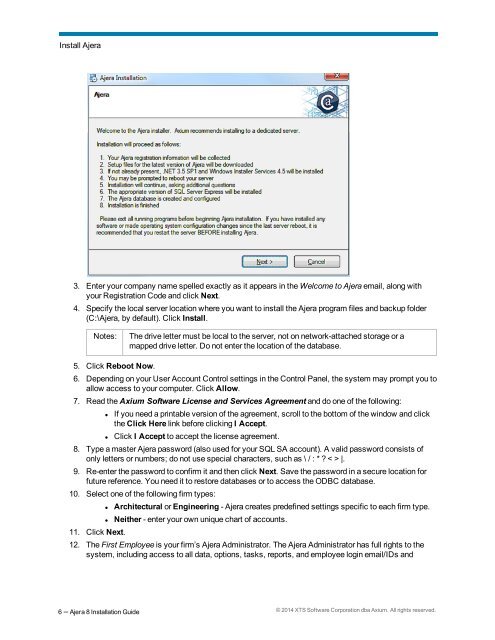Ajera 8 Installation Guide
Ajera 8 Installation Guide - Ajera Learning Center login required
Ajera 8 Installation Guide - Ajera Learning Center login required
Create successful ePaper yourself
Turn your PDF publications into a flip-book with our unique Google optimized e-Paper software.
Install <strong>Ajera</strong><br />
3. Enter your company name spelled exactly as it appears in the Welcome to <strong>Ajera</strong> email, along with<br />
your Registration Code and click Next.<br />
4. Specify the local server location where you want to install the <strong>Ajera</strong> program files and backup folder<br />
(C:\<strong>Ajera</strong>, by default). Click Install.<br />
Notes:<br />
The drive letter must be local to the server, not on network-attached storage or a<br />
mapped drive letter. Do not enter the location of the database.<br />
5. Click Reboot Now.<br />
6. Depending on your User Account Control settings in the Control Panel, the system may prompt you to<br />
allow access to your computer. Click Allow.<br />
7. Read the Axium Software License and Services Agreement and do one of the following:<br />
• If you need a printable version of the agreement, scroll to the bottom of the window and click<br />
the Click Here link before clicking I Accept.<br />
• Click I Accept to accept the license agreement.<br />
8. Type a master <strong>Ajera</strong> password (also used for your SQL SA account). A valid password consists of<br />
only letters or numbers; do not use special characters, such as \ / : * ? < > |.<br />
9. Re-enter the password to confirm it and then click Next. Save the password in a secure location for<br />
future reference. You need it to restore databases or to access the ODBC database.<br />
10. Select one of the following firm types:<br />
11. Click Next.<br />
• Architectural or Engineering - <strong>Ajera</strong> creates predefined settings specific to each firm type.<br />
• Neither - enter your own unique chart of accounts.<br />
12. The First Employee is your firm’s <strong>Ajera</strong> Administrator. The <strong>Ajera</strong> Administrator has full rights to the<br />
system, including access to all data, options, tasks, reports, and employee login email/IDs and<br />
6 – <strong>Ajera</strong> 8 <strong>Installation</strong> <strong>Guide</strong> © 2014 XTS Software Corporation dba Axium. All rights reserved.