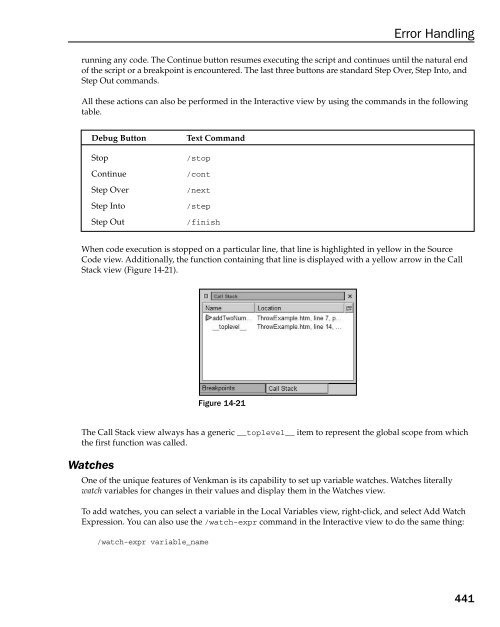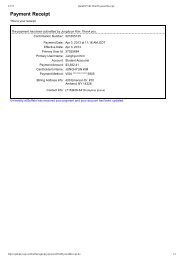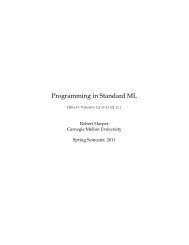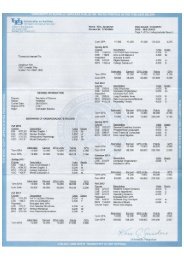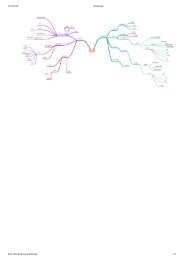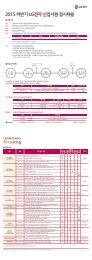- Page 3:
Professional JavaScript for Web De
- Page 6 and 7:
Professional JavaScript for Web De
- Page 8 and 9:
Vice President and Executive Group
- Page 11 and 12:
Contents Acknowledgments Introducti
- Page 13 and 14:
Contents Scope 88 Public, protected
- Page 15 and 16:
Contents Simple Patterns 197 Metach
- Page 17 and 18:
Contents Chapter 10: Advanced DOM T
- Page 19 and 20:
Contents Chapter 14: Error Handling
- Page 21 and 22:
Contents Chapter 18: Interacting wi
- Page 23 and 24:
Introduction Although once supporte
- Page 25 and 26:
Introduction 2. ECMAScript Basics T
- Page 27 and 28:
Conventions Introduction To help yo
- Page 29 and 30:
What Is JavaScript? When JavaScript
- Page 31 and 32:
JavaScript Implementations What Is
- Page 33 and 34:
ECMAScript support in Web browsers
- Page 35 and 36:
What Is JavaScript? By creating a t
- Page 37:
The Browser Object Model (BOM) What
- Page 40 and 41:
Chapter 2 ❑ End-of-line semicolon
- Page 42 and 43:
Chapter 2 ❑ ❑ Pascal Notation
- Page 44 and 45:
Chapter 2 When a value is assigned
- Page 46 and 47:
Chapter 2 alert(typeof oTemp); aler
- Page 48 and 49:
Chapter 2 A few special values are
- Page 50 and 51:
Chapter 2 Converting to a string Th
- Page 52 and 53:
Chapter 2 The parseFloat() method w
- Page 54 and 55:
Chapter 2 This syntax is similar to
- Page 56 and 57:
Chapter 2 The toFixed() method retu
- Page 58 and 59:
Chapter 2 Next up is the concat() m
- Page 60 and 61:
Chapter 2 alert(oStringObject.subst
- Page 62 and 63:
Chapter 2 If you place this line of
- Page 64 and 65:
Chapter 2 The postfix increment and
- Page 66 and 67:
Chapter 2 1 0 0 1 0 (2 4 x1) + (2 3
- Page 68 and 69:
Chapter 2 var iResult = 25 & 3; ale
- Page 70 and 71:
Chapter 2 Note that left shift pres
- Page 72 and 73:
Chapter 2 In this example, a Boolea
- Page 74 and 75:
Chapter 2 Just like logical AND, if
- Page 76 and 77:
Chapter 2 Just like the multiplicat
- Page 78 and 79:
Chapter 2 var bResult = “23” <
- Page 80 and 81:
Chapter 2 operator to compare the s
- Page 82 and 83:
Chapter 2 if (i > 25) alert(“Grea
- Page 84 and 85:
Chapter 2 Labeled statements It is
- Page 86 and 87:
Chapter 2 The with statement The wi
- Page 88 and 89:
Chapter 2 For example: function say
- Page 90 and 91:
Chapter 2 The arguments object With
- Page 92 and 93:
Chapter 2 var doAdd = new Function(
- Page 94 and 95:
Chapter 2 } return iNum1 + iNum2 +
- Page 96 and 97:
Chapter 3 The object definition is
- Page 98 and 99:
Chapter 3 Types of Objects In ECMAS
- Page 100 and 101:
Chapter 3 The Array object override
- Page 102 and 103:
Chapter 3 Push onto the stack top b
- Page 104 and 105:
Chapter 3 They wait their turns, ev
- Page 106 and 107:
Chapter 3 This line creates a new D
- Page 108 and 109:
Chapter 3 Method setFullYear(year)
- Page 110 and 111:
Chapter 3 This code outputs two val
- Page 112 and 113:
Chapter 3 Property Error EvalError
- Page 114 and 115:
Chapter 3 Here, Math.E is first rai
- Page 116 and 117:
Chapter 3 Scope Programmers in any
- Page 118 and 119:
Chapter 3 In this code, the functio
- Page 120 and 121:
Chapter 3 Some got around this prob
- Page 122 and 123:
Chapter 3 Car.prototype.color = “
- Page 124 and 125:
Chapter 3 } } Car.prototype.showCol
- Page 126 and 127:
Chapter 3 StringBuffer.prototype.ap
- Page 128 and 129:
Chapter 3 } } } return -1; This met
- Page 130 and 131:
Chapter 3 Summary ECMAScript provid
- Page 132 and 133:
Chapter 4 Shape Ellipse Polygon Cir
- Page 134 and 135:
Chapter 4 All new properties and me
- Page 136 and 137:
Chapter 4 The apply() method The ap
- Page 138 and 139:
Chapter 4 ClassB.prototype.name =
- Page 140 and 141:
Chapter 4 In ECMAScript, the class
- Page 142 and 143:
Chapter 4 } Rectangle.prototype = n
- Page 144 and 145:
Chapter 4 the limit in an effort to
- Page 146 and 147:
Chapter 4 Dynamic prototyping suppo
- Page 148 and 149:
Chapter 4 } } ClassZ.prototype.sayM
- Page 150 and 151:
Chapter 4 In this case, the supercl
- Page 152 and 153:
Chapter 4 Rectangle.prototype.getAr
- Page 154 and 155:
Chapter 5 Although originally creat
- Page 156 and 157:
Chapter 5 ❑ ❑ Code Maintenance
- Page 158 and 159:
Chapter 5 on the following line. Ne
- Page 160 and 161:
Chapter 5 alert("A is greater
- Page 162 and 163:
Chapter 5 Figure 5-2 The next tag i
- Page 164 and 165:
Chapter 5 The Browser Object Model
- Page 166 and 167:
Chapter 5 Frameset Example
- Page 168 and 169:
Chapter 5 ❑ resizeTo(w, h) — re
- Page 170 and 171:
Chapter 5 As mentioned previously,
- Page 172 and 173:
Chapter 5 To determine if the user
- Page 174 and 175:
Chapter 5 Books Be careful not to o
- Page 176 and 177:
Chapter 5 Here, the code uses linke
- Page 178 and 179:
Chapter 5 you want to track where u
- Page 180 and 181:
Chapter 5 This code writes a tag t
- Page 182 and 183:
Chapter 5 The method assign() accom
- Page 184 and 185:
Chapter 5 Property/Method Descripti
- Page 187 and 188:
DOM Basics The Document Object Mode
- Page 189 and 190:
DOM Basics Today XML is one of the
- Page 191 and 192:
DOM Basics The Document Object Mode
- Page 193 and 194:
DOM Basics The node is considered
- Page 195 and 196:
DOM Basics The W3C has also publish
- Page 197 and 198:
DOM Basics Checking the node type Y
- Page 199 and 200:
Accessing specific nodes You alread
- Page 201 and 202:
DOM Basics To access the element w
- Page 203 and 204:
DOM Basics You’re not done quite
- Page 205 and 206:
DOM Basics This sample page replace
- Page 207 and 208:
DOM Basics To get and set the src a
- Page 209 and 210:
DOM Basics ❑ ❑ ❑ deleteCaptio
- Page 211 and 212:
DOM Basics Document Element html El
- Page 213 and 214:
DOM Basics var node3 = iterator.pre
- Page 215 and 216:
DOM Basics Hello World! List i
- Page 217 and 218:
DOM Basics var oOutput = document.g
- Page 219:
DOM Basics necessarily mean that th
- Page 222 and 223:
Chapter 7 This regular expression m
- Page 224 and 225:
Chapter 7 var sToChange = “The sk
- Page 226 and 227:
Chapter 7 This code matches the let
- Page 228 and 229:
Chapter 7 Note that [a-z] matches o
- Page 230 and 231:
Chapter 7 You can read this regular
- Page 232 and 233:
Chapter 7 For the second regular ex
- Page 234 and 235:
Chapter 7 Expressions to match lead
- Page 236 and 237:
Chapter 7 In this, reRedOrBlack mat
- Page 238 and 239:
Chapter 7 Lookaheads Sometimes you
- Page 240 and 241:
Chapter 7 It is, in fact, easier to
- Page 242 and 243:
Chapter 7 reB.exec(sToMatch); alert
- Page 244 and 245:
Chapter 7 Common Patterns On the We
- Page 246 and 247:
Chapter 7 The isValidDate() functio
- Page 248 and 249:
Chapter 7 } } } bIsOdd = !bIsOdd; A
- Page 250 and 251:
Chapter 7 Validating e-mail address
- Page 253 and 254:
Browser and Operating System Detect
- Page 255 and 256:
Browser and Operating System Detect
- Page 257 and 258:
Browser and Operating System Detect
- Page 259 and 260:
Browser and Operating System Detect
- Page 261 and 262:
The important things to note in thi
- Page 263 and 264:
Browser and Operating System Detect
- Page 265 and 266:
Detecting Opera The simplest and be
- Page 267 and 268:
Browser and Operating System Detect
- Page 269 and 270:
Browser and Operating System Detect
- Page 271 and 272:
Depending on which browsers you pla
- Page 273 and 274:
Browser and Operating System Detect
- Page 275 and 276:
Browser and Operating System Detect
- Page 277 and 278:
Browser and Operating System Detect
- Page 279 and 280:
Browser and Operating System Detect
- Page 281 and 282:
Browser and Operating System Detect
- Page 283 and 284:
Browser and Operating System Detect
- Page 285 and 286:
Browser and Operating System Detect
- Page 287 and 288:
Browser and Operating System Detect
- Page 289 and 290:
All about Events JavaScript’s int
- Page 291 and 292:
All about Events document 3 bubblin
- Page 293 and 294:
All about Events Some have also cal
- Page 295 and 296:
Using this method of assignment, th
- Page 297 and 298:
All about Events var oDiv = documen
- Page 299 and 300:
Properties/methods Internet Explore
- Page 301 and 302:
All about Events Property/Method Ty
- Page 303 and 304:
Detecting Shift, Alt, Ctrl To detec
- Page 305 and 306:
Getting the target The object at th
- Page 307 and 308:
All about Events When the button is
- Page 309 and 310:
All about Events Using the mouseove
- Page 311 and 312:
All about Events if (oEvent.fromEle
- Page 313 and 314:
All about Events Event properties F
- Page 315 and 316:
All about Events ❑ ❑ ❑ ❑ Th
- Page 317 and 318:
All about Events The actual res
- Page 319 and 320:
All about Events window.onscroll =
- Page 321 and 322:
All about Events In the second part
- Page 323 and 324:
All about Events DOM Property/Metho
- Page 325 and 326:
All about Events }; } return oEvent
- Page 327 and 328:
All about Events oEvent.eventPhase
- Page 329:
All about Events } var oTextbox = d
- Page 332 and 333:
Chapter 10 CSS Style Attribute back
- Page 334 and 335:
Chapter 10 var oDiv = document.getE
- Page 336 and 337:
Chapter 10 This example passes the
- Page 338 and 339:
Chapter 10 ❑ ❑ ❑ ❑ ❑ medi
- Page 340 and 341:
Chapter 10 In this example, three
- Page 342 and 343:
Chapter 10 } function getBackgrou
- Page 344 and 345:
Chapter 10 node in question. For ex
- Page 346 and 347:
Chapter 10 If you plan to use DOM r
- Page 348 and 349:
Chapter 10 Hello World oRange
- Page 350 and 351:
Chapter 10 ❑ setEndAfter(refNode)
- Page 352 and 353:
Chapter 10 Interacting with DOM ran
- Page 354 and 355:
Chapter 10 The following code accom
- Page 356 and 357:
Chapter 10 Comparing DOM ranges If
- Page 358 and 359:
Chapter 10 The closest thing to the
- Page 360 and 361:
Chapter 10 Comparing IE ranges Rang
- Page 363 and 364:
Forms and Data Integrity Form eleme
- Page 365 and 366:
Forms and Data Integrity Comments:
- Page 367 and 368:
Forms and Data Integrity //is the f
- Page 369 and 370:
You can actually mimic the behavior
- Page 371 and 372:
allowed in the text box. So to crea
- Page 373 and 374:
Forms and Data Integrity Select T
- Page 375 and 376:
Forms and Data Integrity }; } } } }
- Page 377 and 378:
Allowing/blocking characters in tex
- Page 379 and 380:
Forms and Data Integrity main diffe
- Page 381 and 382:
Forms and Data Integrity You must u
- Page 383 and 384:
Forms and Data Integrity You may as
- Page 385 and 386:
Forms and Data Integrity Because bo
- Page 387 and 388:
Forms and Data Integrity Even thoug
- Page 389 and 390:
Forms and Data Integrity This metho
- Page 391 and 392:
Forms and Data Integrity TextUtil.a
- Page 393:
Forms and Data Integrity The autosu
- Page 396 and 397:
Chapter 12 }; return -1; } else if
- Page 398 and 399:
Chapter 12 Smith Johnson Hend
- Page 400 and 401:
Chapter 12 This section of code cre
- Page 402 and 403:
Chapter 12 Smith John Johnson Bet
- Page 404 and 405:
Chapter 12 Last Name First Name
- Page 406 and 407:
Chapter 12 Creating a conversion fu
- Page 408 and 409:
Chapter 12 Using this methodology,
- Page 410 and 411:
Chapter 12 The concept Keep in mind
- Page 412 and 413:
Chapter 12 } }; if (vValue1 < vValu
- Page 415 and 416:
Drag and Drop One of the biggest im
- Page 417 and 418: Drag and Drop } Try dragging th
- Page 419 and 420: Drag and Drop function handleDragDr
- Page 421 and 422: Drag and Drop In this example, all
- Page 423 and 424: Drag and Drop This is essentially t
- Page 425 and 426: Drag and Drop oEvent.dataTransfer.e
- Page 427 and 428: Drag and Drop } } oEvent.srcElement
- Page 429 and 430: Drag and Drop function handleMouseD
- Page 431 and 432: Drag and Drop function handleMouseU
- Page 433 and 434: Drag and Drop } return (iX >= iX1 &
- Page 435 and 436: Drag and Drop The zDraggable object
- Page 437: Drag and Drop position: absolute; l
- Page 440 and 441: Chapter 14 some other reason, perha
- Page 442 and 443: Chapter 14 Figure 14-2 The other op
- Page 444 and 445: Chapter 14 The problem with IE/Mac
- Page 446 and 447: Chapter 14 Figure 14-7 Opera 7 (all
- Page 448 and 449: Chapter 14 In this example, an exce
- Page 450 and 451: Chapter 14 Handling syntax errors T
- Page 452 and 453: Chapter 14 Mozilla’s extensions t
- Page 454 and 455: Chapter 14 Determining the type of
- Page 456 and 457: Chapter 14 Note that the check for
- Page 458 and 459: Chapter 14 Mozilla, Safari, and Ope
- Page 460 and 461: Chapter 14 As you can see, this red
- Page 462 and 463: Chapter 14 The last utility window
- Page 464 and 465: Chapter 14 Figure 14-14 Foreground
- Page 466 and 467: Chapter 14 Under each file (JavaScr
- Page 470 and 471: Chapter 14 Adding a watch adds a va
- Page 473 and 474: XML in JavaScript With the rising p
- Page 475 and 476: XML in JavaScript using the string
- Page 477 and 478: Retrieving XML After you’ve gotte
- Page 479 and 480: XML in JavaScript This line of code
- Page 481 and 482: XML in JavaScript As long as you in
- Page 483 and 484: XML in JavaScript Unfortunately, th
- Page 485 and 486: XML in JavaScript try { var oXmlDom
- Page 487 and 488: XML in JavaScript var oXmlDom = new
- Page 489 and 490: XML in JavaScript Document.prototyp
- Page 491 and 492: XML in JavaScript With this code ad
- Page 493 and 494: XML in JavaScript }; } this.parseEr
- Page 495 and 496: XPath support in IE Microsoft saw f
- Page 497 and 498: XML in JavaScript XPathResult.ORDER
- Page 499 and 500: XML in JavaScript If you feel like
- Page 501 and 502: XML in JavaScript As you can see,
- Page 503 and 504: XML in JavaScript Employees
- Page 505 and 506: XML in JavaScript The setStartMode(
- Page 507: XML in JavaScript var oProcessor =
- Page 510 and 511: Chapter 16 Cookie ingredients No ch
- Page 512 and 513: Chapter 16 The setCookie() function
- Page 514 and 515: Chapter 16 } %> for (int i=0; i < c
- Page 516 and 517: Chapter 16 The one restriction on s
- Page 518 and 519:
Chapter 16 Hidden Frames A trick th
- Page 520 and 521:
Chapter 16 } setTimeout(function ()
- Page 522 and 523:
Chapter 16 with the HTTP status of
- Page 524 and 525:
Chapter 16 Assuming that you have s
- Page 526 and 527:
Chapter 16 It also helps to have a
- Page 528 and 529:
Chapter 16 var oReader = new java.i
- Page 530 and 531:
Chapter 16 oConnection.setRequestPr
- Page 532 and 533:
Chapter 16 } else if (navigator.jav
- Page 534 and 535:
Chapter 16 }; }, 10); } else { aler
- Page 537 and 538:
Web Services In the past two years,
- Page 539 and 540:
Web Services xmlns=”http://schema
- Page 541 and 542:
Web Services The pertinent informat
- Page 543 and 544:
Web Services var oResult = window.e
- Page 545 and 546:
Enhanced privileges Contacting a di
- Page 547 and 548:
Web Services ❑ ❑ ❑ ❑ ❑
- Page 549 and 550:
Web Services Once again, the first
- Page 551 and 552:
Web Services } onError: function (s
- Page 553 and 554:
Web Services } else { alert(“Prox
- Page 555 and 556:
Web Services var oService = new Web
- Page 557 and 558:
Web Services This line of code crea
- Page 559 and 560:
Interacting with Plugins The Web is
- Page 561 and 562:
Interacting with Plugins ❑ ❑ Ac
- Page 563 and 564:
Detecting Plugins As with most Web
- Page 565 and 566:
Interacting with Plugins } document
- Page 567 and 568:
Interacting with Plugins if (naviga
- Page 569 and 570:
Interacting with Plugins Figure 18-
- Page 571 and 572:
Interacting with Plugins } } else {
- Page 573 and 574:
Interacting with Plugins } var oApp
- Page 575 and 576:
Interacting with Plugins This examp
- Page 577 and 578:
Interacting with Plugins The JSObje
- Page 579 and 580:
Interacting with Plugins Back to th
- Page 581 and 582:
JavaScript-to-Flash communication F
- Page 583 and 584:
Interacting with Plugins Flash Cons
- Page 585 and 586:
Interacting with Plugins on(release
- Page 587 and 588:
Interacting with Plugins Lastly
- Page 589:
Summary Interacting with Plugins Th
- Page 592 and 593:
Chapter 19 If all three of these co
- Page 594 and 595:
Chapter 19 The preceding code displ
- Page 596 and 597:
Chapter 19 If the script isn’t si
- Page 598 and 599:
Chapter 19 This example places the
- Page 600 and 601:
Chapter 19 alert(sJavaScriptHello);
- Page 602 and 603:
Chapter 19 takes for the script to
- Page 604 and 605:
Chapter 19 One of the best tools fo
- Page 606 and 607:
Chapter 19 Use array and object lit
- Page 608 and 609:
Chapter 19 (window) MyFirstName = "
- Page 610 and 611:
Chapter 19 Remember Computer Scienc
- Page 612 and 613:
Chapter 19 Keep these algorithms in
- Page 614 and 615:
Chapter 19 } iSum += aValues[i]; i+
- Page 616 and 617:
Chapter 19 iLoopCount = Math.floor(
- Page 618 and 619:
Chapter 19 JavaScript gotchas JavaS
- Page 620 and 621:
Chapter 19 Use array and object lit
- Page 622 and 623:
Chapter 19 Using the JavaScript com
- Page 625 and 626:
The Evolution of JavaScript So far
- Page 627 and 628:
The Evolution of JavaScript You wil
- Page 629 and 630:
The Evolution of JavaScript Types N
- Page 631 and 632:
The Evolution of JavaScript This cl
- Page 633 and 634:
The Evolution of JavaScript Note th
- Page 635 and 636:
The Evolution of JavaScript As you
- Page 637 and 638:
The Evolution of JavaScript var oXm
- Page 639 and 640:
The Evolution of JavaScript var oXm
- Page 641 and 642:
The Evolution of JavaScript If you
- Page 643 and 644:
The Evolution of JavaScript In the
- Page 645 and 646:
Index Index SYMBOLS + (add operator
- Page 647 and 648:
avoiding hard-coded strings, 569-57
- Page 649 and 650:
close() method of document object,
- Page 651 and 652:
Konqueror/Safari, 239-241 language,
- Page 653 and 654:
try...catch statement, 423-427 vari
- Page 655 and 656:
F factory paradigm, 90-92 findPlugi
- Page 657 and 658:
history of browser window, 148 of J
- Page 659 and 660:
XML DOM support in Mozilla and, 455
- Page 661 and 662:
getAllResponseHeaders(), 495 getCom
- Page 663 and 664:
findPlugin() function, 538 helper a
- Page 665 and 666:
parsing error description of, 412-4
- Page 667 and 668:
eferences to object, 69 referencing
- Page 669 and 670:
size of array, 71 slice() method Ar
- Page 671 and 672:
MIME type, 537-538 range collapse,
- Page 673 and 674:
vector graphics, 133 Venkman breakp