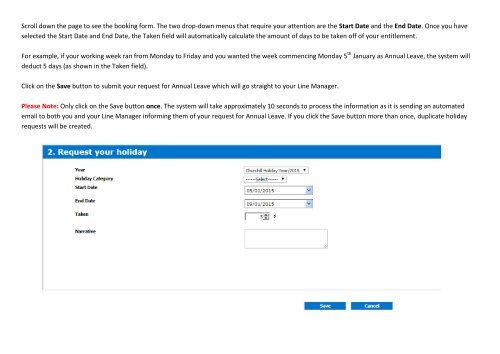How to use Simply Personnel
Create successful ePaper yourself
Turn your PDF publications into a flip-book with our unique Google optimized e-Paper software.
Scroll down the page <strong>to</strong> see the booking form. The two drop-down menus that require your attention are the Start Date and the End Date. Once you have<br />
selected the Start Date and End Date, the Taken field will au<strong>to</strong>matically calculate the amount of days <strong>to</strong> be taken off of your entitlement.<br />
For example, if your working week ran from Monday <strong>to</strong> Friday and you wanted the week commencing Monday 5 th January as Annual Leave, the system will<br />
deduct 5 days (as shown in the Taken field).<br />
Click on the Save but<strong>to</strong>n <strong>to</strong> submit your request for Annual Leave which will go straight <strong>to</strong> your Line Manager.<br />
Please Note: Only click on the Save but<strong>to</strong>n once. The system will take approximately 10 seconds <strong>to</strong> process the information as it is sending an au<strong>to</strong>mated<br />
email <strong>to</strong> both you and your Line Manager informing them of your request for Annual Leave. If you click the Save but<strong>to</strong>n more than once, duplicate holiday<br />
requests will be created.