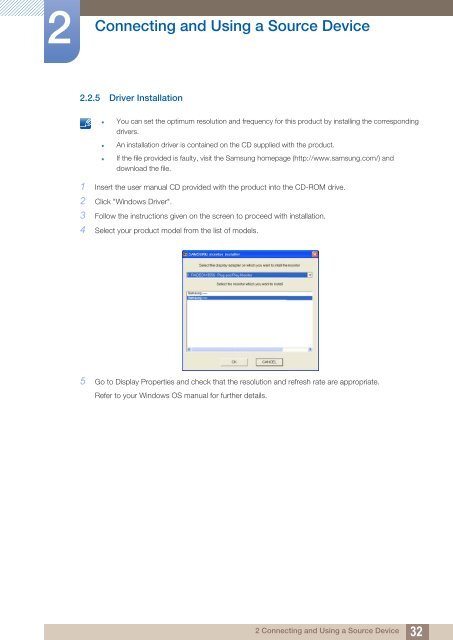Samsung Samsung 27-Inch Screen Monitor with HDMI - LS27B350HSZ/ZA - User Manual (ENGLISH)
Samsung Samsung 27-Inch Screen Monitor with HDMI - LS27B350HSZ/ZA - User Manual (ENGLISH)
Samsung Samsung 27-Inch Screen Monitor with HDMI - LS27B350HSZ/ZA - User Manual (ENGLISH)
You also want an ePaper? Increase the reach of your titles
YUMPU automatically turns print PDFs into web optimized ePapers that Google loves.
2<br />
Connecting and Using a Source Device<br />
2.2.5 Driver Installation<br />
• You can set the optimum resolution and frequency for this product by installing the corresponding<br />
drivers.<br />
• An installation driver is contained on the CD supplied <strong>with</strong> the product.<br />
• If the file provided is faulty, visit the <strong>Samsung</strong> homepage (http://www.samsung.com/) and<br />
download the file.<br />
1 Insert the user manual CD provided <strong>with</strong> the product into the CD-ROM drive.<br />
2 Click "Windows Driver".<br />
3 Follow the instructions given on the screen to proceed <strong>with</strong> installation.<br />
4 Select your product model from the list of models.<br />
5 Go to Display Properties and check that the resolution and refresh rate are appropriate.<br />
Refer to your Windows OS manual for further details.<br />
2 Connecting and Using a Source Device<br />
32