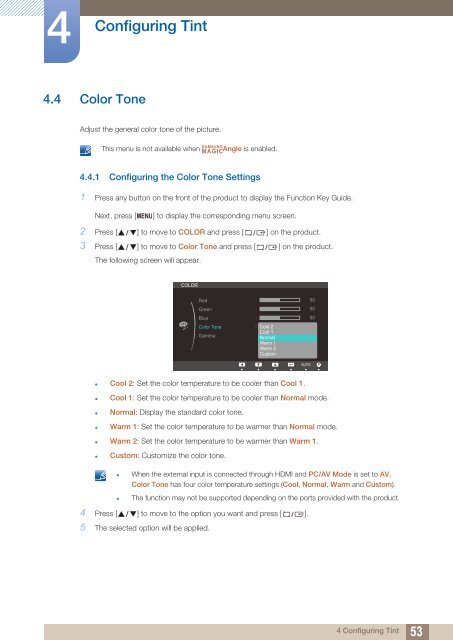Samsung Samsung 27-Inch Screen Monitor with HDMI - LS27B350HSZ/ZA - User Manual (ENGLISH)
Samsung Samsung 27-Inch Screen Monitor with HDMI - LS27B350HSZ/ZA - User Manual (ENGLISH)
Samsung Samsung 27-Inch Screen Monitor with HDMI - LS27B350HSZ/ZA - User Manual (ENGLISH)
Create successful ePaper yourself
Turn your PDF publications into a flip-book with our unique Google optimized e-Paper software.
4<br />
Configuring Tint<br />
4.4 Color Tone<br />
Adjust the general color tone of the picture.<br />
SAMSUNG<br />
This menu is not available when MAGICAngle is enabled.<br />
4.4.1 Configuring the Color Tone Settings<br />
1 Press any button on the front of the product to display the Function Key Guide.<br />
Next, press [ MENU] to display the corresponding menu screen.<br />
2 Press [ ] to move to COLOR and press [ ] on the product.<br />
3 Press [ ] to move to Color Tone and press [ ] on the product.<br />
The following screen will appear.<br />
COLOR<br />
Red<br />
Green<br />
Blue<br />
Color Tone<br />
Gamma<br />
<br />
<br />
<br />
<br />
<br />
Cool 2<br />
Cool 1<br />
Normal<br />
Warm 1<br />
Warm 2<br />
Custom<br />
50<br />
50<br />
50<br />
AUTO<br />
• Cool 2: Set the color temperature to be cooler than Cool 1.<br />
• Cool 1: Set the color temperature to be cooler than Normal mode.<br />
• Normal: Display the standard color tone.<br />
• Warm 1: Set the color temperature to be warmer than Normal mode.<br />
• Warm 2: Set the color temperature to be warmer than Warm 1.<br />
• Custom: Customize the color tone.<br />
• When the external input is connected through <strong>HDMI</strong> and PC/AV Mode is set to AV,<br />
Color Tone has four color temperature settings (Cool, Normal, Warm and Custom).<br />
• The function may not be supported depending on the ports provided <strong>with</strong> the product.<br />
4 Press [ ] to move to the option you want and press [ ].<br />
5 The selected option will be applied.<br />
4 Configuring Tint<br />
53