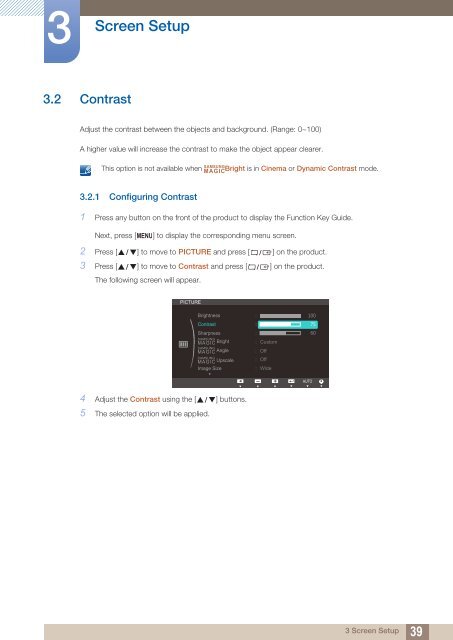Samsung Samsung 27-Inch Screen Monitor with HDMI - LS27B350HSZ/ZA - User Manual (ENGLISH)
Samsung Samsung 27-Inch Screen Monitor with HDMI - LS27B350HSZ/ZA - User Manual (ENGLISH)
Samsung Samsung 27-Inch Screen Monitor with HDMI - LS27B350HSZ/ZA - User Manual (ENGLISH)
Create successful ePaper yourself
Turn your PDF publications into a flip-book with our unique Google optimized e-Paper software.
3<br />
<strong>Screen</strong> Setup<br />
3.2 Contrast<br />
Adjust the contrast between the objects and background. (Range: 0~100)<br />
A higher value will increase the contrast to make the object appear clearer.<br />
SAMSUNG<br />
This option is not available when MAGICBright is in Cinema or Dynamic Contrast mode.<br />
3.2.1 Configuring Contrast<br />
1 Press any button on the front of the product to display the Function Key Guide.<br />
Next, press [ MENU] to display the corresponding menu screen.<br />
2 Press [ ] to move to PICTURE and press [ ] on the product.<br />
3 Press [ ] to move to Contrast and press [ ] on the product.<br />
The following screen will appear.<br />
PICTURE<br />
Brightness<br />
Contrast<br />
Sharpness<br />
SAMSUNG<br />
MAGIC Bright<br />
SAMSUNG<br />
SAMSUNG<br />
Image Size<br />
Custom<br />
Off<br />
Off<br />
Wide<br />
MAGIC Angle Adjust Enter<br />
MAGIC Upscale Adjust Enter<br />
Return<br />
4 Adjust the Contrast using the [ ] buttons.<br />
5 The selected option will be applied.<br />
Adjust<br />
Enter<br />
AUTO<br />
3 <strong>Screen</strong> Setup<br />
39