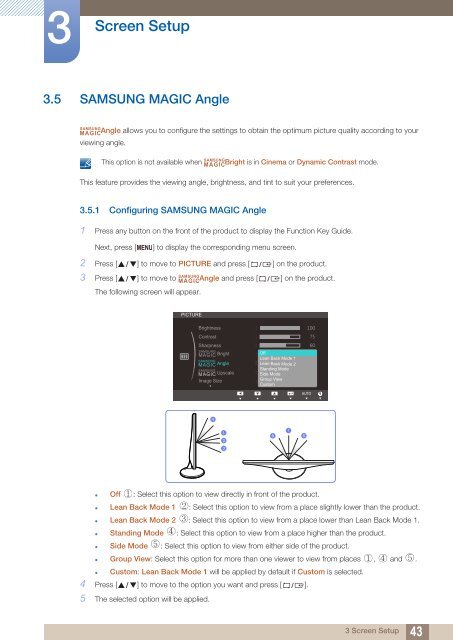Samsung Samsung 27-Inch Screen Monitor with HDMI - LS27B350HSZ/ZA - User Manual (ENGLISH)
Samsung Samsung 27-Inch Screen Monitor with HDMI - LS27B350HSZ/ZA - User Manual (ENGLISH)
Samsung Samsung 27-Inch Screen Monitor with HDMI - LS27B350HSZ/ZA - User Manual (ENGLISH)
You also want an ePaper? Increase the reach of your titles
YUMPU automatically turns print PDFs into web optimized ePapers that Google loves.
3<br />
<strong>Screen</strong> Setup<br />
3.5 SAMSUNG MAGIC Angle<br />
SAMSUNG<br />
MAGICAngle allows you to configure the settings to obtain the optimum picture quality according to your<br />
viewing angle.<br />
SAMSUNG<br />
This option is not available when MAGICBright is in Cinema or Dynamic Contrast mode.<br />
This feature provides the viewing angle, brightness, and tint to suit your preferences.<br />
3.5.1 Configuring SAMSUNG MAGIC Angle<br />
1 Press any button on the front of the product to display the Function Key Guide.<br />
Next, press [ MENU] to display the corresponding menu screen.<br />
2 Press [ ] to move to PICTURE and press [ ] on the product.<br />
SAMSUNG<br />
3 Press [ ] to move to Angle and press [ ] on the product.<br />
MAGIC<br />
The following screen will appear.<br />
PICTURE<br />
Brightness<br />
Contrast<br />
Sharpness<br />
SAMSUNG<br />
MAGIC Bright<br />
SAMSUNG<br />
MAGIC Angle<br />
SAMSUNG<br />
MAGIC<br />
Image Size<br />
Off Custom<br />
Lean Back Mode 1<br />
Lean Back Mode 2<br />
Standing Mode<br />
Side Mode<br />
Group View<br />
Custom<br />
MAGIC Upscale Adjust Enter<br />
Return<br />
Move<br />
AUTO<br />
Enter<br />
4<br />
1<br />
2<br />
3<br />
1<br />
5 5<br />
<br />
• Off : Select this option to view directly in front of the product.<br />
• Lean Back Mode 1 : Select this option to view from a place slightly lower than the product.<br />
• Lean Back Mode 2 : Select this option to view from a place lower than Lean Back Mode 1.<br />
• Standing Mode : Select this option to view from a place higher than the product.<br />
<br />
<br />
<br />
<br />
• Side Mode : Select this option to view from either side of the product.<br />
• Group View: Select this option for more than one viewer to view from places , and .<br />
• Custom: Lean Back Mode 1 will be applied by default if Custom is selected.<br />
4 Press [ ] to move to the option you want and press [ ].<br />
5 The selected option will be applied.<br />
<br />
<br />
3 <strong>Screen</strong> Setup<br />
43