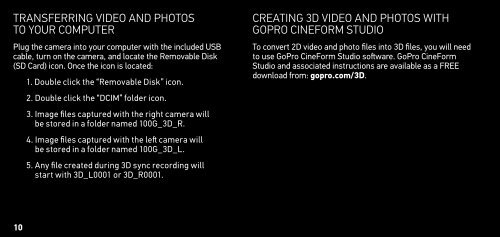GoPro Karma - User Manual - Polski
GoPro Karma - User Manual - Polski
GoPro Karma - User Manual - Polski
You also want an ePaper? Increase the reach of your titles
YUMPU automatically turns print PDFs into web optimized ePapers that Google loves.
Transferring Video And Photos<br />
To YOUR Computer<br />
Plug the camera into your computer with the included USB<br />
cable, turn on the camera, and locate the Removable Disk<br />
(SD Card) icon. Once the icon is located:<br />
1. Double click the “Removable Disk” icon.<br />
2. Double click the “DCIM” folder icon.<br />
3. Image files captured with the right camera will<br />
be stored in a folder named 100G_3D_R.<br />
4. Image files captured with the left camera will<br />
be stored in a folder named 100G_3D_L.<br />
5. Any file created during 3D sync recording will<br />
start with 3D_L0001 or 3D_R0001.<br />
Creating 3D Video and Photos with<br />
<strong>GoPro</strong> CineForm Studio<br />
To convert 2D video and photo files into 3D files, you will need<br />
to use <strong>GoPro</strong> CineForm Studio software. <strong>GoPro</strong> CineForm<br />
Studio and associated instructions are available as a FREE<br />
download from: gopro.com/3D.<br />
10