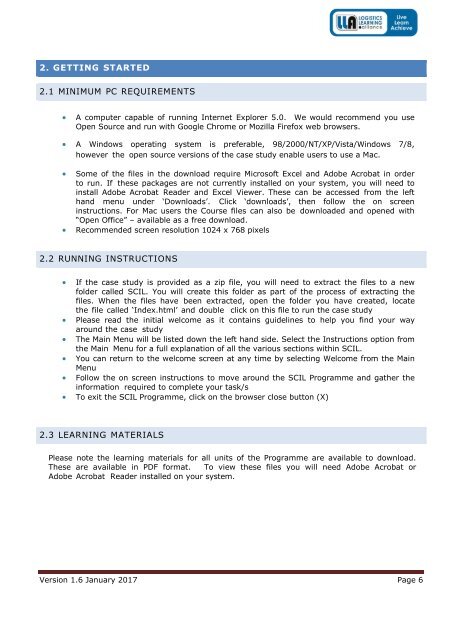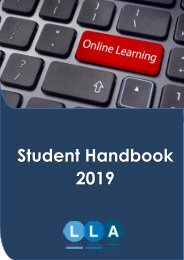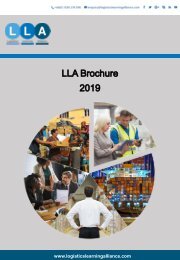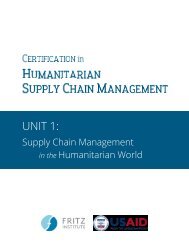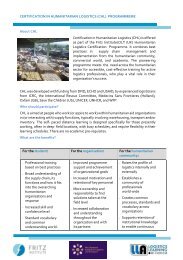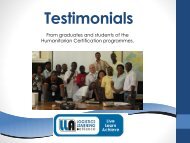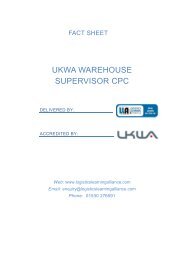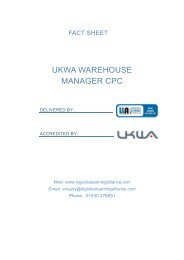Student Handbook 2017
Student Handbook for all LLA students who study an online, distance learning programme.
Student Handbook for all LLA students who study an online, distance learning programme.
You also want an ePaper? Increase the reach of your titles
YUMPU automatically turns print PDFs into web optimized ePapers that Google loves.
2. GETTING STARTED<br />
2.1 MINIMUM PC REQUIREMENTS<br />
<br />
A computer capable of running Internet Explorer 5.0. We would recommend you use<br />
Open Source and run with Google Chrome or Mozilla Firefox web browsers.<br />
A Windows operating system is preferable, 98/2000/NT/XP/Vista/Windows 7/8,<br />
however the open source versions of the case study enable users to use a Mac.<br />
<br />
<br />
Some of the files in the download require Microsoft Excel and Adobe Acrobat in order<br />
to run. If these packages are not currently installed on your system, you will need to<br />
install Adobe Acrobat Reader and Excel Viewer. These can be accessed from the left<br />
hand menu under ‘Downloads’. Click ‘downloads’, then follow the on screen<br />
instructions. For Mac users the Course files can also be downloaded and opened with<br />
“Open Office” – available as a free download.<br />
Recommended screen resolution 1024 x 768 pixels<br />
2.2 RUNNING INSTRUCTIONS<br />
<br />
<br />
<br />
<br />
<br />
<br />
If the case study is provided as a zip file, you will need to extract the files to a new<br />
folder called SCIL. You will create this folder as part of the process of extracting the<br />
files. When the files have been extracted, open the folder you have created, locate<br />
the file called ‘Index.html’ and double click on this file to run the case study<br />
Please read the initial welcome as it contains guidelines to help you find your way<br />
around the case study<br />
The Main Menu will be listed down the left hand side. Select the Instructions option from<br />
the Main Menu for a full explanation of all the various sections within SCIL.<br />
You can return to the welcome screen at any time by selecting Welcome from the Main<br />
Menu<br />
Follow the on screen instructions to move around the SCIL Programme and gather the<br />
information required to complete your task/s<br />
To exit the SCIL Programme, click on the browser close button (X)<br />
2.3 LEARNING MATERIALS<br />
Please note the learning materials for all units of the Programme are available to download.<br />
These are available in PDF format. To view these files you will need Adobe Acrobat or<br />
Adobe Acrobat Reader installed on your system.<br />
Version 1.6 January <strong>2017</strong> Page 6