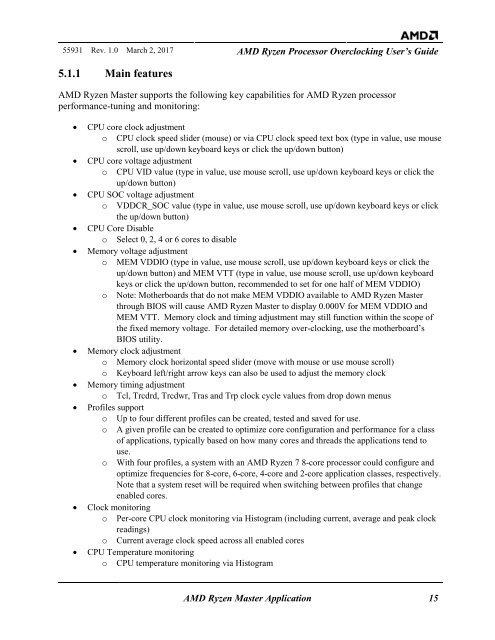AMD Ryzen Processor and AMD Ryzen Master Over-clocking User’s Guide
TwRGDa
TwRGDa
Create successful ePaper yourself
Turn your PDF publications into a flip-book with our unique Google optimized e-Paper software.
55931 Rev. 1.0 March 2, 2017 <strong>AMD</strong> <strong>Ryzen</strong> <strong>Processor</strong> <strong>Over</strong><strong>clocking</strong> <strong>User’s</strong> <strong>Guide</strong><br />
5.1.1 Main features<br />
<strong>AMD</strong> <strong>Ryzen</strong> <strong>Master</strong> supports the following key capabilities for <strong>AMD</strong> <strong>Ryzen</strong> processor<br />
performance-tuning <strong>and</strong> monitoring:<br />
<br />
<br />
<br />
<br />
<br />
<br />
<br />
<br />
<br />
<br />
CPU core clock adjustment<br />
o CPU clock speed slider (mouse) or via CPU clock speed text box (type in value, use mouse<br />
scroll, use up/down keyboard keys or click the up/down button)<br />
CPU core voltage adjustment<br />
o CPU VID value (type in value, use mouse scroll, use up/down keyboard keys or click the<br />
up/down button)<br />
CPU SOC voltage adjustment<br />
o VDDCR_SOC value (type in value, use mouse scroll, use up/down keyboard keys or click<br />
the up/down button)<br />
CPU Core Disable<br />
o Select 0, 2, 4 or 6 cores to disable<br />
Memory voltage adjustment<br />
o MEM VDDIO (type in value, use mouse scroll, use up/down keyboard keys or click the<br />
up/down button) <strong>and</strong> MEM VTT (type in value, use mouse scroll, use up/down keyboard<br />
keys or click the up/down button, recommended to set for one half of MEM VDDIO)<br />
o Note: Motherboards that do not make MEM VDDIO available to <strong>AMD</strong> <strong>Ryzen</strong> <strong>Master</strong><br />
through BIOS will cause <strong>AMD</strong> <strong>Ryzen</strong> <strong>Master</strong> to display 0.000V for MEM VDDIO <strong>and</strong><br />
MEM VTT. Memory clock <strong>and</strong> timing adjustment may still function within the scope of<br />
the fixed memory voltage. For detailed memory over-<strong>clocking</strong>, use the motherboard’s<br />
BIOS utility.<br />
Memory clock adjustment<br />
o Memory clock horizontal speed slider (move with mouse or use mouse scroll)<br />
o Keyboard left/right arrow keys can also be used to adjust the memory clock<br />
Memory timing adjustment<br />
o Tcl, Trcdrd, Trcdwr, Tras <strong>and</strong> Trp clock cycle values from drop down menus<br />
Profiles support<br />
o Up to four different profiles can be created, tested <strong>and</strong> saved for use.<br />
o A given profile can be created to optimize core configuration <strong>and</strong> performance for a class<br />
of applications, typically based on how many cores <strong>and</strong> threads the applications tend to<br />
use.<br />
o With four profiles, a system with an <strong>AMD</strong> <strong>Ryzen</strong> 7 8-core processor could configure <strong>and</strong><br />
optimize frequencies for 8-core, 6-core, 4-core <strong>and</strong> 2-core application classes, respectively.<br />
Note that a system reset will be required when switching between profiles that change<br />
enabled cores.<br />
Clock monitoring<br />
o Per-core CPU clock monitoring via Histogram (including current, average <strong>and</strong> peak clock<br />
readings)<br />
o Current average clock speed across all enabled cores<br />
CPU Temperature monitoring<br />
o CPU temperature monitoring via Histogram<br />
<strong>AMD</strong> <strong>Ryzen</strong> <strong>Master</strong> Application 15