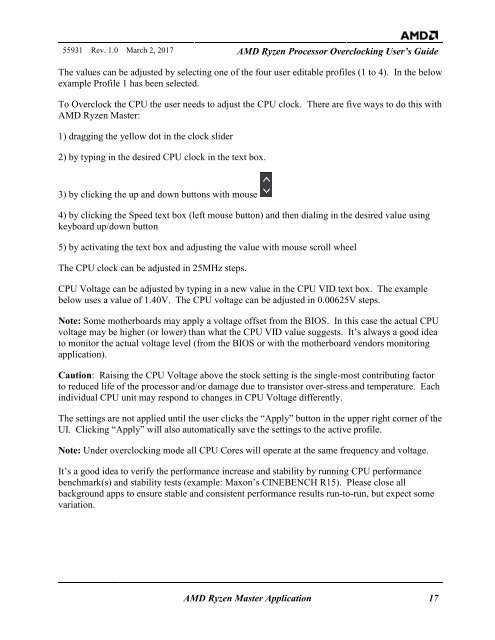AMD Ryzen Processor and AMD Ryzen Master Over-clocking User’s Guide
TwRGDa
TwRGDa
You also want an ePaper? Increase the reach of your titles
YUMPU automatically turns print PDFs into web optimized ePapers that Google loves.
55931 Rev. 1.0 March 2, 2017 <strong>AMD</strong> <strong>Ryzen</strong> <strong>Processor</strong> <strong>Over</strong><strong>clocking</strong> <strong>User’s</strong> <strong>Guide</strong><br />
The values can be adjusted by selecting one of the four user editable profiles (1 to 4). In the below<br />
example Profile 1 has been selected.<br />
To <strong>Over</strong>clock the CPU the user needs to adjust the CPU clock. There are five ways to do this with<br />
<strong>AMD</strong> <strong>Ryzen</strong> <strong>Master</strong>:<br />
1) dragging the yellow dot in the clock slider<br />
2) by typing in the desired CPU clock in the text box.<br />
3) by clicking the up <strong>and</strong> down buttons with mouse<br />
4) by clicking the Speed text box (left mouse button) <strong>and</strong> then dialing in the desired value using<br />
keyboard up/down button<br />
5) by activating the text box <strong>and</strong> adjusting the value with mouse scroll wheel<br />
The CPU clock can be adjusted in 25MHz steps.<br />
CPU Voltage can be adjusted by typing in a new value in the CPU VID text box. The example<br />
below uses a value of 1.40V. The CPU voltage can be adjusted in 0.00625V steps.<br />
Note: Some motherboards may apply a voltage offset from the BIOS. In this case the actual CPU<br />
voltage may be higher (or lower) than what the CPU VID value suggests. It’s always a good idea<br />
to monitor the actual voltage level (from the BIOS or with the motherboard vendors monitoring<br />
application).<br />
Caution: Raising the CPU Voltage above the stock setting is the single-most contributing factor<br />
to reduced life of the processor <strong>and</strong>/or damage due to transistor over-stress <strong>and</strong> temperature. Each<br />
individual CPU unit may respond to changes in CPU Voltage differently.<br />
The settings are not applied until the user clicks the “Apply” button in the upper right corner of the<br />
UI. Clicking “Apply” will also automatically save the settings to the active profile.<br />
Note: Under over<strong>clocking</strong> mode all CPU Cores will operate at the same frequency <strong>and</strong> voltage.<br />
It’s a good idea to verify the performance increase <strong>and</strong> stability by running CPU performance<br />
benchmark(s) <strong>and</strong> stability tests (example: Maxon’s CINEBENCH R15). Please close all<br />
background apps to ensure stable <strong>and</strong> consistent performance results run-to-run, but expect some<br />
variation.<br />
<strong>AMD</strong> <strong>Ryzen</strong> <strong>Master</strong> Application 17