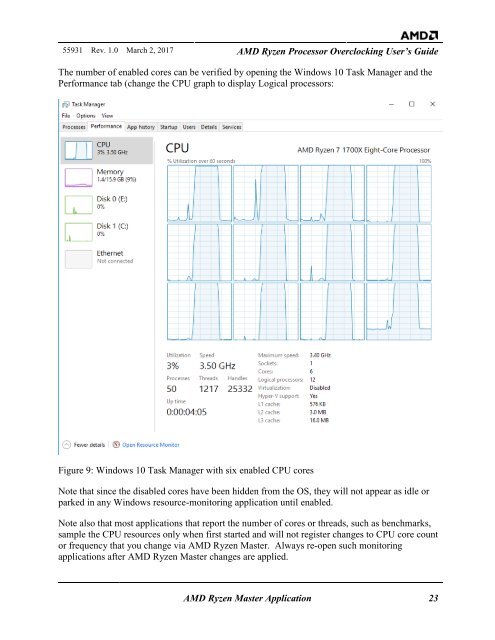AMD Ryzen Processor and AMD Ryzen Master Over-clocking User’s Guide
TwRGDa
TwRGDa
Create successful ePaper yourself
Turn your PDF publications into a flip-book with our unique Google optimized e-Paper software.
55931 Rev. 1.0 March 2, 2017 <strong>AMD</strong> <strong>Ryzen</strong> <strong>Processor</strong> <strong>Over</strong><strong>clocking</strong> <strong>User’s</strong> <strong>Guide</strong><br />
The number of enabled cores can be verified by opening the Windows 10 Task Manager <strong>and</strong> the<br />
Performance tab (change the CPU graph to display Logical processors:<br />
Figure 9: Windows 10 Task Manager with six enabled CPU cores<br />
Note that since the disabled cores have been hidden from the OS, they will not appear as idle or<br />
parked in any Windows resource-monitoring application until enabled.<br />
Note also that most applications that report the number of cores or threads, such as benchmarks,<br />
sample the CPU resources only when first started <strong>and</strong> will not register changes to CPU core count<br />
or frequency that you change via <strong>AMD</strong> <strong>Ryzen</strong> <strong>Master</strong>. Always re-open such monitoring<br />
applications after <strong>AMD</strong> <strong>Ryzen</strong> <strong>Master</strong> changes are applied.<br />
<strong>AMD</strong> <strong>Ryzen</strong> <strong>Master</strong> Application 23