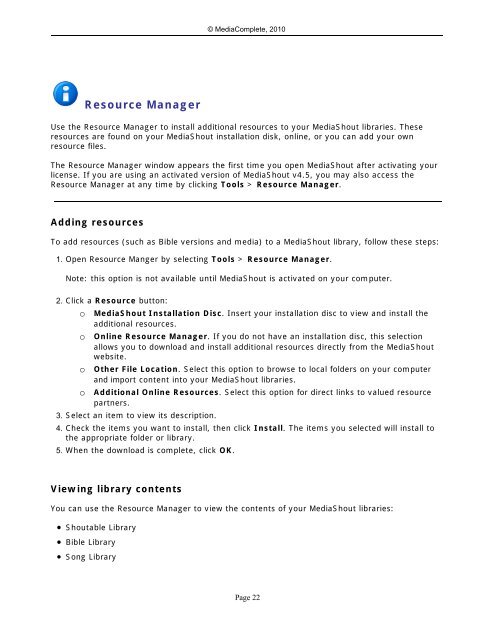MediaShout v4.5 User Guide
MediaShout v4.5 User Guide
MediaShout v4.5 User Guide
You also want an ePaper? Increase the reach of your titles
YUMPU automatically turns print PDFs into web optimized ePapers that Google loves.
Resource Manager<br />
Resource Manager<br />
© MediaComplete, 2010<br />
Use the Resource Manager to install additional resources to your <strong>MediaShout</strong> libraries. These<br />
resources are found on your <strong>MediaShout</strong> installation disk, online, or you can add your own<br />
resource files.<br />
The Resource Manager window appears the first time you open <strong>MediaShout</strong> after activating your<br />
license. If you are using an activated version of <strong>MediaShout</strong> <strong>v4.5</strong>, you may also access the<br />
Resource Manager at any time by clicking Tools > Resource Manager.<br />
Adding resources<br />
To add resources (such as Bible versions and media) to a <strong>MediaShout</strong> library, follow these steps:<br />
1. Open Resource Manger by selecting Tools > Resource Manager.<br />
Note: this option is not available until <strong>MediaShout</strong> is activated on your computer.<br />
2. Click a Resource button:<br />
o <strong>MediaShout</strong> Installation Disc. Insert your installation disc to view and install the<br />
additional resources.<br />
o Online Resource Manager. If you do not have an installation disc, this selection<br />
allows you to download and install additional resources directly from the <strong>MediaShout</strong><br />
website.<br />
o Other File Location. Select this option to browse to local folders on your computer<br />
and import content into your <strong>MediaShout</strong> libraries.<br />
o Additional Online Resources. Select this option for direct links to valued resource<br />
partners.<br />
3. Select an item to view its description.<br />
4. Check the items you want to install, then click Install. The items you selected will install to<br />
the appropriate folder or library.<br />
5. When the download is complete, click OK.<br />
Viewing library contents<br />
You can use the Resource Manager to view the contents of your <strong>MediaShout</strong> libraries:<br />
� Shoutable Library<br />
� Bible Library<br />
� Song Library<br />
Page 22