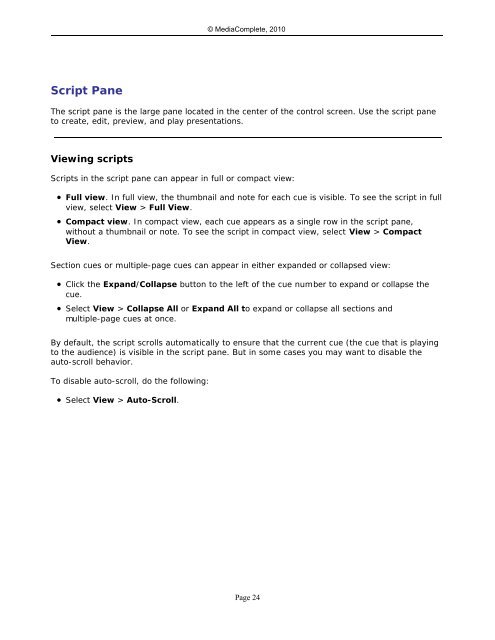- Page 1 and 2: MediaShout v4.5 User Guide ©MediaC
- Page 3 and 4: © MediaComplete, 2010 Table of Con
- Page 5 and 6: © MediaComplete, 2010 Time Trigger
- Page 7 and 8: Quick Start Guide Quick Start Guide
- Page 9 and 10: © MediaComplete, 2010 Verify that
- Page 11 and 12: License Manager License Manager ©
- Page 13 and 14: 3. Click Next. © MediaComplete, 20
- Page 15 and 16: Setup Assistant Setup Assistant ©
- Page 17 and 18: 3. Select one of the following opti
- Page 19 and 20: © MediaComplete, 2010 Note: to ide
- Page 21 and 22: Troubleshooting display settings ©
- Page 23: © MediaComplete, 2010 To view the
- Page 27 and 28: © MediaComplete, 2010 � Active.
- Page 29 and 30: Stopping playback © MediaComplete,
- Page 31 and 32: © MediaComplete, 2010 If you want
- Page 33 and 34: © MediaComplete, 2010 Page 33
- Page 35 and 36: Cue Deck Cue Deck © MediaComplete,
- Page 37 and 38: © MediaComplete, 2010 Page 37
- Page 39 and 40: Song Deck Song Deck © MediaComplet
- Page 41 and 42: Text Deck Text Deck © MediaComplet
- Page 43 and 44: Web Deck Web Deck © MediaComplete,
- Page 45 and 46: Workspaces Workspaces © MediaCompl
- Page 47 and 48: File Settings File Settings © Medi
- Page 49 and 50: Screen Settings Screen Settings ©
- Page 51 and 52: © MediaComplete, 2010 � Stage Di
- Page 53 and 54: o Warn me before © MediaComplete,
- Page 55 and 56: © MediaComplete, 2010 o Cue Colors
- Page 57 and 58: © MediaComplete, 2010 the Backup L
- Page 59 and 60: © MediaComplete, 2010 The SamePage
- Page 61 and 62: © MediaComplete, 2010 The WorshipT
- Page 63 and 64: Bible Settings Bible Settings © Me
- Page 65 and 66: Application Settings Application Se
- Page 67 and 68: Script Basics Script Basics © Medi
- Page 69 and 70: Organize a Script Organize a Script
- Page 71 and 72: Pack a Script Pack a Script © Medi
- Page 73 and 74: © MediaComplete, 2010 � Media ta
- Page 75 and 76:
Designate the Default Script Design
- Page 77 and 78:
© MediaComplete, 2010 MediaShout w
- Page 79 and 80:
Edit a Cue Edit a Cue © MediaCompl
- Page 81 and 82:
Export Cue Text to an RTF file Expo
- Page 83 and 84:
© MediaComplete, 2010 Select and F
- Page 85 and 86:
© MediaComplete, 2010 Play a visua
- Page 87 and 88:
© MediaComplete, 2010 Applying a t
- Page 89 and 90:
Create a Cue Template Create a Cue
- Page 91 and 92:
Change the Default Text Settings ©
- Page 93 and 94:
Cue Template Properties Cue Templat
- Page 95 and 96:
Cue Editor Basics Cue Editor Basics
- Page 97 and 98:
Foreground tab © MediaComplete, 20
- Page 99 and 100:
Soundtrack tab © MediaComplete, 20
- Page 101 and 102:
Stage tab © MediaComplete, 2010 Th
- Page 103 and 104:
Change Picture Format Settings © M
- Page 105 and 106:
Change Clip In and Out Settings ©
- Page 107 and 108:
Animations Animations © MediaCompl
- Page 109 and 110:
© MediaComplete, 2010 7. Click the
- Page 111 and 112:
Bible Passages Bible Passages © Me
- Page 113 and 114:
© MediaComplete, 2010 Using a Book
- Page 115 and 116:
Slide Shows Slide Shows © MediaCom
- Page 117 and 118:
© MediaComplete, 2010 Lyric cues a
- Page 119 and 120:
Add and Manage Stanzas Add and Mana
- Page 121 and 122:
Removing a stanza © MediaComplete,
- Page 123 and 124:
Display Song Credits Display Song C
- Page 125 and 126:
Add a Title Page Add a Title Page
- Page 127 and 128:
Deleting a title page To delete a t
- Page 129 and 130:
© MediaComplete, 2010 4. Click the
- Page 131 and 132:
© MediaComplete, 2010 2. Title the
- Page 133 and 134:
© MediaComplete, 2010 o To move a
- Page 135 and 136:
Add Songs from PowerPoint Files ©
- Page 137 and 138:
© MediaComplete, 2010 4. Add song
- Page 139 and 140:
© MediaComplete, 2010 If the worsh
- Page 141 and 142:
5. Select a template, and then clic
- Page 143 and 144:
© MediaComplete, 2010 9. In the Ne
- Page 145 and 146:
Add Songs from WorshipTeam Add Song
- Page 147 and 148:
© MediaComplete, 2010 To enter ano
- Page 149 and 150:
Object Name Notes File name *.mdb T
- Page 151 and 152:
Export Songs Export Songs © MediaC
- Page 153 and 154:
Back Up or Restore the Song Library
- Page 155 and 156:
Compact and Repair the Song Library
- Page 157 and 158:
© MediaComplete, 2010 Adding or re
- Page 159 and 160:
© MediaComplete, 2010 4. In the Pr
- Page 161 and 162:
Video Files Video Files © MediaCom
- Page 163 and 164:
© MediaComplete, 2010 o Menus. The
- Page 165 and 166:
Web Pages Web Pages © MediaComplet
- Page 167 and 168:
Script Control Commands Script Cont
- Page 169 and 170:
Time Trigger Commands Time Trigger
- Page 171 and 172:
© MediaComplete, 2010 To change th
- Page 173 and 174:
© MediaComplete, 2010 Controlling
- Page 175 and 176:
Contact Information Contact Informa
- Page 177 and 178:
- A - Activating a license 11 Add a
- Page 179 and 180:
Settings Dialog 46 Setup Assistant