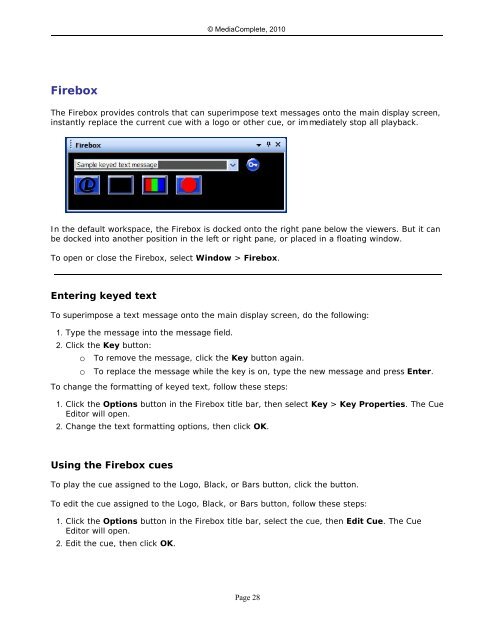MediaShout v4.5 User Guide
MediaShout v4.5 User Guide
MediaShout v4.5 User Guide
You also want an ePaper? Increase the reach of your titles
YUMPU automatically turns print PDFs into web optimized ePapers that Google loves.
Firebox<br />
Firebox<br />
© MediaComplete, 2010<br />
The Firebox provides controls that can superimpose text messages onto the main display screen,<br />
instantly replace the current cue with a logo or other cue, or immediately stop all playback.<br />
In the default workspace, the Firebox is docked onto the right pane below the viewers. But it can<br />
be docked into another position in the left or right pane, or placed in a floating window.<br />
To open or close the Firebox, select Window > Firebox.<br />
Entering keyed text<br />
To superimpose a text message onto the main display screen, do the following:<br />
1. Type the message into the message field.<br />
2. Click the Key button:<br />
o To remove the message, click the Key button again.<br />
o To replace the message while the key is on, type the new message and press Enter.<br />
To change the formatting of keyed text, follow these steps:<br />
1. Click the Options button in the Firebox title bar, then select Key > Key Properties. The Cue<br />
Editor will open.<br />
2. Change the text formatting options, then click OK.<br />
Using the Firebox cues<br />
To play the cue assigned to the Logo, Black, or Bars button, click the button.<br />
To edit the cue assigned to the Logo, Black, or Bars button, follow these steps:<br />
1. Click the Options button in the Firebox title bar, select the cue, then Edit Cue. The Cue<br />
Editor will open.<br />
2. Edit the cue, then click OK.<br />
Page 28