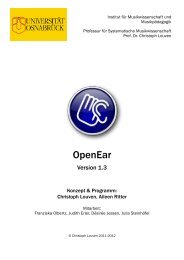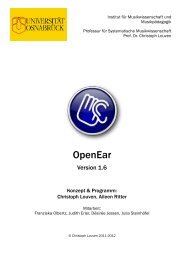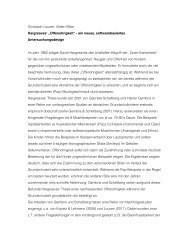You also want an ePaper? Increase the reach of your titles
YUMPU automatically turns print PDFs into web optimized ePapers that Google loves.
2. Installation<br />
OpenEar is available in versions for both MacOS X and Windows<br />
XP/7. For the installation in Windows, Quicktime is necessary<br />
Quicktime can be downloaded here: http://www.apple.com/quicktime<br />
The programme can be installed anywhere on the computer. The<br />
following files are needed to run the programme:<br />
• in the programme folder:<br />
• OpenEar (MacOS) re: OpenEar.exe (Windows)<br />
• directory ‘OpenEar Libs‘ (Windows only)<br />
• license.lic (a personalized licence file which can be ordered free of<br />
charge. Without this file, the programme is restricted to three music<br />
examples of 30 seconds each.)<br />
• anywhere on the computer:<br />
• directory for all audio files used in the test (presetting: ‚Audio‘ in the<br />
OpenEar-directory)<br />
• directory for the output files produced during the test (presetting:<br />
‚Output‘ in the OpenEar directory)<br />
• Database file with information about the music examples used in the<br />
test (presetting: ‘OpenEarDB.rsd‘ in the OpenEar directory)<br />
• The presettings of the programme are saved in the file OpenEarPref.XML.<br />
This file is created in the user’s presettings directory when the programme<br />
is run for the first time (MacOS: :Users:user:Library:Preferences: ; Win XP:<br />
\user\Application Data\ ; Win 7: \user\AppData\Roaming\ )<br />
• Should such a file also be located in the OpenEar directory, this one takes<br />
priority over the file in the presettings directory. This way, it is possible to<br />
transfer a complete OpenEar-installation including all presets to another<br />
computer through simple copying.<br />
To install OpenEar just copy the complete content of the installation<br />
packet for MacOS X re: Windows into any folder on your hard disc.<br />
Therewith, you immediately have an executable test version at hand.<br />
If you have received a license file licence.lic, please copy this into the<br />
OpenEar directory as well.<br />
6