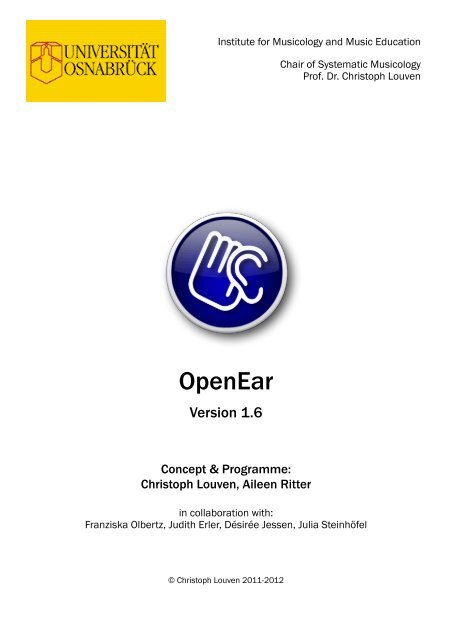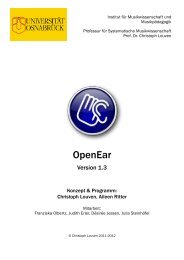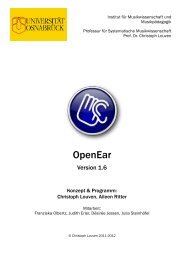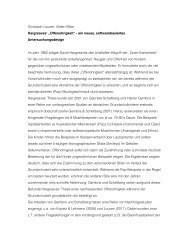You also want an ePaper? Increase the reach of your titles
YUMPU automatically turns print PDFs into web optimized ePapers that Google loves.
Institute for Musicology and Music Education<br />
OpenEar<br />
Version 1.6<br />
Concept & Programme:<br />
Christoph Louven, Aileen Ritter<br />
Chair of Systematic Musicology<br />
Prof. Dr. Christoph Louven<br />
in collaboration with:<br />
Franziska Olbertz, Judith Erler, Désirée Jessen, Julia Steinhöfel<br />
© Christoph Louven 2011-2012
Contents<br />
Despription! 3<br />
Changes since version 1.2! 4<br />
Installation! 6<br />
Sequence of the Programme! 7<br />
Programme Settings! 10<br />
Database editor! 15<br />
Output files! 16<br />
2
1. Despription<br />
OpenEar is a software for presenting computer-aided sounding<br />
questionnaires that was designed at the University of Osnabrück.<br />
The programme can both collect the voluntary listening duration and<br />
the preference ratings of each user and calculate/determine the<br />
value of the index of open-earedness (OOI). The music examples<br />
can be chosen ad lib while the programme sequence can be<br />
regulated flexibly using multifarious adjustable parameters. Hence,<br />
OpenEar can also be utilzed as universal tool for sounding<br />
questionnaires within in the framework of musico-psychological and<br />
musico-pedagogical tasks.<br />
3
1.1. Changes since version 1.2<br />
1.2.1<br />
• A simplified version of the questionnaire for primary school children can be<br />
chosen in the programme settings.<br />
1.2.2<br />
• Output format changed to avoid the output of exponential numbers. These<br />
led to problems when imported to Excel.<br />
• All decimal numbers are now displayed consistently with a system decimal<br />
separator (comma or point).<br />
• The displayed subject number is now composed of computer identifier and<br />
the number of the subject. Thus, each subject number is univocal, even<br />
when the output files of different computers are assembled.<br />
1.2.3.<br />
• Questionnaire: the checkboxes for yes/no were changed into more<br />
comprehensible radio buttons.<br />
• Windows-Version: bug fix; the settings menu was shown when programme<br />
was started but with faulty settings it was closed automatically.<br />
1.3.<br />
• Introduced additional evaluation of familiarity with music (output variable<br />
ver_XX for each music example)<br />
• The menu of the final screen now allows for a start of a new test (Cmd-N,<br />
re: STRG-N).<br />
• With Windows the path name of the audiofiles is checked for special<br />
characters since these can lead to problems with the audio playback!<br />
1.3.1<br />
• Variable names of the output index calculation are more consistent<br />
• Bugfix: VPN-No. could not be entered manually anymore.<br />
4
1.5<br />
• The instruction texts for each individual instruction can now completely be<br />
edited in the settings. Also, the window- and fontsize of the respective<br />
instructions can be adjusted.<br />
• The question whether the rating of the music has changed during the text<br />
was added to the evaluation.<br />
• The four evaluation criteria (preference rating, publicity of the example,<br />
familiarity with the style, rating changed) can be chosen individually in the<br />
settings menu. This way single ratings can be surveyed so that for<br />
instance only the familiarity rating can be collected. The categories that<br />
have not been surveyed receive the value -1 in the output files.<br />
• The names of the variables that have (optionally) been saved in the first<br />
1.6<br />
line of the output files can be displayed in German or English.<br />
• Orientation of rating scales were unified. The negative rating is always on<br />
the left side, the positive rating always on the right side.<br />
• Added english localisation. If OpenEar runs on an english operating<br />
system the programme will be completely in English.<br />
5
2. Installation<br />
OpenEar is available in versions for both MacOS X and Windows<br />
XP/7. For the installation in Windows, Quicktime is necessary<br />
Quicktime can be downloaded here: http://www.apple.com/quicktime<br />
The programme can be installed anywhere on the computer. The<br />
following files are needed to run the programme:<br />
• in the programme folder:<br />
• OpenEar (MacOS) re: OpenEar.exe (Windows)<br />
• directory ‘OpenEar Libs‘ (Windows only)<br />
• license.lic (a personalized licence file which can be ordered free of<br />
charge. Without this file, the programme is restricted to three music<br />
examples of 30 seconds each.)<br />
• anywhere on the computer:<br />
• directory for all audio files used in the test (presetting: ‚Audio‘ in the<br />
OpenEar-directory)<br />
• directory for the output files produced during the test (presetting:<br />
‚Output‘ in the OpenEar directory)<br />
• Database file with information about the music examples used in the<br />
test (presetting: ‘OpenEarDB.rsd‘ in the OpenEar directory)<br />
• The presettings of the programme are saved in the file OpenEarPref.XML.<br />
This file is created in the user’s presettings directory when the programme<br />
is run for the first time (MacOS: :Users:user:Library:Preferences: ; Win XP:<br />
\user\Application Data\ ; Win 7: \user\AppData\Roaming\ )<br />
• Should such a file also be located in the OpenEar directory, this one takes<br />
priority over the file in the presettings directory. This way, it is possible to<br />
transfer a complete OpenEar-installation including all presets to another<br />
computer through simple copying.<br />
To install OpenEar just copy the complete content of the installation<br />
packet for MacOS X re: Windows into any folder on your hard disc.<br />
Therewith, you immediately have an executable test version at hand.<br />
If you have received a license file licence.lic, please copy this into the<br />
OpenEar directory as well.<br />
6
3. Sequence of the Programme<br />
An OpenEar session consists of a demographic questionnaire at the<br />
beginning and one or two rounds in which the subject listens and/or<br />
rates the music examples:<br />
a. demographic questionnaire:<br />
A simplified version of the questionnaire for primary school<br />
children can be chosen in the programme settings.<br />
b. Listening and/or rating sections<br />
OpenEar can capture the subjects’ reaction to the music<br />
examples with regard to two aspects:<br />
• voluntary listening durations: how long does the user<br />
voluntarily listen to a music example if he/she can click<br />
through to the next example at any given time?<br />
• Preference and familiarity rating: How much did the subject<br />
like the music example? Was he familiar with the example<br />
before the test? How familiar is he with the style of music?<br />
Did the rating change in course of the test?<br />
7
These two aspects can be measured both conjointly in one cycle<br />
or separately in two cycles of the music examples:<br />
• in the conjoined cycle the user can first listen to a music<br />
example as long as he wants. In that process only the large<br />
next-button is active initially. When this button is clicked, the<br />
music stops and the user must first rate the example before<br />
the next click on the next-button starts a new music example.<br />
• In the first part (free listening) during the separate<br />
assessment, only the large next-button is visible initially.<br />
Thus, the free listening is not yet influenced by the rating<br />
assignment.<br />
If no rating is required the session ends after this part. If a<br />
rating should be carried out, a second cycle of the music<br />
examples follows. The subjects must first listen to the<br />
examples for a definable amount of time (that is they cannot<br />
be interrupted ahead of that time) before the rating has to be<br />
delivered.<br />
8
The entire sequence of the programme can<br />
a. be operated single-handedly by the user. Then, the test<br />
instructions occur as screen orders. The text of these<br />
instructions can be edited ad lib in the program preferences.<br />
b. Should the instruction be carried out by the test leader, an<br />
intermediary screen displaying a stop sign fades in inbetween<br />
the listening and the rating part of the separate cycles which<br />
can only be quit using a special key combination that can be<br />
configured individually.<br />
9
4. Programme Settings<br />
The programme sequence can be adjusted to different exercise<br />
designs with numerous settings. These settings are only available<br />
through the menu when the demographic questionnaire is running.<br />
During the cycles for listening and rating, it is no longer possible to<br />
access the sequence settings.<br />
The settings are arranged in three tabs: „Sequence“, „Index and<br />
Output“ and „Paths“.<br />
a. Sequence<br />
• Simplified questionnaire for primary school kids.<br />
Among other things, questions about the level of education of the<br />
parents are hidden.<br />
• Music examples:<br />
How many music examples are offered during the cycle? This number<br />
can be smaller than the total number of music examples in the data<br />
base; it can, however, not be larger since one example cannot be<br />
presented meaningfully more than once. The order of the examples<br />
can both be randomized or follow the order of the data base. If the<br />
rating is separated from the free listening part, the examples are<br />
randomized again before the rating cycle begins.<br />
10
• Schedule listening part:<br />
The tab “duration of the music examples“ defines the maximum<br />
duration of the free listening time for a piece of music. Should the<br />
subject listen to a piece for as long as this tab defines, the music is<br />
stopped automatically and this is noted in the protocol. Should the<br />
music end prematurely because the duration of the audio file is<br />
shorter than the defined time, this is noted in the protocol as well.<br />
“Further activate after”:During the free listening part, the “next”-button<br />
is deactivated when a new music example starts. Only after the set<br />
duration does it become possible to click this button again. Thus, the<br />
subject is prevented from accidentally clicking the next button too<br />
early. Additionally, a minimum listening duration for the pieces can be<br />
defined. The logged free listending duration of a example starts after<br />
the re-activation of the button and ends with the next click on “next”.<br />
“Maximum duration”: The set value defines the maximal total duration<br />
of the first part of the test (free listening or listening plus subsequent<br />
rating). When the time is exceeded, no new music is played and the<br />
first part ends. However, a music example that has already been<br />
started will not be aborted.<br />
• Rating the music examples:<br />
Should a rating be carried out and should this be done in a separate<br />
part of the test or directly after listening to the examples? “Duration of<br />
the music examples” defines, how long a music examples has to be<br />
listened to before it can be rated. Which scala should be used for the<br />
rating (smileys, weather symbols or verbal)? Which questions are<br />
asked in addition to the rating?<br />
11
. Instructions<br />
• Subject receives text instructions:<br />
When activated, the user can control the entire test sequence singlehanded<br />
and independent from the test leader. This is especially<br />
advantageous when the test is carried out on different computers and<br />
the subjects do not begin simultaneously.<br />
The instructions for the three modes of the test can be edited freely<br />
for both children (age < 18) and adults at the end of the text field by<br />
clicking the editing button. Additionally, the editing window allows for<br />
the setting of font size and window size.<br />
When the text instructions are deactivated, an intermediary screen<br />
displaying a stop-sign is shown between the first and the second part<br />
of the test. This can only be left with the key that can be specified<br />
here. This is especially useful for a test with groups of children<br />
working on several computers who are to receive verbal instructions<br />
together.<br />
12
c. Display and Output<br />
• Display progress:<br />
If the options are chosen, the current test position is shown in the<br />
upper left corner of the window during the music cycles.<br />
• End of test:<br />
Display of OOI: If the option is chosen, the index of open-earedness<br />
(OOI) is determined using the collected voluntary listening durations<br />
and ratings of the user. More information on the OOI can be found on<br />
our homepage.<br />
Optionally, and if located in the audio folder, the file named<br />
‘ende.mp3’ can be played at the end of the test.<br />
• Save data:<br />
Here, the output files can be specified. More information on the output<br />
files can be found in chapter 5.<br />
13
d. Paths and Database<br />
• Folder for the audio files<br />
All audio files used by OpenEar have to be located in one folder which<br />
can be chosen here. Additionally, the audio files have to be enlisted in<br />
the programme data base; they also have to be endued with<br />
additional information (see below) in order to be used by the<br />
programme.<br />
• Folder for output files<br />
The output files that OpenEar creates are saved in the specified<br />
folder. The folder must not be write-protected.<br />
• Database<br />
The OpenEar data base contains the tag-number, the style attribute,<br />
the title and the name with which it is saved for each audio file. The<br />
data base can either be created newly or chosen from the existing<br />
data bases. Additionally, the data base that is currently selected can<br />
be edited.<br />
The settings are only applied after clicking on “save and next” and<br />
can be revoked by clicking on “cancel”. This does not apply to<br />
changes in the data base if the data base editor has been left with<br />
“save” before.<br />
14
4.1. Database editor<br />
The button „Edit ...“ in the tab „Paths and database“ in the settings<br />
leads to the editor with which the database can be edited. Each<br />
music example that is to be used by Open Ear must be listed in the<br />
data base. It is not sufficient to simply copy the file to the audio<br />
folder!<br />
For each music example, a tag number, the genre, a title as well as<br />
the memory capacity is collected in the audio folder. A check mark<br />
under “OK?” in the last column shows whether the file could be found<br />
in the specified audio folder.<br />
Click the respective line to change a example. New music examples<br />
can be included, existing files can be deleted and the data base can<br />
be emptied completely.<br />
All changes are only finalized after clicking on “Save and proceed”.<br />
15
5. Output files<br />
The names of all output files are composed of the computer tag RRR<br />
and the subject tag VVV. The computer tag is allocated by hand in<br />
the test settings (the most reasonable setting is to allocate a different<br />
tag for each computer used in the test cycle); the VP-tag can either<br />
be user-defined or it is assigned automatically with ascending<br />
numbers.<br />
For each subject, up to three output files are exported. These can be<br />
chosen in the OpenEar settings:<br />
- RRR_VVV.txt : ! Single file with the results of a single subject<br />
- RRR_VVV_T1.txt: Single file with the results of part 1 only<br />
-RRR_Sammel.txt: ! assembled file that contains the results of all<br />
subjects allocated to this computer tag. If the<br />
computer tag is changed (because another test<br />
secquence is conducted, for example), a new<br />
assembled file is created as well.<br />
Each subject has an individual output line in the output file.<br />
Additionally, variable names can be displayed in the first line. This<br />
simplifies both the checking of the output and the import to statistics<br />
programmes a lot.<br />
The respective variables are separated by a delimiter symbol. This<br />
can be a semicolon or a tab. Outputs that are separated by a tab can<br />
easily be exported to for instance Excel by simply dragging the txt-file<br />
onto the Excel symbol.<br />
16
The output contains the following data (variable names in German or<br />
English; all time specifications in ms)<br />
1. Demographic data<br />
If the user does not select an answer in one question, the value „=“ re.<br />
„Indet“ appears.<br />
German English<br />
vpnr subjnr number of subject<br />
klasse class grade re. year of study<br />
geschl sex sex (w/f, m, Indet)<br />
musikausb musiceduc special musical education (grammar school with<br />
focus on music, university, etc) (True/False/Indet)<br />
vp_instr subj_instr subject plays a musical instrument (True/False/<br />
Indet)<br />
musmotiv musmotiv In mainly listen to music 0.not specified, 1.for<br />
relaxation, 2.in the background, 3.as<br />
encouragement, 4. because I particularly like a<br />
piece of music, 5. so that I don’t feel so lonely,<br />
6.to become acquainted with a piece of music, 7.<br />
other<br />
v_bildung f_educ educational degree of the father: 0 not specified,<br />
1.no degree, 2. high school, 3. O Levels or<br />
equivalent, 4. A-levels, 5. university degree, 6.<br />
doctorate/ PhD or equivalent<br />
v_instr f_instr father plays a musical instrument (True/False/<br />
Indet)<br />
m_bildung m_educ educational degree of the mother (see above)<br />
m_instr m_instr mother plays a musical instrument (True/False/<br />
Indet)<br />
gesch_instr sibl_instr siblings play musical instruments (True/False/<br />
Indet)<br />
mus_gem mus_togeth At home, we regularly make music together (True/<br />
False/Indet)<br />
17
2. Test settings (output can be turned off)<br />
German English<br />
itemzahl itemcnt number of examples tob e listened to /rated<br />
bewertung rating 0: no rating; 1: directly after the music; 2: in<br />
separate part of the test<br />
bew_art r_kind rated with 1 = verbal; 2 = Smileys; 3 = weather<br />
icons<br />
rnd_algo rnd_algo order of items determined 2 = randomly without<br />
doubles;<br />
3 = arranged as in the data base<br />
t_aktiv t_active Time until the button to click next is activated<br />
during the free listening part (subjects are „forced“<br />
to listen that long)<br />
t_teil1 t_part1 Maximum total time for the free listening part.<br />
After this time, no new example will be played;<br />
however, a running example will not be<br />
interrupted.<br />
t_item_t1 t_item_p1 Maximum playing time for the item in the free<br />
listening part. After this time, the example will be<br />
interrupted.<br />
t_item_t2 t_item_p2 Playing time during the rating. After this time, the<br />
rating will be unlocked.<br />
abl_selb subj_ctrl Course of events independent and with text<br />
instructions for subject (true) or instructions and<br />
regulation by test supervisor (false)<br />
18
3. Results per music example<br />
The following block is displayed for all music examples in the data<br />
base. The tag number XX represents the number of the example<br />
in the data base.<br />
German English<br />
z_XX t_XX Time the example was listened to<br />
e_XX e_XX was the example automatically interrupted<br />
because of a timeout or was it played until the end<br />
(true/false)?<br />
n_XX n_XX position of the piece of music in the chronology oft<br />
he examples<br />
b_XX p_XX preference rating of the example<br />
(1 = very good to 5 = very poor)<br />
bek_XX know_XX was the example known before (true/false)<br />
ver_XX fam_XX familiarity with the kind of music (1 = “completely<br />
new“ to 5 = ”very familiar“)<br />
uge_XX pchg_XX Rating of the music has changed during the test<br />
(1 = very negative, 5 = very positive)<br />
zb_XX trat_XX time needed for the rating (between the activation<br />
of the rating and the last click in the rating)<br />
(Output can be turned off)<br />
zp_XX tpaus_XX Time of break after the rating (between the last<br />
click in the rating and the beginning oft he next<br />
example) (Output can be turned off)<br />
19
4. Total times (Output can be turned off)<br />
German English<br />
z_teil1 t_part1 time needed for part 1 of test<br />
z_teil2 t_part2 time needed for part 2 of test<br />
z_ges t_all total time for the test<br />
5. Index of Open-Earedness (OOI) (can be turned off)<br />
German English<br />
n_g_pos n_h_pos number of items freely listened to and rated<br />
positively (b_XX = 3) Items<br />
s_z_neg s_t_neg - sum of listening times<br />
m_z_neg m_t_neg - average listening duration<br />
OOI OOI Index of Open-Earedness<br />
20