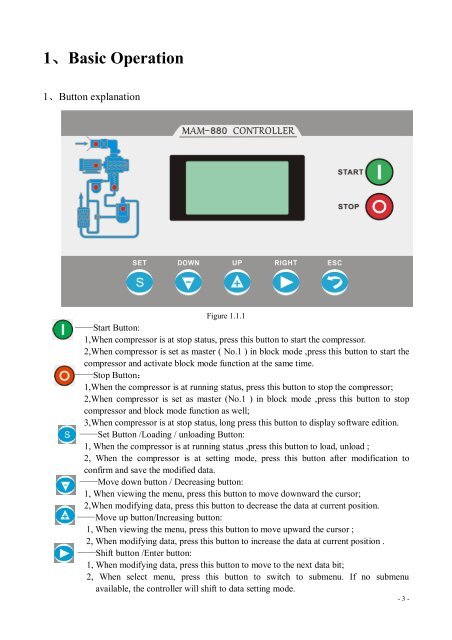USER-manual-Mam-880
You also want an ePaper? Increase the reach of your titles
YUMPU automatically turns print PDFs into web optimized ePapers that Google loves.
1、Basic Operation<br />
1、Button explanation<br />
Figure 1.1.1<br />
——Start Button:<br />
1,When compressor is at stop status, press this button to start the compressor.<br />
2,When compressor is set as master ( No.1 ) in block mode ,press this button to start the<br />
compressor and activate block mode function at the same time.<br />
——Stop Button:<br />
1,When the compressor is at running status, press this button to stop the compressor;<br />
2,When compressor is set as master (No.1 ) in block mode ,press this button to stop<br />
compressor and block mode function as well;<br />
3,When compressor is at stop status, long press this button to display software edition.<br />
——Set Button /Loading / unloading Button:<br />
1, When the compressor is at running status ,press this button to load, unload ;<br />
2, When the compressor is at setting mode, press this button after modification to<br />
confirm and save the modified data.<br />
——Move down button / Decreasing button:<br />
1, When viewing the menu, press this button to move downward the cursor;<br />
2,When modifying data, press this button to decrease the data at current position.<br />
——Move up button/Increasing button:<br />
1, When viewing the menu, press this button to move upward the cursor ;<br />
2, When modifying data, press this button to increase the data at current position .<br />
——Shift button /Enter button:<br />
1, When modifying data, press this button to move to the next data bit;<br />
2, When select menu, press this button to switch to submenu. If no submenu<br />
available, the controller will shift to data setting mode.<br />
- 3 -