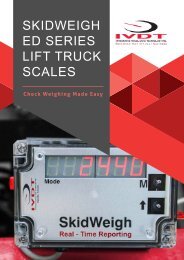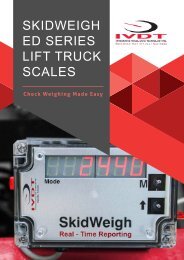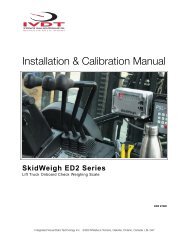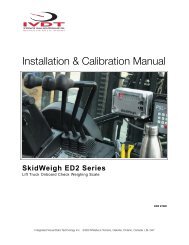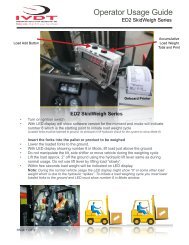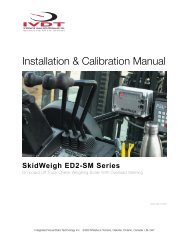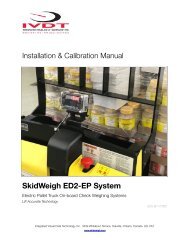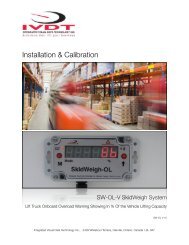SkidWeigh Elite Series ED2E Elite
Forklift onboard weighing scales
Forklift onboard weighing scales
You also want an ePaper? Increase the reach of your titles
YUMPU automatically turns print PDFs into web optimized ePapers that Google loves.
!<br />
Installation & Calibration<br />
<strong>ED2E</strong> <strong>Elite</strong> <strong>SkidWeigh</strong> System<br />
Lift Truck On-board Weighing Scale<br />
ED2-<strong>Elite</strong> V1.0<br />
Integrated Visual Data Technology Inc., 3439 Whilabout Terrace, Oakville, Ontario, Canada L6L 0A7
!<br />
General Installation Guide<br />
This ED2-<strong>Elite</strong> <strong>SkidWeigh</strong> system installation & calibration guide describes how to install, calibrate, test and use your onlift<br />
truck board load weighing system. Following the instructions in this guide will enable you to get your system operating<br />
quickly and easily. In the event that you require additional assistance, please contact customer support via e-mail at<br />
support@skidweigh.com , visit www.skidweigh.com or contact us at the address or contact number below:<br />
Integrated Visual Data Technology Inc.<br />
3439 Whilabout Terrace, Oakville, ON, Canada, L6L 0A7<br />
Phone: 905-469-0985<br />
Safety<br />
Always disconnect the vehicle battery while installing <strong>SkidWeigh</strong> system or any other electronic product.<br />
Make sure sure that unit, pressure transducer and any other associated cables are securely mounted and do not impede<br />
any of the vehicle’s controls. Use care when routing the components cables. Route the cables where they will be<br />
protected. Use commonly accepted install practices for after market industrial vehicle electronic devices.<br />
The installation of the <strong>SkidWeigh</strong> systems should only be performed by an acknowledged lift truck dealer technician or<br />
end user electro and hydraulic technical installer.<br />
Here are two acceptable methods of making a wire connections:<br />
* Soldering your connections (recommended)<br />
* Crimp connectors ( with the use of the proper crimping tool)<br />
Regardless of the method you choose, ensure that the connection is mechanically sound and properly insulated. Use<br />
high quality electrical tape and shrink tubing where necessary.<br />
This product is connected directly to the vehicle’s ignition switch, 12 to 55 V DC. There is no on-off switch on the unit.<br />
Electro-Magnetic Compatibility<br />
CE conformity to EC directive 89/336 (EMC) by application of harmonized standards: Interference stability EN 61000-6-2<br />
and EN 61326-1 interference emit EN 61000-6-3, EN 61326-1 for the pressure transducer.<br />
<strong>ED2E</strong> <strong>Elite</strong> <strong>SkidWeigh</strong> <strong>Series</strong><br />
Our policy is one of continuous improvement and the information in this document is subject to change without notice.<br />
Overview of components<br />
The standard ED2 <strong>Elite</strong> <strong>SkidWeigh</strong> weighing system consist of two main components:<br />
* Digital indicator with mounting flange and wiring cable<br />
* Hydraulic pressure transducer with 3 wires cable<br />
* Installation & calibration manual and operator usage instruction<br />
Integrated Visual Data Technology Inc., 3439 Whilabout Terrace, Oakville, Ontario, Canada L6L 0A7
!<br />
Operational principal<br />
The ED2 <strong>Elite</strong> <strong>SkidWeigh</strong> system operational principal is based on the hydraulic pressure transducer mounted in the<br />
vehicle lifting hydraulic circuit that will automatically activate the “weighing cycle / specific algorithm ” every time a skid<br />
load is lifted just above the ground. The increase in pressure is converted in an electronic signal at the sample rate of<br />
16000 readings per session which is converted into a load weight reading.<br />
Pressure transducer installation<br />
The pressure transducer must be installed in the lifting hydraulic line between the lift control valve and lift<br />
cylinder(s). Mount a T-piece in hydraulic line. In some cases you can install the pressure transducer in the flow divider,<br />
drilling and tapping for 1/4”-18 NPT male in spare plug (if only single or double mast configuration) or in the body of the<br />
flow divider. Also, you can drill and tap on any “larger elbow” that might be available in the hydraulic lifting circuit found<br />
in vehicles with larger hoses to accommodate larger vehicle lifting capacities.<br />
Pressure transducer installation precautions<br />
Before installation of the pressure transducer the hydraulic lift circuit must be pressure free.<br />
There are two ways to do that:<br />
1. Place the forks on the ground in their<br />
lowest position and make the hydraulic<br />
system pressure free by tilting the mast<br />
forward. The chain(s) should be slack.<br />
2. Lift the forks and position them on the top<br />
of a supporting fixture. Start lowering the<br />
lifting cylinder into its lowest position. Be sure<br />
that chain(s) are slack.<br />
Make sure that that installed pressure<br />
transducer will not touch any moving parts or<br />
assembly of the vehicle while in normal<br />
operation. Pressure transducer has 1/4”-18 NPT male thread. Use thread seal to ensure tight fit.<br />
Selecting the mounting location for digital indicator<br />
Use the mounting flange and fasten digital indicator on the vehicle dashboard or side railing preferably on the right hand<br />
side. There are many examples of mounting locations that will depend on the vehicle model. However, additional<br />
mounting items such as a flat brackets may be needed to help secure the unit to upper right corner of the guard or side<br />
railing.<br />
Integrated Visual Data Technology Inc., 3439 Whilabout Terrace, Oakville, Ontario, Canada L6L 0A7
!<br />
Choose the correct location and make sure that:<br />
- Indicator is visible and within reach of the operator<br />
- Location so that operator does not hit a head<br />
Compact size<br />
All of the <strong>SkidWeigh</strong>-OL <strong>Series</strong> systems are compact size, housing dimension of only 115 x 65 x 40 mm (4,53” x 2,65” x<br />
1,58”) with mounting flange.<br />
Electrical Connections<br />
All <strong>SkidWeigh</strong> <strong>Elite</strong> <strong>Series</strong> systems operate from 12 to 55 V DC.<br />
Digital indicator with seven wires single cable<br />
- Orange Wire (+) Ignition switch On position<br />
- Brown Wire (-) Battery negative<br />
- - Red Wire, connect to RED wire of the pressure transducer cable<br />
- Black Wire, connect to BLACK wire of the pressure transducer cable<br />
- White Wire, connect to WHITE wire of the pressure transducer cable<br />
Pressure transducer cable<br />
(Pressure transducer cable must be connected to the digital<br />
indicator seven wires single cable)<br />
- White Wire, signal 0 to 2,5 V<br />
- Black Wire, signal negative<br />
Integrated Visual Data Technology Inc., 3439 Whilabout Terrace, Oakville, Ontario, Canada L6L 0A7
!<br />
- Red Wire, power supply to pressure transducer + 11 V DC<br />
Electrical power short circuit protection<br />
- Automotive 60 V load dump protection<br />
- Reversal power supply protection<br />
- All of the <strong>SkidWeigh</strong> OL <strong>Series</strong> systems are internally short circuit<br />
protected with resettable fuse. There is no need to install external<br />
inline fuse in orange wire connected to the ignition switch.<br />
“Quick test to determine if electrical connections are done right”<br />
Note: This procedure is only to test if electrical connections of the system installation into the vehicle is done properly!<br />
After you have connected electrical power and pressure transducer cable you can “quickly” check the system operation.<br />
- Lower the forks to the ground<br />
- Turn On ignition switch<br />
- Digital LED display will be activated, showing software version and serial number<br />
- Number 8 will be shown on LED display above the Mode sign.<br />
- Lift loaded forks or engaged second mast to increase pressure in lifting cylinder. Mode 8 will go off and some load<br />
weight will be shown on LED display.<br />
If the above test is valid than the system electrical connections are done right. The next procedure will be to calibrate<br />
the <strong>SkidWeigh</strong> weighing function.<br />
Lift truck equipped with hydraulic accumulator<br />
If the standard <strong>SkidWeigh</strong> system is installed on the lift trucks equipped with hydraulic accumulators, please contact us<br />
to provide you with different digital indicator having specific software algorithm to obtain load weight accuracy within +/-<br />
1% of vehicle maximum lifting capacity.<br />
Weighing function calibration procedure<br />
The ED2 <strong>Elite</strong> <strong>SkidWeigh</strong> calibration is automatic and is done by lifting empty and loaded forks (or any other attachment<br />
such as paper clamp) just above the ground. MAKE SURE THAT YOU HAVE A KNOWN LOAD WEIGHT AND KEEP IT<br />
NEARBY TO COMPLETE THE CALIBRATION.<br />
Note:<br />
For the best results use at least minimum calibration load test weight of 60 to 80% of maximum lifting capacity of the lift<br />
truck. Use customer floor scale or find a known skid load weight within the operational facility.<br />
Integrated Visual Data Technology Inc., 3439 Whilabout Terrace, Oakville, Ontario, Canada L6L 0A7
!<br />
Important:<br />
If you want the system to show load weight in pounds, use the known load weight in pounds during the system<br />
calibration and enter that value accordingly. The same would apply if you want the system to show load weight in<br />
kilograms than use the known load weight in kilograms and enter that value into the system accordingly.<br />
Calibration starting point<br />
Lower the empty forks to the ground. There should be no hydraulic pressure in lift hydraulic circuit.<br />
- Turn ignition switch to on position and start the engine<br />
- LED display will show software version on the right side and number 8 will be shown in<br />
Mode window. (Green led light, “Ready” will be on)<br />
Calibration of empty forks being lifted just above the ground<br />
To initiate calibration press the “M” key (use a paper clip) and hold it<br />
down for approx. 5 seconds.<br />
After 5 seconds the Mode display digit will change from number 8<br />
to 0.<br />
(System is ready for automatic zeroing of the scale function)<br />
When LED display is showing “0” in Mode digit, lift<br />
the empty forks (or attachment such as<br />
clamp, etc) just above the ground.<br />
Note: Activate the lift control valve as you would do during the<br />
normal lifting operation. Do not attempt to lift the empty forks slowly.<br />
The LED display will go “blank” for few seconds while the system is<br />
calculating the value for empty forks being lifted.<br />
Integrated Visual Data Technology Inc., 3439 Whilabout Terrace, Oakville, Ontario, Canada L6L 0A7
!<br />
After few seconds, LED display will will show “1” in Mode digit and “0”<br />
value in furthest right digit display.<br />
Automatic zeroing is done!<br />
Note: Next step will be to calibrate the system by lifting known load weight.<br />
Calibration of loaded forks being lifted just above the ground<br />
Pick up a known load weight and lower the the loaded forks to the ground.<br />
- (Green led light, “Ready” will be on)<br />
- In our example we will use a known calibration load weight of 4000 pounds<br />
Our Example:<br />
- Known load weight to calibrate the system is 4000 pounds.<br />
- Start entering a known load weight value by using arrow up button (increments from 0 to 9), wrap around.<br />
Mode Digit 5 Digit 4 Digit 3 Digit 2 Digit 1<br />
1 0<br />
2 0<br />
3 0<br />
4 4<br />
5 0<br />
Integrated Visual Data Technology Inc., 3439 Whilabout Terrace, Oakville, Ontario, Canada L6L 0A7
!<br />
- Start with least significant digit. (In our case this is “0”)<br />
- Use “M” button to increment to the next digit on LED display.<br />
-To enter the second digit, press the “M” button and Mode digit will<br />
increment to the second.<br />
-Keep pressing “M” button and enter a third, forth and fifth values.<br />
-As the input for known load value has only four digits (4000 in our<br />
example), the fifth digits must be “0”.<br />
-Before going to Mode 6 please make sure that the “Known load<br />
weight” is ready to be lifted. The loaded forks must be on the ground<br />
(No hydraulic pressure in the lifting hydraulic circuit)<br />
- Press the “M” button to<br />
advance to Mode 6 and<br />
immediately lift the “Known load<br />
weight” just above the ground.<br />
- LED display will go blank and within few seconds LED display will<br />
show the value of calibrated “Known load weight of 4000”<br />
- When you lower the load to the ground system will go automatically<br />
into operational mode.<br />
- Mode digit will display number 8.<br />
Weighing calibration function is completed and system is is ready to be used<br />
Integrated Visual Data Technology Inc., 3439 Whilabout Terrace, Oakville, Ontario, Canada L6L 0A7
!<br />
<strong>ED2E</strong> <strong>SkidWeigh</strong> <strong>Series</strong> Options<br />
Overload Warning<br />
<strong>ED2E</strong>-<strong>Elite</strong>-V <strong>SkidWeigh</strong> system with visual overload warning<br />
<strong>ED2E</strong>-<strong>Elite</strong>-VA <strong>SkidWeigh</strong> system with visual / audio overload warning<br />
As soon the <strong>ED2E</strong> <strong>Elite</strong> system is calibrated LED display will show number 7 in Mode digit.<br />
When LED display shows “Mode 7” you must enter the overload warning value for that particular vehicle application.<br />
The “Mode 7” digit will remain while you are entering the overload warning value.<br />
In our example we will enter the overload value of 4500.<br />
Make sure that “0” is inputed for digit number 5.<br />
As soon the last digit is inputed into the system Mode 7 will change to Mode 8 which is the normal operational mode.<br />
Mode Digit 5 Digit 4 Digit 3 Digit 2 Digit 1<br />
7 0<br />
7 0<br />
7 5<br />
7 4<br />
7 0<br />
Example: If the lifted load is above preset overload<br />
value of 4500, in our case showing 5489 pounds the<br />
LCD display will -<br />
Show actual overload value<br />
- LCD display will “flash”<br />
- Audio warning will be activated and stay on<br />
until load is lowered to the ground<br />
Integrated Visual Data Technology Inc., 3439 Whilabout Terrace, Oakville, Ontario, Canada L6L 0A7
!<br />
Accumulative Load Weight total<br />
<strong>ED2E</strong>-<strong>Elite</strong>-AT <strong>SkidWeigh</strong> system with accumulative load weight<br />
Addition Button<br />
Accumulative Load Total / Print Button<br />
<strong>ED2E</strong>-<strong>Elite</strong>-AT-BP<br />
<strong>SkidWeigh</strong> system with accumulative load weight total + Onboard Printer<br />
(Bluetooth)<br />
“Bluetooth Blue LED”<br />
Power On LED<br />
Bluetooth LED<br />
Press and hold “M” and “Arrow Up” button to pair Mobile Printer<br />
Pairing Procedure:<br />
- On mobile printer turn power on<br />
- Press and hold at the same time “M” and “Arrow Up” buttons for few seconds<br />
- When “Bluetooth Blue LED Light” comes on the mobile printer is paired with the system<br />
Integrated Visual Data Technology Inc., 3439 Whilabout Terrace, Oakville, Ontario, Canada L6L 0A7
!<br />
Two Independent Weighing Channels<br />
<strong>ED2E</strong>-<strong>Elite</strong>-2X<br />
<strong>SkidWeigh</strong> system with two independent weighing channels<br />
- LCD display showing Mode 8 is representing first independent weighing channel<br />
- LCD display showing Mode 82 is representing second independent weighing channel<br />
Mode 8 is the first weighing channel<br />
By pressing two weighing channels switch indication on LED display will change to Mode 82<br />
Note:<br />
The calibration procedure is the same for the second weighing channel, indicated on LED display as Mode 82.<br />
Two weighing channels switch<br />
Integrated Visual Data Technology Inc., 3439 Whilabout Terrace, Oakville, Ontario, Canada L6L 0A7
!<br />
Operation Guide<br />
1. Drive forks into palleted load<br />
2. Make sure that the forks are completely to the<br />
ground with no pressure in hydraulic system<br />
- LED display should show Mode 8 or 82 and LED green light (Ready) will be On.<br />
- During the measurement cycle LED light (Busy) will turn yellow<br />
- After few seconds LED display will indicated load weight<br />
- The “Busy” LED light will turn green indicating “Ready”<br />
3. Lift the load approximately 2” off the ground<br />
-Use the hydraulic lift lever and accelerator pedal only (same as<br />
during normal usage)<br />
- Do not move vehicle, manipulate the tilt, side shift or forth lever<br />
function during weighing process<br />
ADDITION Button<br />
TOTAL / PRINT Button<br />
Integrated Visual Data Technology Inc., 3439 Whilabout Terrace, Oakville, Ontario, Canada L6L 0A7