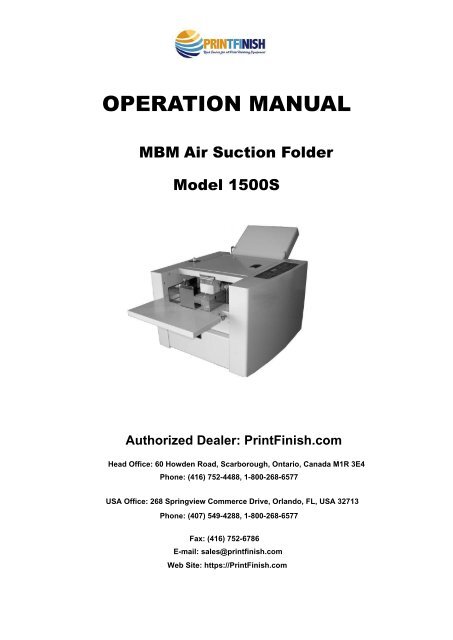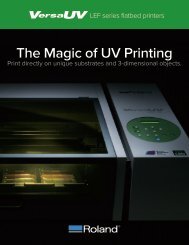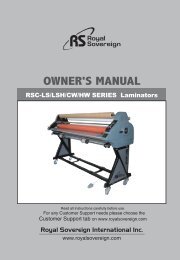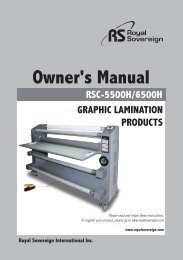MBM 1500S Automatic Programmable Air Suction Tabletop Paper Folder Machine - PrintFinish.com
Print Finish offers MBM 1500S Automatic Programmable Air Suction Tabletop Paper Folder Machine at best price. Machine is pre-programmed with 6 standard folds and stores 30 custom folds in memory. It has an adjustable air suction feed system. It is automatically senses and displays paper size. It has an automatic conveyor belt and self-setting exit rollers. Speed of machine is 15,000 sheets per hour. For more information about MBM 1500S Automatic Programmable Air Suction Tabletop Paper Folder Machine, then visits @ https://printfinish.com/shop/folders/mbm-1500s-automatic-programmable-air-suction-tabletop-paper-folder/.
Print Finish offers MBM 1500S Automatic Programmable Air Suction Tabletop Paper Folder Machine at best price. Machine is pre-programmed with 6 standard folds and stores 30 custom folds in memory. It has an adjustable air suction feed system. It is automatically senses and displays paper size. It has an automatic conveyor belt and self-setting exit rollers. Speed of machine is 15,000 sheets per hour. For more information about MBM 1500S Automatic Programmable Air Suction Tabletop Paper Folder Machine, then visits @ https://printfinish.com/shop/folders/mbm-1500s-automatic-programmable-air-suction-tabletop-paper-folder/.
You also want an ePaper? Increase the reach of your titles
YUMPU automatically turns print PDFs into web optimized ePapers that Google loves.
OPERATION MANUAL<br />
<strong>MBM</strong> <strong>Air</strong> <strong>Suction</strong> <strong>Folder</strong><br />
Model <strong>1500S</strong><br />
Authorized Dealer: <strong>PrintFinish</strong>.<strong>com</strong><br />
Head Office: 60 Howden Road, Scarborough, Ontario, Canada M1R 3E4<br />
Phone: (416) 752-4488, 1-800-268-6577<br />
USA Office: 268 Springview Commerce Drive, Orlando, FL, USA 32713<br />
Phone: (407) 549-4288, 1-800-268-6577<br />
Fax: (416) 752-6786<br />
E-mail: sales@printfinish.<strong>com</strong><br />
Web Site: https://<strong>PrintFinish</strong>.<strong>com</strong>
Introduction<br />
Thank you for purchasing UCHIDA Model “AeroFold” <strong>Air</strong> <strong>Suction</strong> <strong>Paper</strong> <strong>Folder</strong>. You should receive<br />
many years of reliable service from this machine. Compact and easy to use, “AeroFold” is sure to<br />
streamline your paper folding tasks, saving you valuable time. Please read the Operation Manual<br />
thoroughly before using this machine.<br />
Contents<br />
Safety Instructions......................................................................................4<br />
(1) Specifications .........................................................................................7<br />
(2) Accessories .............................................................................................8<br />
(3) Part Names...........................................................................................10<br />
(4) Designation and Functions of Operations Panel.............................. 11<br />
(5) Setup .....................................................................................................12<br />
(A) Setting of the <strong>Paper</strong> Ejection Table ..........................................................................................12<br />
(B) Setting of Table 1......................................................................................................................13<br />
(C) Setting of Table 2......................................................................................................................14<br />
(D) Setting of the Auxiliary <strong>Paper</strong> Feed Table................................................................................16<br />
(E) Connecting Power Cabler.........................................................................................................17<br />
(6)Preparation of <strong>Paper</strong> ...........................................................................18<br />
(7) Directions for use.................................................................................19<br />
(A) Standard folding of standard-size paper..............................................................................19<br />
(B) Standard Folding of Non-standard-size <strong>Paper</strong>..........................................................................26<br />
(C) How to Use the Interval Function ............................................................................................27<br />
(8) Adjustment...........................................................................................29<br />
(A) Fine Adjustment .......................................................................................................................29<br />
(D) <strong>Paper</strong> Height Adjustment .........................................................................................................38<br />
(E) Standard of <strong>Suction</strong> <strong>Air</strong> and <strong>Paper</strong> Feed Table Height .............................................................39<br />
(F) Separator Height Adjustment....................................................................................................40<br />
G) Changing Location of <strong>Paper</strong> Ejection Roller.............................................................................40<br />
(9) Memory ................................................................................................40<br />
2
(A) Fold Position Memory of Non-standard <strong>Paper</strong>s.......................................................................40<br />
(B) Fold Position Memory of Standard <strong>Paper</strong>s...............................................................................41<br />
(C) Clearing Memory......................................................................................................................42<br />
(D) Clearing all the memorized patterns.........................................................................................42<br />
(10) Check Lamps, Error Codes and Troubles......................................43<br />
(11) Troubleshooting and Cleaning .........................................................46<br />
(A) Troubleshooting of <strong>Paper</strong> jam ..................................................................................................46<br />
(B) Cleaning of Sensors..................................................................................................................47<br />
(C) Cleaning of Fold Roller and <strong>Paper</strong> Feed Belt...........................................................................48<br />
3
Safety Instructions<br />
Definition of Symbols and Notes<br />
The following names and signs stand for possible dangers.<br />
Danger<br />
This symbol stands for immediate danger. Disregarding these instructions may cause severe injury.<br />
Caution<br />
This symbol stands for a potentially dangerous situation. Disregarding these instructions may lead to<br />
injuries or damage to property.<br />
Caution<br />
Danger<br />
Make sure that the machine is electrically grounded to prevent electrical shock.<br />
Operate the machinery within reasonable voltage range. There is a risk of electrical shock or fire if a higher or<br />
lower voltage is used, or if an electric current is utilized with a frequency not within the range stated<br />
above.<br />
Do not place any object on top of this machine. There is a risk of electrical shock or fire if water or any<br />
foreign object enters the machine.<br />
Handle the power cord with care. There is a risk of electrical shock or fire if the cord is damaged, broken,<br />
or placed under a heavy object.<br />
Do not insert or remove the power plug when water is present.<br />
Do not remove the cover of this machine. There is a risk of an electrical shock.<br />
Do not reconfigure the electronics of this machine. There is a risk of an electrical shock or fire.<br />
Do not operate the machine if it is emitting smoke or a strange odor. Turn off the machine, unplug it from<br />
the outlet and contact your dealer.<br />
Do not operate the machine if the power cord is generating heat or emits a strange smell. Turn off the<br />
machine, unplug it from the outlet and contact your dealer.<br />
If a foreign object enters into the machine, turn off the power switch and unplug the power plug, then<br />
consult your dealer.<br />
In the event of a thunderstorm, unplug the machine.<br />
Keep hair, clothing, and jewelry away from the machine while operating. Serious injury may result.<br />
Do not put the machine on an unstable or slanted surface. Doing so may cause the machine to drop or fall<br />
over, causing damage and possible injury.<br />
Store and operate the machine in a clean, dust-free environment with low humidity. Avoid areas with high<br />
moisture, extreme temperatures and excessive dust, as these conditions may cause machine failure or<br />
electrical shock. Operate the machine at the temperature of 5 degrees to 35 degrees C.<br />
Be sure to grasp the power cord by the plug when unplugging it from the electrical outlet. Not doing so may<br />
cause damage to the cord and possible electrical shock or fire.<br />
Be sure to pull the power plug out of the electric outlet before moving the machine. Not doing so may cause<br />
damage to the cord and possible electrical shock or fire.<br />
Unplug the power plug from the electrical outlet when this machine is not in use.<br />
The socket-outlet shall be installed near the equipment and shall be easily accessible.<br />
4
WARNING_<br />
1<br />
2<br />
1Moving Parts<br />
2Warning Label<br />
WARNING<br />
HAZARDOUS MOVING PARTS<br />
KEEP FINGERS AND OTHER BODY PARTS AWAY.<br />
5
WARNING_2<br />
1<br />
2<br />
1Moving Parts<br />
2Warning Label<br />
WARNING<br />
HAZARDOUS MOVING PARTS<br />
KEEP FINGERS AND OTHER BODY PARTS AWAY.<br />
6
(1) Specifications<br />
Model:<br />
<strong>Paper</strong> sizes:<br />
<strong>Paper</strong> weight:<br />
<strong>Paper</strong> quality:<br />
Folding patterns:<br />
Folding dimensions:<br />
<strong>Paper</strong> feed system:<br />
Maximum capacity:<br />
Folding speed:<br />
Control system:<br />
Other functions:<br />
<strong>MBM</strong> <strong>1500S</strong> <strong>Air</strong> <strong>Suction</strong> <strong>Folder</strong><br />
4.72 x 8.27 – 13.00 x 19.21 inch<br />
Bond 13.9 to 42.5 lbs (Bond 42.5 – 61.1 lbs for single fold with limited paper)<br />
Offset paper, Coated <strong>Paper</strong><br />
Single, Letter, Zigzag, Double Parallel, Fold-out and Gate*<br />
(*Gate is limited to certain papers)<br />
Maximum folding dimensions<br />
Table 1: 14.4 inch<br />
Table 2: 9.6 inch<br />
Minimum folding dimensions<br />
Table 1: 2.1 inch<br />
Table 2: 2.1 inch<br />
Smallest adjustment increment: 0.004 inch<br />
Belt <strong>Suction</strong> Feed system<br />
500 sheets, 20 lbs Bond<br />
2,500 to 15,000 sheets per hour (single fold using Letter size paper)<br />
Speed adjustable in 5 steps.<br />
<strong>Automatic</strong> setting by built-in micro<strong>com</strong>puter<br />
<strong>Automatic</strong> paper size detector (Ledger, Legal and Letter)<br />
Four-digit counter with addition/subtraction modes<br />
<strong>Paper</strong> Jam detector/indicator<br />
Skew correction<br />
18 memories for standard paper size (fine adjusted)<br />
3 special memories for out of standard paper size<br />
Noise 86dB, 20 lbs Bond, double parallel at the highest speed level 5<br />
Power source:<br />
100 thru 120 VAC, 2.6A/240W, 50/60Hz<br />
Dimensions: 51.2 (W)×23.6 (D)×23.2 (H) inch (in use)<br />
46.1 (W)×27.6 (D)×25.6 (H) inch (in storage)<br />
Weight: Net: 154.3 lbs Shipping (Approx.): 198.4 lbs<br />
Options:<br />
Perforation unit<br />
Scoring unit<br />
7
(2) Accessories<br />
After un-boxing, make sure that the following accessories are present. Please contact your local dealer<br />
immediately if anything is missing.<br />
Accessories<br />
Number<br />
Table 1 1<br />
Table 2 1<br />
Auxiliary paper feed table 1<br />
<strong>Paper</strong> ejection table 1<br />
8
Auxiliary paper ejection table 1<br />
L Stopper Guide 1<br />
<strong>Paper</strong> Spacer<br />
for Ledger and larger<br />
1<br />
<strong>Paper</strong> Spacer<br />
for Letter and smaller<br />
1<br />
Power cable 1<br />
Operation Manual 1<br />
9
(3) Part Names<br />
3<br />
11<br />
4<br />
2 1<br />
6<br />
5<br />
7<br />
19<br />
20<br />
9<br />
8 12<br />
10<br />
18<br />
14<br />
13<br />
16<br />
17<br />
15<br />
Name Number Name<br />
1 Top cover 12 Skew adjustment knob<br />
2 Left side cover 13 <strong>Paper</strong> ejection table<br />
3 <strong>Paper</strong> guide(L w/spring loaded & R ) 14 <strong>Paper</strong> ejection roller<br />
4 <strong>Paper</strong> height detection sensor 15 Auxiliary paper ejection table<br />
5 Auxiliary feed table 16 Power switch<br />
6 Table 1 17 <strong>Paper</strong> ejection table socket<br />
7 Control panel 18 <strong>Air</strong> adjustment knob<br />
8 <strong>Paper</strong> feed table 19 <strong>Paper</strong> Spacer for Ledger and larger<br />
9 Door for the table 2 20 <strong>Paper</strong> Spacer for Letter and smaller<br />
10 Right side cover ∗ Table 2<br />
11 L Stopper guide<br />
∗ Table 2 is set under the paper feed table in the machine, which you find when opening the door for the table 2, 9.<br />
By placing<br />
19 or 20 <strong>Paper</strong> Spacer on the paper feed table, make the paper stack flat.<br />
10
(4) Designation and Functions of Operations Panel<br />
19<br />
18<br />
13<br />
12<br />
11<br />
8<br />
7<br />
3<br />
2<br />
17<br />
16<br />
15<br />
14<br />
10<br />
No. Designation/Indication Function<br />
1 START/STOP key Starts and stops machine.<br />
2 TEST key<br />
1) Test folds two sheets without counting.<br />
2) Also test blow without folding, when pressed more than 2 seconds.<br />
3 Speed adjustment key Adjusts speed.<br />
4 <strong>Paper</strong> feed table up/down key Moves up and down the paper feed shelf.<br />
5 Store key Fold position after adjustment is stored.<br />
6 Memory 1/2/3 key Three special fold types are stored.<br />
7 Fold type key Six fold types can be input and stored.<br />
8 Counter<br />
Shows the number of sheets, the position of the<br />
stopper pin of Table 1 and 2, and paper size.<br />
9 Clear/Reset key Clears the counter / resets after an error.<br />
10 +/- key<br />
Used for adjusting the position of the stopper of Table 1 and 2, the<br />
position of paper ejection roller, and paper length<br />
11 Numerical key<br />
Used for inputting the number of sheets to be folded and the length of<br />
non-standard size paper<br />
12 Table 2 stopper move mode key Indicates when the position of stopper of Table 2 is adjusted.<br />
13 Table 1 stopper move mode key Indicates when the position of stopper of Table 1 is adjusted.<br />
14 <strong>Paper</strong> length input mode key Indicates when paper length is input<br />
15 Interval key Sets a certain time of interval to stop paper feed.<br />
16 <strong>Paper</strong> ejection roller move key Indicates when the position of the paper ejection roller is adjusted.<br />
17 Check lamp<br />
Indicates when paper stock runs short, or the location of paper feed<br />
trouble.<br />
18 Cleaning lamp<br />
Indicates when cleaning of the FEED section (belt, roller) is necessary.<br />
It lights every after 10,000 peaces of paper are fed.<br />
For reset, turn on the machine holding down – key.<br />
You can disable this function when you turn up the machine keep<br />
pushing [single (Fold type)] key.<br />
You can activate this function again when you turn up the machine<br />
with[gate(Fold type)] key pushed.<br />
19 Perforation mode lamp Indicates when the optional perforating unit is installed.<br />
9<br />
6<br />
5<br />
4<br />
1<br />
11
(5) Setup<br />
(A) Setting of the <strong>Paper</strong> Ejection Table<br />
Install the paper ejection table to the main machine body.<br />
Install the table by putting its hook on the guide pins at two<br />
sides.<br />
Guide pin<br />
Make sure that the hooks are securely put on the guide pins.<br />
Auxiliary paper ejection table<br />
Install the auxiliary paper ejection table to the paper ejection<br />
table.<br />
Connector<br />
Join the connector of the paper ejection table to the machine.<br />
12
(B) Setting of Table 1<br />
Slide Table 1 bracket (RH&LH) slowly to diagonal direction<br />
along the guide of the main machine body.<br />
Guide<br />
Table 1 guide on the operator side<br />
The Table 1 connector is set on the operator’s side. Give<br />
caution not to damage the connector when installing the<br />
Table 1.<br />
Connector<br />
Table 1 Guide<br />
Table 1 guide on the opposite side of the operator.<br />
Lock lever<br />
Install Table 1 to the main machine body securely and fix it<br />
using the lock levers located on both sides. (Move top of the<br />
lock lever to the arrow direction as shown in the right figure.)<br />
Lock lever<br />
13
(C) Setting of Table 2<br />
Make sure that no paper is loaded on the paper feed table, and<br />
press the paper feed table Up and Down Key so as to raise the table<br />
until it stops at the uppermost point.<br />
For installing or removing table 2, do it after raising the paper<br />
feed table up to the highest point using the paper feed table Up and<br />
Down Key.<br />
In case the paper feed table is located at any place other than<br />
the lowermost point, if the paper feed table Up and Down Key is<br />
pressed, it moves down to the lowermost point. Therefore, press the<br />
paper feed table Up and Down Key again to raise it to the<br />
uppermost point.<br />
In case the paper feed table is located at the lowest point, if<br />
the paper feed table Up and Down Key is pressed, the table moves<br />
up.<br />
If the paper feed table Up and Down Key is pressed while the<br />
paper feed table is in operation, the paper feed table stops motion.<br />
Table up and down key<br />
Open the door for the table 2.<br />
Place the Guide Bracket of Table 2 on the Table Guide 2 on both<br />
sides.<br />
Ta bl e2 G u i de<br />
Guide Bracket<br />
14
Push Table 2 in the direction of arrow and along Table Guide 2.<br />
Push Table 2 until it is securely locked.<br />
Make sure that Table 2 is securely locked.<br />
Insert the connector of Table 2.<br />
Close the door for the table 2.<br />
15
(D) Setting of the Auxiliary <strong>Paper</strong> Feed Table<br />
Have the <strong>Paper</strong> feed side table parallel and set the tip of metal fitting<br />
of that between fixed pin No.1 and No.2<br />
Fixed Pin No. 2<br />
Fixed Pin No. 1<br />
Put the <strong>Paper</strong> feed side table down as it is and catch the fixed pin<br />
No.1<br />
Put the <strong>Paper</strong> feed side table up diagonally, the tip of them should be<br />
below fixed pin No.2 and pull down the paper feed side table.<br />
Please check the tip of the paper feed side table catch the fixed pin<br />
No.1 and No.2.<br />
16
(E) Connecting Power Cabler<br />
Insert the power cable into inlet for machine and the other end to<br />
power outlet.<br />
Caution:<br />
Do not use a power cable other than the one provided.<br />
Power Switch<br />
17
(6)Preparation of <strong>Paper</strong><br />
Fan out the paper sufficiently. Jog the paper. If there is a sheet of paper whose edge<br />
is bent or warped, it must be straightened.<br />
Use dry paper.<br />
Keep the stacking capacity.<br />
Max. 500 sheets (20(<br />
lbs Bond)<br />
(20 lbs Bond)<br />
It should be noted that when paper as thick as 1.97 inch or more is stacked on the station,<br />
smooth collation will not be done. Also it may cause damages to the machine.<br />
18
(7) Directions for use<br />
To start using this machine, following is described for paper size A3 and 80g/m2 offset paper with<br />
Single Fold at medium speed 3. This introductory operation makes the user to operate the machine<br />
easier for applied applications.<br />
As the user be<strong>com</strong>es familiar with the machine, it is re<strong>com</strong>mended to use other paper sizes, paper<br />
weights, folding patterns and different speeds.<br />
(A) Standard folding of standard-size paper<br />
Prepare approximately 200 sheets of Ledger, 11 x 17 inch, 20 lbs Bond. <strong>Paper</strong> corners must be<br />
exactly 90 degree angles.<br />
1. Turn power switch on.<br />
2. Skew Adjustment Knob for Feed Table<br />
Make <strong>Paper</strong> Feed Table square to machine Front Wall by rotating Skew Adjustment Knob.<br />
Center the scale indicator.<br />
NOTE: Skew Adjustment Knob is used for the paper which weighs<br />
more than 34.3 lbs Bond unless otherwise needed.<br />
<strong>Machine</strong><br />
Front Wall<br />
Thumb<br />
Screw L<br />
Thumb<br />
Screw R<br />
L <strong>Paper</strong> Guide<br />
R <strong>Paper</strong><br />
<strong>Paper</strong> Spacer<br />
Spring loaded inside<br />
L <strong>Paper</strong> Guide<br />
L Stopper Guide<br />
Guide<br />
Scale<br />
Indicator<br />
<strong>Paper</strong> Feed Table<br />
Skew Adjustment Knob for Feed Table<br />
3. Feed Roller Direction Adjustment Dial<br />
Loosen Thumb Screw. Rotate Feed Roller Direction Adjustment Dial and let Pin centered to the Scale.<br />
Tighten Thumb Screw.<br />
NOTE: Feed Roller Direction Adjustment Dial is used for the paper which weighs less than 34.3 lbs Bond<br />
unless otherwise needed. Use Skew Adj. Knob when Feed Roller Direction Adj. Dial is not effective.<br />
Pin and Gauge<br />
Thumb Screw<br />
Feed Roller Direction<br />
Adjustment Dial<br />
19
4. Set sheets of paper on the paper Feed Table. By pressing Up and Down Key, lower the Feed Table before placing<br />
paper stack.<br />
When setting sheets of paper on the paper feed<br />
table, press the paper feed table Up and Down Key. In<br />
case the paper feed table is located at any place other<br />
then the lowest point, it moves down to the lowest point.<br />
Also, in case the paper feed table is located at the<br />
lowest point, if the paper feed table Up and Down Key<br />
is pressed, the table moves up.<br />
If the paper feed table Up and Down Key is<br />
pressed while the paper feed table is operating, the table<br />
stops.<br />
Table up and down key<br />
Note: In case of installing or removing table 2, do it<br />
after raising the paper feed table up to the highest point<br />
using the paper feed table Up and Down Key.<br />
Thumb<br />
Screw L<br />
<strong>Machine</strong><br />
Front Wall<br />
Thumb<br />
Screw R<br />
L <strong>Paper</strong> Guide<br />
Spring loaded inside<br />
R <strong>Paper</strong><br />
Guide<br />
<strong>Paper</strong> Spacer<br />
L <strong>Paper</strong> Guide<br />
L Stopper Guide<br />
Scale<br />
Indicator<br />
<strong>Paper</strong> Feed Table<br />
Skew Adjustment Knob for Feed Table<br />
5. Loosen the paper guide set screws and adjust the L and R<br />
paper guide to fit the width of the paper.<br />
6. Set the paper spacer matching to the size of paper on<br />
the paper feed table. (In this case Ledger Size)<br />
7. Neatly arrange paper and place it on the feed table.<br />
8. Adjust <strong>Paper</strong> Side Guides fit to the paper and tighten<br />
the Set Thumb Screw. Make sure that the Spring loaded<br />
<strong>Paper</strong> Guide which is installed inner of the L <strong>Paper</strong> Guide<br />
(opposite side from control panel) slightly push paper edge with its spring.<br />
Front Wall to leave no gap.<br />
<strong>Paper</strong> Spacer<br />
Push paper stack against machine<br />
20
9. Place L Stopper Guide at the back end of the paper stack.<br />
Note:<br />
Make sure that there is no space among the paper, <strong>Machine</strong> Front Wall and the paper guides.<br />
Otherwise it may originate paper skew. If gap is observed due to incorrect cutting of paper etc., adjust it by the<br />
Skew Feed Table Adjustment Knob.<br />
.<br />
10. Press Single Fold Key and the Key lights.<br />
11. Select Speed at Medium (3).<br />
12. Select 3 rows for <strong>Suction</strong> Belt.<br />
13. Set <strong>Suction</strong> Strength Window at 4.<br />
14. Set <strong>Paper</strong> Feed Table Height Adjustment Knob<br />
at M position.<br />
15. Press Test Mode Key for more than 2 seconds until buzzer sounds.<br />
Then air starts to blow without feeding paper and <strong>Paper</strong> Feed Table rises.<br />
15. Adjust <strong>Air</strong> Blow Control Knob so as that the top 7 to 10 sheets flies<br />
in the air with stability/steadily and without sticking two<br />
sheet together. Dial is set more or less at fine line (week blow)<br />
as right picture for 20 lbs Bond paper.<br />
<strong>Air</strong> Blow Control Knob<br />
16. Press Test Key again and two sheets <strong>com</strong>e out with single fold.<br />
NOTE:<br />
(1) By pressing Test Key during blow test mode, machine test folds and automatically goes out of<br />
blow test mode.<br />
(2) Or, by pressing START/STOP Key, blow test mode ends.<br />
21
17. Check 2nd sheet to see if there is any skew.<br />
Leading Feed Edge<br />
(1) Skewed to the right.<br />
(a) Loosen Thumb Screw and slightly turn Feed Roller Direction Adjustment Dial<br />
counter-clockwise. Tighten Thumb Screw again.<br />
(b) Press Test Key and check 2nd sheet if there is still any skew.<br />
(c) Repeat (a) and (b) above, and any skew should be corrected by Feed Roller Direction<br />
Adjustment Dial.<br />
Skewed to right<br />
Upper side when paper was placed<br />
on Feed Table<br />
Feed Roller Direction Adjustment Dial<br />
Leading Feed Edge<br />
(2) Skewed to the left<br />
(a) Loosen Thumb Screw and slightly turn Feed Roller Direction Adjustment Dial clockwise.<br />
Tighten Thumb Screw again.<br />
(b) Press Test Key and check 2nd sheet if there is still any skew.<br />
(c) Repeat (a) and (b) above and any skew should be corrected by Feed<br />
Roller Direction Adjustment Dial.<br />
Skewed to left<br />
Upper side when paper was placed<br />
on Feed Table<br />
17. After skew is corrected, make trial fold of 10 sheets and make sure that obviously apparent skew is not found for<br />
2nd sheet till 10th sheet.<br />
Note 1st sheet is not checked because it is folded before machine is in stabilized motion.<br />
22
Through above procedures, basic operation of the machine has been learnt. Now, we try in applied applications.<br />
8. Selection of fold type<br />
Illuminating<br />
Eliminating<br />
One of the six folding types (Single, Double Parallel, Fold-out,<br />
Letter, Zigzag, and Gate) can be selected. Press the desired<br />
fold type key.<br />
Example:<br />
When selecting the Single folding type, the button illuminates<br />
as shown in the right figure.<br />
9. Setting of the number of sheets of paper to be folded<br />
When inputting the number of sheets of paper (preset counter):<br />
Press the C Key to display “0” on the counter.<br />
Input the value of necessary number using the numerical keys<br />
from “1” to “1000”.<br />
Then, the machine operates until the input value be<strong>com</strong>es “0”<br />
(zero).<br />
Counter<br />
If the value displayed on the counter is “0”, the machine<br />
operates until there is no paper loaded on the paper feed shelf.<br />
Numerical key<br />
10. Setting of the speed<br />
When setting the speed:<br />
The speed can be changed by using “H” key or “L” key.<br />
The third lamp from the left (lamp in the middle) shows the<br />
standard speed.<br />
Note that the lamp further on the right side from the middle<br />
shows the higher speed is set while the lamp further on the left<br />
side shows the slower speed is set.<br />
Set the speed according to the type of paper or fold.<br />
Note: When folding thicker paper, machine may not fold at lower<br />
speed. In this case, increase folding speed.<br />
Speed<br />
adjustment key<br />
23
13. Press Test Mode Key for more than 2 seconds until buzzer sounds.<br />
Then air starts to blow without feeding paper and <strong>Paper</strong> Feed Table rises.<br />
14. Adjust <strong>Air</strong> Blow Control Knob so as that the top 7 to 10 sheets flies<br />
in the air with stability/steadily and without sticking two<br />
sheet together. Dial is set more or less at fine line (week blow)<br />
as right picture for 20 lbs Bond paper.<br />
Heavier the paper is the more air blow is needed.<br />
<strong>Air</strong> Blow Control Knob<br />
15. Press Test Key again and two sheets <strong>com</strong>e out with single fold.<br />
NOTE: (1) By pressing Test Key during blow test mode, machine test folds and automatically goes out of<br />
blow test mode.<br />
(2) Or, by pressing START/STOP Key, blow test mode ends.<br />
16. Check 2nd sheet to see if there is any skew.<br />
Leading Feed Edge<br />
(1) Skewed to the right.<br />
(a) Loosen Thumb Screw and slightly turn Feed Roller Direction Adjustment Dial<br />
counter-clockwise. Tighten Thumb Screw again.<br />
(b) Press Test Key and check 2nd sheet if there is still any skew.<br />
(c) Repeat (a) and (b) above, and any skew should be corrected by Feed Roller Direction<br />
Adjustment Dial.<br />
Skewed to right<br />
Feed Roller Direction Adjustment Dial<br />
Upper side when paper was placed<br />
on Feed Table<br />
24
Leading Feed Edge<br />
(2) Skewed to the left<br />
(a) Loosen Thumb Screw and slightly turn Feed Roller Direction Adjustment Dial clockwise.<br />
Tighten Thumb Screw again.<br />
(b) Press Test Key and check 2nd sheet if there is still any skew.<br />
(c) Repeat (a) and (b) above and any skew should be corrected by Feed<br />
Roller Direction Adjustment Dial.<br />
Skewed to left<br />
Upper side when paper was placed<br />
on Feed Table<br />
17. After skew is corrected, make trial fold of 10 sheets and make sure that obviously apparent skew is not found for<br />
2nd sheet till 10th sheet. Note 1st sheet is not checked because it is folded before machine is in stabilized motion.<br />
Note:<br />
When folding line does not match as desired, it is required to adjust the stopper position of Table 1 or Table 2.<br />
(Refer (A) Fine Adjustment page 28.)<br />
When double feed occurs or paper is not fed, it is required to adjust air blow strength and paper height.<br />
(Refer to (C) <strong>Air</strong> adjustment of page 37 or (D) <strong>Paper</strong> height adjustment of page 38)<br />
9. Start folding<br />
Continuous folding:<br />
When the START / STOP key is pressed, the machine<br />
will continuously fold.<br />
When the START / STOP key is pressed while the<br />
machine is in operation, the machine will stop, but addition on<br />
the counter will continuous.<br />
If you wish to fold only the number of sheets desired,<br />
use the subtraction counter function.<br />
STRAT/STOP key<br />
25
(B) Standard Folding of Non-standard-size <strong>Paper</strong><br />
1. Selecting a fold type.<br />
2. Input of the total paper length<br />
Measure the paper length.<br />
The arrow indicates the direction of paper feed.<br />
L(mm)<br />
Press <strong>Paper</strong> Length Input Mode Key.<br />
<strong>Paper</strong> length<br />
input mode key<br />
Input the paper length using the numerical keys.<br />
The unit for input is mm.<br />
For example: Input paper length of 11.42 inch<br />
Press [1000] key 1 time. (Input unit of 10 inch)<br />
Press [100] key 1 time. (Input unit of 1 inch)<br />
Press [10] key 4 times. (Input unit of 0.1 inch)<br />
Press [1] key 2 times. (Input unit of 0.01 inch)<br />
Note: Units of numerical keys are one unit higher than<br />
the unit of length<br />
The available input range is 13.0 to 19.25 inch.<br />
After the length is set, press the <strong>Paper</strong> Length Input Mode<br />
Key again to fix it. When any value other than standard<br />
ones is input, the lamp flashes. To clear the input value,<br />
press the Length Input Mode key and press the “C” key.<br />
Max input for Table 1 is 366mm and Table 2 is 245mm.<br />
Numerical key<br />
Note:<br />
Stopper position of Table1 and Tables2. Also refer page 31.<br />
Example)<br />
Table1 11.0 inch × 2/3 = 7.33 inch<br />
Table2 11.0 mm× 1/3 = 3.67 inch<br />
Table 1 Table 2<br />
SINGLE ― 1/2<br />
DOUBLE<br />
PARA LLEL<br />
1/2. 1/4<br />
FOLD-OUT 1/4 1/4<br />
LETTER 2/3 1/3<br />
ZIGZAG 1/3 1/3<br />
GATE 3/4 1/2<br />
26
(C) How to Use the Interval Function<br />
After selecting a fold type,<br />
Press the Interval key.<br />
The lamp on the Interval Key illuminates.<br />
Interval key<br />
The bar on the display right beside “SEC” flashes.<br />
Using the numerical keys “1” or “10”, input a desired interval<br />
time for intermittent operation.<br />
∗ 1 to 99 seconds can be set as the interval time.<br />
Press the Interval key again.<br />
The bar on the display right beside “SET” flashes.<br />
Using the numerical keys “1”, “10” or “100”, input a desired<br />
number of sheets of paper to be folded for each interval.<br />
∗ 1 to 999 sheets can be set for interval operation.<br />
Press the Interval key again.<br />
Then, the lamp on the Interval key flashes indicating the function is<br />
set.<br />
Press the TEST key or START key to start paper folding. (When<br />
pressing the TEST key first, then the counter function is not effective,<br />
i.e, test sheets are not counted.)<br />
Interval key<br />
Flashing<br />
∗ How to clear Interval Mode<br />
Press the Interval Key and press the Clear Key or input “0”. Then, the interval function is cleared.<br />
27
Example:<br />
How to set 8 seconds as interval time and 50 sheets fold as number of sheets for interval operation.<br />
By this setting, the machine will stop for 8 seconds after folding 50 sheets, and start folding again automatically.<br />
How to set:<br />
Press the Interval key.<br />
The bar beside “SEC” flashes. Using the numerical key, input “8”.<br />
Press the Interval key.<br />
The bar right beside “SET” flashes. Using the numeral key, input “50”.<br />
Press the Interval key. The lamp on the Interval key flashes.<br />
Set the speed according to the paper quality and fold type.<br />
After setting, press the TEST key or START key to start folding.<br />
In case of making preset number of folds with the Interval function is set,<br />
input the desired preset number while the lamp on the Interval key is flashing.<br />
Then, the machine stops after the preset number of sheets of paper are processed.<br />
Incidentally, when the dot below the units digit is lit, it shows<br />
that the preset value is input and valid.<br />
When it is not lit, it is not valid and the machine continues to process<br />
until there is no paper loaded on the paper feed shelf.<br />
28
(8) Adjustment<br />
(A) Fine Adjustment<br />
Adjusting Table 1 or Table 2<br />
Select the Stopper Move Mode key (Table 1or 2). The<br />
lamp of the selected Stopper Move Mode key illuminates.<br />
The present stopper position is shown on the [Counter].<br />
In case of standard-size paper, the stopper moves automatically to<br />
the suitable position according to the paper size and fold type.<br />
Apply this adjustment when fine adjustment is in need for<br />
the folding position.<br />
Values input manually return to standard values if any one<br />
of other fold type keys is pressed.<br />
Table1<br />
stopper move<br />
mode key<br />
Table2<br />
stopper move<br />
mode key<br />
Press the +/- key and move the stopper to the desired position.<br />
The value displayed to the [Counter] shows the position of the<br />
stopper. (Unit: inch)<br />
Example: When display of the [Counter] is 11.38, the stopper<br />
position is 11.38 inch.<br />
The position can be moved based on a unit of 0.003 inch.<br />
Note indicator shows lowest of 2nd digits from decimal point.<br />
Press the Stopper Move Mode key (Table 1 or 2) again.<br />
The lamp on the selected Stopper Move Mode key flashes.<br />
Regarding the adjustment, refer to the table of page 31.<br />
The length of the arrow for each fold type is set based on the<br />
stopper position of Table 1 or 2.<br />
Example, In case of Double Parallel,<br />
Table 1: Fold a half of the overall length<br />
Table 2: Fold one fourth of the overall length<br />
Counter<br />
+/- key<br />
Note: To prevent damage to the Interceptor Push Bar at Stopper of Table 1, it does not <strong>com</strong>e into contact with<br />
Interceptor when stopper is moved by manual mode to avoid enforced pushing.<br />
With automatic mode only, it <strong>com</strong>es to contact with Interceptor to make by-pass the Table 1.<br />
29
Skew Adjustment by folding pattern<br />
Fold Type<br />
Bold line indicates leading edge when paper is place on feed try.<br />
Shadow indicates upper surface when paper is on feed tray.<br />
Single<br />
Skew<br />
For less<br />
than<br />
Feed Roller Direction Adj. Dial<br />
(Less than 34.31 lbs Bond)<br />
Turn Metallic Thumb Screw<br />
Counterclockwise ( - )<br />
Turn Metallic Thumb Screw<br />
Clockwise ( + )<br />
34.31 lbs<br />
Bond<br />
For<br />
more<br />
than<br />
Skew Adj. Knob<br />
(More than 34.31 lbs Bond or<br />
Feed Roller Direct. Adj. Dial is not<br />
Turn Thumb Screw<br />
Clockwise ( - )<br />
Turn Thumb Screw<br />
Counterclockwise ( + )<br />
34.31 lbs<br />
effective)<br />
Bond or<br />
Feed<br />
Roller<br />
Direct.<br />
Adjust.<br />
Dial<br />
is<br />
not<br />
effective<br />
.<br />
NOTE: Do not use, at the same time, Feed Roller Direction Dial and Skew Adjustment<br />
Knob unless really needed.<br />
How stacked and folded<br />
Bold line indicates leading<br />
<br />
<strong>Paper</strong> Feed Direction<br />
feed edge when paper is place<br />
on feed try.<br />
31<br />
Shadow indicates upper surface when<br />
paper is on feed tray
Skew Adjustment by folding pattern<br />
Fold Type<br />
Bold line indicates leading edge when paper is place on feed try.<br />
Shadow indicates upper surface when paper is on feed tray.<br />
Double Parallel<br />
Skew<br />
For less<br />
than<br />
Feed Roller Direction Adj. Dial<br />
(Less than 34.31 lbs Bond)<br />
Turn Metallic Thumb Screw<br />
Counterclockwise ( - )<br />
Turn Metallic Thumb Screw<br />
Clockwise ( + )<br />
34.31<br />
lbs Bond<br />
For<br />
Skew Adj. Knob<br />
more<br />
(More than 34.31 lbs Bond or<br />
Turn Thumb Screw<br />
Turn Thumb Screw<br />
than<br />
Feed Roller Direct. Adj. Dial is not<br />
Clockwise ( - )<br />
Counterclockwise ( + )<br />
34.31 lbs<br />
effective)<br />
Bond or<br />
Feed<br />
Roller<br />
Direct.<br />
Adjust.<br />
Dial<br />
is<br />
not<br />
effective<br />
.<br />
NOTE: Do not use, at the same time, Feed Roller Direction Dial and Skew Adjustment<br />
Knob unless really needed.<br />
32
Skew Adjustment by folding pattern<br />
Fold Type<br />
Bold line indicates leading edge when paper is place on feed try.<br />
Shadow indicates upper surface when paper is on feed tray.<br />
Fold-out<br />
Skew<br />
For less<br />
than<br />
Feed Roller Direction Adj. Dial<br />
(Less than 34.31 lbs Bond)<br />
Turn Metallic Thumb Screw<br />
Counterclockwise ( - )<br />
Turn Metallic Thumb Screw<br />
Clockwise ( + )<br />
34.31 lbs<br />
Bond<br />
For<br />
more<br />
than<br />
Skew Adj. Knob<br />
(More than 34.31 lbs Bond or<br />
Feed Roller Direct. Adj. Dial is not<br />
Turn Thumb Screw<br />
Clockwise ( - )<br />
Turn Thumb Screw<br />
Counterclockwise ( + )<br />
34.31 lbs<br />
effective)<br />
Bond or<br />
Feed<br />
Roller<br />
Direct.<br />
Adjust.<br />
Dial<br />
is<br />
not<br />
effective<br />
.<br />
NOTE: Do not use, at the same time, Feed Roller Direction Dial and Skew Adjustment<br />
Knob unless really needed.<br />
How stacked and folded<br />
33
Skew Adjustment by folding pattern<br />
Fold Type<br />
Bold line indicates leading edge when paper is place on feed try.<br />
Shadow indicates upper surface when paper is on feed tray.<br />
Letter<br />
Skew<br />
For less<br />
than<br />
Feed Roller Direction Adj. Dial<br />
(Less than 34.31 lbs Bond)<br />
Turn Metallic Thumb Screw<br />
Counterclockwise ( - )<br />
Turn Metallic Thumb Screw<br />
Clockwise ( + )<br />
34.31 lbs<br />
Bond<br />
For more<br />
than<br />
34.31 lbs<br />
Skew Adj. Knob<br />
(More than 34.31 lbs Bond or<br />
Feed Roller Direct. Adj. Dial is not<br />
Turn Thumb Screw<br />
Clockwise ( - )<br />
Turn Thumb Screw<br />
Counterclockwise ( + )<br />
Bond or<br />
effective)<br />
Feed<br />
Roller<br />
Direct.<br />
Adjust.<br />
Dial<br />
is<br />
not<br />
effective.<br />
NOTE: Do not use, at the same time, Feed Roller Direction Dial and Skew Adjustment<br />
Knob unless really needed.<br />
How stacked and folded<br />
34
Skew Adjustment by folding pattern<br />
Fold Type<br />
Bold line indicates leading edge when paper is place on feed try.<br />
Shadow indicates upper surface when paper is on feed tray.<br />
Zigzag<br />
Skew<br />
For less<br />
than<br />
Feed Roller Direction Adj. Dial<br />
(Less than 34.31 lbs Bond)<br />
Turn Metallic Thumb Screw<br />
Counterclockwise ( - )<br />
Turn Metallic Thumb Screw<br />
Clockwise ( + )<br />
34.31 lbs<br />
Bond<br />
For more<br />
than<br />
34.31 lbs<br />
Skew Adj. Knob<br />
(More than 34.31 lbs Bond or<br />
Feed Roller Direct. Adj. Dial is not<br />
Turn Thumb Screw<br />
Clockwise ( - )<br />
Turn Thumb Screw<br />
Counterclockwise ( + )<br />
Bond or<br />
effective)<br />
Feed<br />
Roller<br />
Direct.<br />
Adjust.<br />
Dial<br />
is<br />
not<br />
effective.<br />
NOTE: Do not use, at the same time, Feed Roller Direction Dial and Skew Adjustment<br />
Knob unless really needed.<br />
How stacked and folded<br />
35
Skew Adjustment by folding pattern<br />
Fold Type<br />
Bold line indicates leading edge when paper is place on feed try.<br />
Shadow indicates upper surface when paper is on feed tray.<br />
Gate<br />
Skew<br />
For less<br />
than<br />
Feed Roller Direction Adj. Dial<br />
(Less than 34.31 lbs Bond)<br />
Turn Metallic Thumb Screw<br />
Counterclockwise ( - )<br />
Turn Metallic Thumb Screw<br />
Clockwise ( + )<br />
34.31 lbs<br />
Bond<br />
For more<br />
than<br />
34.31 lbs<br />
Skew Adj. Knob<br />
(More than 34.31 lbs or<br />
Feed Roller Direct. Adj. Dial is not<br />
Turn Thumb Screw<br />
Clockwise ( - )<br />
Turn Thumb Screw<br />
Counterclockwise ( + )<br />
Bond or<br />
effective)<br />
Feed<br />
Roller<br />
Direct.<br />
Adjust.<br />
Dial<br />
is<br />
not<br />
effective.<br />
NOTE: Do not use, at the same time, Feed Roller Direction Dial and Skew Adjustment<br />
Knob unless really needed.<br />
How stacked and folded<br />
36
(C) <strong>Air</strong> Adjustment<br />
[<strong>Air</strong> Blow Strength Adjustment]<br />
<strong>Air</strong> Adjustment Knob<br />
The air blow strength can be adjusted<br />
by turning the air adjustment knob from low, per finer line,<br />
to high, per thicker line.<br />
General information:<br />
When double feed occurs, turn the air adjustment knob<br />
towards lower position slightly.<br />
When paper is not fed, turn the air adjustment knob<br />
towards higher position slightly.<br />
5<br />
4<br />
3<br />
2<br />
1<br />
Note: Do not change position of <strong>Air</strong> Adjustment Knob extremely<br />
From the original position.<br />
13. Press Test Mode Key for more than 2 seconds until buzzer sounds.<br />
Then air starts to blow without feeding paper and <strong>Paper</strong> Feed Table Rises.<br />
14. Adjust <strong>Air</strong> Blow Control Knob so as that the top 7 to 10 sheets flies<br />
in the air with stability/steadily and without sticking two<br />
Strong<br />
sheet together. Dial is set more or less at fine line (week blow)<br />
as right picture.<br />
<strong>Air</strong> Blow Control Knob<br />
Weakest<br />
Weak<br />
15. Press Test Key again and two sheets <strong>com</strong>e out with single fold.<br />
Midium<br />
NOTE: (1) By pressing Test Key during blow test mode, machine test folds and automatically goes out of<br />
blow test mode.<br />
(2) Or, by pressing START/STOP Key, blow test mode ends.<br />
37
[Adjustment of <strong>Suction</strong> <strong>Air</strong> Strength]<br />
When using thin papers like copy paper, double feed may tend to occur with stronger suction power.<br />
Set <strong>Suction</strong> Strength Window at 4, i.e., opened fully.<br />
Refer (E) at page 39.<br />
The position of No. 0 is the closed condition of window, i.e., strongest suction by belt.<br />
<strong>Suction</strong> Belt in effect can be switched between 3 rows and 2 rows, stronger and weaker suction respectfully.<br />
Normally, 3 rows are used.<br />
<strong>Suction</strong> Belt Control 3 or 2 rows<br />
<strong>Suction</strong> Strength Window<br />
(D) <strong>Paper</strong> Height Adjustment<br />
Adjust paper height by opening the top cover.<br />
<strong>Paper</strong> Feed Table Height Adjustment Knob<br />
In case of adjusting the position of paper height according to the paper quality, loosen the paper<br />
feed table height adjustment knob and while holding the knob, set the point to “H”, “M” or “L”.<br />
Re<strong>com</strong>mended Position : Set to “H” side when paper cannot be sucked.<br />
Set to “L” side when double feeding frequently occurs.<br />
Point<br />
<strong>Paper</strong> Feed Table Height<br />
Adjustment Knob<br />
38
(E) Standard of <strong>Suction</strong> <strong>Air</strong> and <strong>Paper</strong> Feed Table Height<br />
Adjustment of suction air and paper feed table height depend on paper quality, print condition or other environment. So<br />
adjust them by referring to the following table as approximate guidance.<br />
Blow <strong>Air</strong> (<strong>Air</strong> Adj.<br />
Knob, P37)<br />
<strong>Paper</strong> Feed Table Height<br />
P38<br />
17.0 lbs Bond Weakest M<br />
A4 70.9 lbs Coated <strong>Paper</strong> Weak M<br />
86.5 lbs Coated <strong>Paper</strong> Weak M-H<br />
106.1 lbs Coated <strong>Paper</strong> Weak H<br />
17.0 lbs Bond Weakest M<br />
A3 70.9 lbs Coated <strong>Paper</strong> Medium M<br />
86.5 lbs Coated <strong>Paper</strong> Midium M-H<br />
106.1 lbs Coated paper Midium H<br />
Refer <strong>Air</strong> Blow Adjustment<br />
(P37).<br />
Test Blow is always<br />
effective tool for adjustment.<br />
Strong<br />
<strong>Air</strong> Blow Control Knob<br />
Weakest<br />
Weak<br />
Midium<br />
1. Offset <strong>Paper</strong><br />
Weight ( lbs )<br />
<strong>Suction</strong> Strength Window Opening<br />
<strong>Suction</strong> Belt Row Control<br />
Less than 17 lbs Bond 4 3R<br />
17 thru 22 lbs Bond 2 3R<br />
27.9 lbs Bond 0 3R<br />
2. Coated <strong>Paper</strong><br />
Weight ( lbs )<br />
<strong>Suction</strong> Strength Window Opening<br />
Less than 27.9 lbs Bond 4 3R (2R in case of double feed)<br />
Over 27.9 lbs Bond 0 3R<br />
<strong>Suction</strong> Belt Control 3 or 2 rows<br />
<strong>Suction</strong> Strength Window<br />
Do one of followings and see how it works. Do not make two adjustments at one time.<br />
Top <strong>Paper</strong> Height, i.e., <strong>Paper</strong><br />
<strong>Suction</strong> <strong>Air</strong> is too strong<br />
Feed Table Height is too high<br />
Frequent Double Feed<br />
or<br />
Open <strong>Suction</strong> Window for<br />
Lower 1/2 graduation<br />
one graduation<br />
Top <strong>Paper</strong> Height, i.e., <strong>Paper</strong><br />
<strong>Suction</strong> <strong>Air</strong> is too weak<br />
Frequent Empty<br />
Feed Table Height is too low.<br />
or<br />
Feed<br />
Close <strong>Suction</strong> Window for<br />
Rise 1/2 graduztion<br />
one graduation<br />
39
(F) Separator Height Adjustment<br />
When adjusting the separator height, turn the separator adjustment knob using a flathead screwdriver<br />
andadjust the height so that the tip of the separator rubber touches the paper feed belt.<br />
If empty feed frequently occurs when thick paper is used, open about a 0.5mm space between the paper feed belt<br />
and separator rubber. Use several sheets of paper to be used for filler gauge.<br />
Separator<br />
Separator Positioning<br />
Standard Line<br />
Separator<br />
Bottom Line of <strong>Paper</strong> Feed<br />
Separator Height Adjustment Knob<br />
By turning the Separator Height Adjustment Knob clockwise, the separator raises to direction of paper feed belt. By<br />
turning the Separator Adjustment Knob counterclockwise, the separator <strong>com</strong>es down to opposite direction of paper feed<br />
belt.<br />
G) Changing Location of <strong>Paper</strong> Ejection Roller<br />
Roller automatically sets at the preset positon as long as<br />
paper size is standard norm.<br />
<strong>Paper</strong> ejection<br />
Roller move key<br />
In case of out of standard norm paper, press <strong>Paper</strong> Ejection Roller Move Key.<br />
By pressing + or - Key, move the Roller and position where roller effectively<br />
Works for specific folds. After position is selected, press <strong>Paper</strong> Ejection Roller<br />
Move Key again.<br />
Depending folding speed and pattern, the Roller need to be relocated.<br />
Smaller numeral shows location of Roller closer to machine body.<br />
Counter<br />
(9) Memory<br />
(A) Fold Position Memory of Non-standard <strong>Paper</strong>s<br />
+/-<br />
key<br />
Memory of Non-standard folds can be input with the<br />
memory 1/2/3 keys and the fold type keys.<br />
The positions of the stoppers of the Table 1 and 2, position<br />
of the ejection roller, and folding speed are all together saved<br />
in memory.<br />
40
Select the Memory Key in which the fold will be input.<br />
Press the Store Key and release immediately when you hear<br />
a beep sounds.<br />
The lamp of the key in which the fold has been memorized<br />
will flash. Memory remains storing specific setting<br />
Even main Power Switch is turned off, i.e., when Power<br />
Switch is turned on again, memorized pattern can be used<br />
again.<br />
Store key<br />
(B) Fold Position Memory of Standard <strong>Paper</strong>s<br />
When folding line(s) is not as desired for standard paper, the<br />
fold position after adjustment can be stored to the Fold Type<br />
key.<br />
Memory of 18 kinds of setting is available as follows:<br />
18 kinds of papers (Ledger, Legal and Letter) × 6 kinds of<br />
fold type keys<br />
= 18 kinds of settings<br />
Note: For each folding patter or one Memory Key, one<br />
Each folding pattern can be stored.<br />
Positions of stoppers of the Table 1 and 2, position of the<br />
ejection roller, and folding speed are all saved in memory.<br />
Memory 1/2/3 key<br />
Fold type key<br />
After adjustment of fold position folding line(s), press the<br />
Store Key. (Regarding the adjustment method, refer to<br />
Adjusting Table 1 or Table 2 of Page 26.)<br />
Press Store Key and release immediately when you hear a<br />
beep sounds.<br />
The lamp of the key in which the fold has been memorized<br />
Store key<br />
will flash.<br />
41
(C) Clearing Memory<br />
Clear the storage input in the memory 1/2/3 keys and the fold type keys<br />
Press first a desired Memory 1/2/3 Key or Fold Type Key<br />
being stored first and then keep pressing the C Key. Release<br />
immediately the C Key when you hear a beep sound.<br />
The lamp of the key in which the storage has been cancelled<br />
will light.<br />
Note:<br />
The lamp of the key in which the fold pattern is stored<br />
flashes.<br />
Clear key<br />
(D) Clearing all the memorized patterns<br />
Turn off the power and while pressing the C Key, turn on the<br />
power.<br />
Note:<br />
All the stored pattern including custom fold you memorized is<br />
cleared. No chance to recall after cleared.<br />
Clear key<br />
42
(10) Check Lamps, Error Codes and Troubles<br />
If Check lamp (1) is flashing it may indicate:<br />
1) No paper<br />
6 7<br />
PERFO. CLEANING<br />
2) The paper feed shelf does not work.<br />
3) Failure of the paper height sensor<br />
<br />
1 4<br />
2<br />
4) Empty feed<br />
5<br />
5)Excess loading of paper<br />
3<br />
6 7<br />
PERFO. CLEANING<br />
2<br />
If Check lamp (2) is flashing it may indicate:<br />
1) Improper setting of Table 1<br />
2) Stopper lock of Table 1<br />
1 4<br />
3<br />
2<br />
5<br />
6 7<br />
PERFO. CLEANING<br />
If Check lamp (3) is flashing it may indicate:<br />
1) The electric plug of Table 2 is not inserted<br />
1 4<br />
2<br />
2) Stopper lock of Table 2<br />
5<br />
3<br />
3<br />
6 7<br />
If Check lamp (4) is flashing it may indicate:<br />
1) <strong>Paper</strong> Jam<br />
PERFO. CLEANING<br />
1 4<br />
2<br />
4<br />
3<br />
5<br />
43
6 7<br />
If Check lamp (5) is flashing it may indicate:<br />
1) The electric plug of the paper ejection unit is not inserted<br />
2) Ejected paper is full<br />
3) Ejected paper jam<br />
4) <strong>Paper</strong> ejection sensor is dirty dust or ink<br />
PERFO. CLEANING<br />
1 4<br />
3<br />
2<br />
5<br />
5<br />
6 7<br />
If Check lamp (6) is lit, it may indicate:<br />
Perforator(Option) is installed<br />
PERFO. CLEANING<br />
1 4<br />
2<br />
6<br />
3<br />
5<br />
If Check lamp (7) is lit, it may indicate:<br />
It lights after every 10,000 sheets of paper folded.<br />
・For reset, turn on the machine while pressing – Key.<br />
・You can disable this function when you turn on the machine<br />
keep pushing [single (Fold type)] key.<br />
・You can activate this function again when you turn on the<br />
machine with[gate(Fold type)] key pushed.<br />
Clean the belt as frequently as needed depend on the printing<br />
condition and paper quality before the cleaning lamp is lit.<br />
Regarding the cleaning method, refer to Cleaning of Sensors<br />
of page 47 and Cleaning of Fold Roller/<strong>Paper</strong> Feed Belt of<br />
Page 48.<br />
6 7<br />
PERFO. CLEANING<br />
1 4<br />
3<br />
7<br />
2<br />
5<br />
Note:<br />
If paper is loaded immediately after printing, problems such as jamming, double feed, slipping, and<br />
wrinkling may occur. Make sure that the printing ink is <strong>com</strong>pletely dry, statics are gone and paper is well fanned<br />
out before loading.<br />
If the machine is placed in the vicinity of a fluorescent lamp and it operates irregularly, the paper size<br />
detection sensor may not be functioning properly because of light from the fluorescent lamp.<br />
In such a case, place the machine farther from the fluorescent lamp.<br />
44
For each error symptom, the following error code will be displayed.<br />
Error code<br />
Symptom<br />
E-01 No paper<br />
E-02 Neither Table 1 nor the perforating/scoring unit is installed to the position of Table 1 unit.<br />
E-03 <strong>Paper</strong> left in the paper ejection sensor unit, or the paper ejection sensor is dirty.<br />
E-04 Internal paper jam<br />
E-05 Ejected paper jam<br />
E-06 Excess loading of paper<br />
E-07 Sensors require cleaning or rollers require cleaning.<br />
E-08 <strong>Paper</strong> ejection table connector is not connected.<br />
E-09 Empty feed<br />
E-10 Table 2 is not installed<br />
E-11 Remove the paper ejection table to use perforator unit.<br />
E-51 The door of the Table 2 is open, or the top cover is open<br />
E-52 <strong>Paper</strong> left in the paper feed sensor unit, or the paper feed sensor is dirty.<br />
E-53 Failure of the paper height sensor.<br />
E-54 Failure of the feed table up and down motor<br />
E-55 Failure of the main motor, or the encoder is dirty<br />
E-56 The paper ejection roller is locked, or the motor is disconnected, or the home position<br />
micro SW for ejection roller is disconnected or dislocated.<br />
E-57 The table 1 stopper is locked, or the motor is disconnected, or the sensor is disconnected.<br />
E-58 The table 2 stopper is locked, or the motor is disconnected, or the sensor is disconnected.<br />
Note: To clear Error Code, press C Key after cause of trouble is eliminated.<br />
45
(11) Troubleshooting and Cleaning<br />
CUTION:<br />
Make sure to disconnect power cable before starting the troubleshooting.<br />
(A) Troubleshooting of <strong>Paper</strong> jam<br />
Remove the Table-1 and remove the paper or pieces of paper.<br />
<strong>Paper</strong> Jam<br />
Open the table-2 door, remove the Table-2 and remove the paper or torn pieces of paper.<br />
When paper jammed using less than 27.9 lbs Bond paper, eject jammed paper by force as follows:<br />
(In case paper cannot be ejected by this method, remove jammed paper manually per the above steps.)<br />
(1) By pressing the Plus Key for a while, the motor stats to rotate<br />
and paper in the folding rollers is ejected.<br />
(2) By pressing the Plus Key further, the fold stopper moves<br />
towards the closest position of folding rollers and jammed paper<br />
in the fold table is ejected.<br />
46<br />
Plus key
(B) Cleaning of Sensors<br />
Excersize cleaning each sensor periodically.<br />
(1) Open the top cover and remove paper powder or dust by cotton swab, etc. from the window<br />
Circled position as shown in the following figure.<br />
(2) Clean the paper eject sensor (circled position as shown in the following figure) by cotton Q-tips, etc.<br />
(The paper eject sensor is emitter/receiver photo cells. Clean both upper and lower photo cells. Especially<br />
lower photo cell tends to get dust accumulated.<br />
(3) Clean the paper detection sensor by Q-tips. Locations of photocell on the <strong>Paper</strong> Feed Table are circled.<br />
47
(C) Cleaning of Fold Roller and <strong>Paper</strong> Feed Belt<br />
When paper feed slips, folding line does not match as desired, wrinkled paper or inner paper jam occur<br />
frequently, it may be caused from paper dust or ink accumulation.<br />
Clean the fold roller as shown in the below figures.<br />
Open the top cover, remove the Table 1 and clean each Folding Roller and <strong>Paper</strong> Feed Belt.<br />
Fold Roller<br />
To clean Rollers located inside machine, remove paper stack on the <strong>Paper</strong> Feed Table and move the <strong>Paper</strong> Feed<br />
Table to the highest position.<br />
Open Table-2 cover and remove the Table 2. Clean the folding roller installed in the depth of machine body.<br />
Open the top cover and clean the paper feed belt.<br />
48