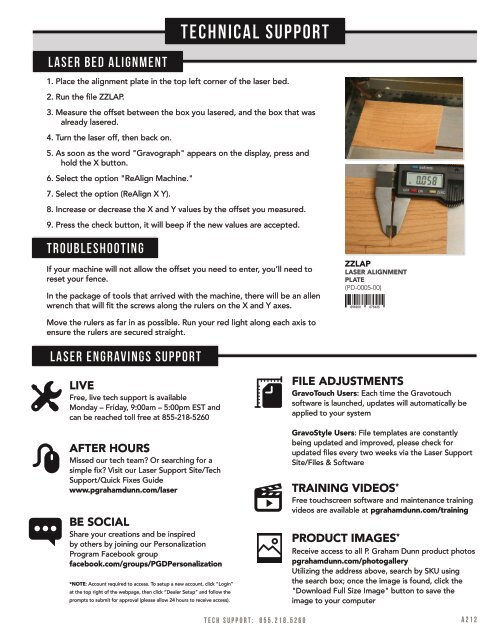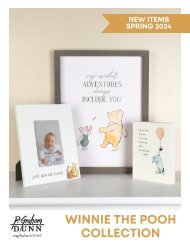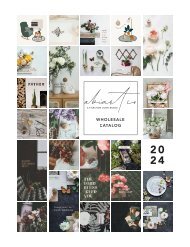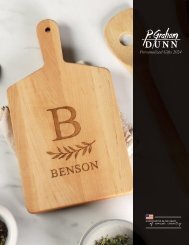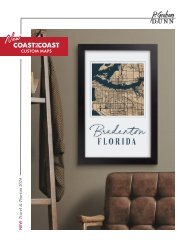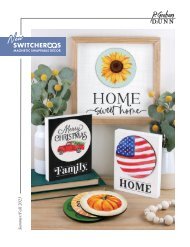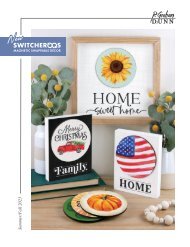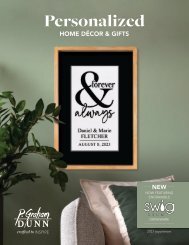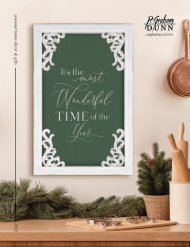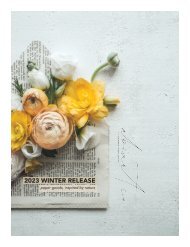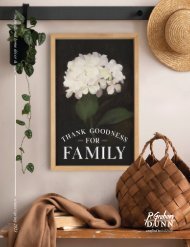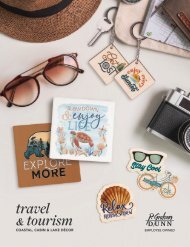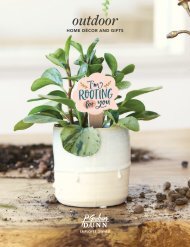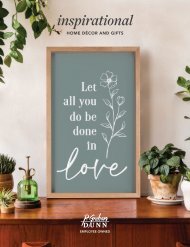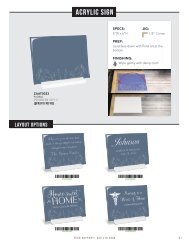You also want an ePaper? Increase the reach of your titles
YUMPU automatically turns print PDFs into web optimized ePapers that Google loves.
LASER BED ALIGNMENT<br />
TECHNICAL SUPPORT<br />
1. Place the alignment plate in the top left corner of the laser bed.<br />
2. Run the file ZZLAP.<br />
3. Measure the offset between the box you lasered, and the box that was<br />
already lasered.<br />
4. Turn the laser off, then back on.<br />
5. As soon as the word "Gravograph" appears on the display, press and<br />
hold the X button.<br />
6. Select the option "ReAlign Machine."<br />
7. Select the option (ReAlign X Y).<br />
8. Increase or decrease the X and Y values by the offset you measured.<br />
9. Press the check button, it will beep if the new values are accepted.<br />
TROUBLESHOOTING<br />
If your machine will not allow the offset you need to enter, you’ll need to<br />
reset your fence.<br />
In the package of tools that arrived with the machine, there will be an allen<br />
wrench that will fit the screws along the rulers on the X and Y axes.<br />
ZZLAP<br />
LASER ALIGNMENT<br />
PLATE<br />
(PD-0005-00)<br />
Move the rulers as far in as possible. Run your red light along each axis to<br />
ensure the rulers are secured straight.<br />
LASER ENGRAVINGS SUPPORT<br />
LIVE<br />
Free, live tech support is available<br />
Monday – Friday, 9:00am – 5:00pm EST and<br />
can be reached toll free at 855-218-5260<br />
AFTER HOURS<br />
Missed our tech team? Or searching for a<br />
simple fix? Visit our <strong>Laser</strong> Support Site/Tech<br />
Support/Quick Fixes Guide<br />
www.pgrahamdunn.com/laser<br />
BE SOCIAL<br />
Share your creations and be inspired<br />
by others by joining our Personalization<br />
Program Facebook group<br />
facebook.com/groups/PGDPersonalization<br />
*NOTE: Account required to access. To setup a new account, click “Login”<br />
at the top right of the webpage, then click “Dealer Setup” and follow the<br />
prompts to submit for approval (please allow 24 hours to receive access).<br />
FILE ADJUSTMENTS<br />
GravoTouch Users: Each time the Gravotouch<br />
software is launched, updates will automatically be<br />
applied to your system<br />
GravoStyle Users: File templates are constantly<br />
being updated and improved, please check for<br />
updated files every two weeks via the <strong>Laser</strong> Support<br />
Site/Files & Software<br />
TRAINING VIDEOS *<br />
Free touchscreen software and maintenance training<br />
videos are available at pgrahamdunn.com/training<br />
PRODUCT IMAGES *<br />
Receive access to all P. Graham Dunn product photos<br />
pgrahamdunn.com/photogallery<br />
Utilizing the address above, search by SKU using<br />
the search box; once the image is found, click the<br />
"Download Full Size Image" button to save the<br />
image to your computer<br />
TECH SUPPORT: 855.218.5260 A212