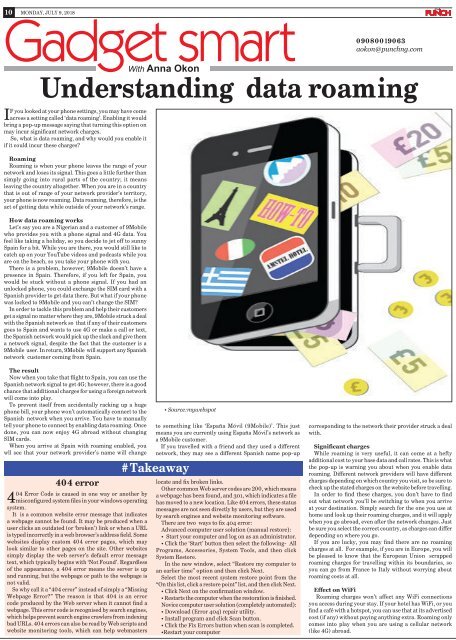Create successful ePaper yourself
Turn your PDF publications into a flip-book with our unique Google optimized e-Paper software.
10 MONDAY, JULY 9, <strong>2018</strong><br />
Gadget smart<br />
Understanding data roaming<br />
If you looked at your phone settings, you may have come<br />
across a setting called ‘data roaming’. Enabling it would<br />
bring a pop-up message saying that turning this option on<br />
may incur significant network charges.<br />
So, what is data roaming, and why would you enable it<br />
if it could incur these charges?<br />
Roaming<br />
Roaming is when your phone leaves the range of your<br />
network and loses its signal. This goes a little further than<br />
simply going into rural parts of the country; it means<br />
leaving the country altogether. When you are in a country<br />
that is out of range of your network provider’s territory,<br />
your phone is now roaming. Data roaming, therefore, is the<br />
act of getting data while outside of your network’s range.<br />
How data roaming works<br />
Let’s say you are a Nigerian and a customer of 9Mobile<br />
who provides you with a phone signal and 4G data. You<br />
feel like taking a holiday, so you decide to jet off to sunny<br />
Spain for a bit. While you are there, you would still like to<br />
catch up on your YouTube videos and podcasts while you<br />
are on the beach, so you take your phone with you.<br />
There is a problem, however; 9Mobile doesn’t have a<br />
presence in Spain. Therefore, if you left for Spain, you<br />
would be stuck without a phone signal. If you had an<br />
unlocked phone, you could exchange the SIM card with a<br />
Spanish provider to get data there. But what if your phone<br />
was locked to 9Mobile and you can’t change the SIM?<br />
In order to tackle this problem and help their customers<br />
get a signal no matter where they are, 9Mobile struck a deal<br />
with the Spanish network so that if any of their customers<br />
goes to Spain and wants to use 4G or make a call or text,<br />
the Spanish network would pick up the slack and give them<br />
a network signal, despite the fact that the customer is a<br />
9Mobile user. In return, 9Mobile will support any Spanish<br />
network customer coming from Spain.<br />
With Anna Okon<br />
09080019063<br />
aokon@punchng.com<br />
The result<br />
Now when you take that flight to Spain, you can use the<br />
Spanish network signal to get 4G; however, there is a good<br />
chance that additional charges for using a foreign network<br />
will come into play.<br />
To prevent itself from accidentally racking up a huge<br />
phone bill, your phone won’t automatically connect to the<br />
Spanish network when you arrive. You have to manually<br />
tell your phone to connect by enabling data roaming. Once<br />
done, you can now enjoy 4G abroad without changing<br />
SIM cards.<br />
When you arrive at Spain with roaming enabled, you<br />
wll see that your network provider’s name will change<br />
404 error<br />
404 Error Code is caused in one way or another by<br />
misconfigured system files in your windows operating<br />
system.<br />
It is a common website error message that indicates<br />
a webpage cannot be found. It may be produced when a<br />
user clicks an outdated (or ‘broken’) link or when a URL<br />
is typed incorrectly in a web browser’s address field. Some<br />
websites display custom 404 error pages, which may<br />
look similar to other pages on the site. Other websites<br />
simply display the web server’s default error message<br />
text, which typically begins with ‘Not Found’. Regardless<br />
of the appearance, a 404 error means the server is up<br />
and running, but the webpage or path to the webpage is<br />
not valid.<br />
So why call it a “404 error” instead of simply a “Missing<br />
Webpage Error?” The reason is that 404 is an error<br />
code produced by the Web server when it cannot find a<br />
webpage. This error code is recognised by search engines,<br />
which helps prevent search engine crawlers from indexing<br />
bad URLs. 404 errors can also be read by Web scripts and<br />
website monitoring tools, which can help webmasters<br />
to something like ‘España Móvil (9Mobile)’. This just<br />
means you are currently using España Móvil’s network as<br />
a 9Mobile customer.<br />
If you travelled with a friend and they used a different<br />
network, they may see a different Spanish name pop-up<br />
#Takeaway<br />
• Source:mywebspot<br />
locate and fix broken links.<br />
Other common Web server codes are 200, which means<br />
a webpage has been found, and 301, which indicates a file<br />
has moved to a new location. Like 404 errors, these status<br />
messages are not seen directly by users, but they are used<br />
by search engines and website monitoring software.<br />
There are two ways to fix 404 error:<br />
Advanced computer user solution (manual restore):<br />
• Start your computer and log on as an administrator.<br />
• Click the ‘Start’ button then select the following- All<br />
Programs, Accessories, System Tools, and then click<br />
System Restore.<br />
In the new window, select “Restore my computer to<br />
an earlier time” option and then click Next.<br />
Select the most recent system restore point from the<br />
“On this list, click a restore point” list, and then click Next.<br />
• Click Next on the confirmation window.<br />
• Restarts the computer when the restoration is finished.<br />
Novice computer user solution (completely automated):<br />
• Download (Error 404) repair utility.<br />
• Install program and click Scan button.<br />
• Click the Fix Errors button when scan is completed.<br />
•Restart your computer<br />
corresponding to the network their provider struck a deal<br />
with.<br />
Significant charges<br />
While roaming is very useful, it can come at a hefty<br />
additional cost to your base data and call rates. This is what<br />
the pop-up is warning you about when you enable data<br />
roaming. Different network providers will have different<br />
charges depending on which country you visit, so be sure to<br />
check up the stated charges on the website before travelling.<br />
In order to find these charges, you don’t have to find<br />
out what network you’ll be switching to when you arrive<br />
at your destination. Simply search for the one you use at<br />
home and look up their roaming charges, and it will apply<br />
when you go abroad, even after the network changes. Just<br />
be sure you select the correct country, as charges can differ<br />
depending on where you go.<br />
If you are lucky, you may find there are no roaming<br />
charges at all. For example, if you are in Europe, you will<br />
be pleased to know that the European Union scrapped<br />
roaming charges for travelling within its boundaries, so<br />
you can go from France to Italy without worrying about<br />
roaming costs at all.<br />
Effect on WiFi<br />
Roaming charges won’t affect any WiFi connections<br />
you access during your stay. If your hotel has WiFi, or you<br />
find a café with a hotspot, you can use that at its advertised<br />
cost (if any) without paying anything extra. Roaming only<br />
comes into play when you are using a cellular network<br />
(like 4G) abroad.