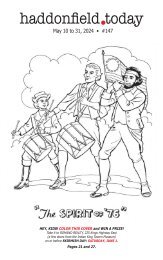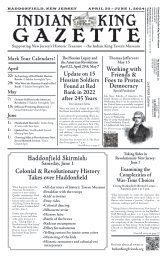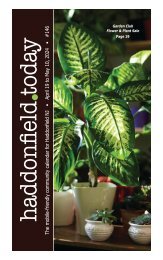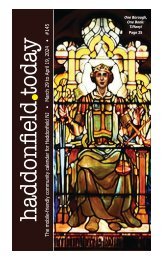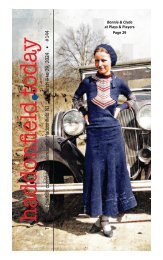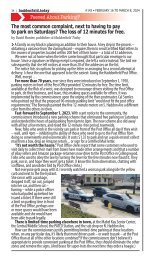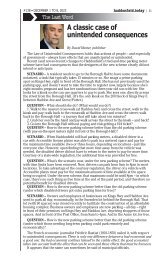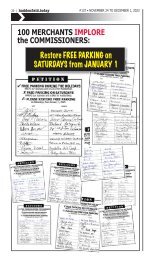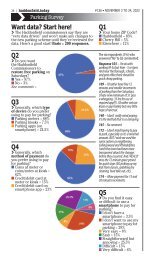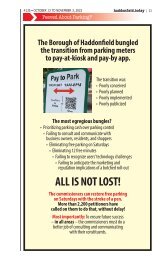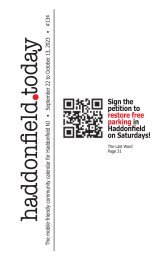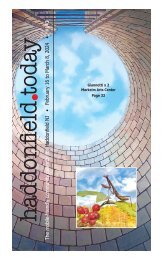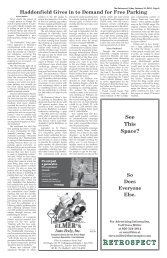Haddonfield Today 023_2018Jul13
You also want an ePaper? Increase the reach of your titles
YUMPU automatically turns print PDFs into web optimized ePapers that Google loves.
#<strong>023</strong> • JULY 13 TO 27, 2018<br />
Mobile-Friendly 101<br />
haddonfield.today | 33<br />
WIN A $25<br />
GIFT CARD!<br />
Scan this<br />
QR code<br />
and enter to<br />
win a $25<br />
gift card for<br />
Whole Hog<br />
Cafe. One<br />
winner per<br />
issue.<br />
.<br />
Scanning QR codes is easy!<br />
The iPhone camera now scans them<br />
automatically.<br />
iPhone with iOS 11<br />
Option 1 – Use the Camera App<br />
If you upgraded your operating system<br />
when Apple released iOS 11 in mid-<br />
September, you’ll find that scanning a QR<br />
code is as easy as taking a photo.<br />
1. Touch the Camera icon, as if to take a<br />
photo.<br />
2. Hold the phone over the QR code. A dropdown<br />
will appear at the top of the screen,<br />
showing the destination the QR code will<br />
take you to:<br />
3. To accept, tap the drop-down. The<br />
destination will be displayed. It’s that easy!<br />
Option 2 – Use a QR Scanner App<br />
See “How to download …,” below.<br />
iPhone with<br />
iOS 10<br />
or Android<br />
If you don’t have<br />
a QR scanner app,<br />
download one<br />
from the App Store<br />
(iPhone) or Google<br />
Play (Android).<br />
See below.<br />
Winner is ...<br />
The winner of our<br />
most recent “Scan the<br />
QR Code Contest” is<br />
Evan Lick.<br />
His name was chosen<br />
using random.org from<br />
those who entered by<br />
close of business on Jul<br />
6. The next drawing – for<br />
a $25 Whole Hog Cafe<br />
gift card – will be on Jul<br />
20. Scan the QR code in<br />
the margin now!<br />
How to download a QR scanner app<br />
We recommend the i-nigma app. It’s free, and lightning fast.<br />
NOTE: You need do this only one time. Once you have the app,<br />
do only steps 7 and 8 in the future.<br />
1. Touch the App Store icon (for iPhone) or Google Play icon (for<br />
Android).<br />
2. Touch the Search icon.<br />
3. Touch the Search box and type: inigma qr<br />
4. Touch “i-nigma qr code …”<br />
5. Log in to the App Store or Google Play.<br />
6. Download the app.<br />
7. Touch the i-nigma icon to activate the app.<br />
8. Hold the phone over the QR code. The destination will be<br />
displayed.